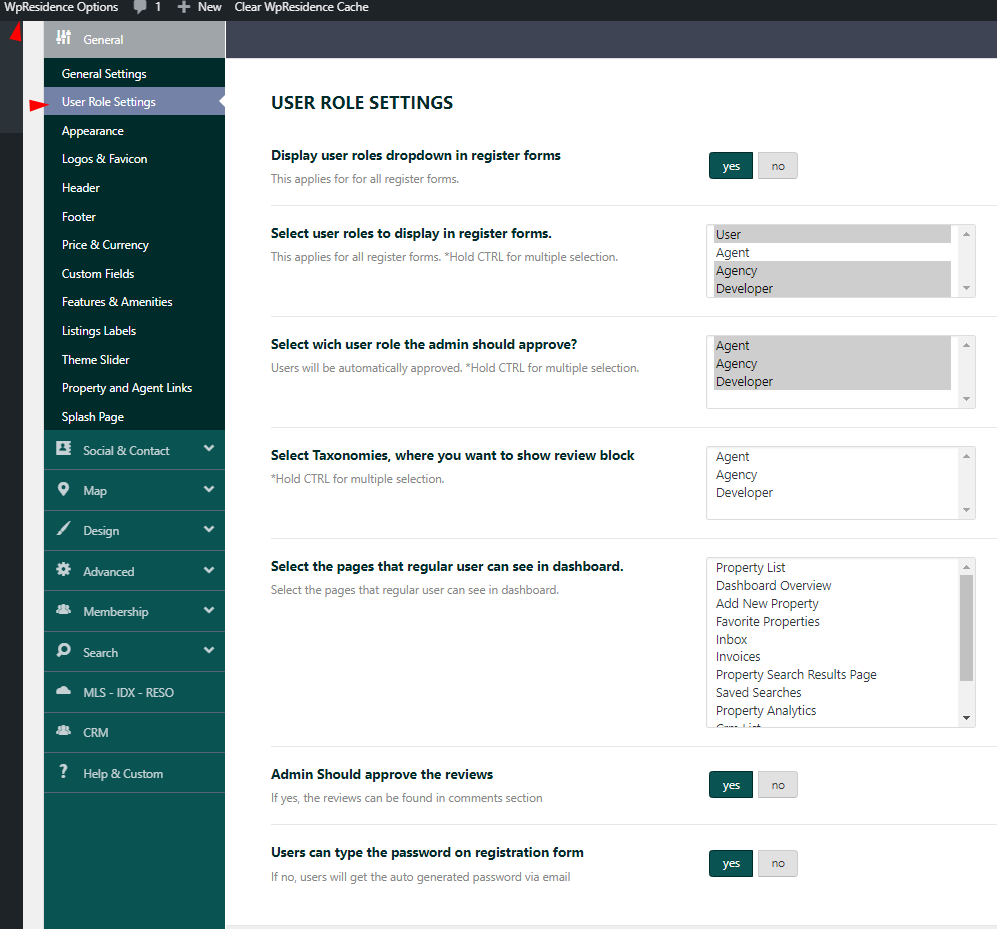WpResidence works with regular users, agents, agencies or developers. This help explains similarities and differences between these options – https://help.wpresidence.net/article/1-3-50-1-agency-agents-developers-and-users-separation-how-to-manage-these-new-options/.
As Administrator you can manage these users in 2 ways:
- Create agents, agencies and developers from wp-admin dashboard manually
- Allow users to register as regular user, agent, agency or developer form the Register Forms of the theme
From Theme Options -> General -> User Role settings you manage the following:
- User Types Management if you wish to let users to register as user, agent, agency or developer with the register form
- How to manage reviews for Agent, Agency and Developer if you wish to enable this section
- Register Form password control
Display user types dropdown in register forms YES / NO
- If you choose YES, Regular Users, Agents, Agencies and Developers can select their user type from the theme register form.
- If you choose NO, then all new accounts will be registered as Regular Users by default.
If you choose YES, you can select what user types to display in the register form
This option will allow selecting the user types that will show in the register form. For example, if you wish to work only with Regular Users or Agents you can select only these 2 types. Hold CTRL for multiple selections.
The user types drop-down will show in all Register Forms.
- Modal Register form (see a screenshot below). Check this help if you wish to turn off this option
- Mobile Register form
- Shortcode Register Form
- Widget Register Form
If you choose YES for user separation, select which types the admin should approve
If you make a selection here, Admin approval can be needed for new agents, agencies or developers accounts to be able to access their full User Dashboard pages.
If no option is selected, then all new users (regardless of the user type selected) will be automatically approved.
If you choose NO for user separation, the Select User Type dropdown will not show
In this combination, you can manually create agents, agencies or developers from wp-admin dashboard and then assign them to the properties created in admin. Please read here more details.
Select the pages that regular users can see in dashboard
Regardless if you have the user type dropdown enabled or not, you can select what dashboard pages to show for a regular user.
This is useful for those who want to use the single agent demo for example and want only admin to add properties, but still wish to capture user leads as users register to save favorite listings or save searches.
If no page is selected, all pages will show for users who register on the site.
Reviews for Agent, Agency and Developer
In WpResidence you can allow users to leave a review for agent, agency or developer.
Select for which user types you want to show review block
You can select if reviews will show for
- Agent profile,
- Agency profile, and or
- Developer profile
Admin Should approve the reviews
If YES is saved, new reviews will be published after admin approves them.
Admin approves the reviews from Wp-admin -> Dashboard -> Comments.
Register Form password control
You can control if you wish users to type password or not.
- If set to YES, the user will be able to type a password on the register,
- If set to NO the password will be received by email.