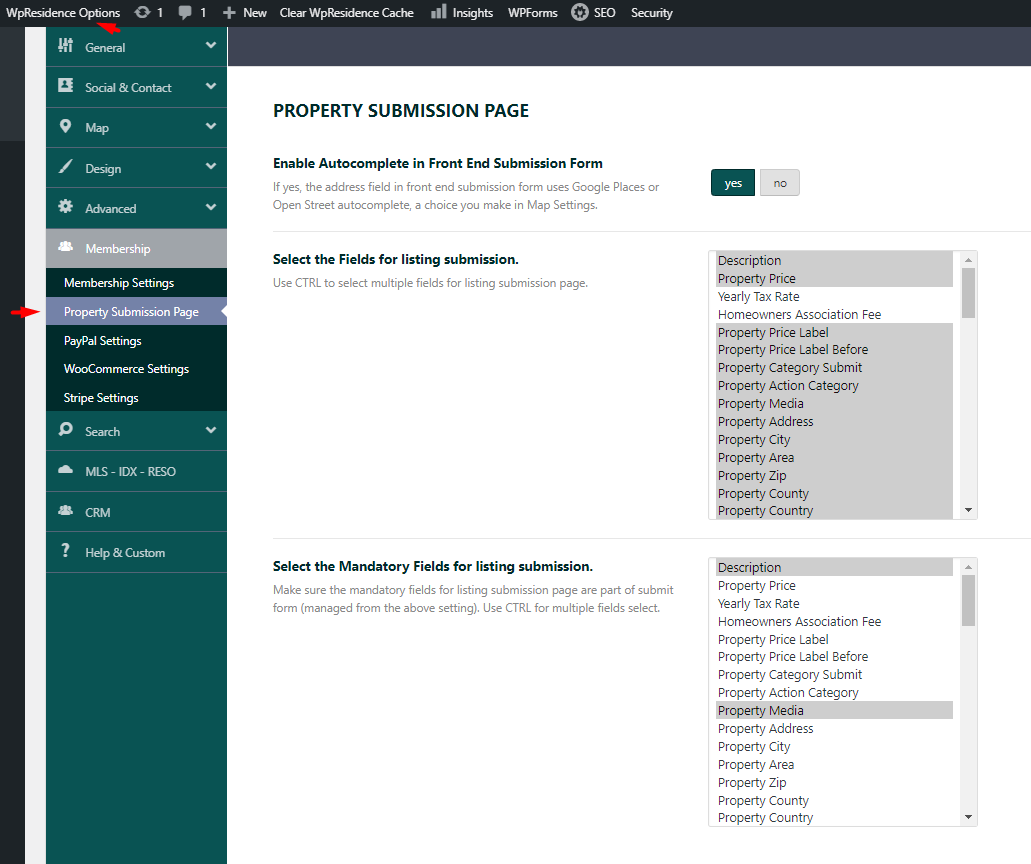The settings for Submission form fields can be found in the Theme Options> Membership> Property Submission Page. From this section, you can select the fields that will show in the submission form and the ones that will be mandatory.
1. Enable Autocomplete in Front End Submission Form: YES/NO
This option applies to address, if set to YES when you type the address, you will see the Auto-complete option and the city, area and state will be auto-completed based on the selected address from Google dropdown or Openstreet dropdown.
If set to NO, in the submission form you will have dropdowns for city, area, and state. The list of cities, areas, and states would have to be added from admin (taxonomies) for them to exist in the submit form.
Help article to add property categories
2.Select the Fields for listing submission.
In this box, you will find all the fields that can be shown in the submission form.
Help article to place the pin on the map
If you do not wish to show all address details, then CSS can be used to remove the unwanted elements.
Help article to hide address elements with CSS
3.Select the Mandatory Fields for listing submission.
In this box, you will be able to select the fields that will be mandatory in the submission form The fields that will be selected need to be selected from the previous box Fields for listing submission to show in the submission form. If you set mandatory fields, the property will not be published until all mandatory fields are filled in.
Related help
How to manage Property Categories
How to manage Features and Amenities