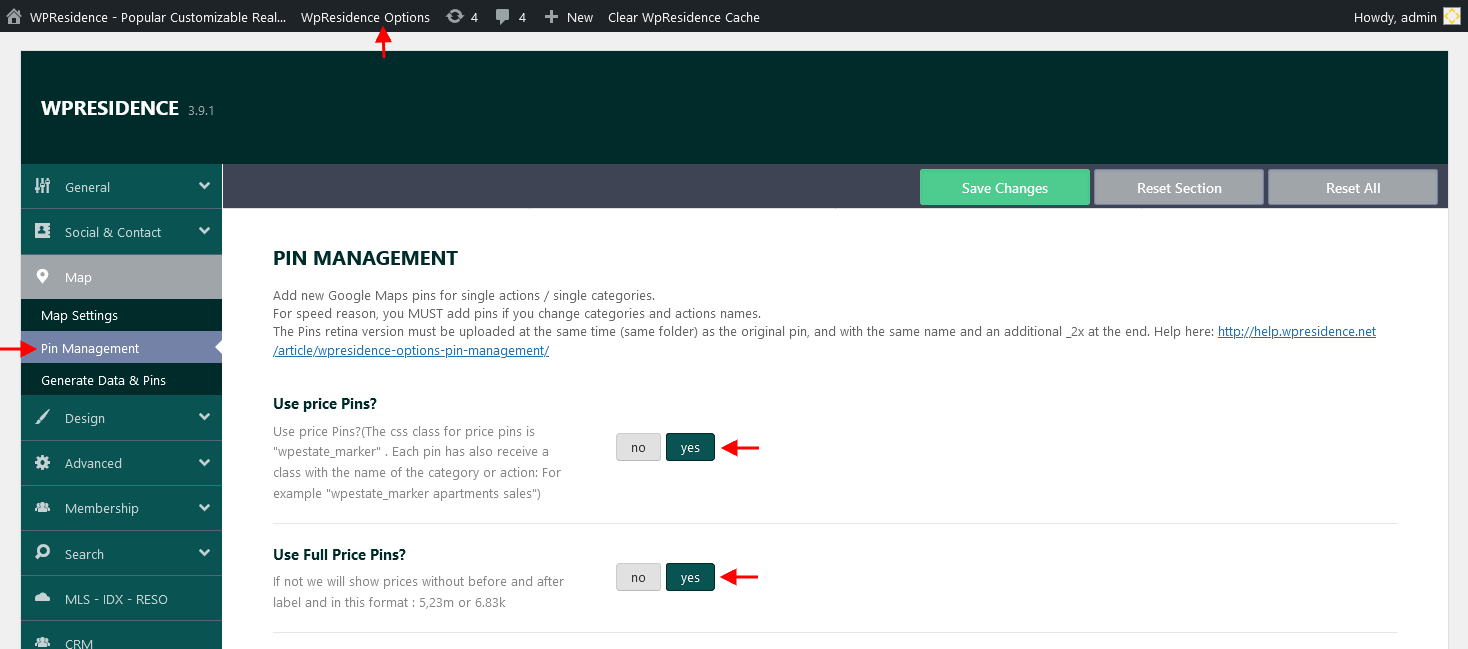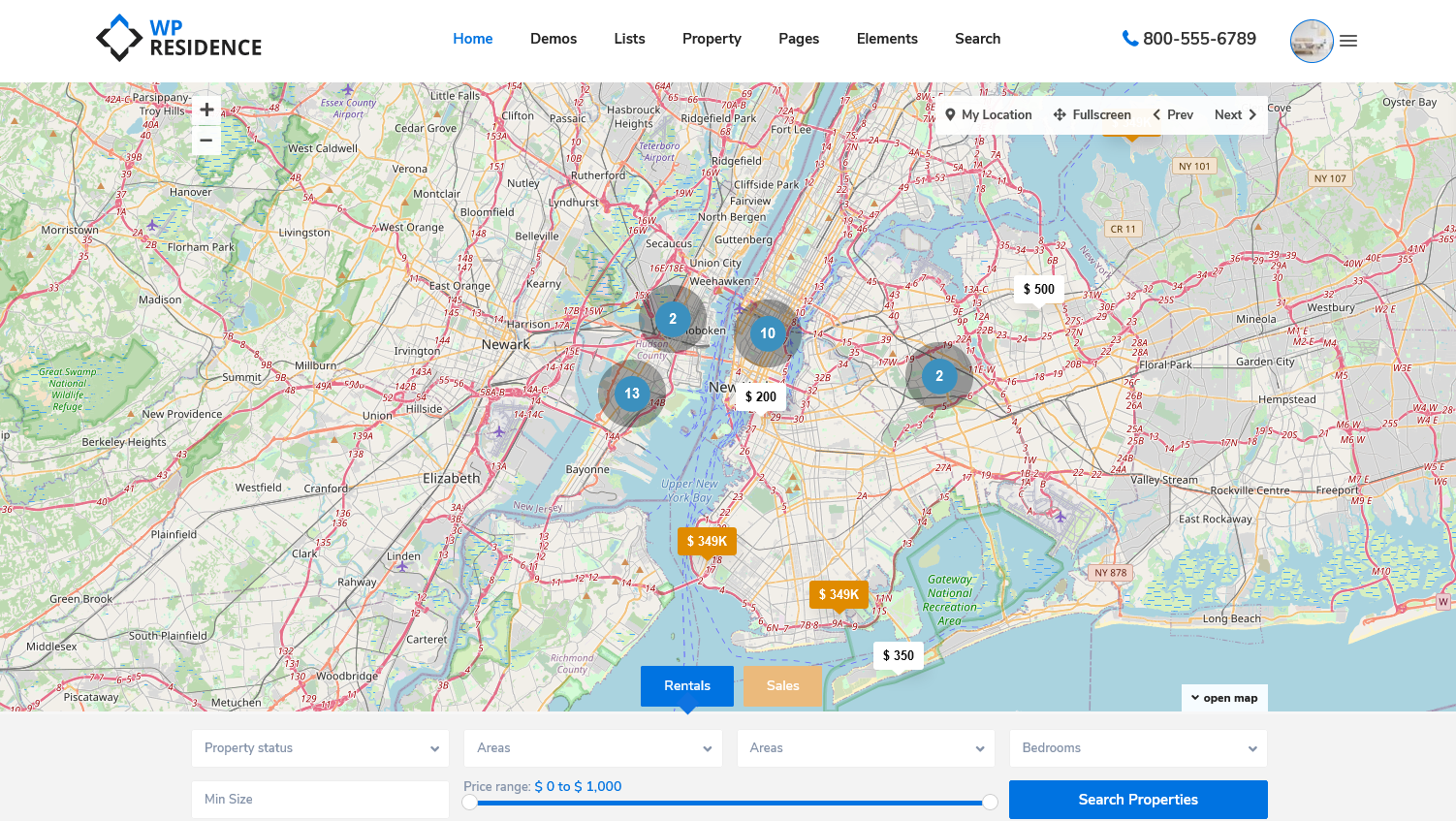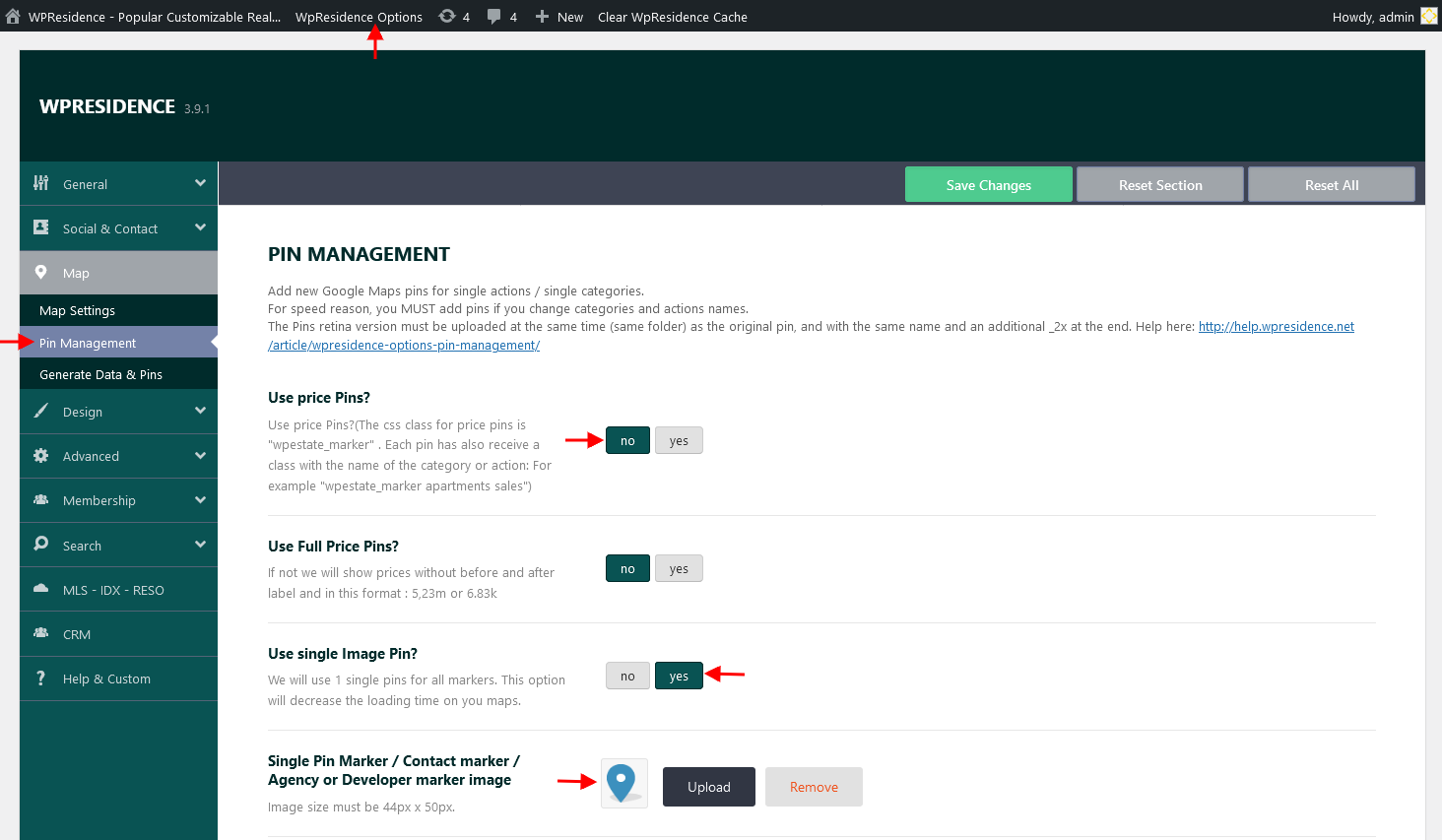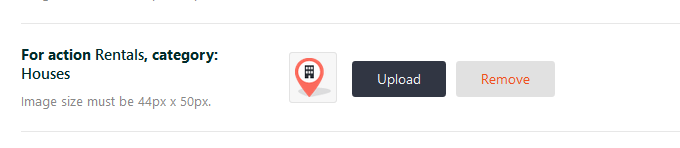Price Pins
In order to enable price pins, navigate to Theme Options > Map > Pin Management and set YES to Use price Pins? option. Also from here, you can choose if wish to show full-price pins. If not we will show prices without before and after label and in this format : 5,23m or 6.83k
Small Price view
Full Price view
You can add your own custom colors to price pins.
This is the default price pin CSS
.wpestate_marker:before {
border-top: 6px solid #e84157;
}
.wpestate_marker {
background-color: #e84157;
color: #fefefe;
}
You can add a different color to each category + type as well.
Example
.wpestate_marker.apartments.sales{
background: #ff2b58;
}
.wpestate_marker.apartments.sales{
border-top: 6px solid #ff2b58;
}
Help for how to add custom CSS
Single Pin
You can use 1 single pin for all markers.
To Enable the Single Pin option navigate to Theme Options > Map > Pin Management and:
- first set NO to Use Price Pins option
- then set YES to Use Single Pin Image option.
From here you can upload your single pin image if you wish a different pin than the one that comes default with the theme.
Custom Pin Images for each category and type
To use a custom pin for each property category navigate to Theme Options > Map > Pin Management and:
- first set NO to Use Price Pins option
- then set NO to Use Single Pin Image option.
Start adding pin images for every category and type listed. The list auto-populates with property categories.
Theme default pins are offered in the theme pack in .png format, retina, and non-retina format.
Mandatory size is 44 px x 50 px
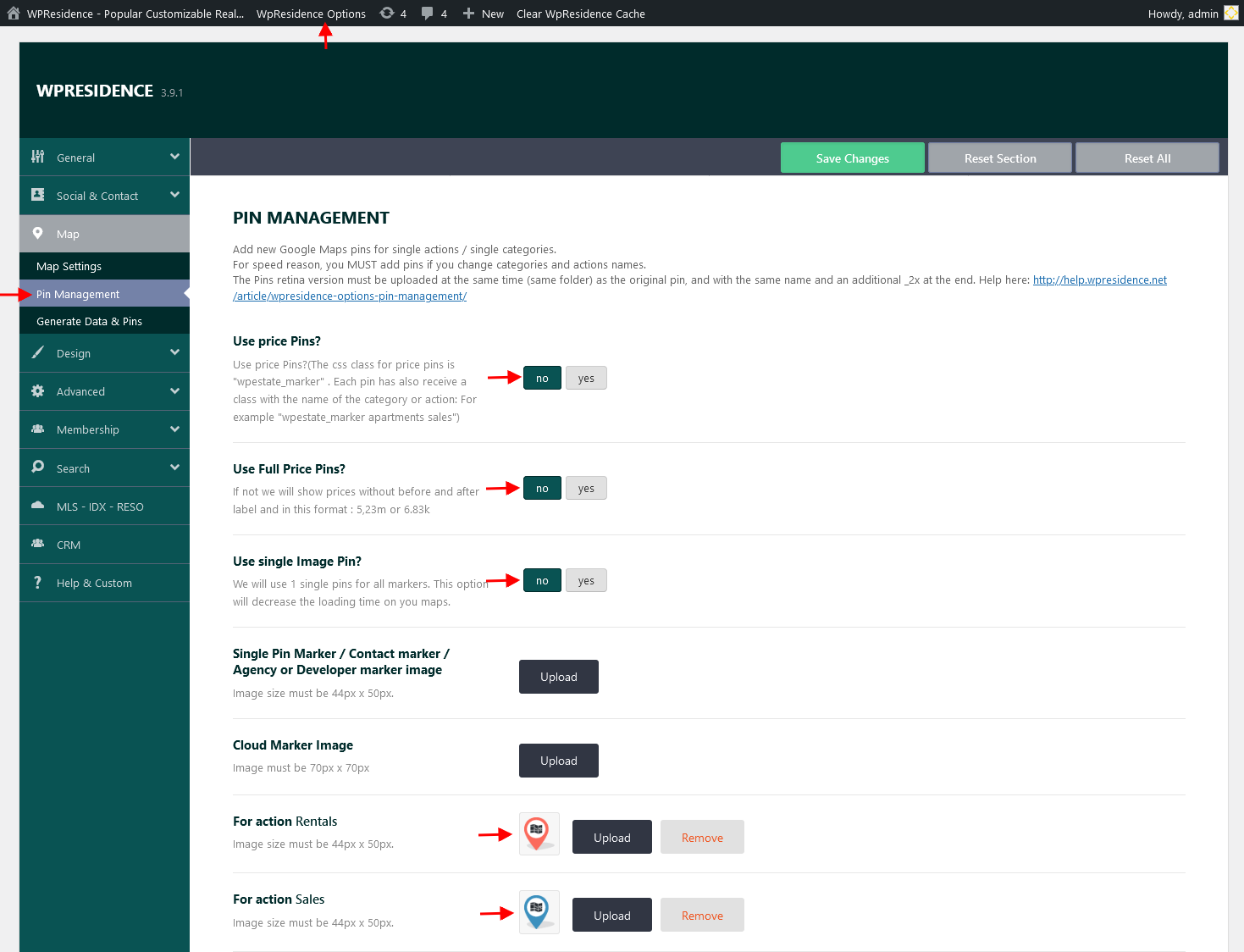
The theme default pins are listed in this folder in theme pack (download “ALL FILES AND DOCUMENTATION” from theme forest, unzip, and you will see this file)
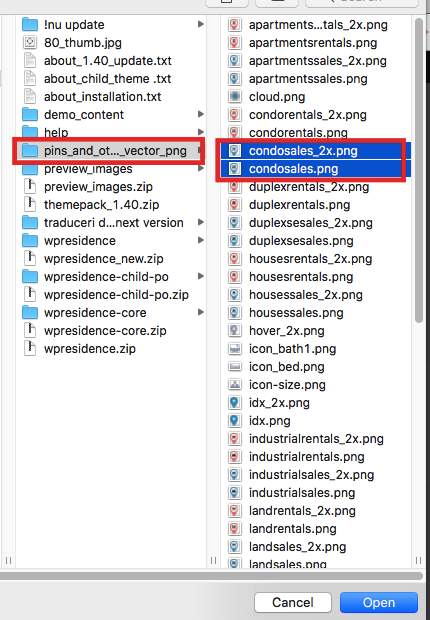
Add pin for each category, action
And for every category and action combined.
Also, you can replace IDX Pin and Geolocation Pin