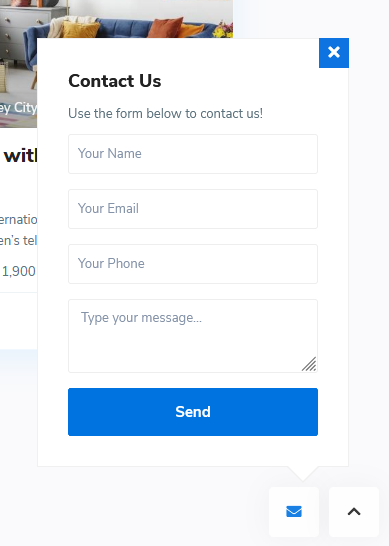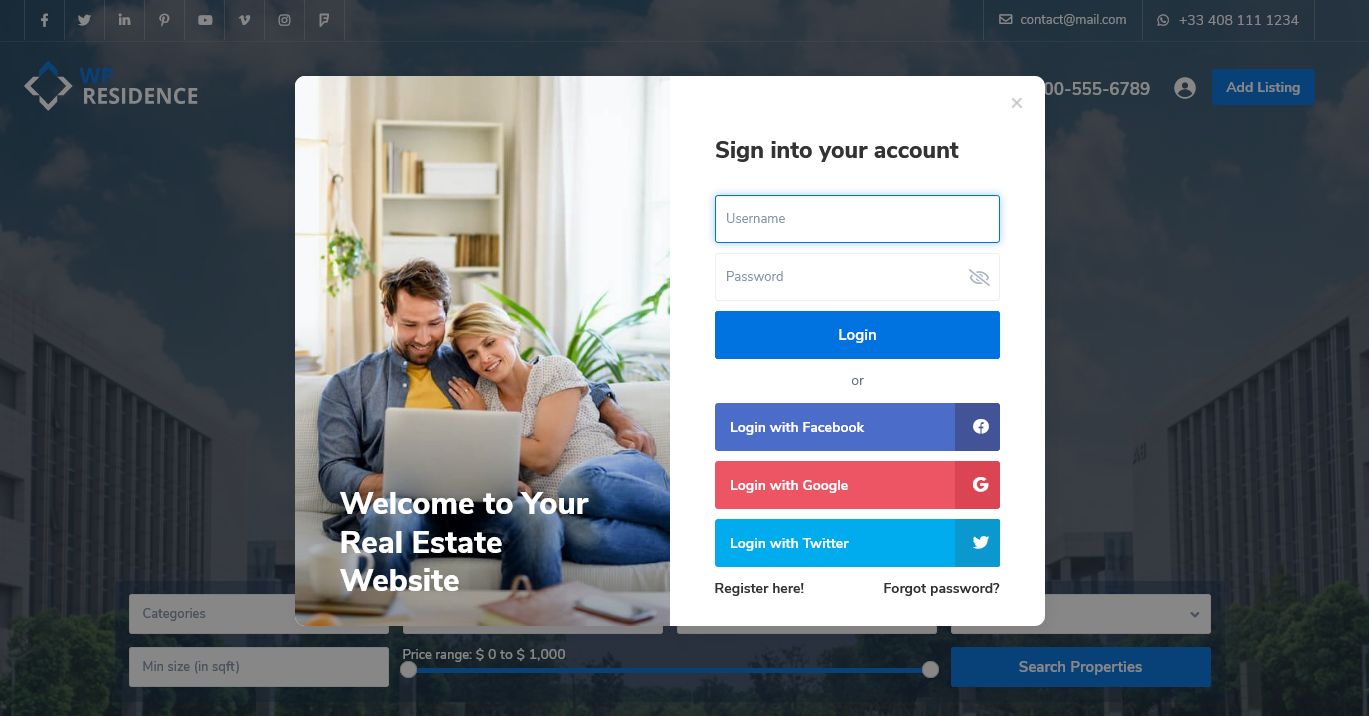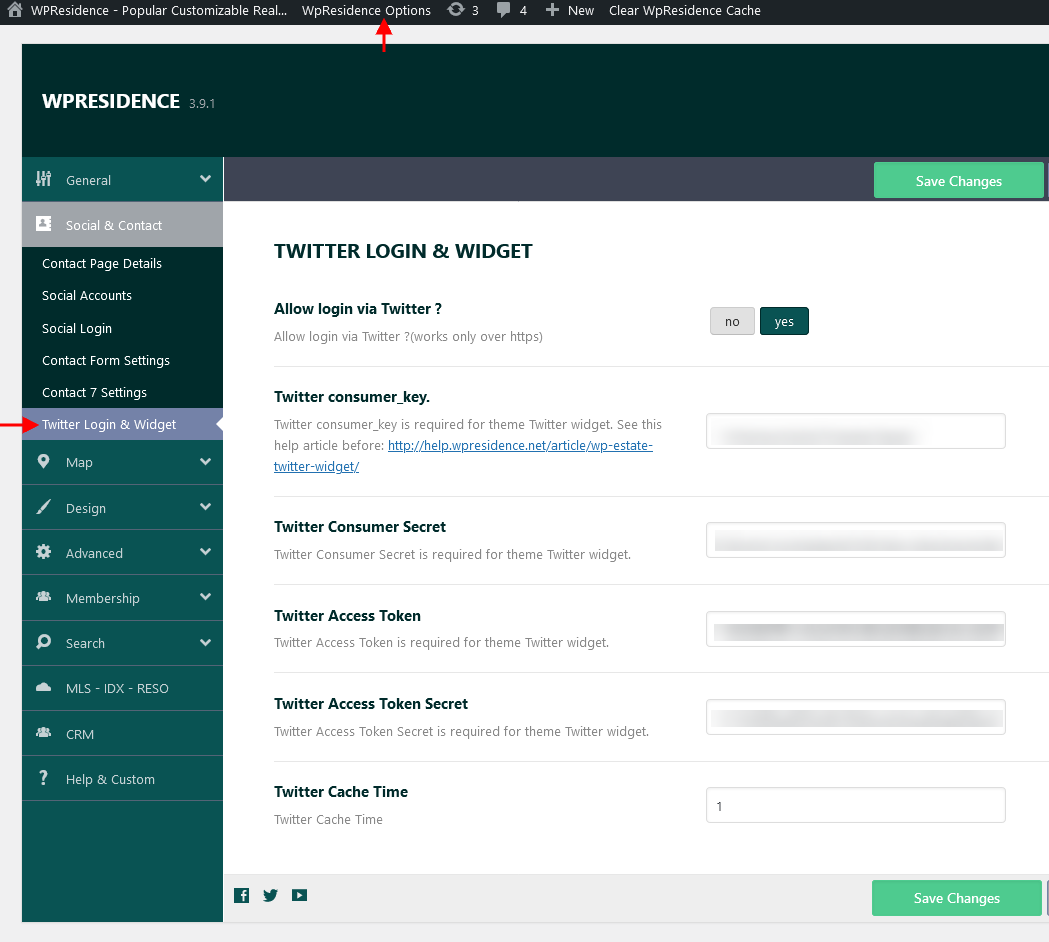Contact Page Details
To manage the contact page options navigate to Theme Options > Social & Contact > Contact Page details and locate the panel below on which you have the following options:
All details from Contact Page Details are used in Contact page build with Contact Page template.
If the Duplicate email option is filled will receive a duplicate email for every email sent from the property page contact form and agent, agency, developer contact form.
For the Footer contact form (that shows when clicking on the email icon, next to GO UP button) the email is set on the Company email field.
Social Accounts
To manage the social account options navigate to Theme Options > Social & Contact > Social Accounts and locate the panel below on which you have the following options:
Social Login
On Theme Options > Social & Contact > Social Login section can be found Facebook and Google login options.
For each of these login options is required to create an API key and a Secret Key.
Help article about Facebook Login setup
Help article about Google Login setup
Social login options will show on all login forms:
- Modal Register form (see a screenshot below). Check this help if you wish to turn off this option
- Mobile Register form
- Shortcode Register Form
- Widget Register Form
Contact Form Settings
To manage the contact form options navigate to Theme Options > Social & Contact > Contact Form Settings.
From this section can enable the option to use GDPR Checkbox on contact forms.
Help article about how to enable the GDPR Checkbox.
Contact 7 Settings
If you use this option, the theme default contact will be replaced with a contact form 7 contact form – but the emails will still be sent to agent email address.
Help article about Contact form 7 setup
Twitter Login & Widget
Because of the upgrade to Twitter API v1.1, this widget requires that you FIRST insert your personal Twitter account info. You can do this from Theme Options > Social & Contact > Twitter Login & Widget