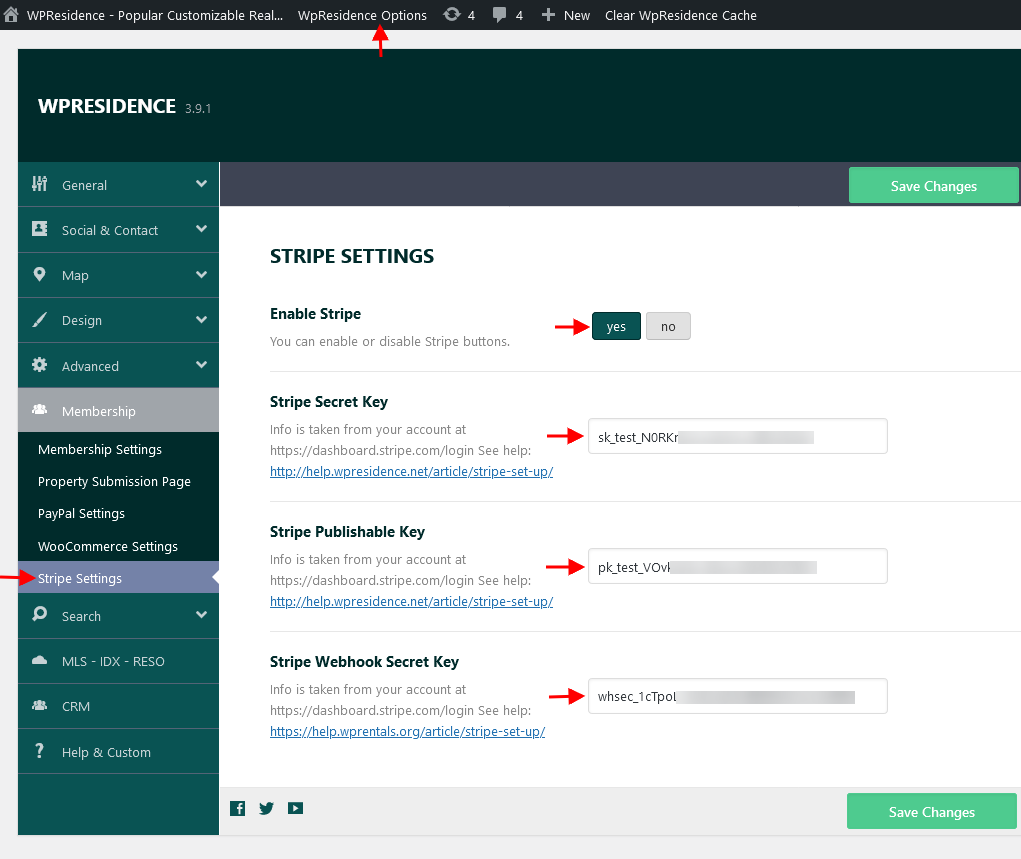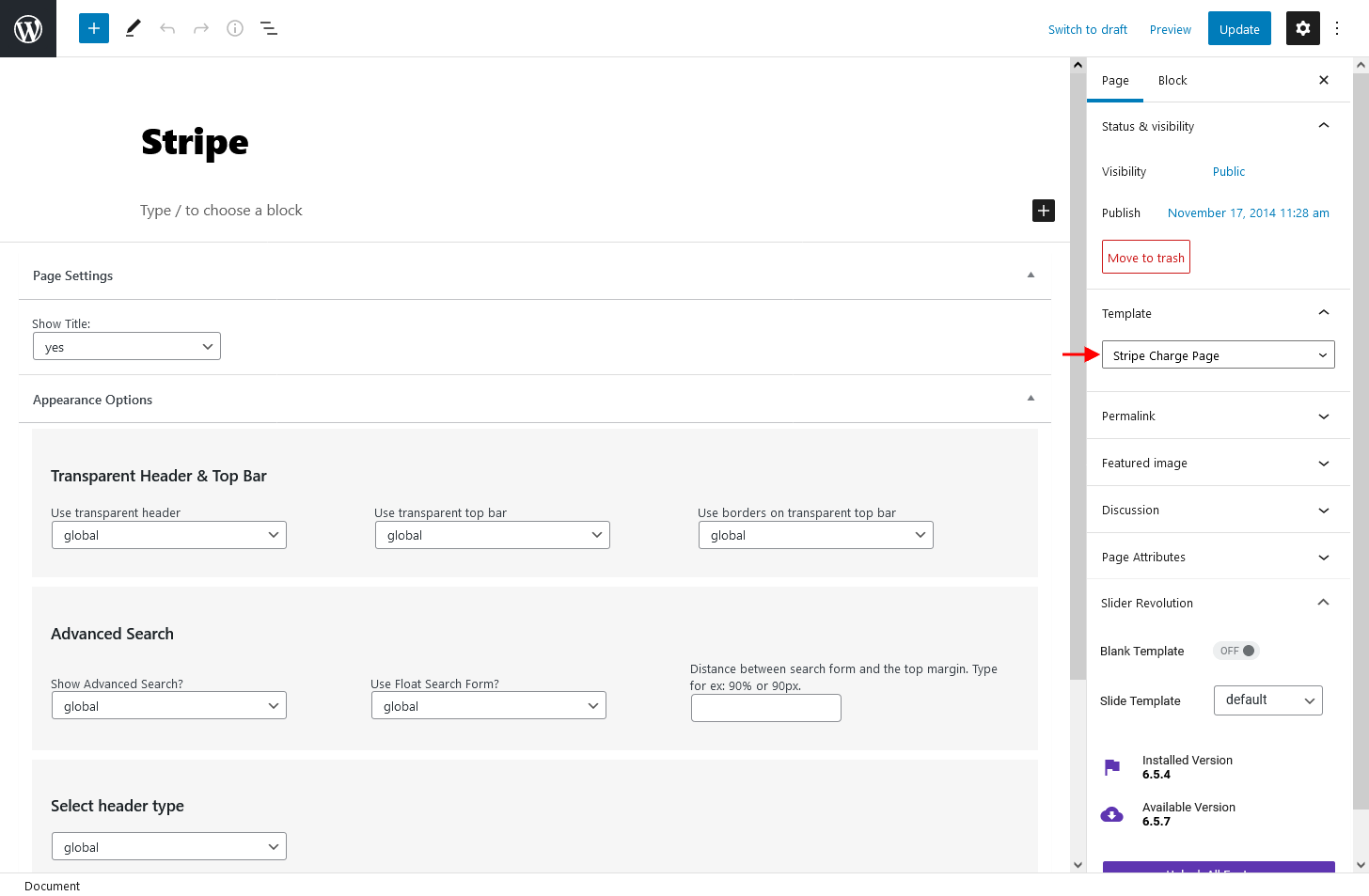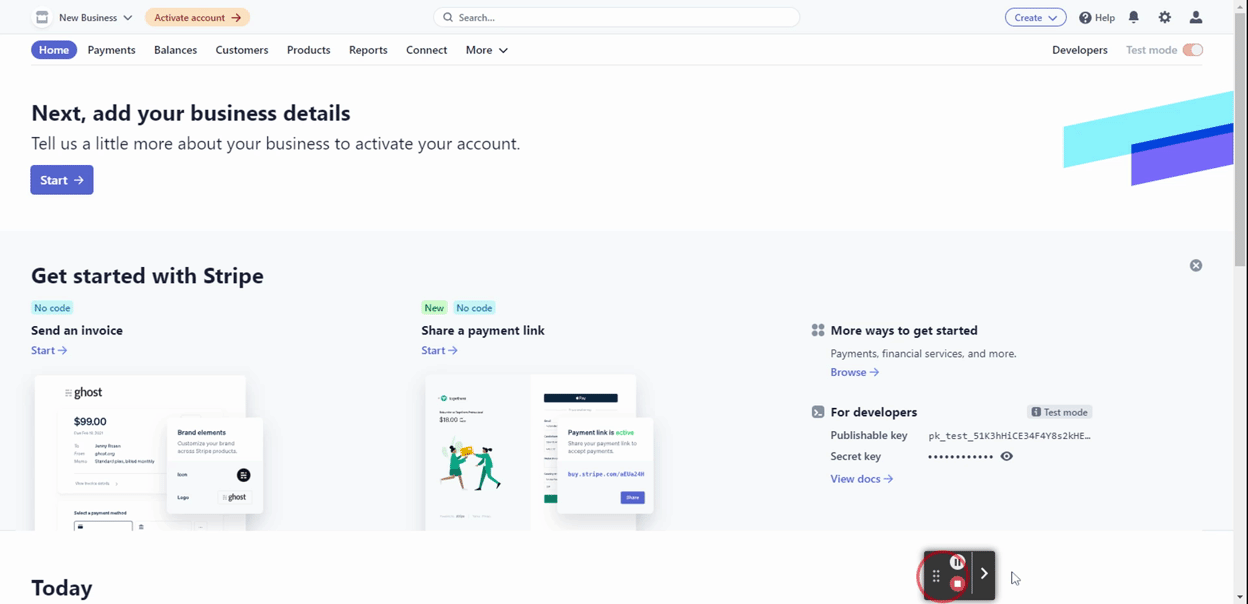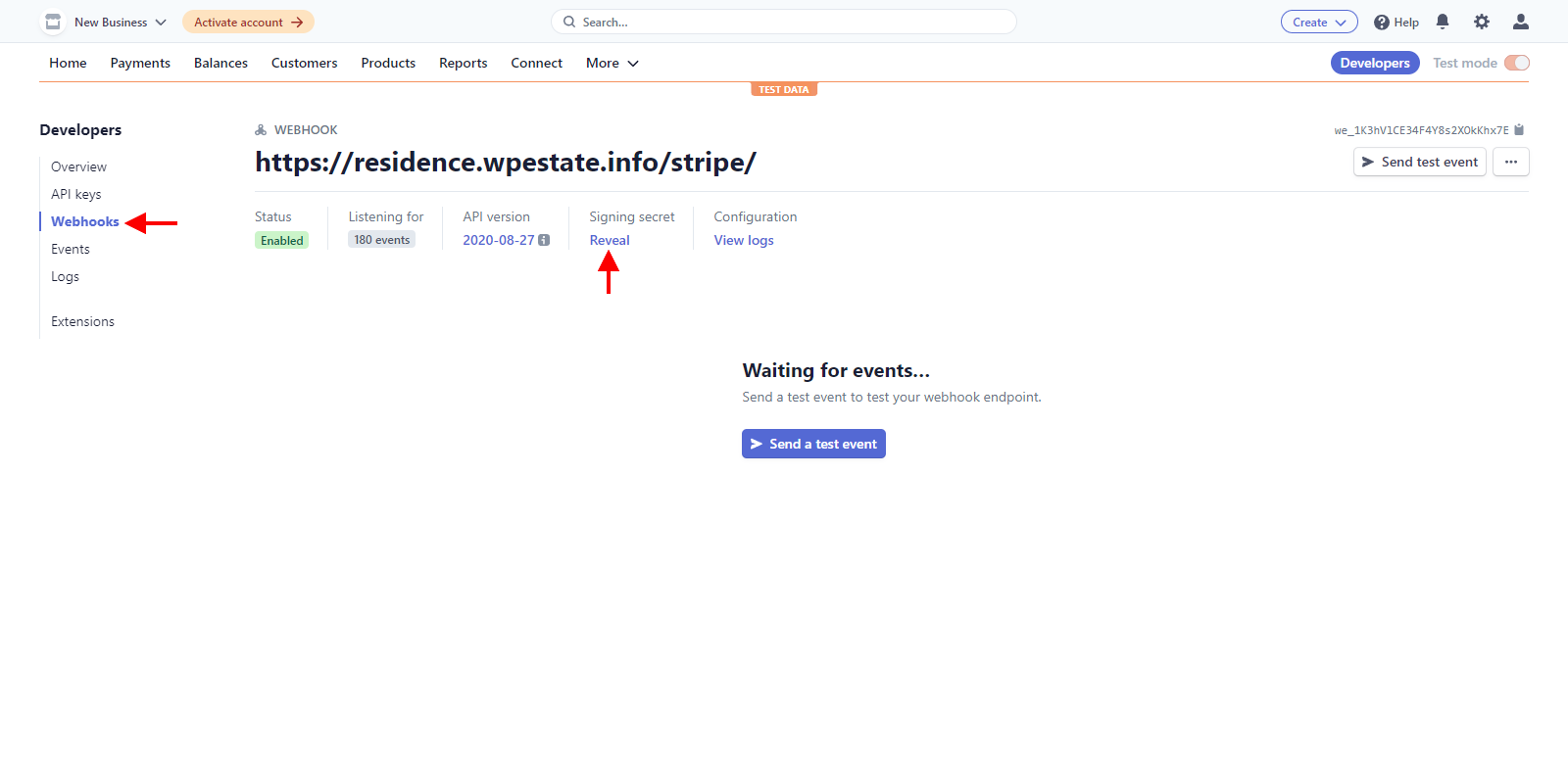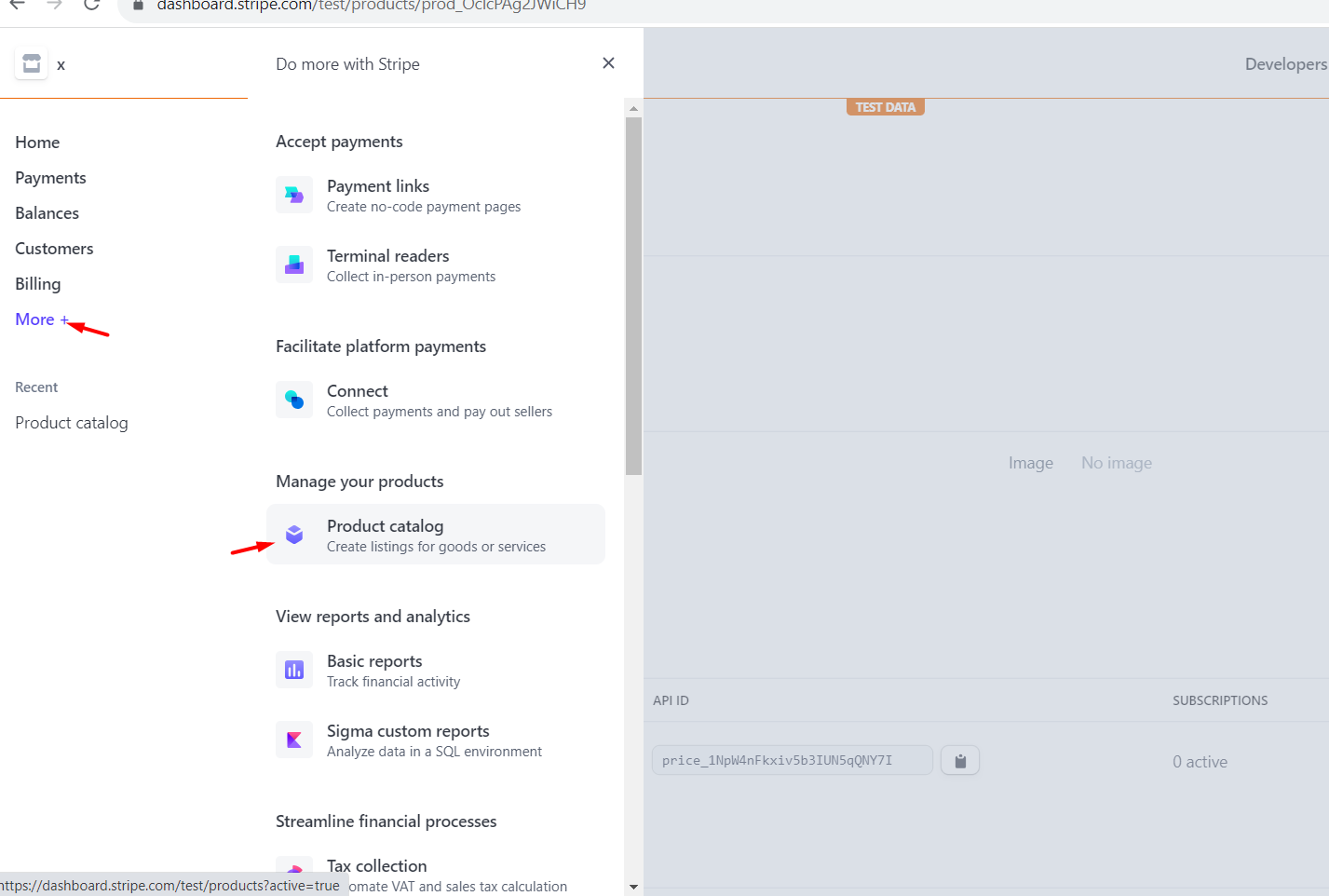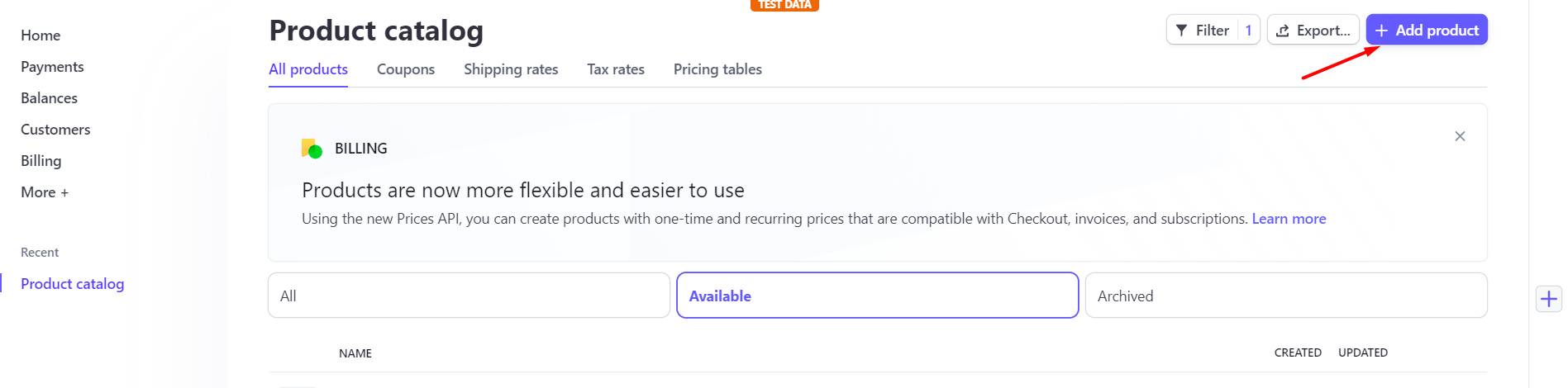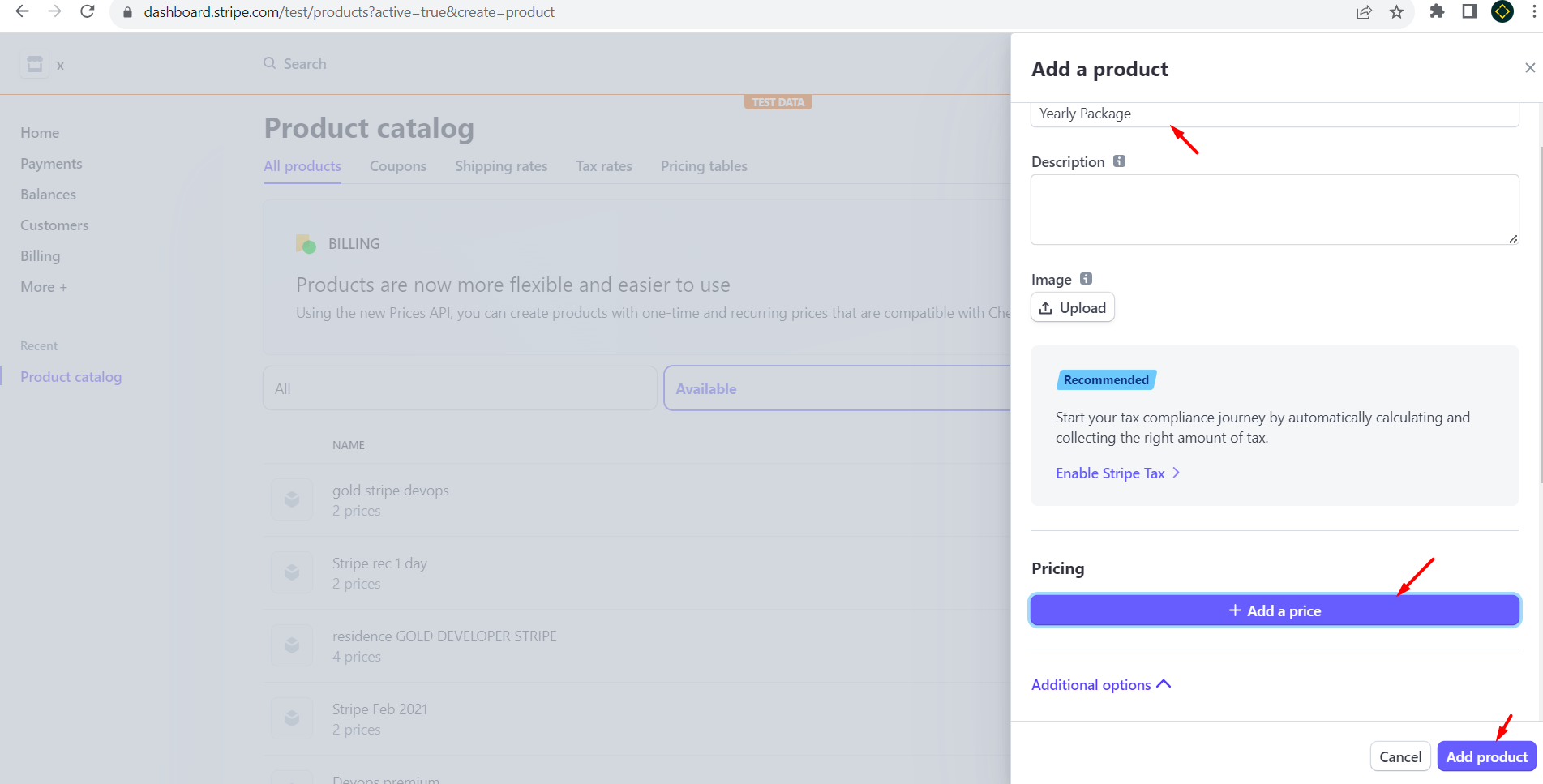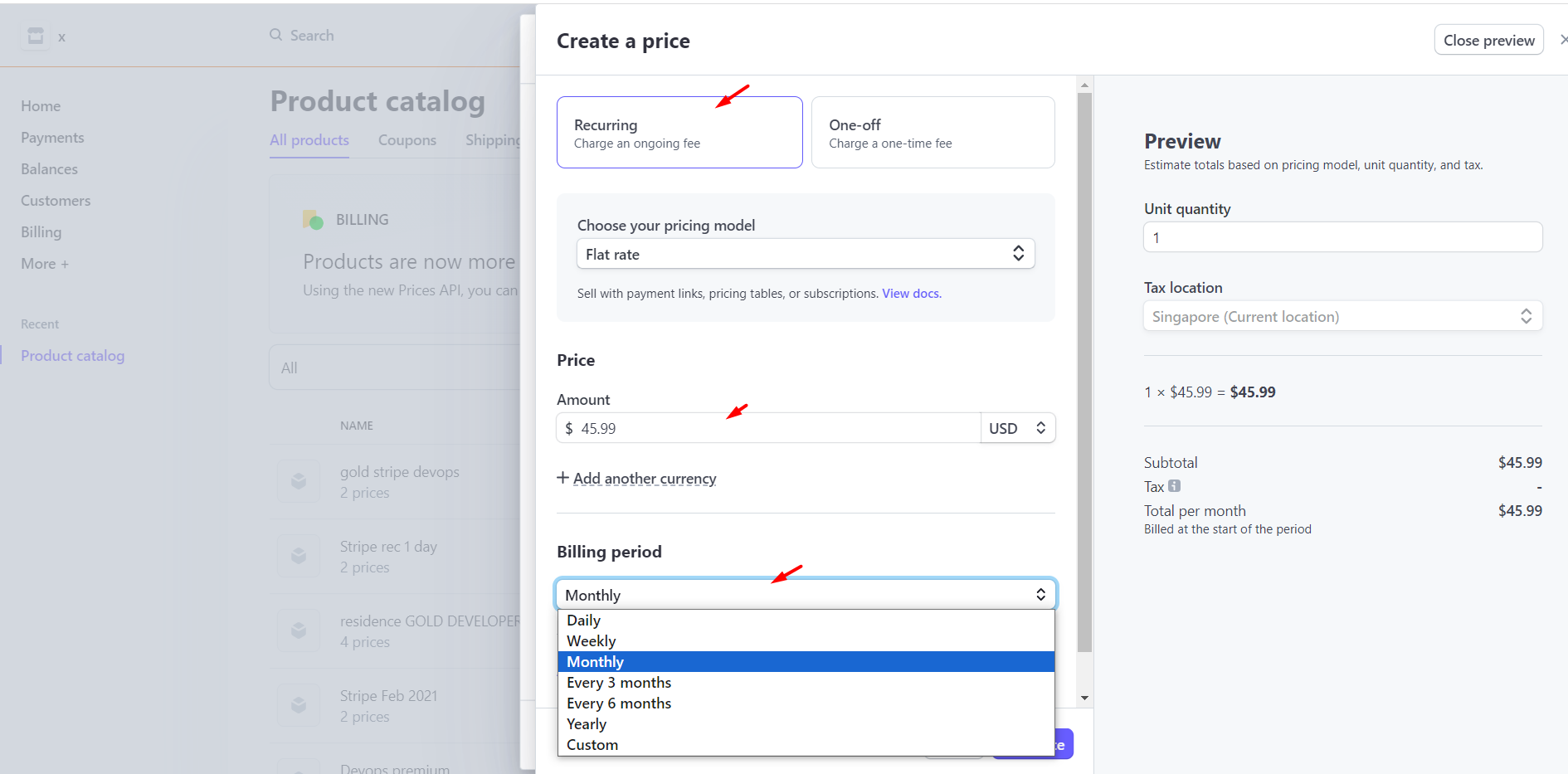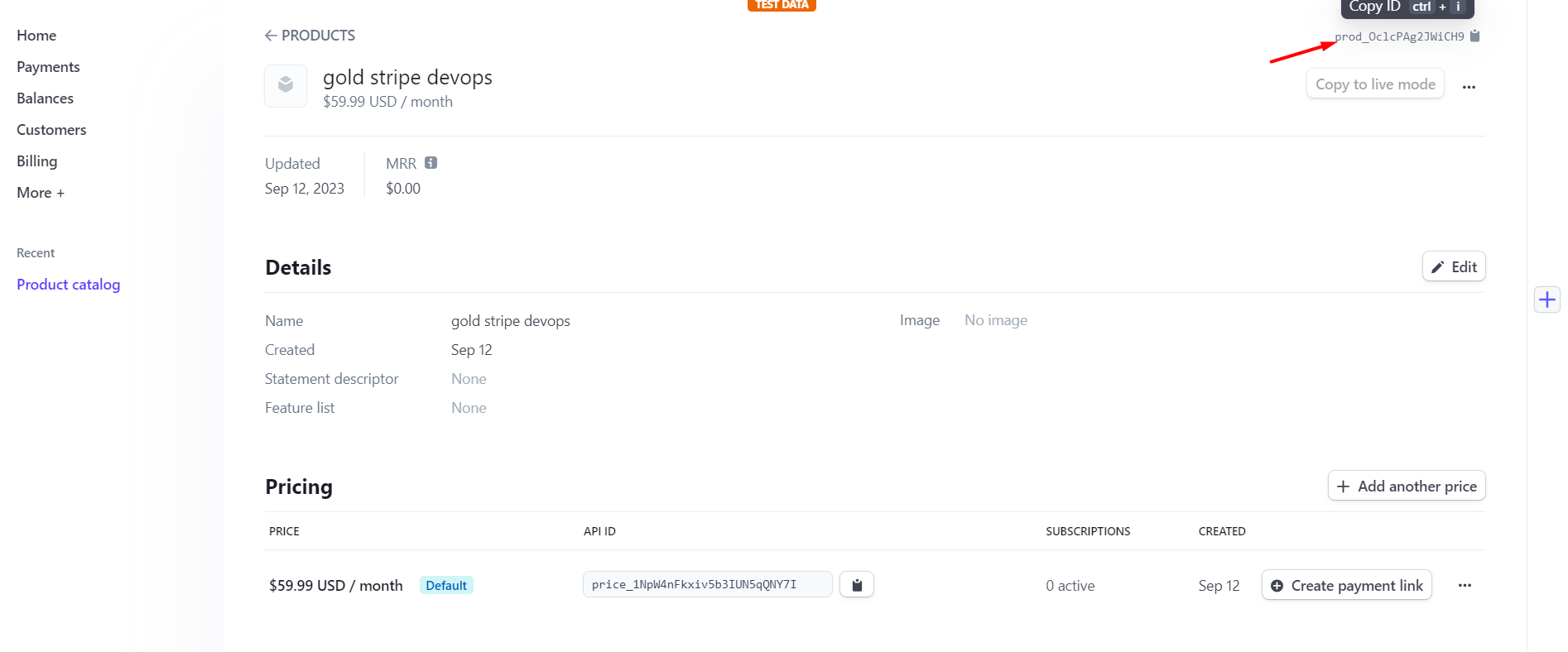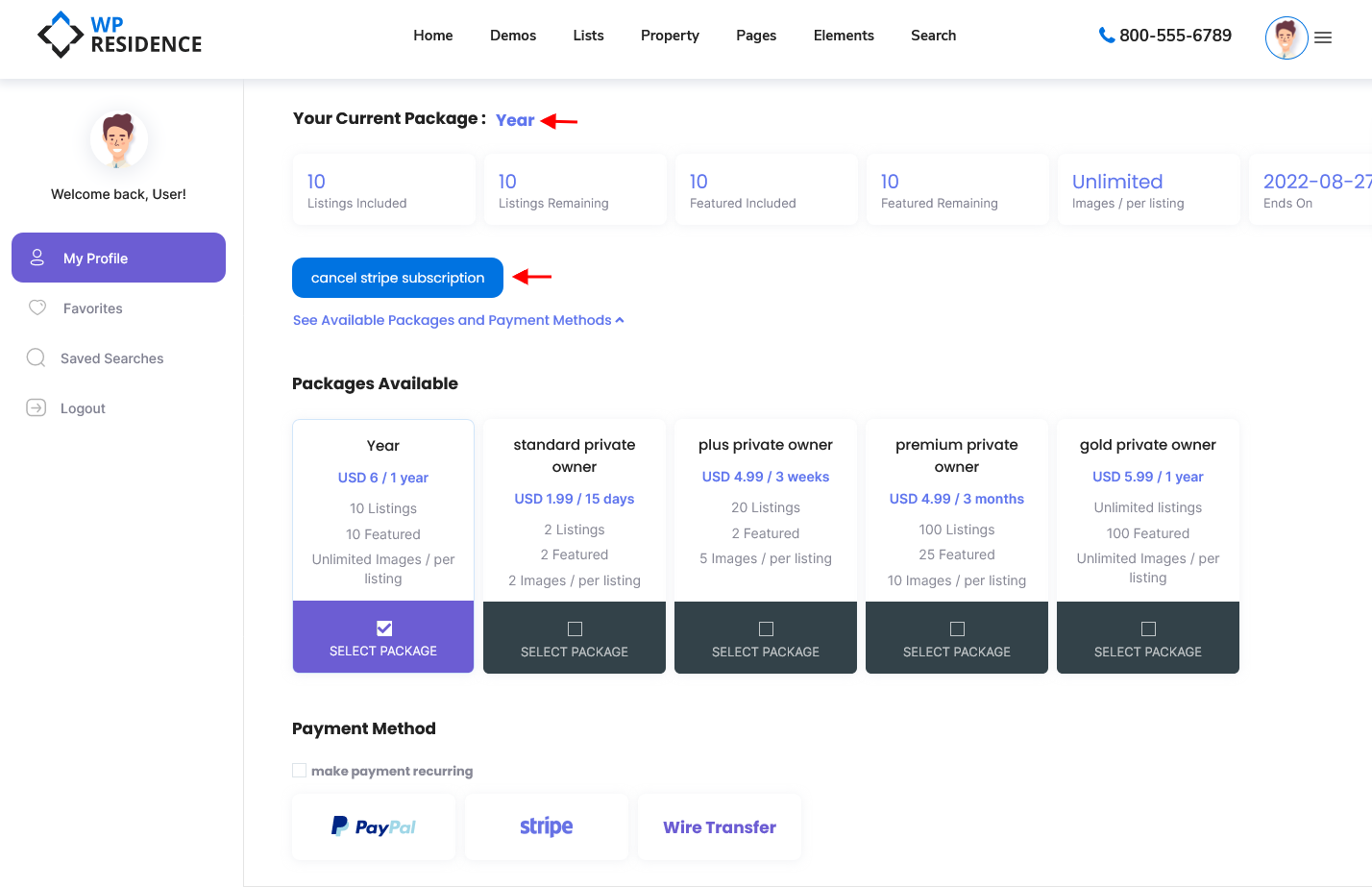See which countries Stripe supports: https://stripe.com/global
The settings for Stripe merchant can be found in Theme Options > Membership > Stripe Settings.
From Theme Options > Membership > Membership Settings activate SANDBOX or LIVE and change the API if you switch from live to sandbox or the other way around:
Make sure you have this page in admin – PAGES with Stripe Charge Page template.
Create Stripe Keys
In order to create Stripe Key’s follow the below steps:
Step1: Create and activate your STRIPE account at – https://stripe.com/
FOR LIVE API – you must follow these instructions first (to activate your account): https://dashboard.stripe.com/account/onboarding/business-structure
SANDBOX API Key is given automatically and screenshots are made for the SANDBOX version.
Step2: Define webhook.
Go to Developers > Webhooks and follow the below steps to define the webhook:
- Click the + Add endpoint button
- Add the STRIPE URL page URL (with the stripe processor template) from your site to be able to check all transactions made.
- Click receive all events to get all events selected
- Click the Add endpoint button
Step3: Copy the API credentials
Go to Developers > API keys and copy Publishable key and Secret key:
Go to Developers > Webhooks > Select your domain webhook and copy Signing Secret id
Step4: Navigate to Theme Options > Membership > Stripe Settings and paste the keys.
For sandbox tests use Credit Card number: 4242 4242 4242 4242, any date in future, any CVS.
Stripe & Membership submission
FOR STRIPE and MEMBERSHIP activated you need to do the below settings from Products to create your product and make sure Currency, Price per unit equals price per package, and billing interval matches “Unit time and Bill every x units” from theme settings.
Set the Package name and then Price. In price you select Currency, Price per package and billing interval to match the package settings from theme.
The Stripe product ID is generated automatically after creating the Stripe Product. Copy the ID and add it to your membership package as shown on the below screenshots:
This is how the user pays for the package in the front end:
This is how you can cancel Stripe Subscription (if the recurring option is selected for the package purchased)
How to change Stripe language
According to stripe documentation here : https://support.stripe.com/questions/what-language…
You need to add
data-locale=”es”
on the help_functions.php functions wpestate_show_stripe_form_membership(), wpestate_show_stripe_form_per_listing(), wpestate_show_stripe_form_upgrade()
on ajax_functions.php function wpestate_cancel_stripe()
Stripe Fatal error
Fatal error: Uncaught exception ‘Exception’ with message ‘Stripe needs the Multibyte String PHP extension.’ in /home/site/public_html/wp-content/themes/wpestate/libs/stripe/lib/Stripe.php:13 Stack trace: #0 /home/site/public_html/wp-content/themes/wpestate/libs/templates/user_profile.php(164): require_once() #1 /home/site/public_html/wp-includes/template.php(503): require(‘/home/site…’) #2
/home/site/public_html/wp-includes/template.php(477): load_template(‘/home/site…’, false) #3
/home/site/public_html/wp-includes/general-template.php(171): locate_template(Array, true, false) #4 /home/site/public_html/wp-content/themes/wpestate/user-dashboard-profile.php(251): get_template_part(‘libs/templates/…’) #5
/home/site/public_html/wp-includes/template-loader.php(74): include(‘/home/site…’) #6
/home/site/public_html/wp-blog-header.php(16): require_once(‘/home/site…’) #7
/home/site/public_html/i in /home/site/public_html/wp-content/themes/wpestate/libs/stripe/lib/Stripe.php on line 13
Solution
The above error message appears because Stripe needs the Multibyte String PHP extension.
This is a server PHP module
Go to hosting and ask them to enable this PHP module on server please – http://php.net/manual/en/book.mbstring.php
Without it – stripe will not work