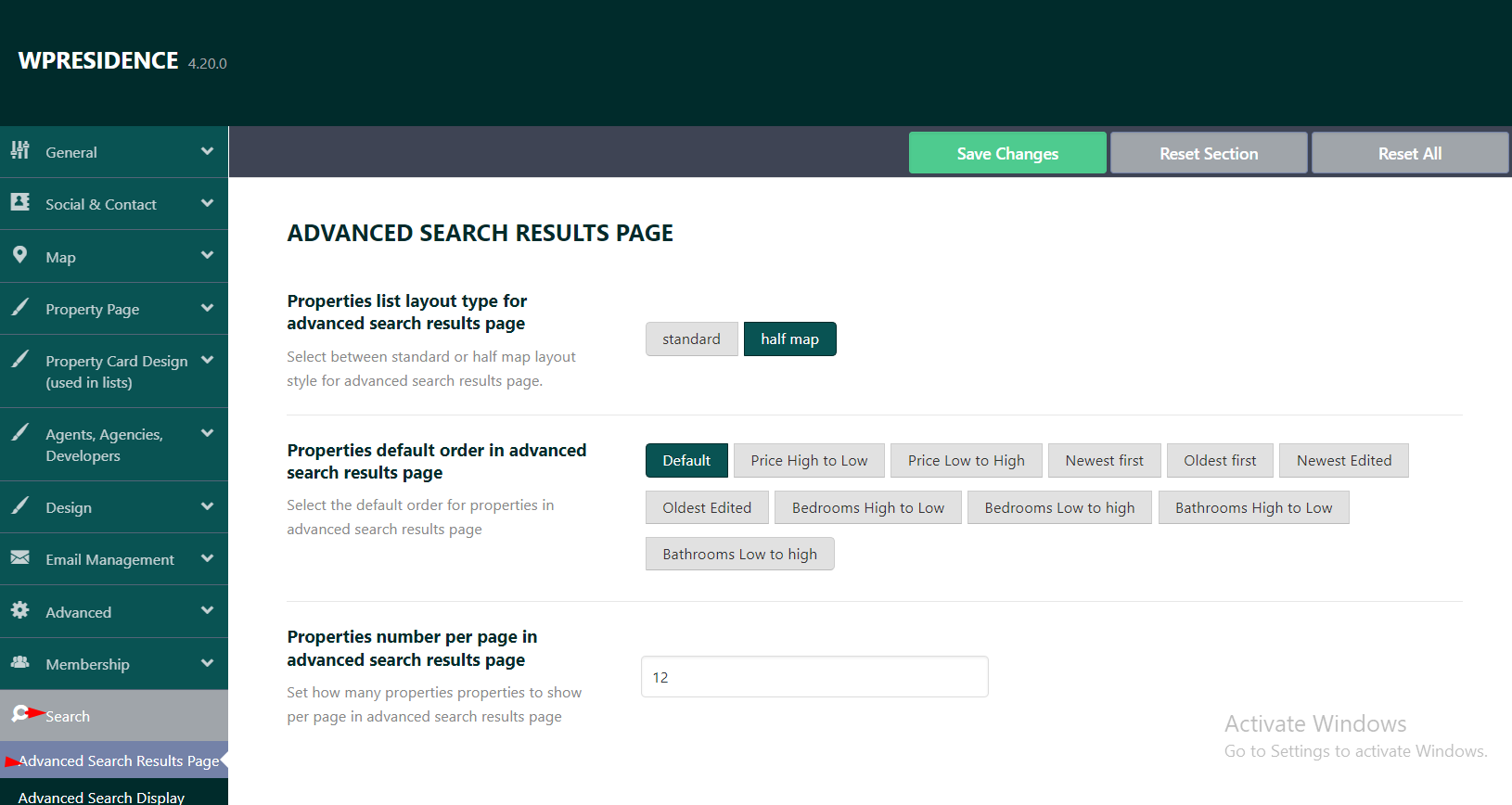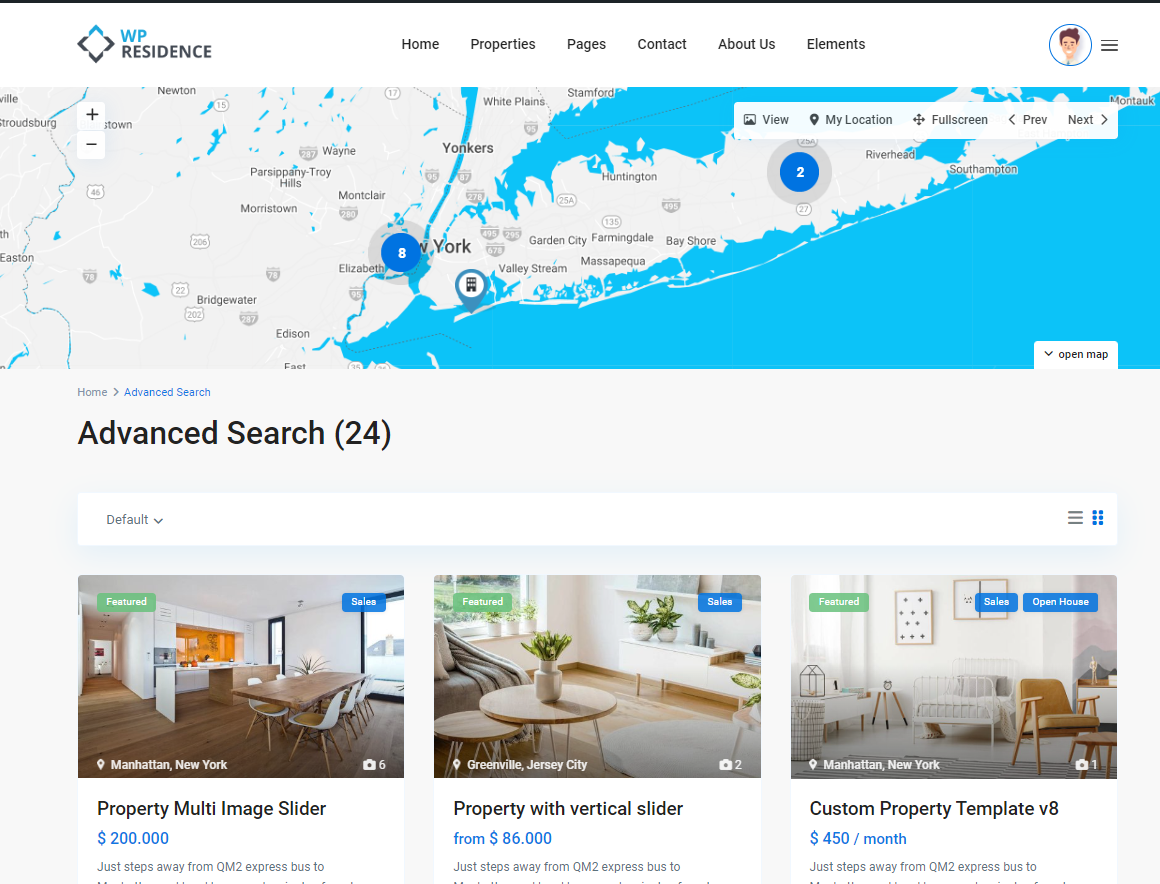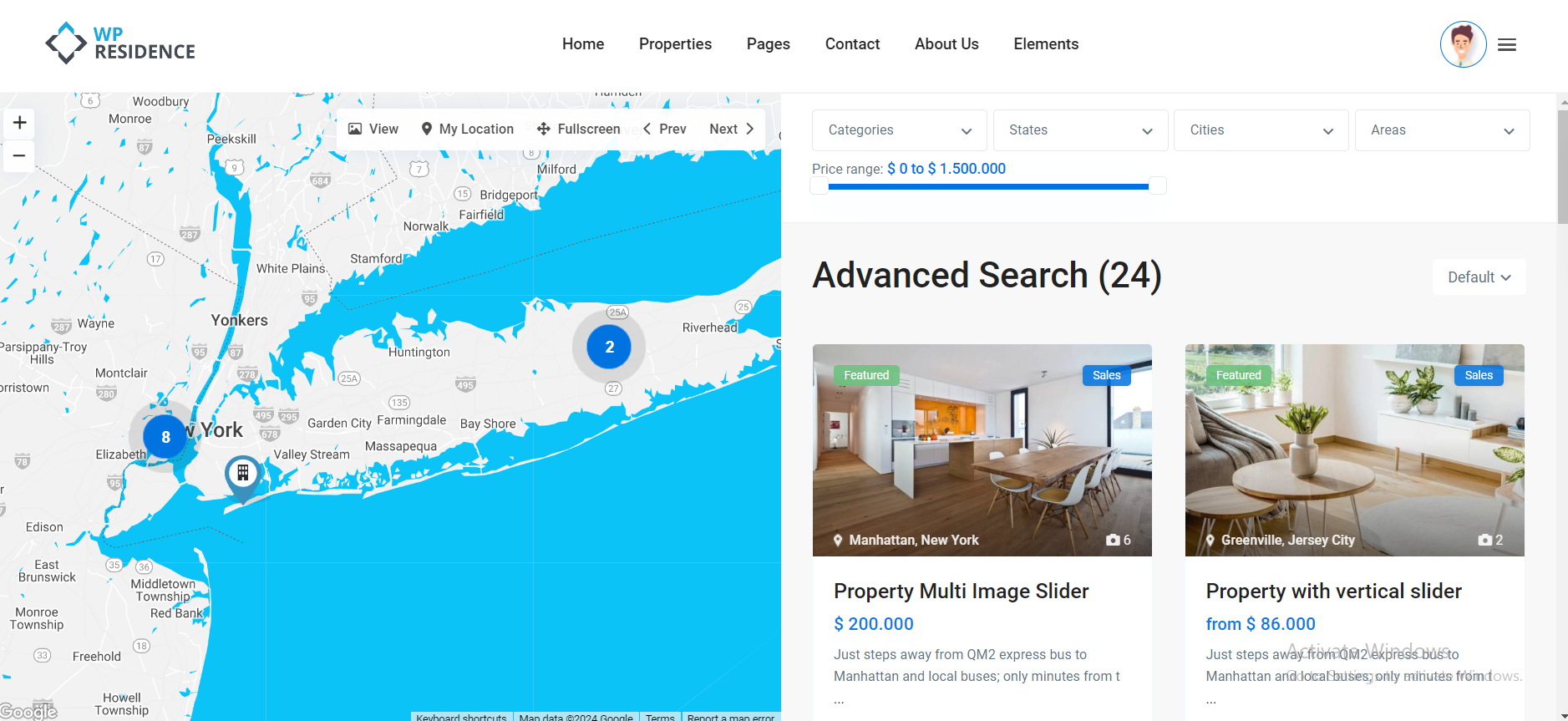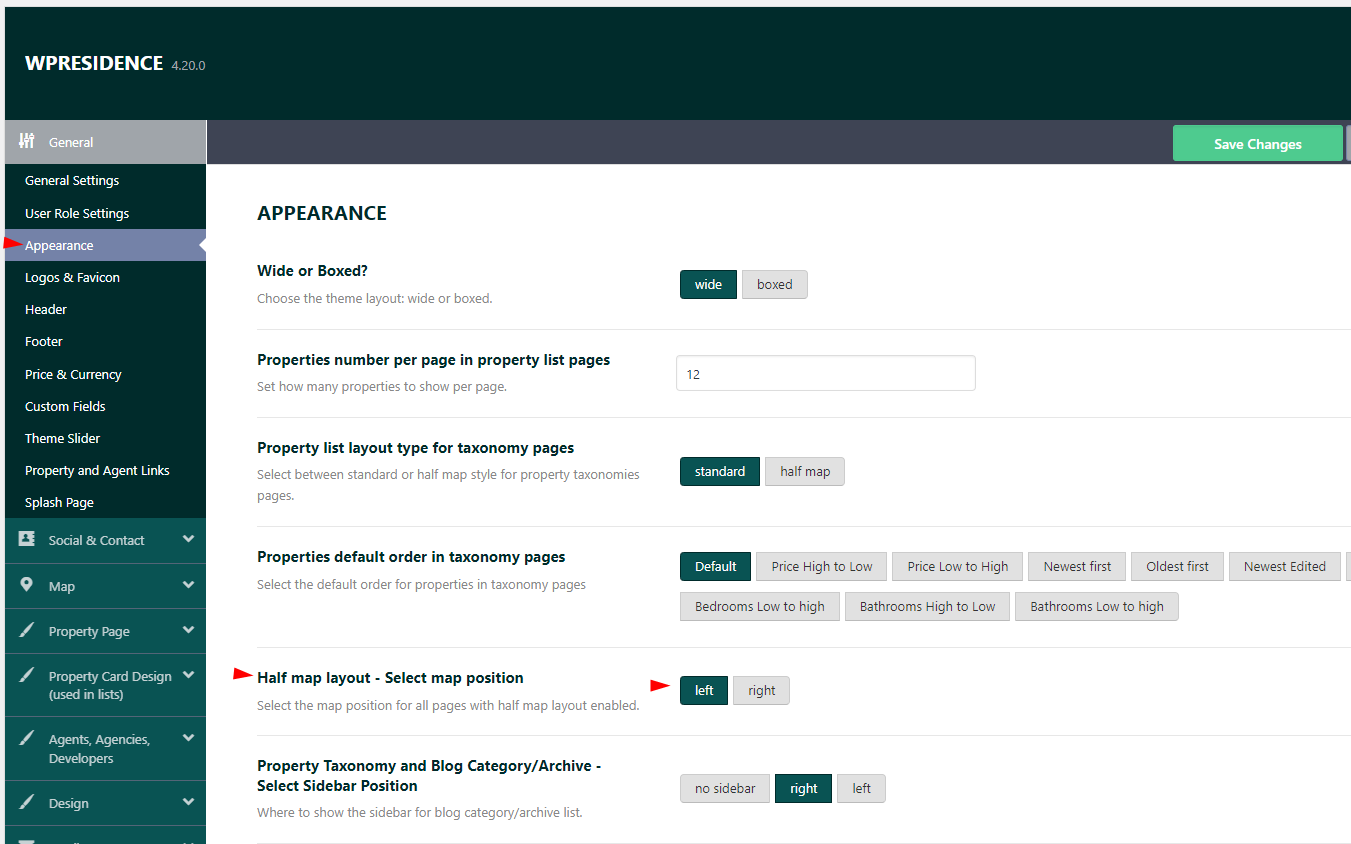The Advanced Search Results page is the page where you will be redirected when the Search button is clicked.
The page needs to be created by admin from the Pages section. This page is usually imported along with the demo content. The page needs to be Published.
Properties list layout type for advanced search results page
It supports 2 style types: half map and standard
The settings for the Advanced Search Results page can be found in Theme Options-Search-ADVANCED SEARCH RESULTS PAGE
Standard style
For the Standard style, the theme media header options will apply.
The page also supports a sidebar and the Advanced Search from can be displayed over the header.
Half Map
The half-map style will divide the page into 2 sections: a map and a list. The pins on the map will be in sync with the properties from the list.
The map position can be managed from Theme Options-General-Appearance
Note:
- Half map position setting applies to Properties List Half, Taxonomy Page list Half and Advanced Search Results map half.
Help article for property taxonomies.
Help article for property list half map - The fiters from half map form sync with custom fields setup for the search form.
Help article for Advanced Search Custom Fields setup - Half Map style requires the header to be set to Google Maps.
You need to edit the Advanced Search results page and you set the header to Google Maps from Appearance Options. Help article for Custom Header Media Options - On half map pages the design doesn’t allow footer because the map is fixed while properties scroll depending on pagination settings.
Properties default order in advanced search results page
Select the default order for properties in the advanced search results page.
You can choose between:
- Default- the order will feature properties first and after regular properties by ID
- Price High to Low
- Price Low to High
- Newest First- the initial publish date will be taken into consideration
- Oldest First- the initial publish date will be taken into consideration
- Newest Edited- the edit date will be taken into consideration
- Oldest Edited- the edit date will be taken into consideration
- Bedrooms High to Low
- Bedrooms Low to High
- Bathrooms High to Low
- Bathrooms Low to High
Properties number per page in advanced search results page
Here you can set how many properties properties to show per page in the advanced search results page