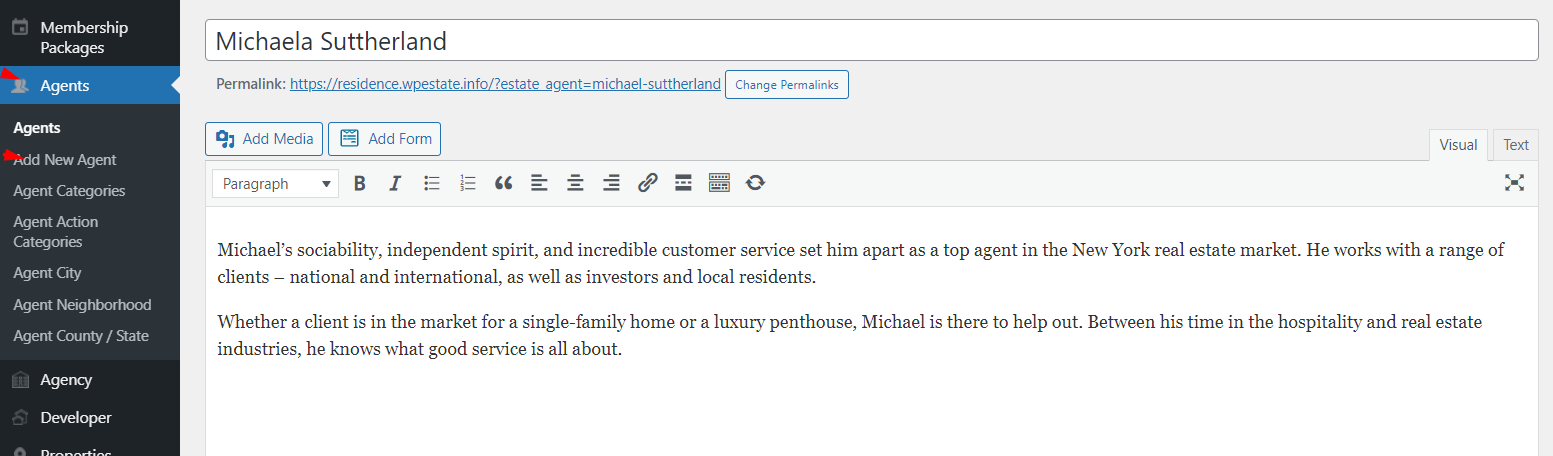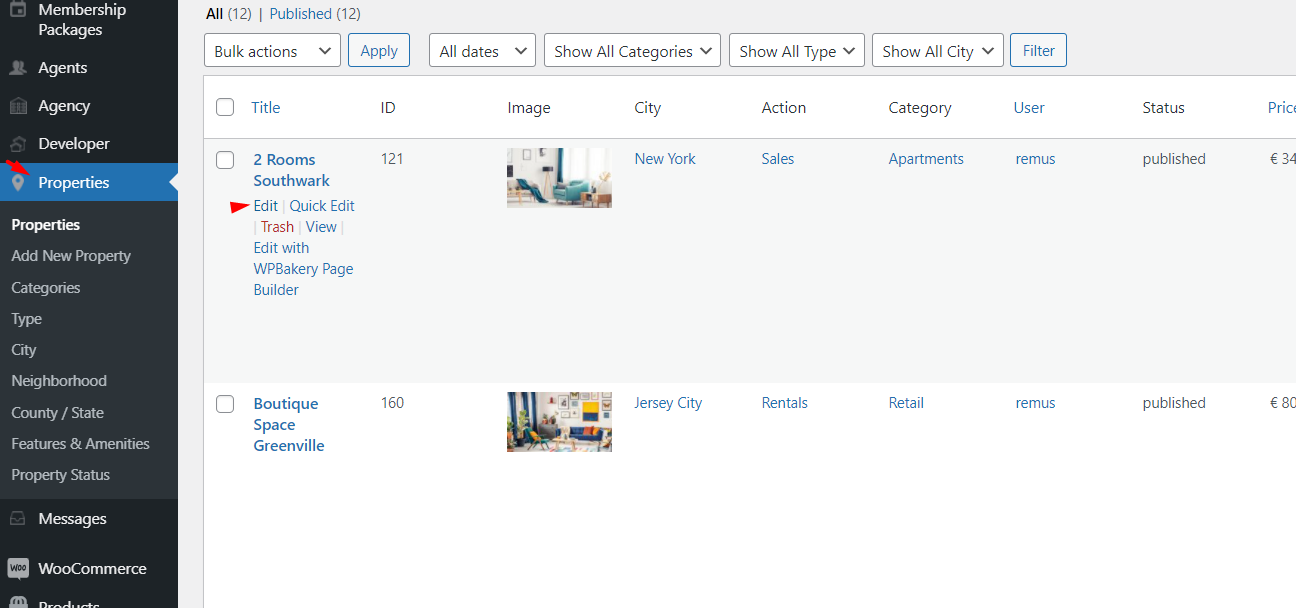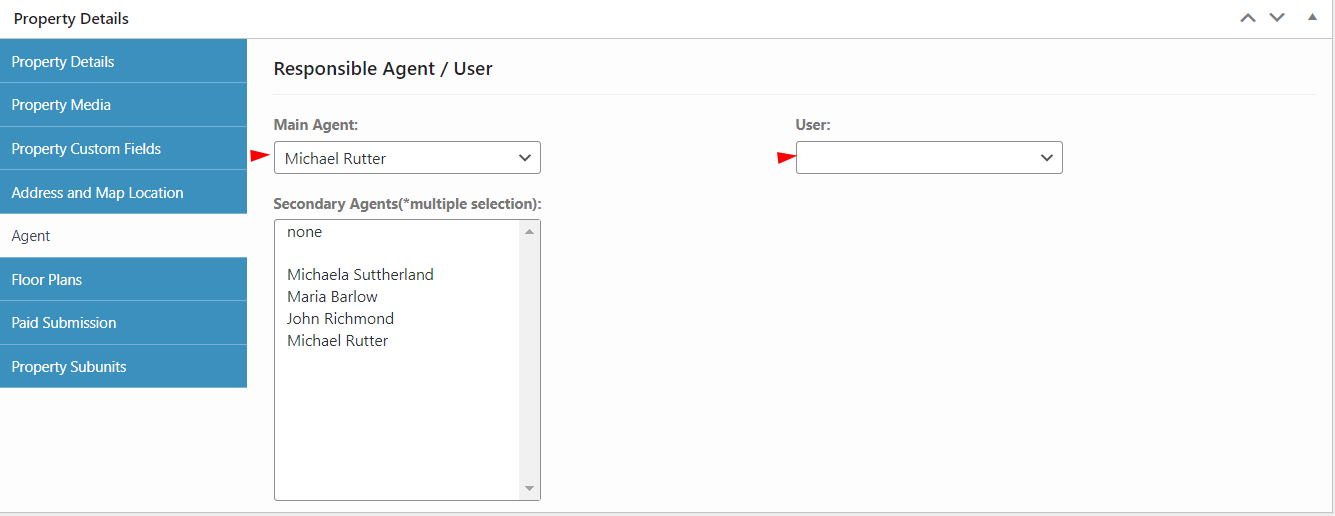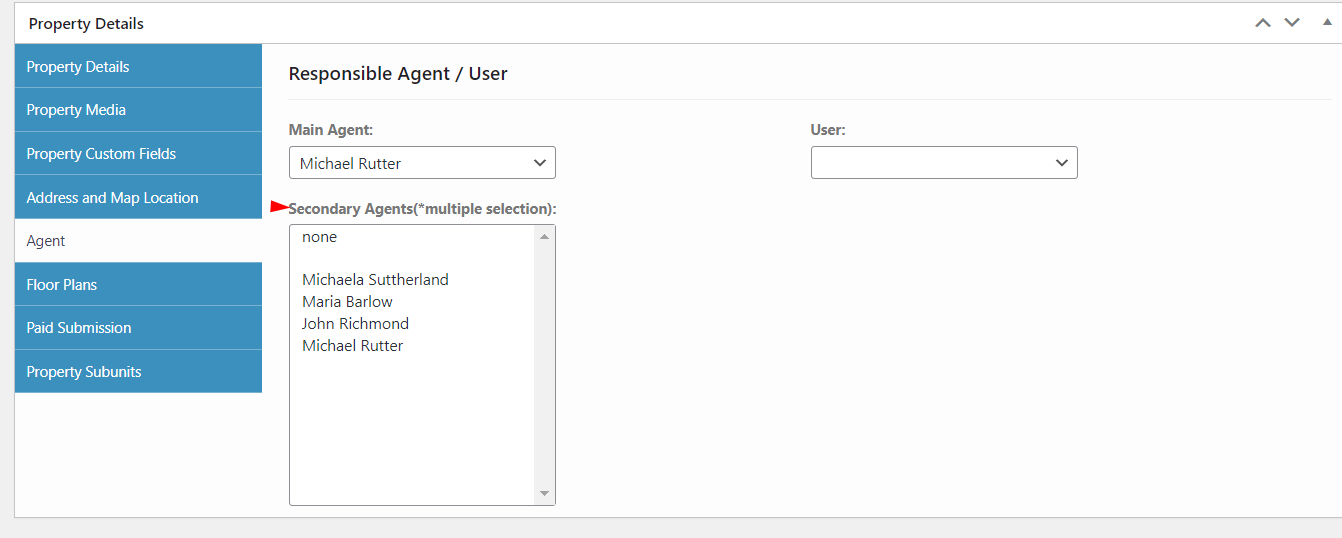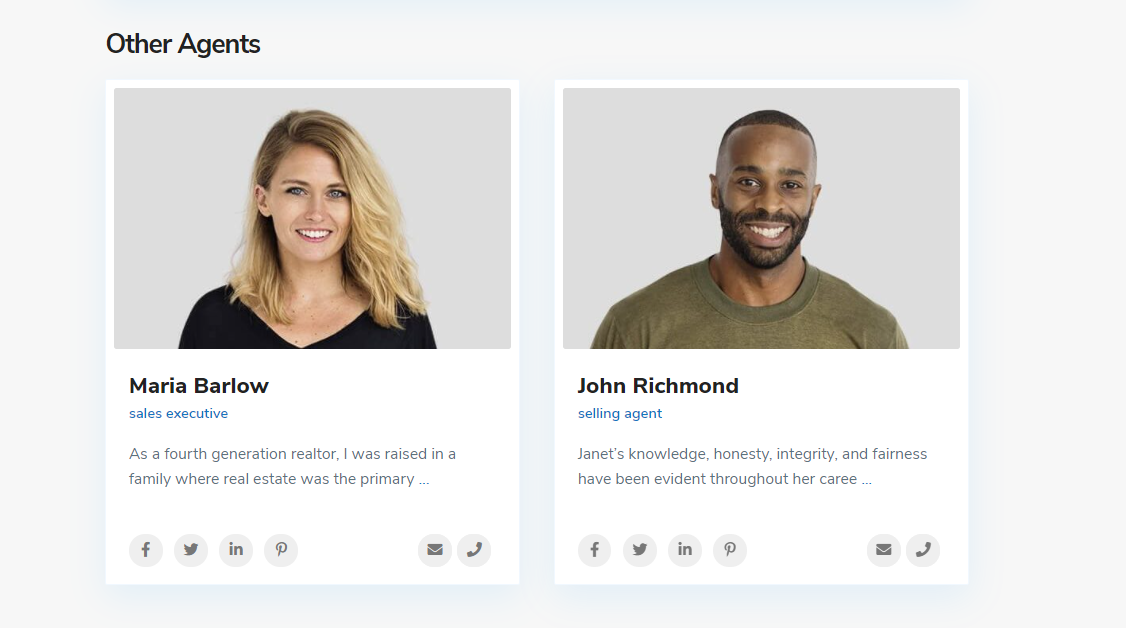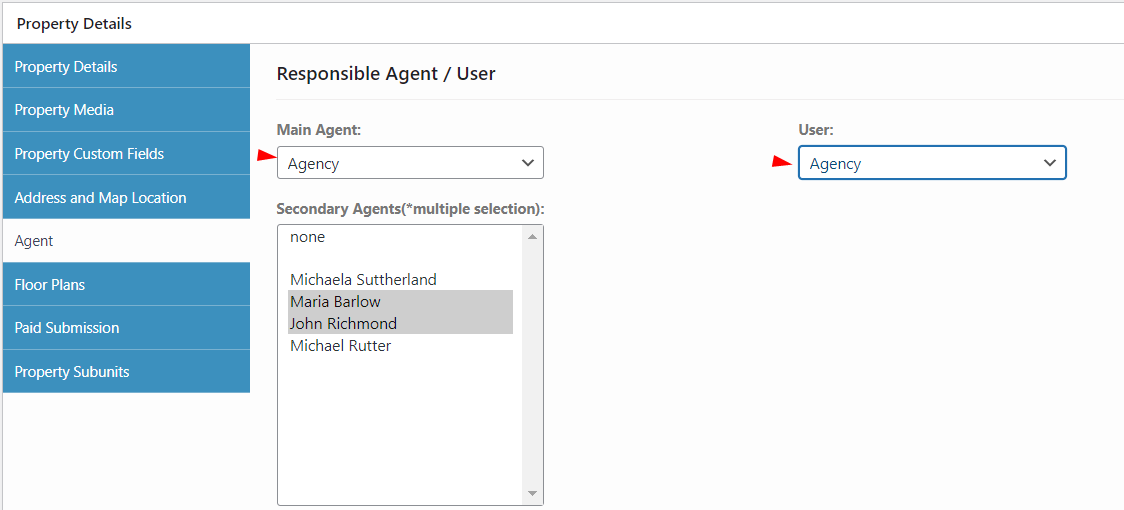How to assign users and agents to properties from admin
The Agent/Agency/Developer can be assigned to a property from the admin. The steps are:
- Create the agent
If you wish to create the agent manually from admin, create the agent from Agents -> Add New
- Edit property from admin:
- Go to Edit Property -> Agent tab and select Main Agent and/OR User
If you use a different Main Agent and different User
- The agent can be the one to receive notifications via EMAIL (sent from property page or agent page) and
- User to manage the property details only (edit the property details in front end dashboard)
How to assign a secondary agent
You can assign a property to more than one agent.
The feature is made for the back-end only. The admin will be able to assign the agents to the property from the Agent section in Property Details:
You can select more agents with CTRL. To reset the selection, choose NONE and save. If you have more than one agent selected, the email from the contact form will go to all agents.
On the property page, you will see the main agent and the secondary ones
Agent must be able to manage the property from front-end dashboard In this case, if you wish to assign a property manually to an agent, then you must make sure Main Agent and User are in sync.For that purpose make sure the agent is registered in front end
Help article on how to assign the user to agent
How to assign Agency and Developer to properties from admin
The agency/developer MUST HAVE a user as well (and the 2 elements must be in sync correctly)