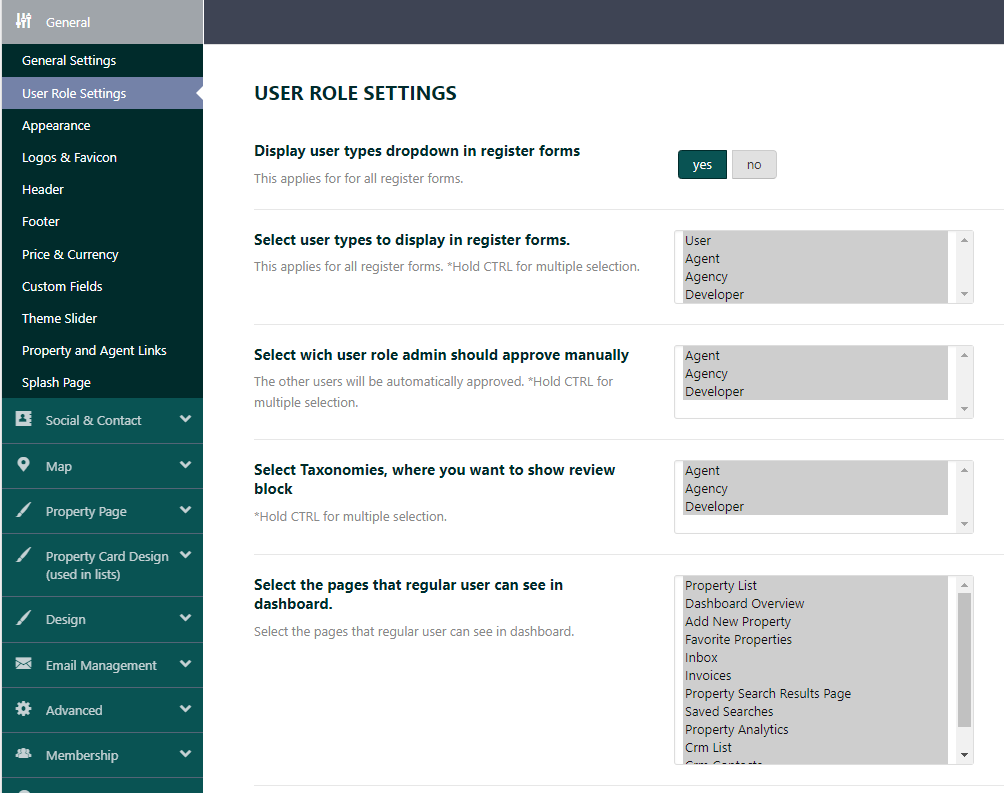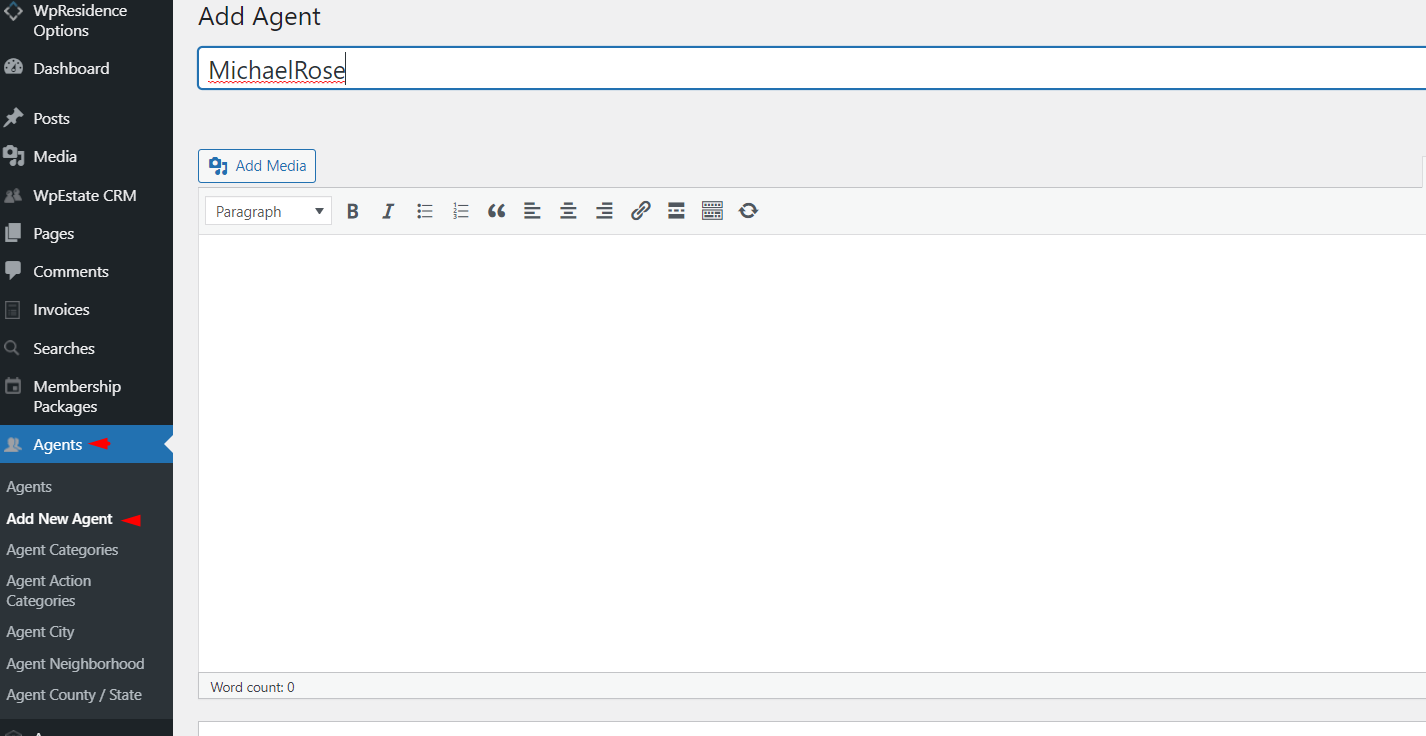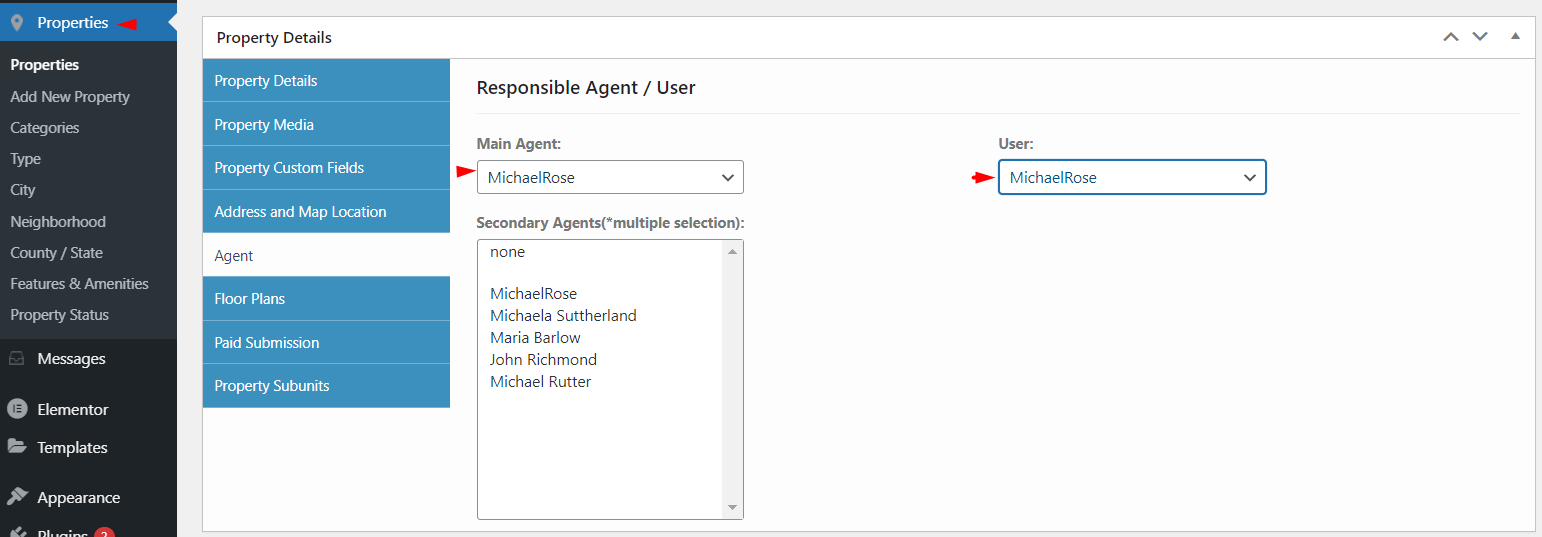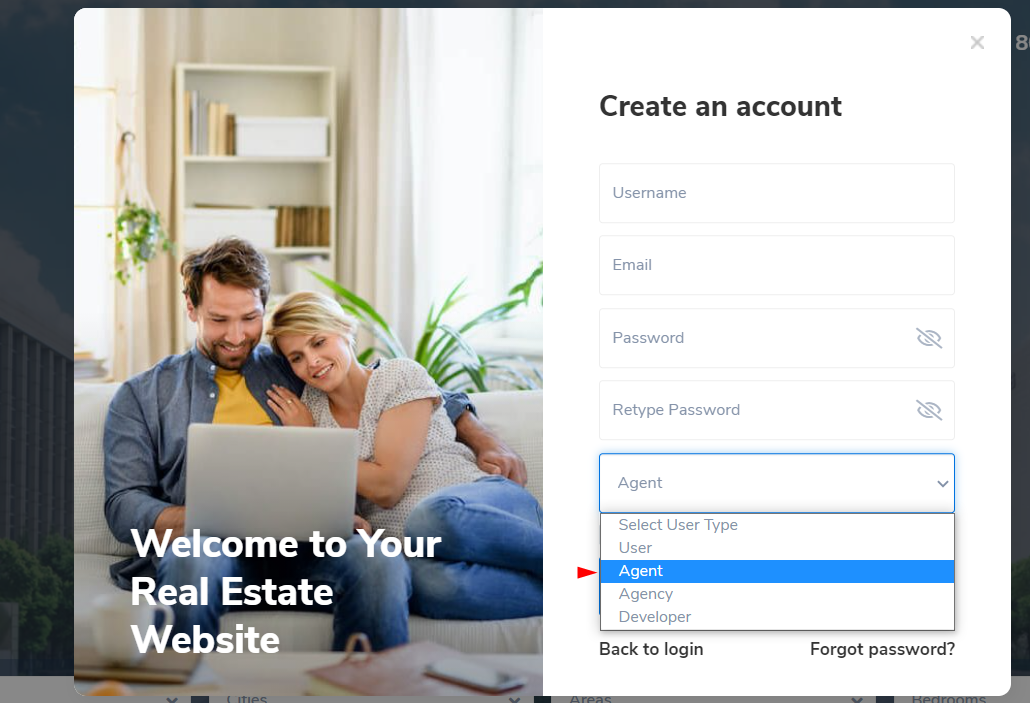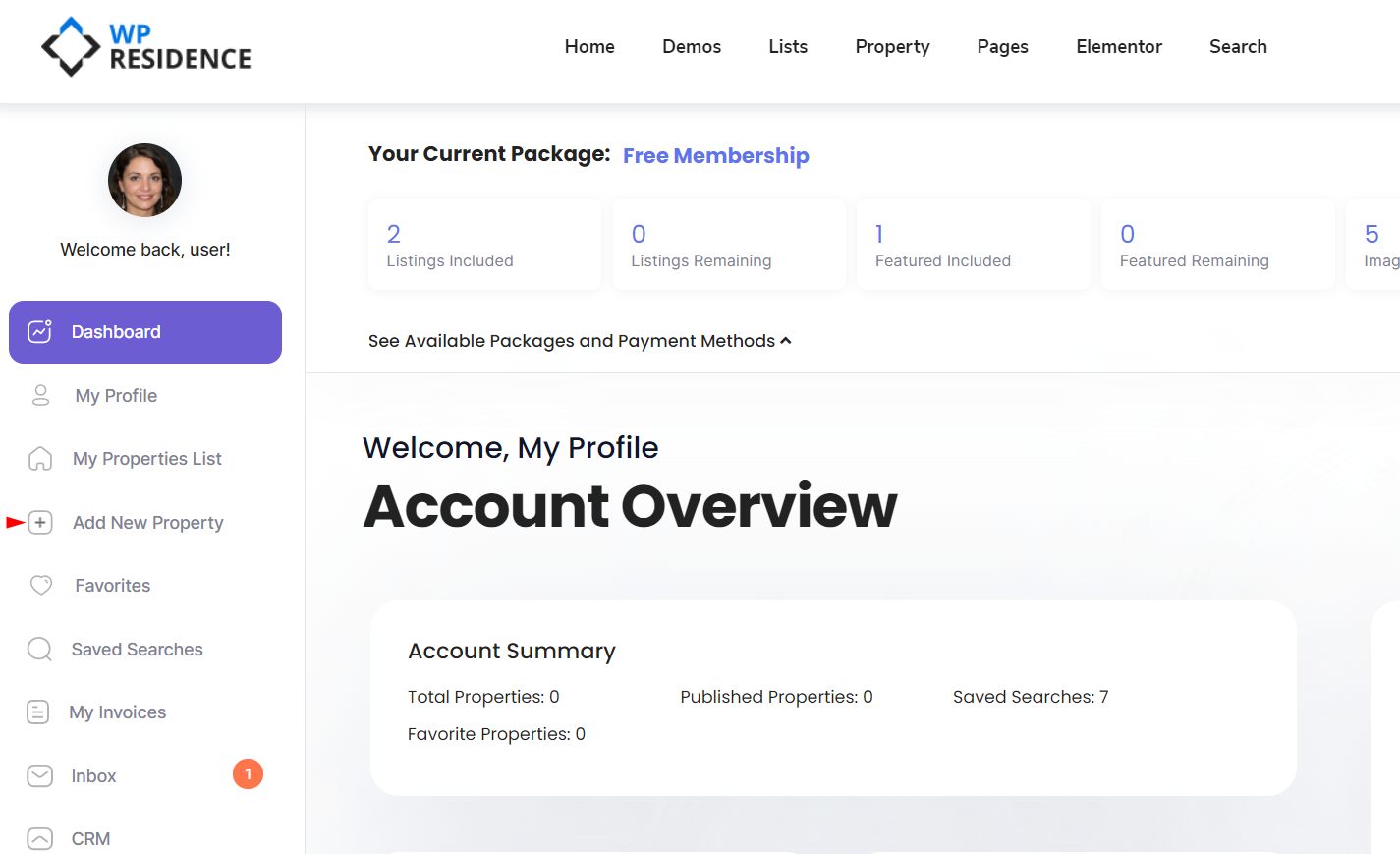Videos:
How admin manages real estate agents
As an Administrator, you can manage these users in 2 ways:
- Create agents, agencies and developers from wp-admin dashboard manually. In this case, you will need to create the agent and assign a user with a Subscriber role to each agent created. The details on how to assign a user to an agent can be found in this help article
- Allow users to register as regular users, agents, agency or developers from the Register Forms of the theme. The settings for the User role can be made in Theme Options-> General-> User Role settings
How admin manages real estate agents
The administrator of the domain can choose to add manually all agents and assign manually the properties to each agent. In the back-end the administrator can add Agents from Agents > Add new
The manually created agent needs to have a user assigned. If the agent will be created from the front-end register form, then the agent and user will be automatically created and synced.
Once agents are created, the administrator can list properties on their behalf and assign the agent to that property. This process is described in this help article
How Real Estate Agents work
The Administrator can decide to leave Agents to register front frontend register form and manage their properties.
The agent will create their account from the front end register form
After login, the agent will be able to add new properties and manage them from User Dashboard
How Agency and Developer user roles work
Agency and Developers can register from the front end and manage their own properties but they also can add their agents from User Dashboard.
Notes about WpResidence user types:
- There is 1 WordPress user Role used in our theme, “Subscriber”. “Agents, Agencies, Developers or Users” are different types of the same user role.
- Agent, Agency and Developer have a profile page created automatically on registration (which is listed in Admin – Agents, Agencies, and Developers)
- A standard user will not have any profile page created. User can submit properties or can login just to save favorites or save searches.
Similarities between user types:
Similarities between user types:
-
-
- All types can submit properties.
- For user you can select what pages to show in submit form from theme options
- Agency, agency, and developer have their own profile page (different design) You can see examples here https://wpresidence.net/
- Admin can create different submission membership packages for each user type from admin
- For agent, developer and Agency types, Admin can select which user type to approve manually (or all can be approved automatically). If manual approval is needed, admin has to approve (publish) the profile page from admin in order for the user to see the add property form in his dashboard.
-
Differences between user types:
-
-
- Agency and Developer can add their agents and these agents will use the membership package attached to the agency or developer
- Agency or developer can enable or disable the agent and its properties.
- User doesn’t have a page profile.
- User dashboard options are managed from theme options
-