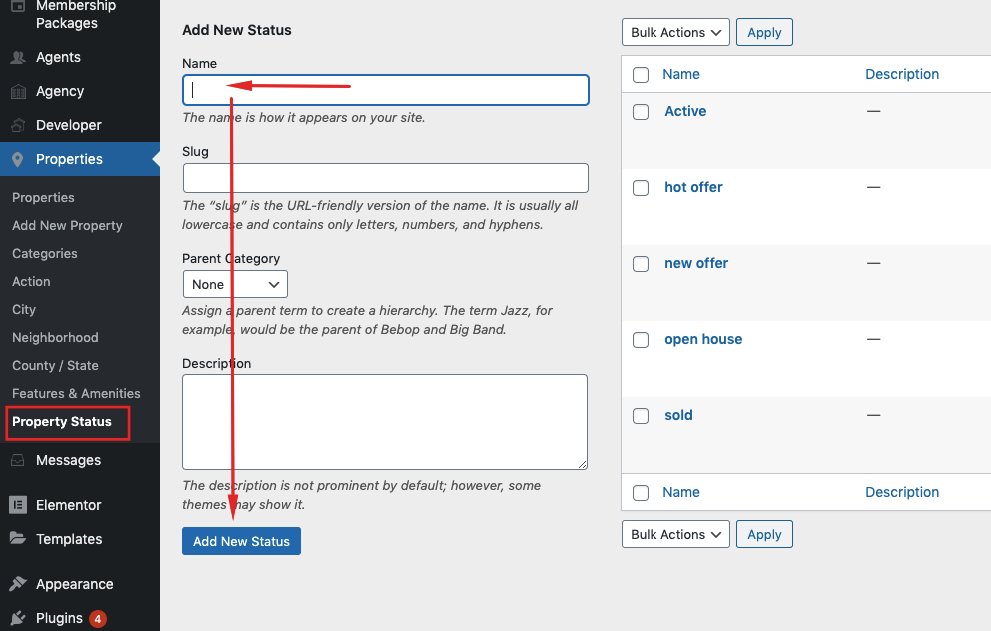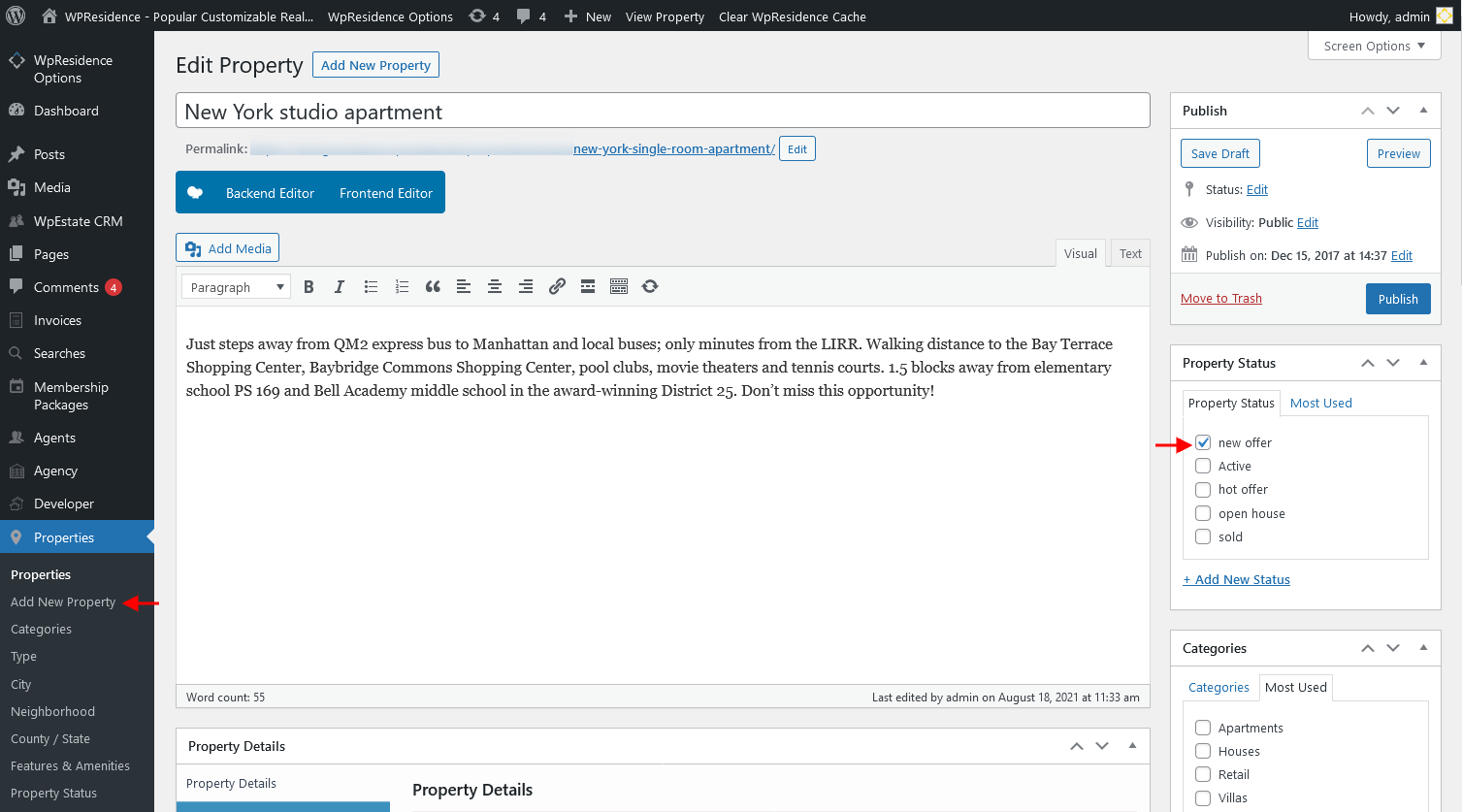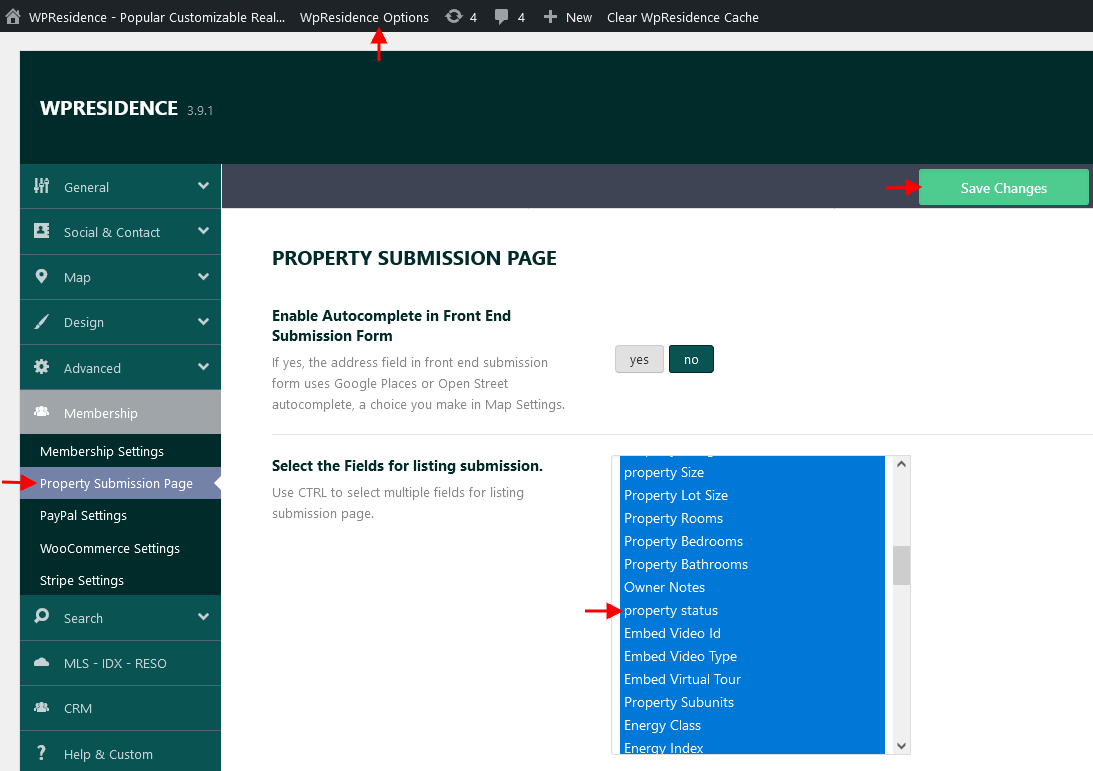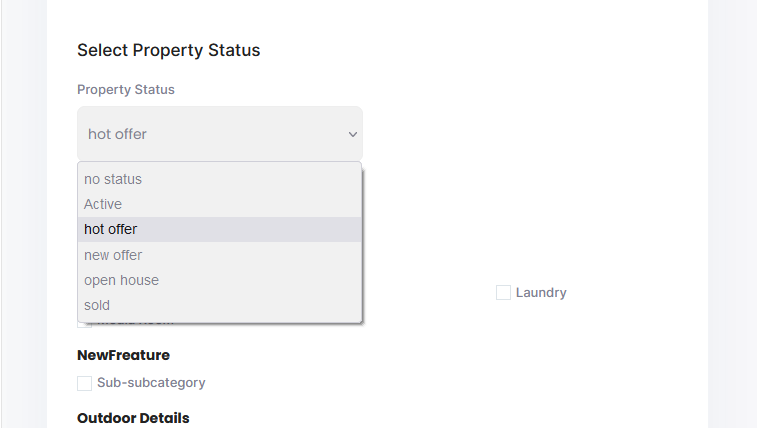How to add/edit Property Status
Property status is managed from Theme Admin > Properties > Property Status.
From here you can create different and unlimited property status based on your needs and edit or delete the existing property statuses.
How to change the colors of Property Status
When you add a new property status, you may require to add custom CSS for it, so that you can arrange text and choose a background color.
For example, if you add the status ‘new offer’ and ‘hot offer’. This is the CSS code that you must use:
In property card:
.ribbon-inside.hot-offer {
background: #f2ec2e;
color: #fff;
}
In Property page
.slider-property-status.horizontalstatus.ribbon-wrapper-hot-offer .hot-offer {
background-color: green;
color: white;
}
Help article for how to add custom CSS
How to set Property Status to a property from wp-admin
In order to set a property status Status navigate to Theme Admin > Properties > Edit property and from the Property Status box select the status you wish.
How to set Property Status to a property from front end submission form
Step1: Make sure “property status” is selected to show in the front-end submission form.
Navigate to Theme Options > Membership > Property Submission Page and Select the Property Status field for listing submission.
Step2: Select property status from front end submission.
How to add Property Status to Advanced Search custom fields
The search form fields are setup on Theme Options > Search > Advanced search form on the Search Custom Field Setup section.
For Property status field must set LIKE for compare:
In search, it will show as a dropdown