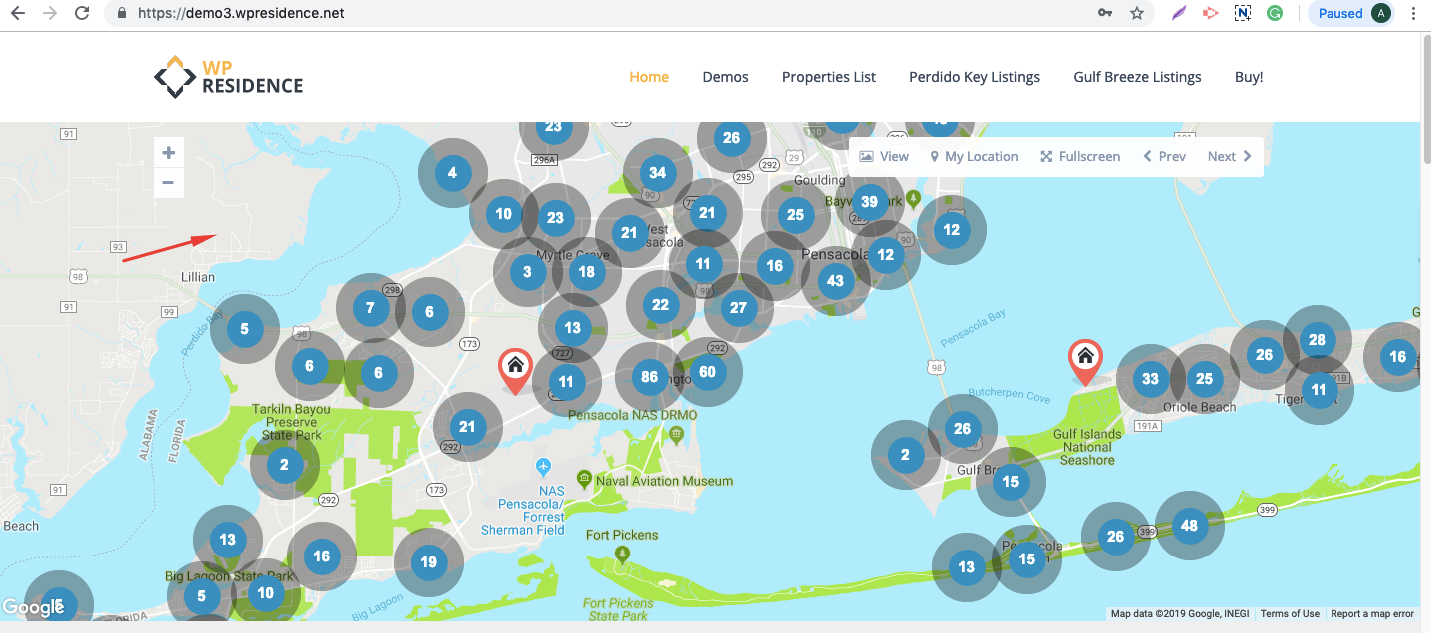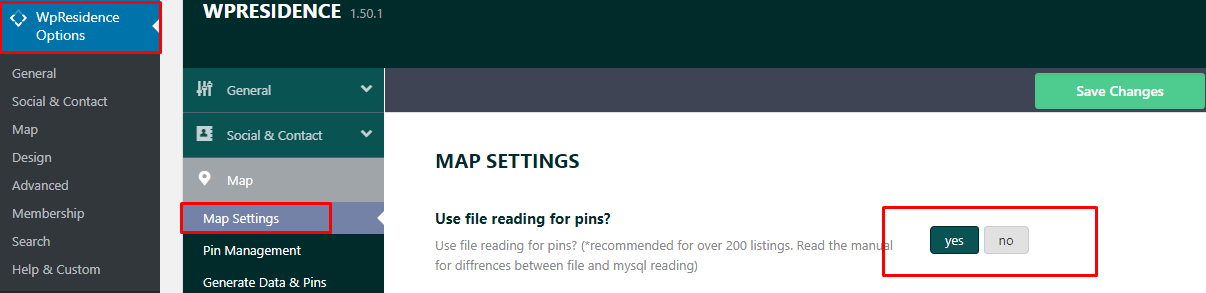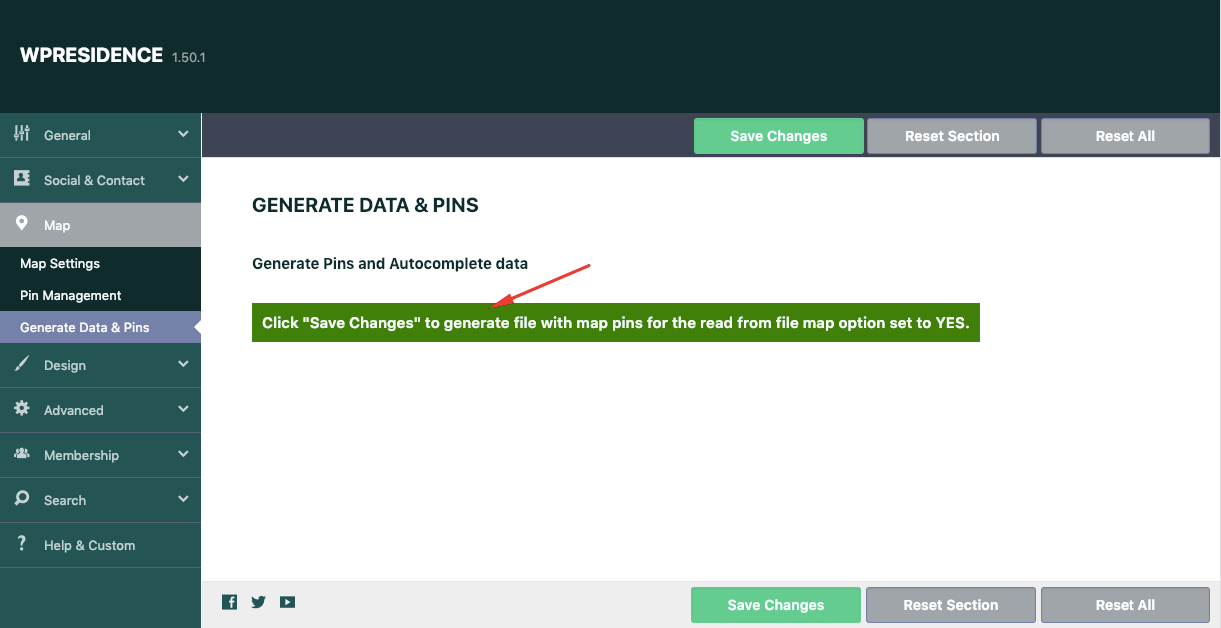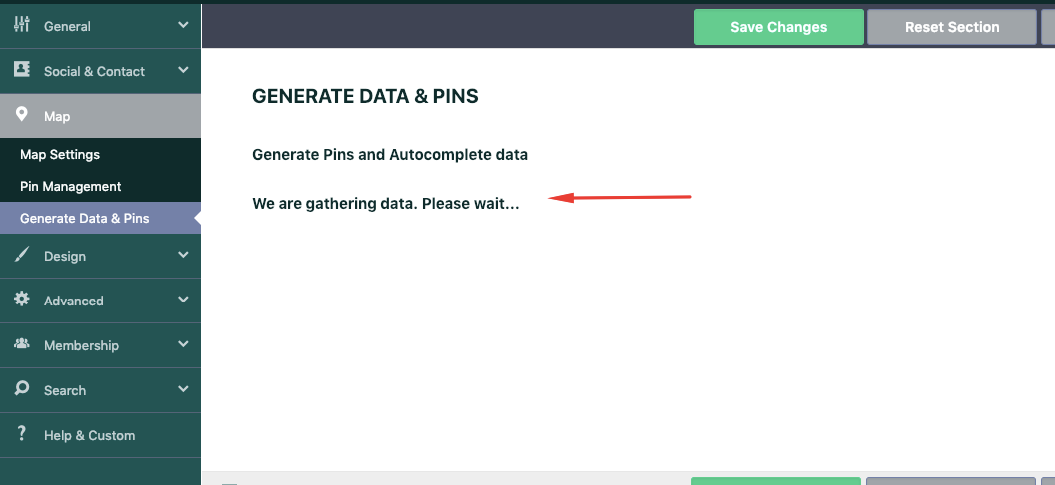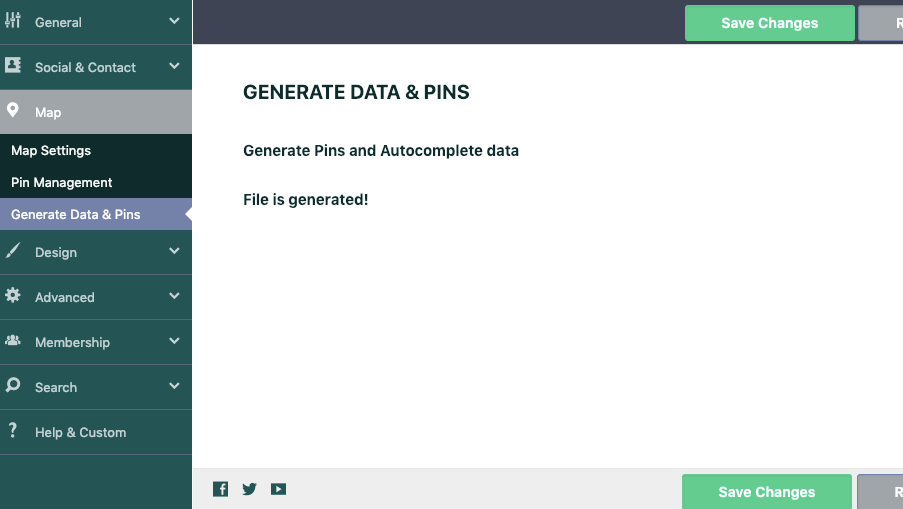Read from file for Google Maps pins is a feature that helps improve site speed for more than 200 properties on the map.
Video:
How it applies:
These are general guidelines for how Read from file works:
Help article about global header options
Help article about custom header options
Demo with Read from file Enabled which shows all pins in header google maps with a standard page – https://demo3.wpresidence.net/
If you don’t use Read from file – then the number of pins set in Theme Options apply on the Default Page with header media as google maps.
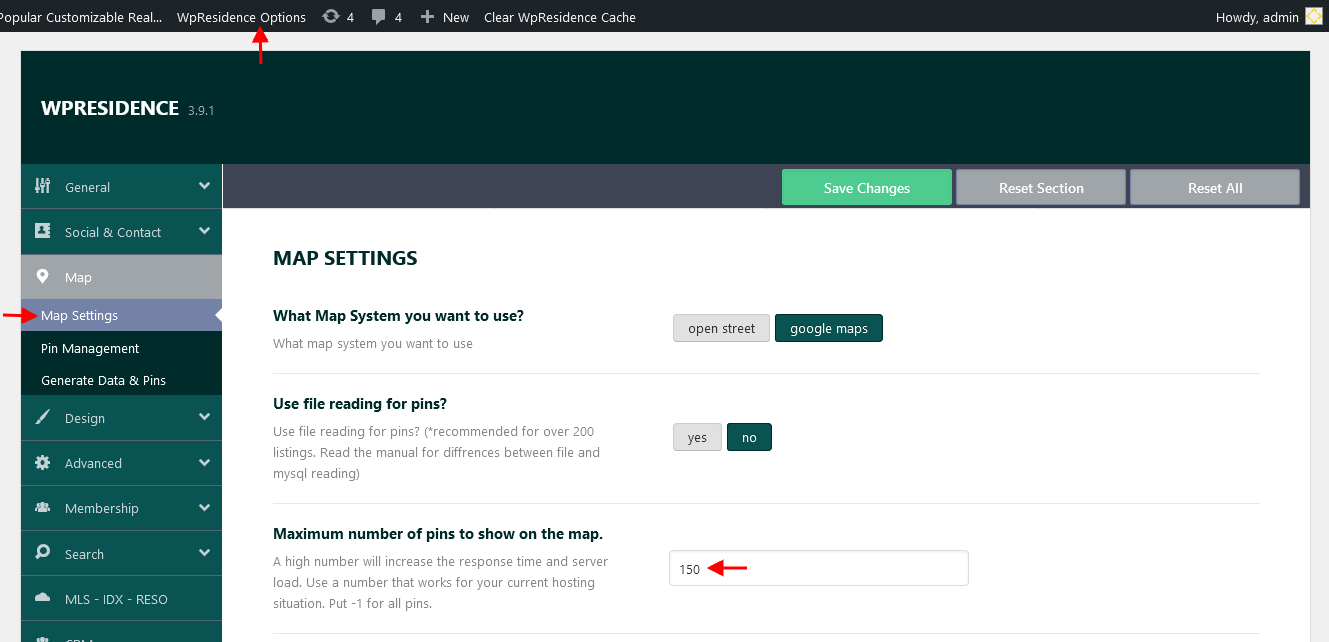
Regardless of whether you have read from file enabled or not, Maximum Number of Pins to show on the map applies ALWAYS to these pages:
- Standard Property List
- Half Map Property List
- Directory Property list
- Advanced search result page
- Property taxonomies pages (city, area, state, category and type).
Requirements:
- Pins.txt file inside theme folder must have writing permissions (755). Read more on how to set permissions here – http://codex.wordpress.org/Changing_File_Permissions
- A cron runs daily to generate new pins for new properties.
- Or you can generate manually and instantly from this Theme Options > Generate Data & Pins
Pin Generation works only if the file reading option in Google Map setting is set to yes
If you see this message: Pin Generation works only if the file reading option in Google Map setting is set to yes
Enable Use File Reading for pins. Save Changes.
Refresh page. Go to Generate Data & Pins
The file Google map does NOT exist or is NOT writable
If you see this message: the file Google map does NOT exist or is NOT writable . This is the message we show in 2 cases:
- 1. With MultiLanguage plugin. If you have a multilanguage plugin installed, please read this help on how to make the pins.txt work with that: https://help.wpresidence.net/article/google-maps-settings-how-read-from-file-works/
- 2. When the file permissions are not writable (755 recommended). Read more on how to set permissions here – http://codex.wordpress.org/Changing_File_Permissions