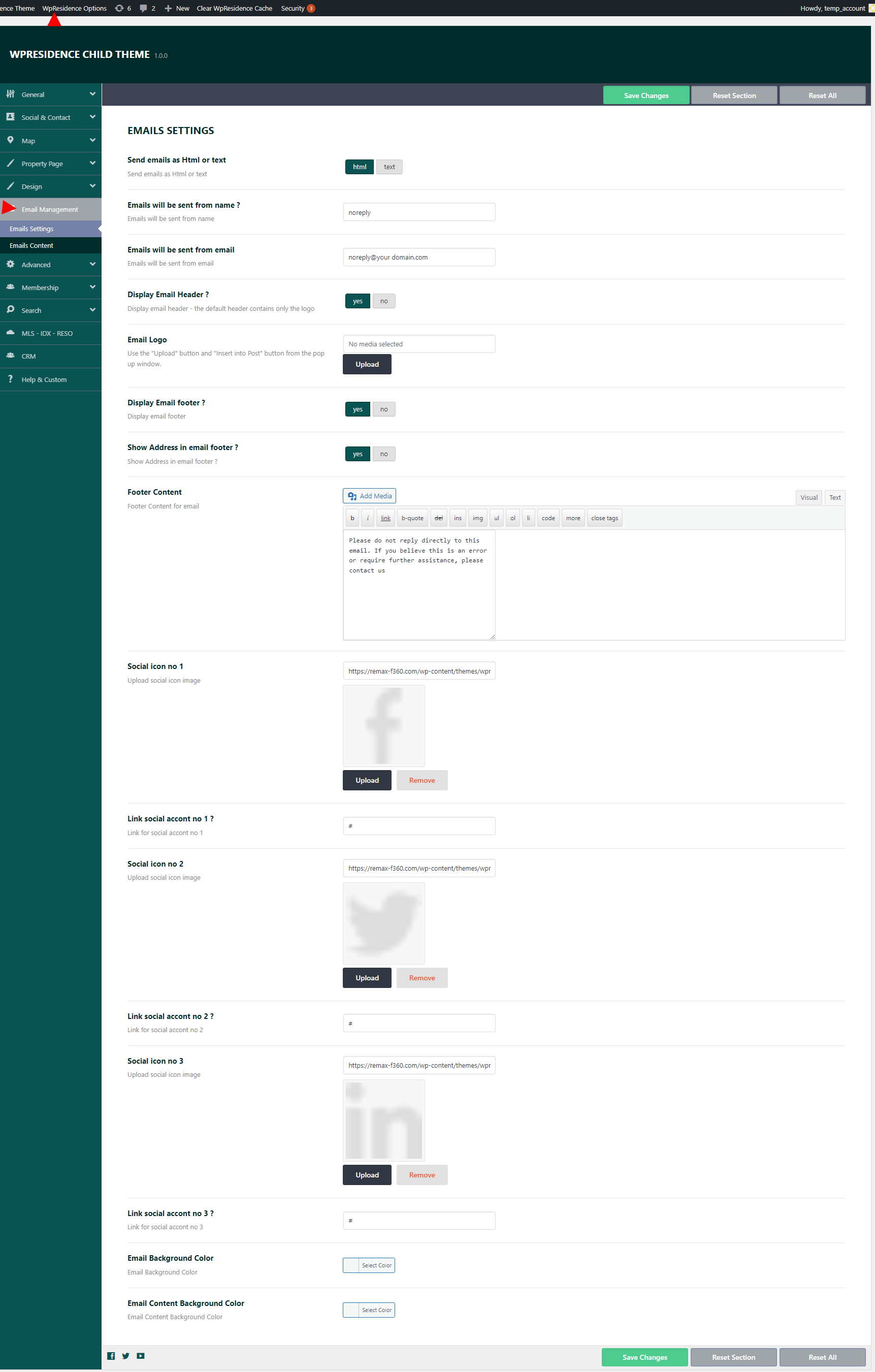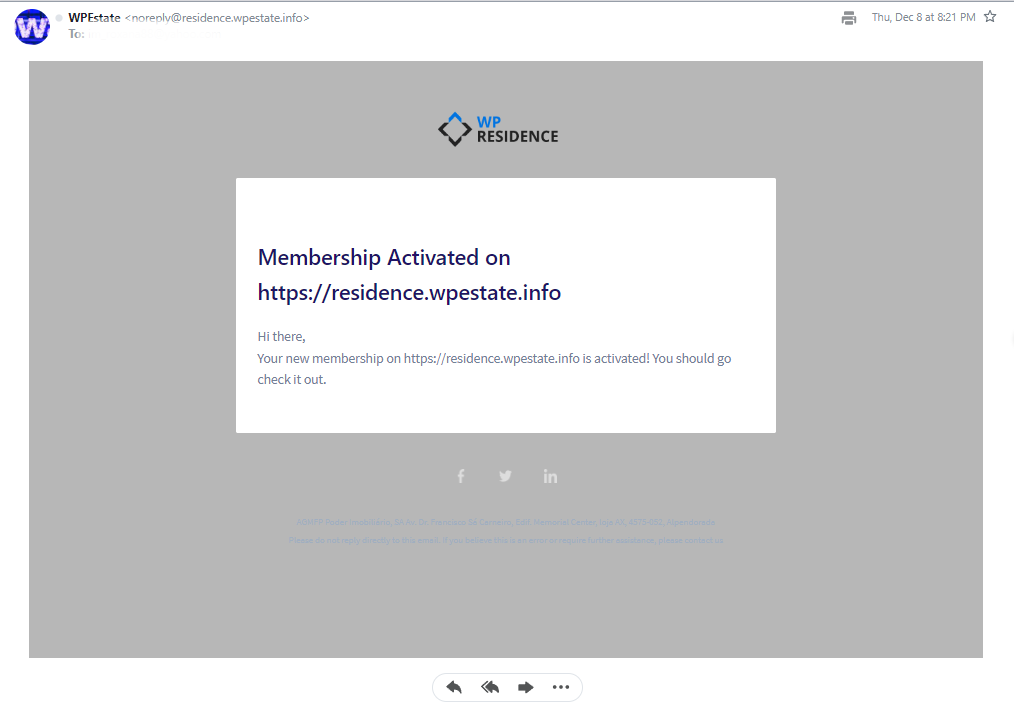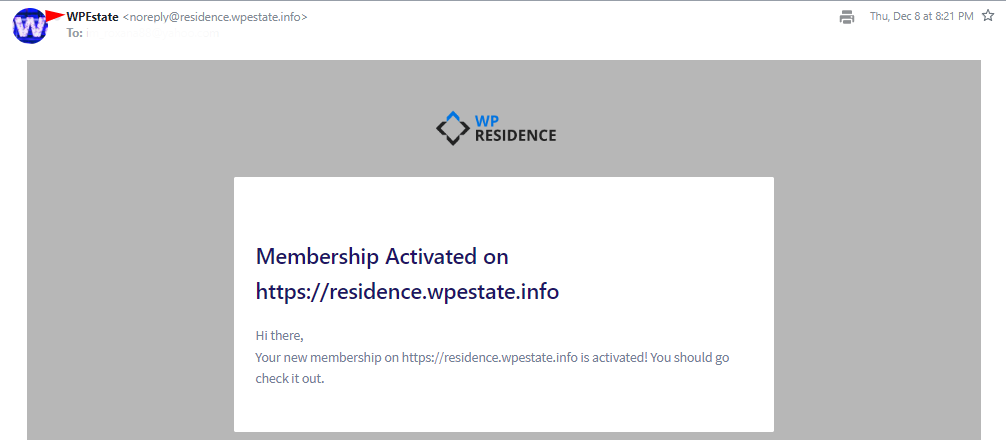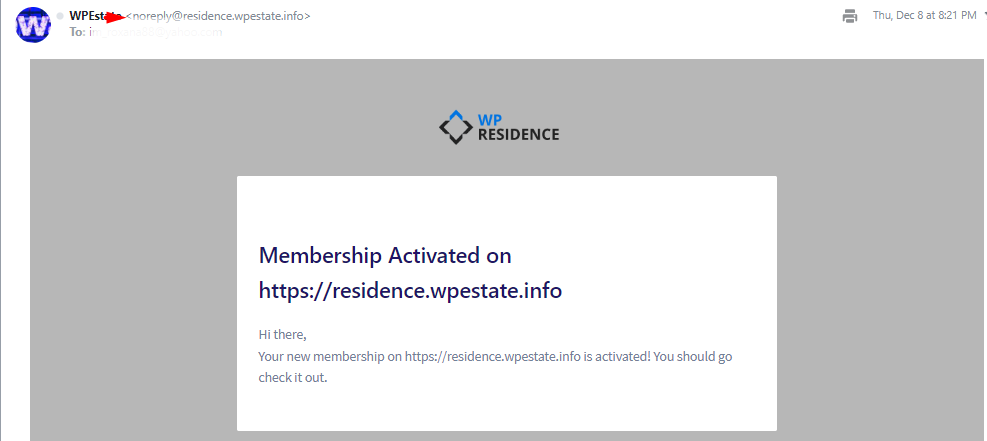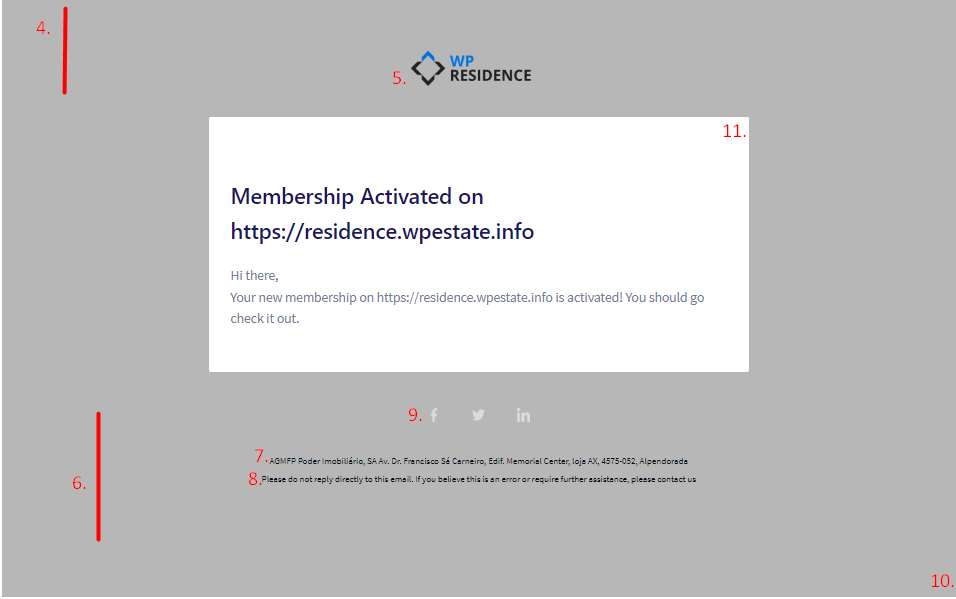The emails settings can be managed from Theme Options > Email Management > Email Settings
Help for Email Content section
- Send emails as HTML or text
You can choose the format of the emails. If HTML has been selected then the settings in this section below will apply. If text is selected, the below option will not apply.
Example of an Email with the HTML mode enabled
Example of the email sent with Text mode enabled
2. Emails will be sent from name ?
You can change the name that shown in the emails
3. Emails will be sent from email
Here you can set the sender’s email
4. Display Email Header ?
You can choose if you want to display the email header or not- the default header contains only the logo
5. Email Logo
You can upload the Loco that will show in the email header
6. Display Email footer ?
You can choose if you will display or not text in the email footer
7. Show Address in email footer ?
You can display address details in the footer of the email.
8. Footer Content
If the Display Email footer ? is set to Yes, the text added here will display.
9. Social icon
Link social accont ?
—> You can add 3 social icons in the email. you have the option to upload the social login and add the link.
10. Email Background Color
The color selected here will be the color of the email background
11. Email Content Background Color
This color will be the background color of the email content