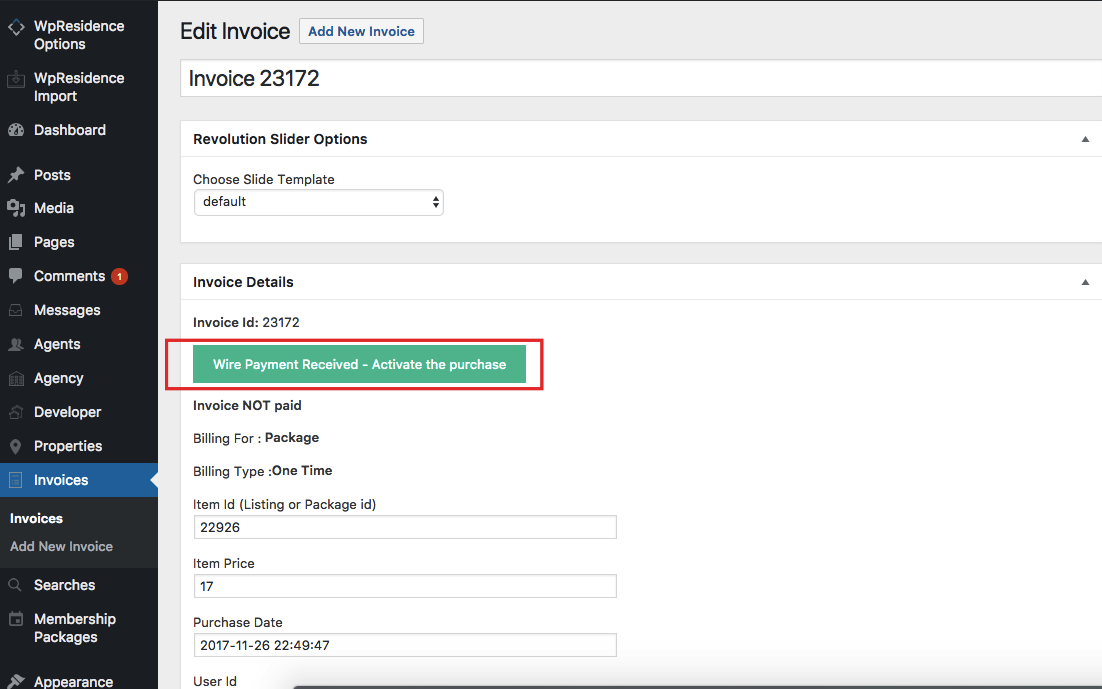How to use Wire Transfer as Payment Method
Navigate to Theme Options > Membership > Membership Settings and on this panel must set d the below setup:
- Enable Wire Transfer option
- Fill in the information where you wish people to send the payment
- And add the currency for payments if the currency you wish to use doesn’t already exist in the Currency For Paid Submission list. To do this must Add the new currency -> Save option -> Refresh the page -> Select the currency from the List of currencies for Paid submission.
User setup:
- In the front end, users will see a button “WIRE TRANSFER”, next to PayPal or Stripe. When clicking on the button – the next step is to see a modal info box with Wire Instructions:
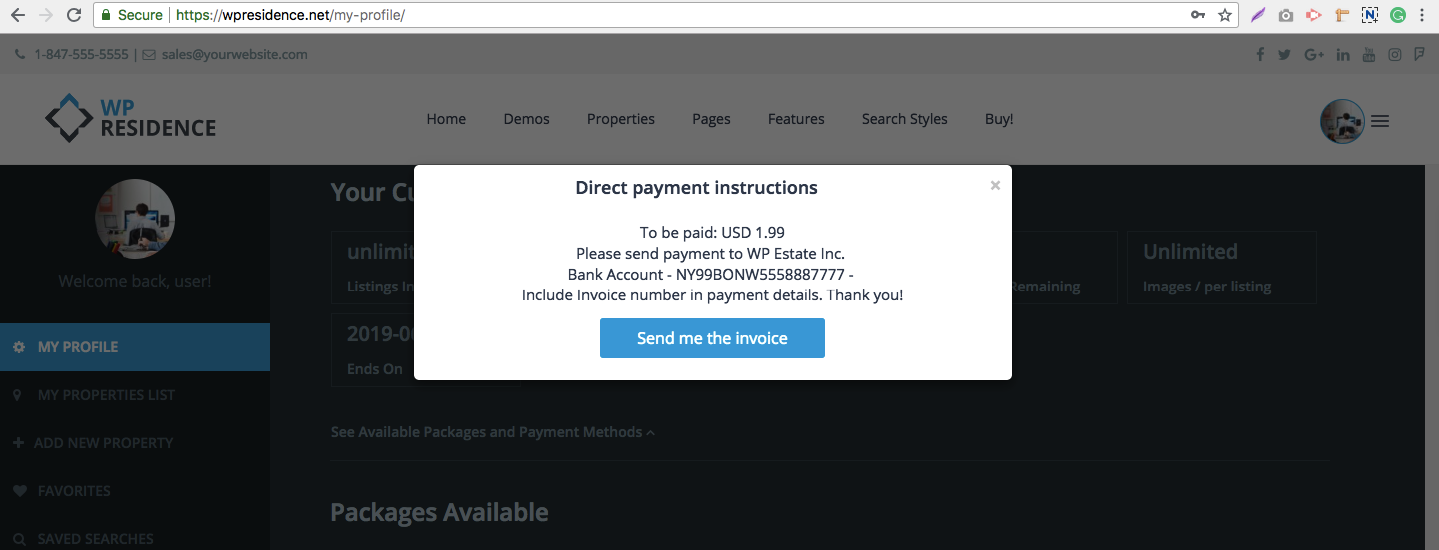
- The user will get the email which will include an ID (unique ref number for payment)
The email will include the INVOICE NUMBER generated in Admin. The user will need to add that ID in payment info. Admin will look for the invoice by ID when he receives payment in his bank account.
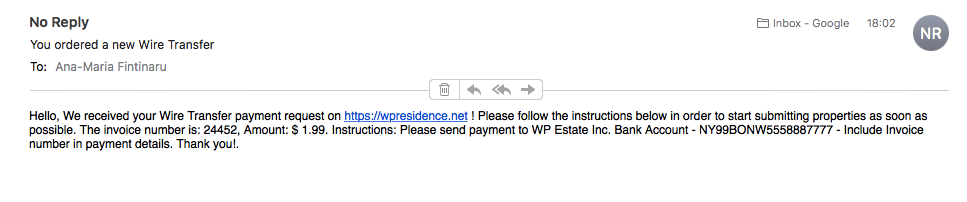
How to activate the purchase
- Check the invoice and activate it from admin
Admin will activate the purchase by using EDIT INVOICE button. Admin can find the invoice by the same ID user receives via email and he must include in the wire transfer details
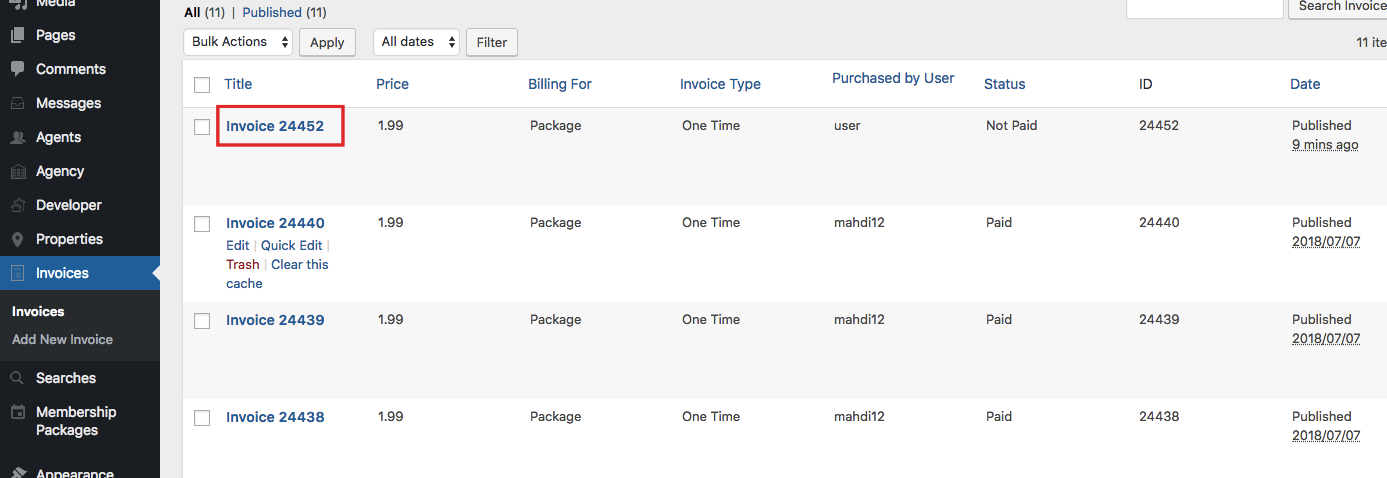
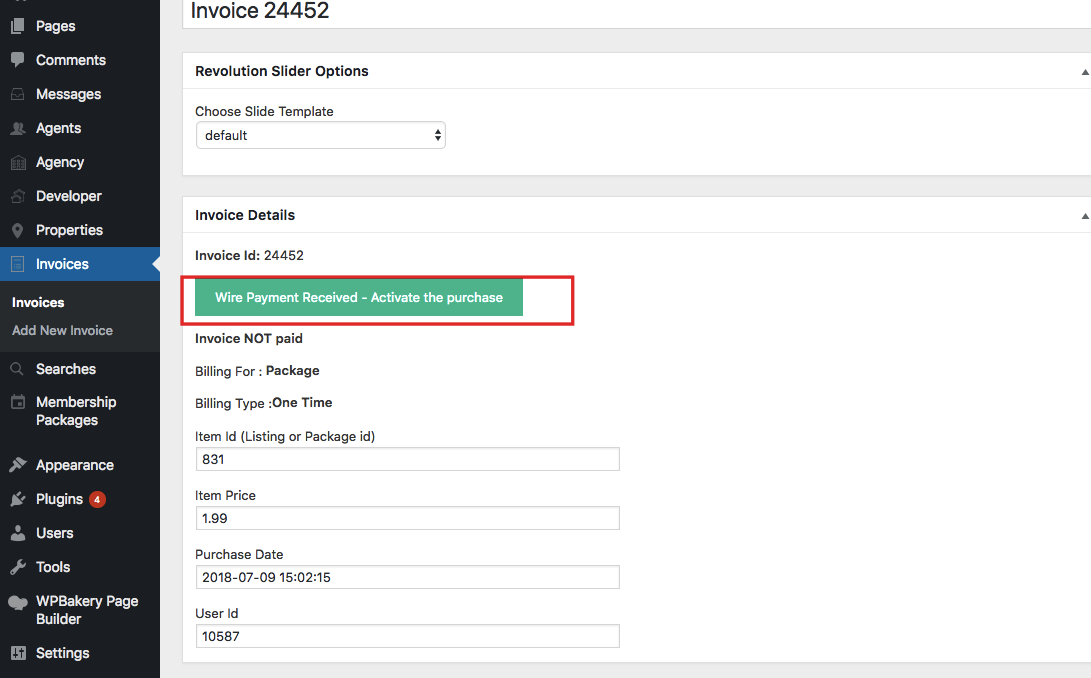
- In Users – Edit Users you can check and confirm the user has received the package ID, listings included and featured included automatically.
The package will expire based on Membership Package expiration setting.
Wire Transfer does not work with the recurring option.

- Paid Listing: If you enable Paid Listing – User will be prompted to pay via WIRE TRANSFER for each listing
Once Admin marks the invoice as paid – property is published and the owner is informed his property was published on the website