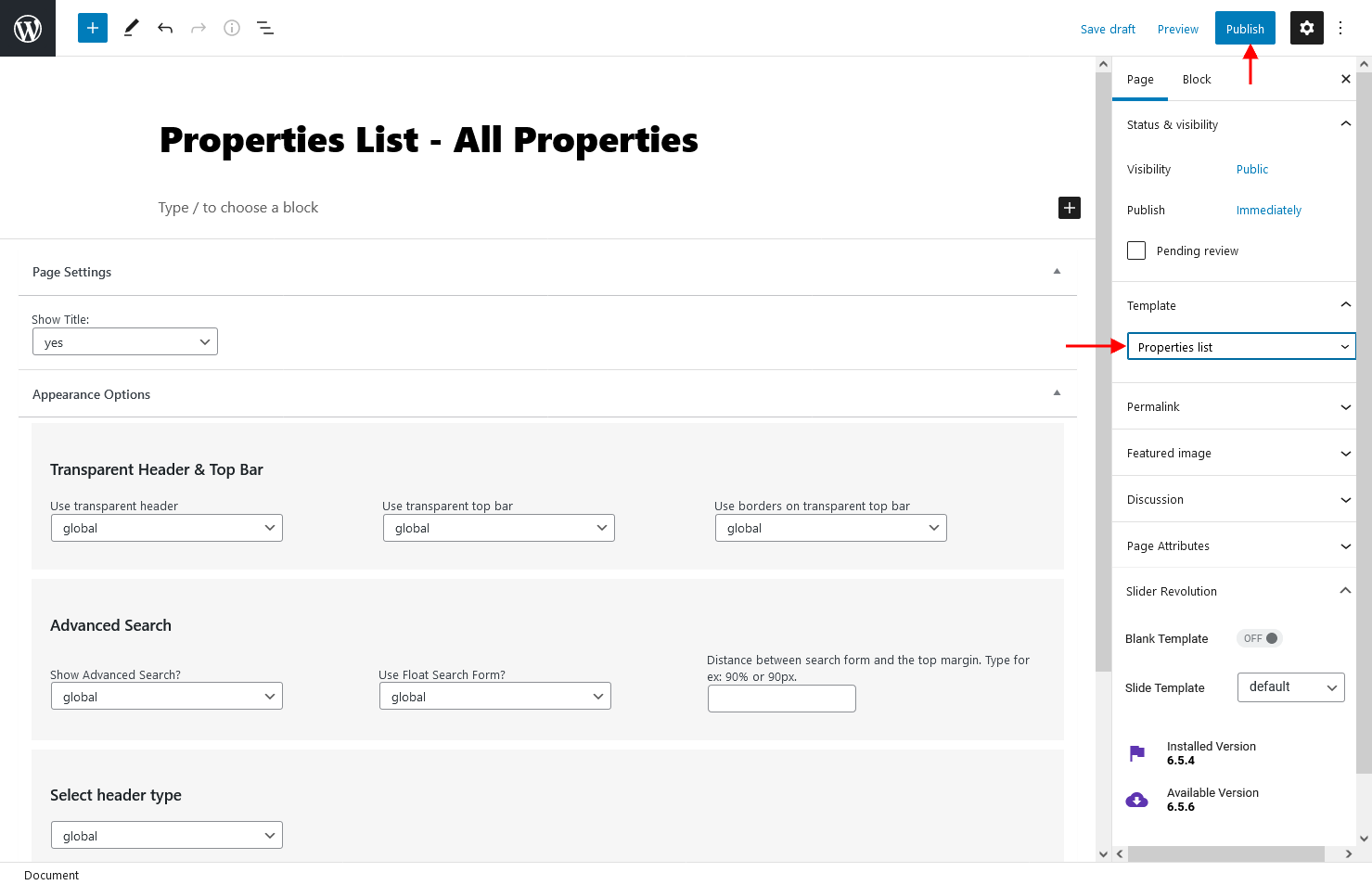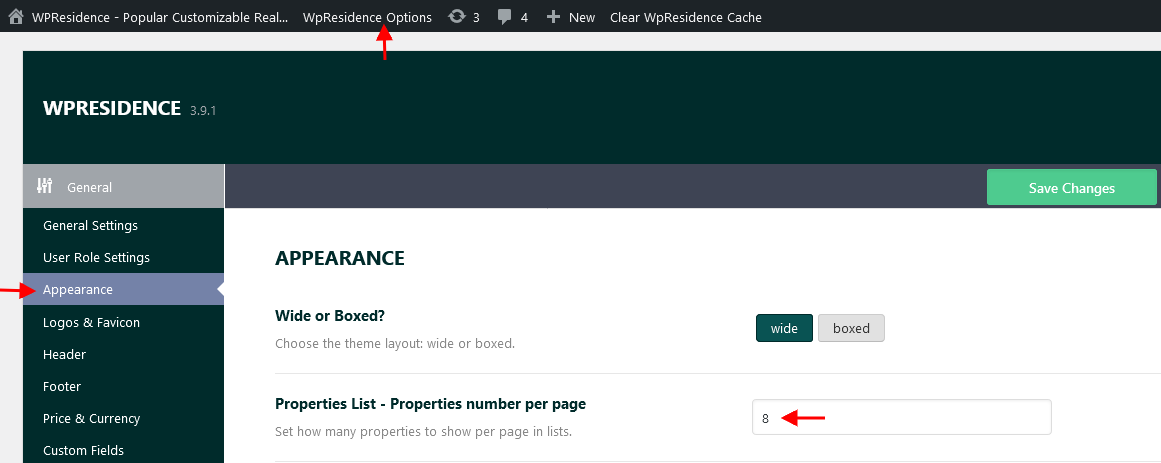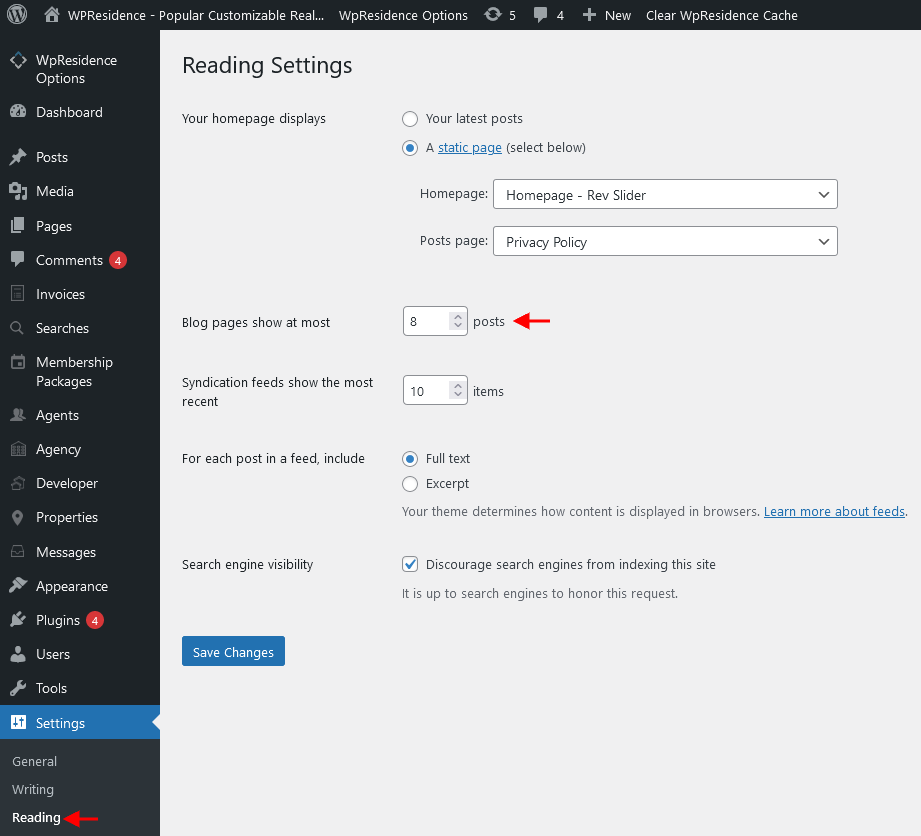Step1: Add a new page from in admin – pages and select the Properties List as Template:
Step2: Select what properties to list by default on the page when first landing on the page.
You can list properties in a specific order by using the “Default Sort” option or Show only Featured listing. Also you can enable/disable filter area.
In order to get the Property List Advanced Options section displayed, you must Refresh the page.
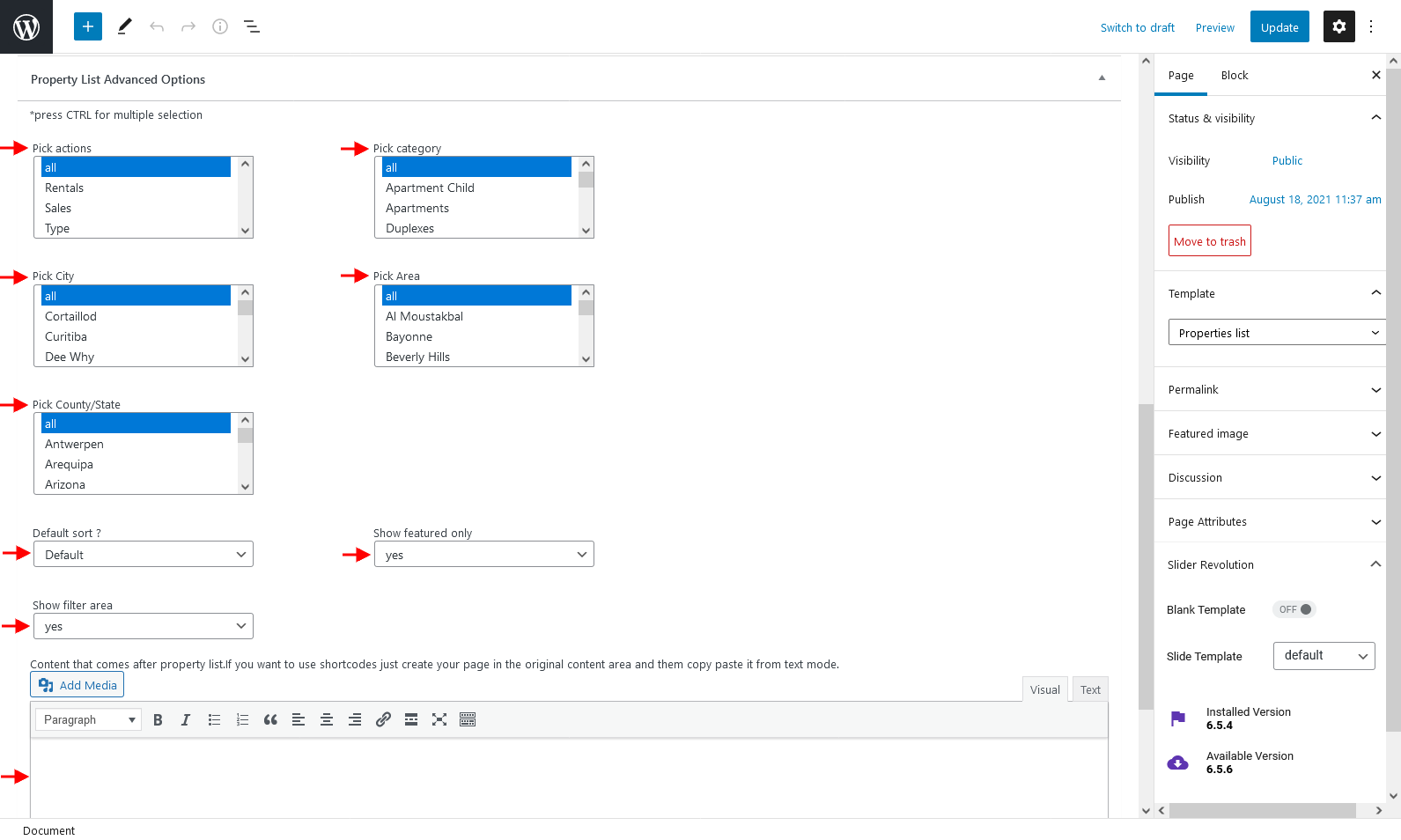
Step3: Select the number of properties you wish to be listed on one per page
Navigate to Theme Options > General > Appearance and type the no of properties you wish to be listed on one page on Properties List – Properties number per page option.
You must have the same value also setup to admin Settings > Reading to Blog pages show at most option.
For this page you can setup the hero media header and the sidebar & sidebar position as you wish.
1. The filters on this page apply for ALL properties.
2. If you select multiple categories in Advanced Options, the map by default will sync only with the first category (the one that shows in filters by default).
3. Make sure your categories are added correctly (titles match slugs). Read more here about property taxonomies.