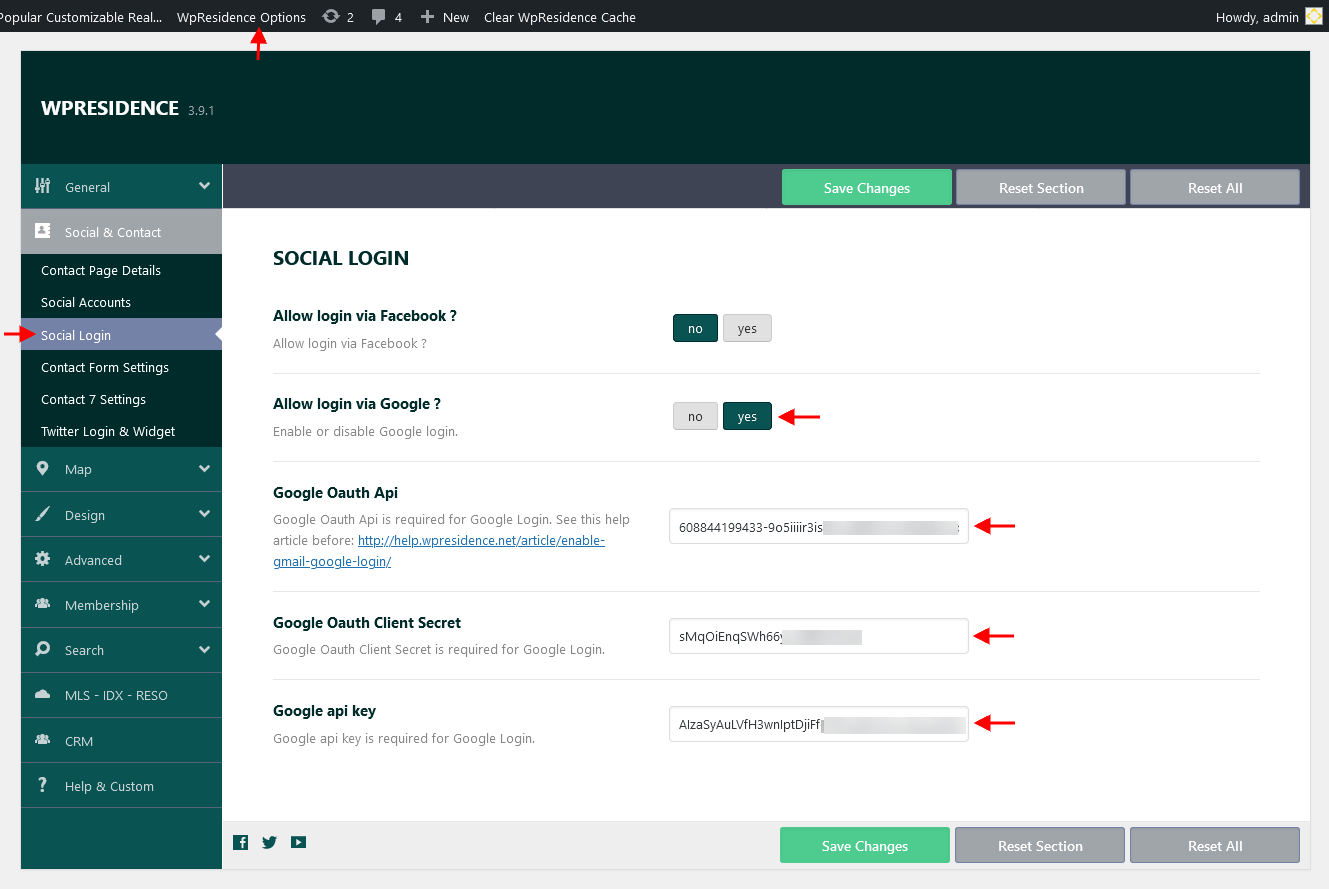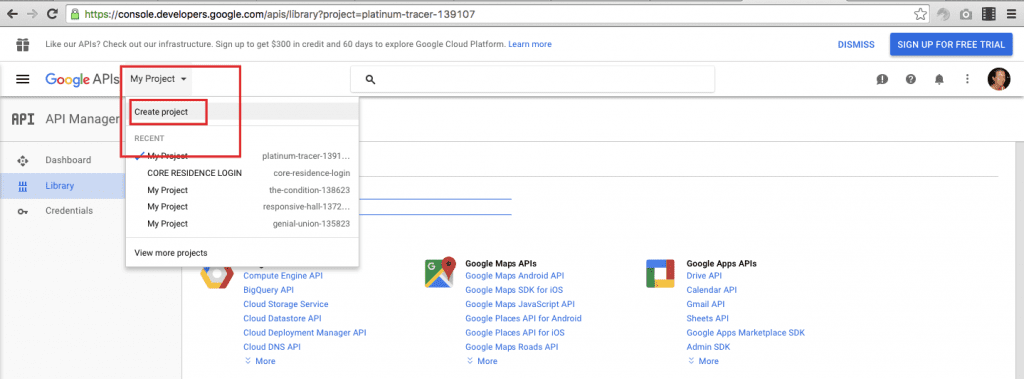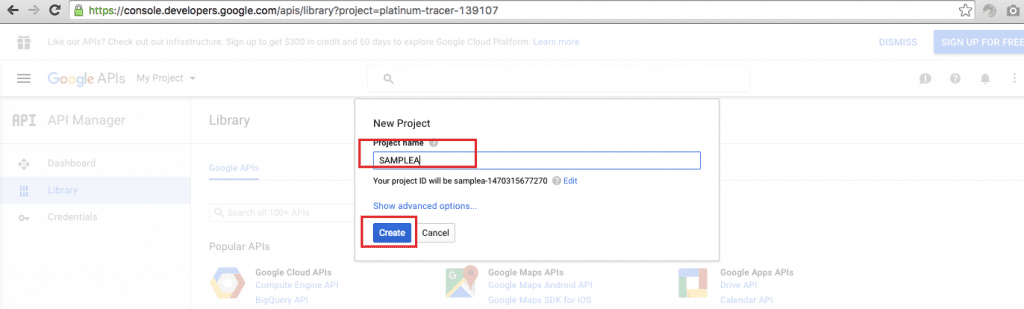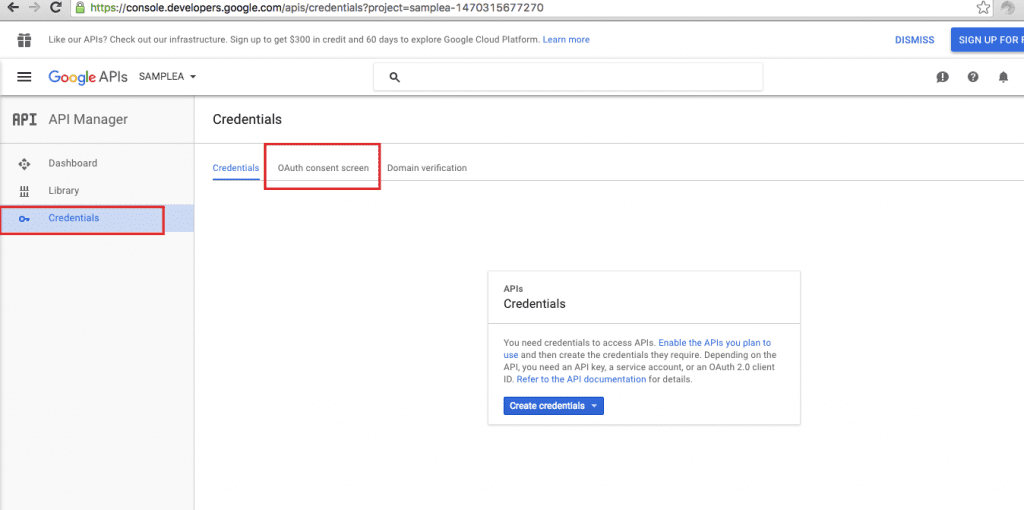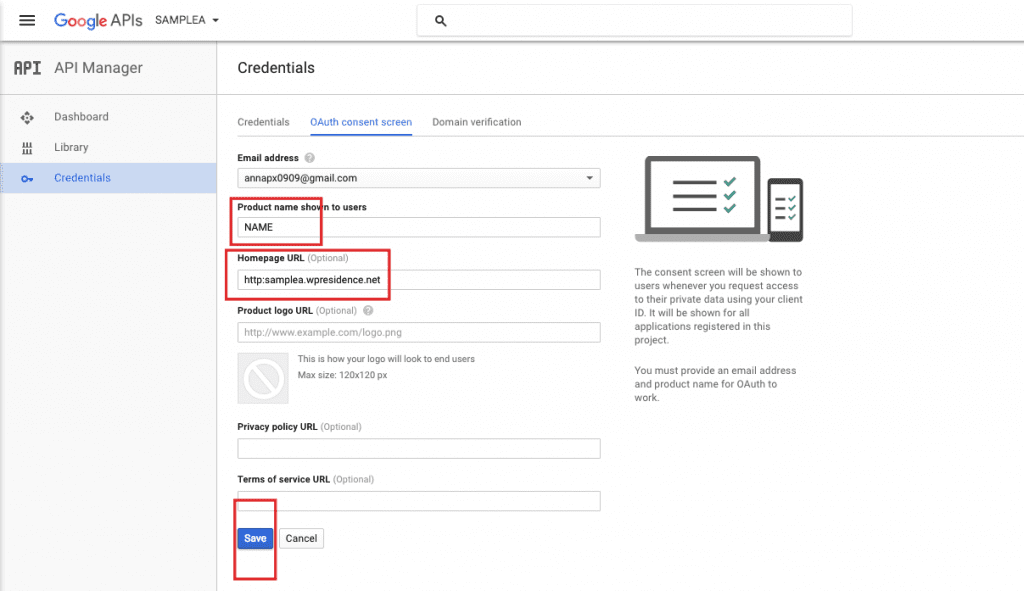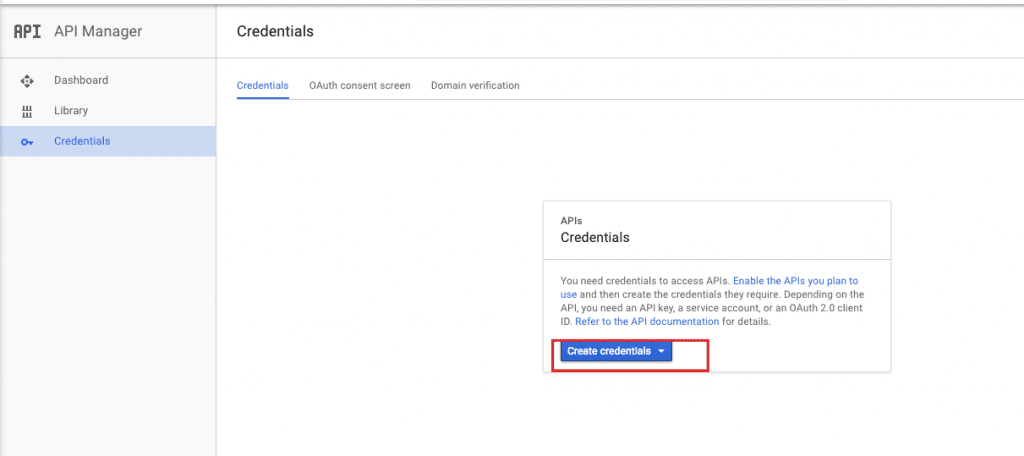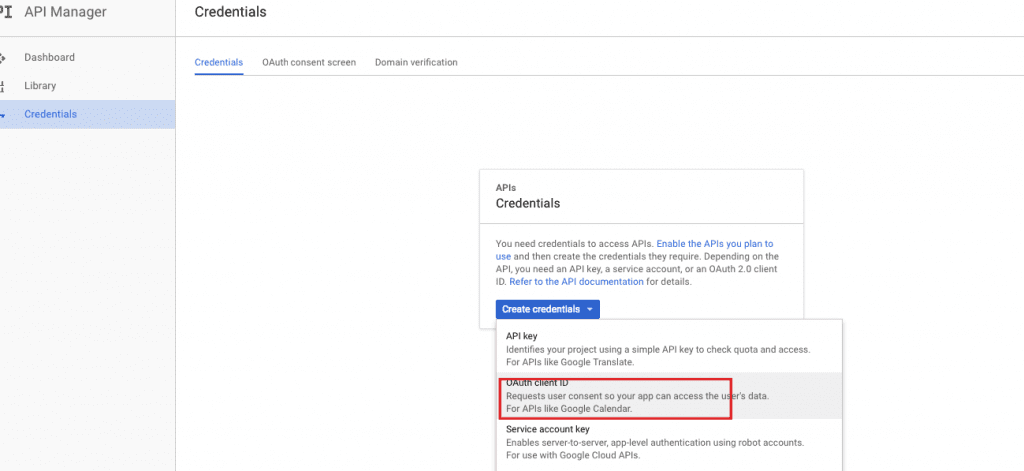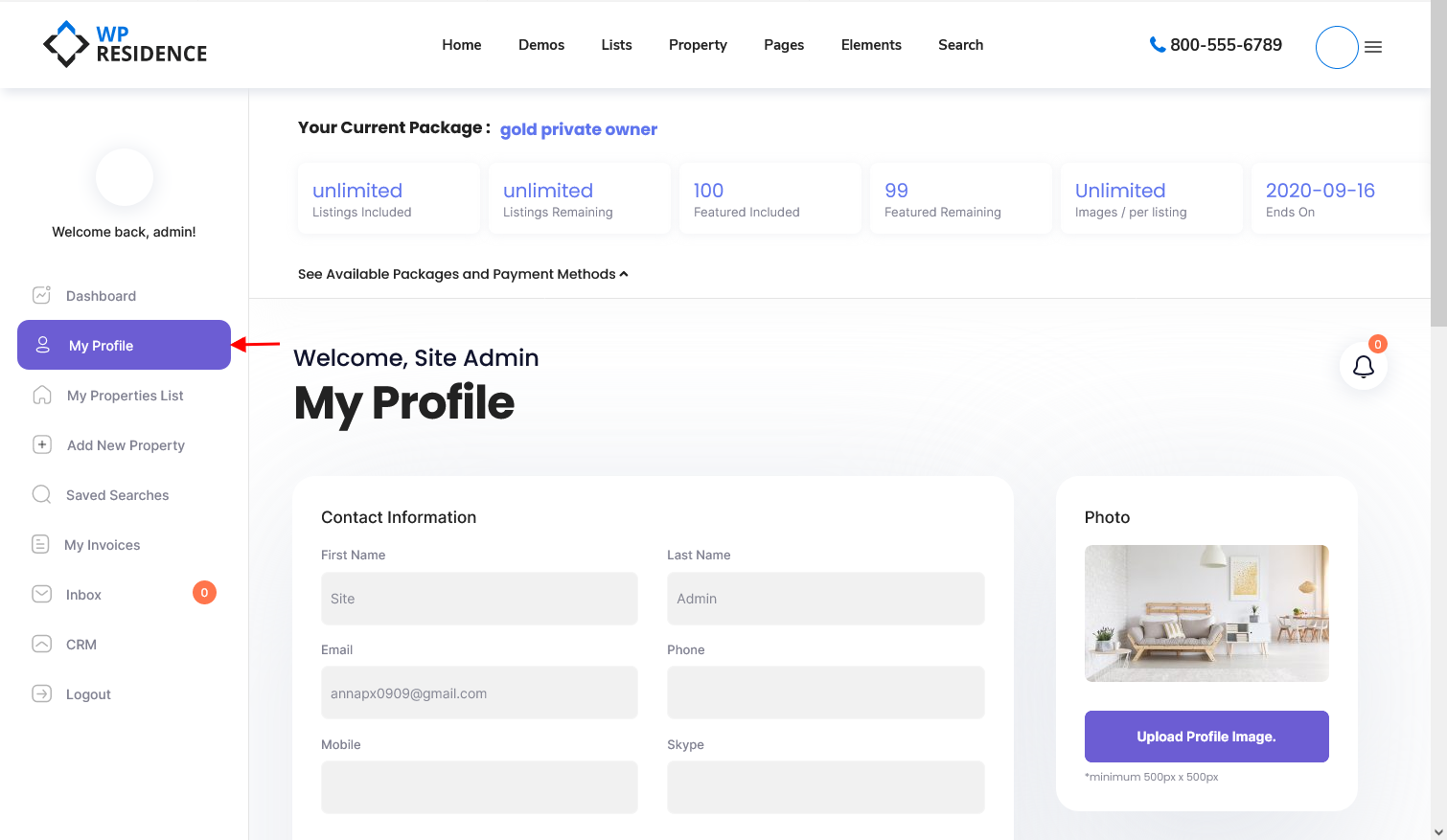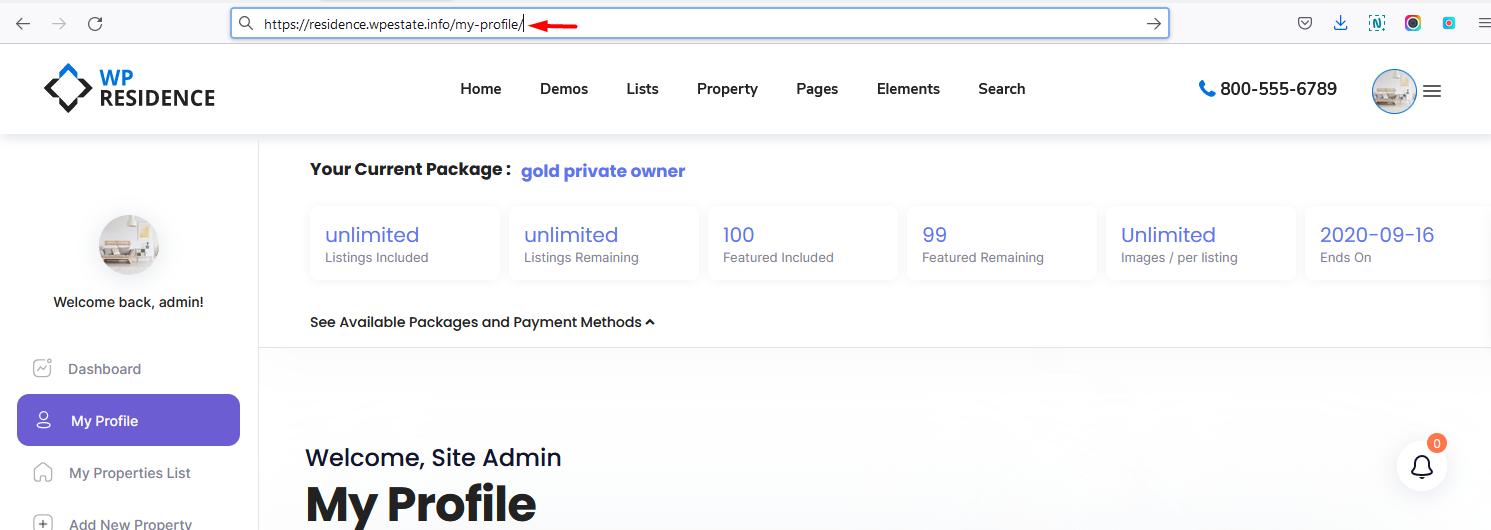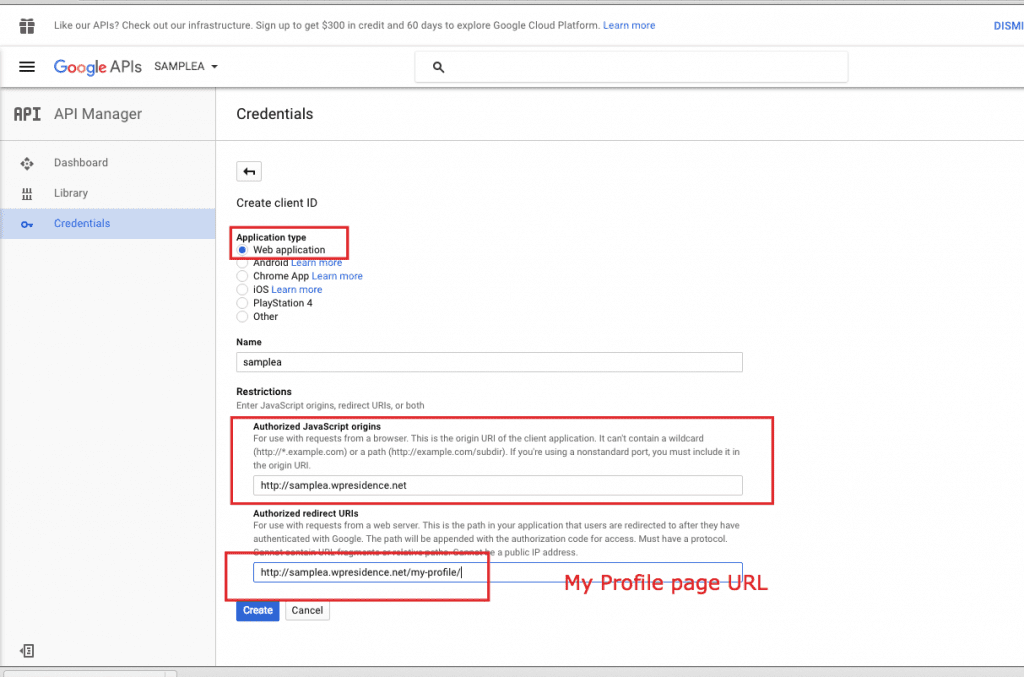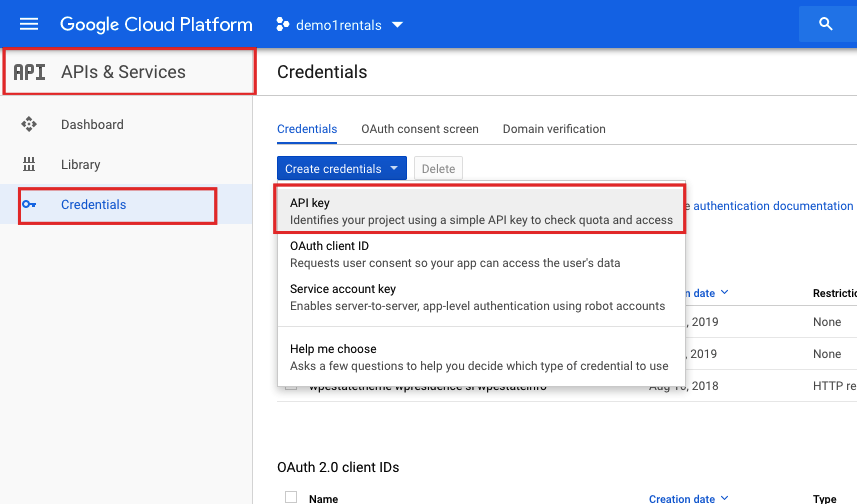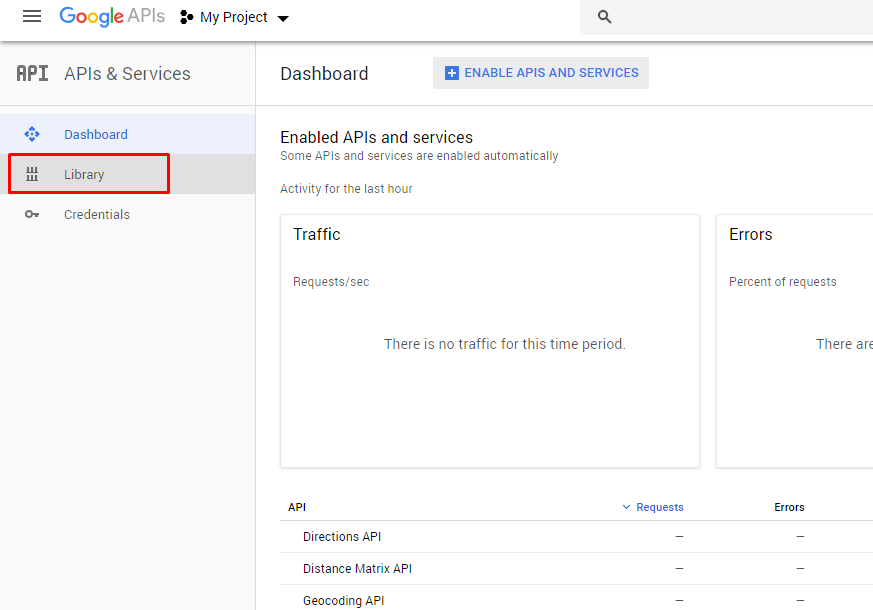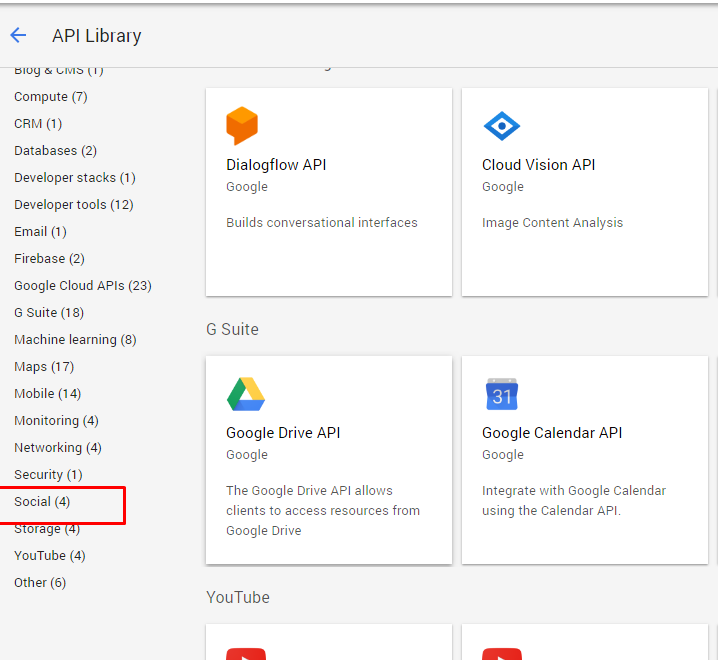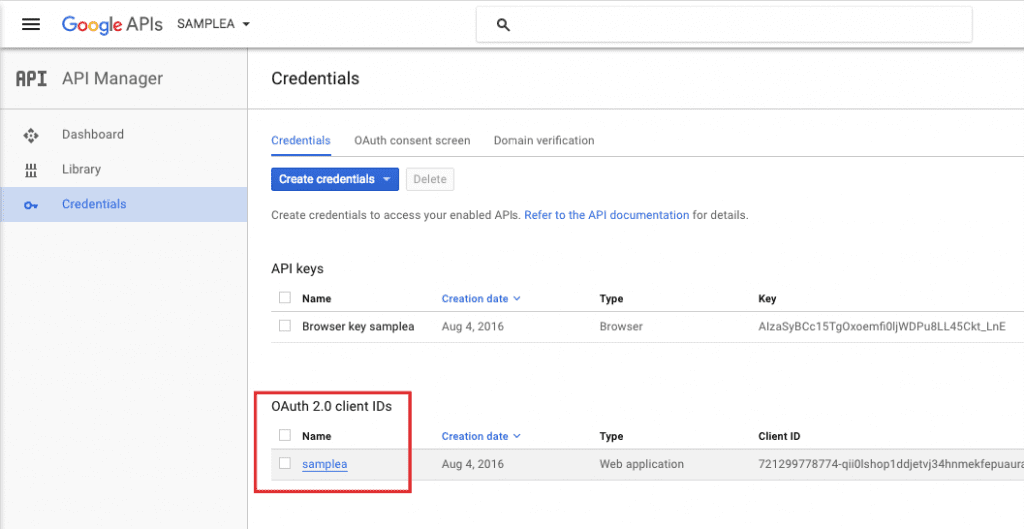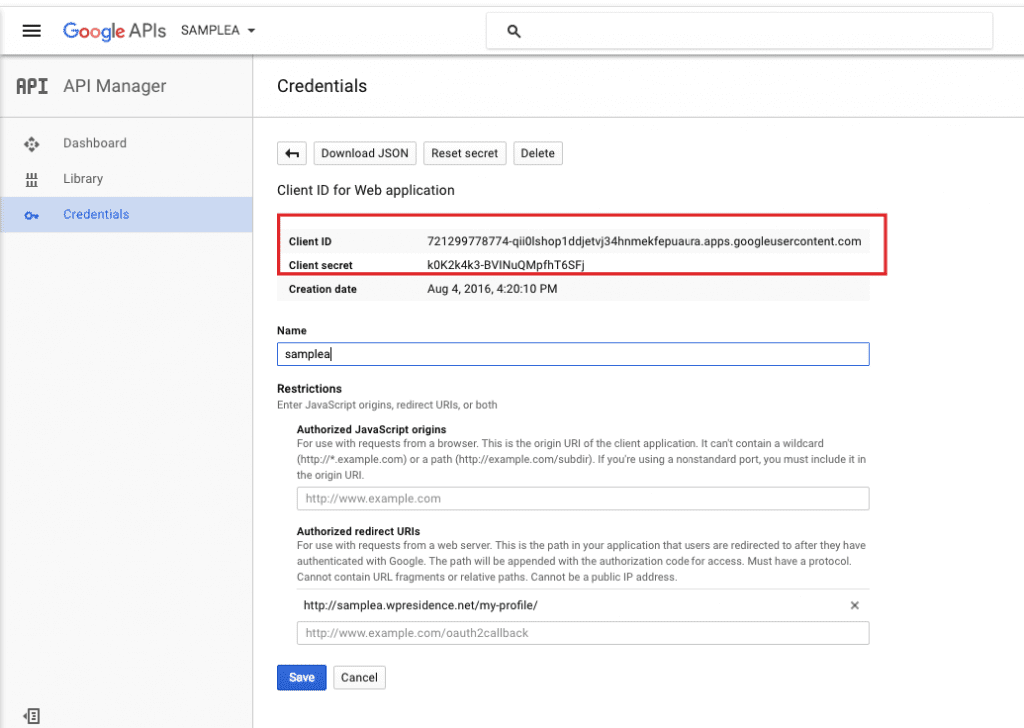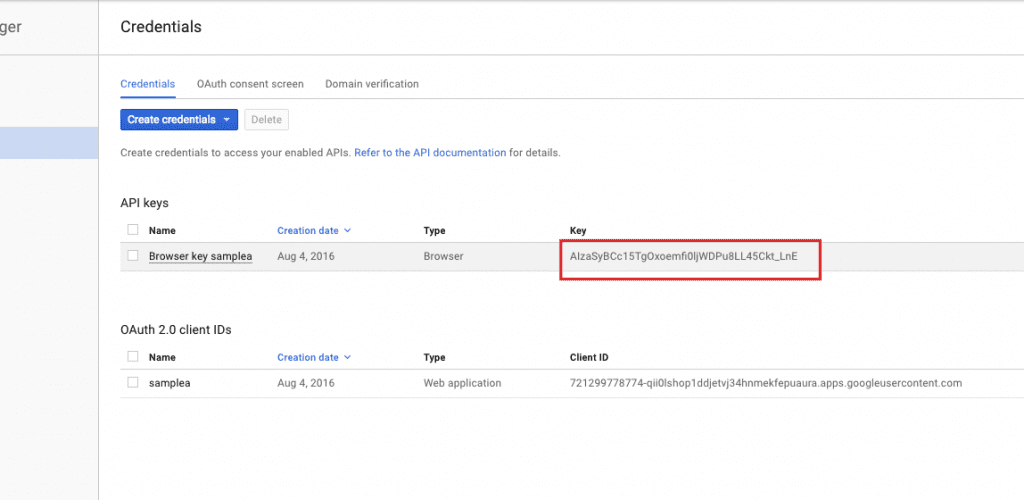Where to add the Google APP details in theme options
This option is enabled/disabled from theme options – social and contact – social accounts:
How to create a Google APP
Google Login requires you to create an APP. See ALL the steps.. CREATE A PROJECT
Step1: Login with your Google account at https://console.developers.google.com and create a project
Step2: Create Credentials
Go to Credentials > Then to Oauth consent screen:
Type the name and optional homepage url. Save.
Next, create the credentials:
Step3: Create Client ID
Select to create OAuth ID
Select web name, add site url, and add redirect URI (which must be the My Profile Page URL)
Add the My Profile link from your WP Residence installation.
To take My Profile page Redirect URI, go to your WordPress Installation as logged in> My Profile
Copy the URL you see for “My Profile” page as use it as “Redirect URI” in the APP configuration
Click create. Close when done. You still have to create part 2 of the API and you can copy all credentials after that.
Step4: Create API Key
Go to credentials and create API Key
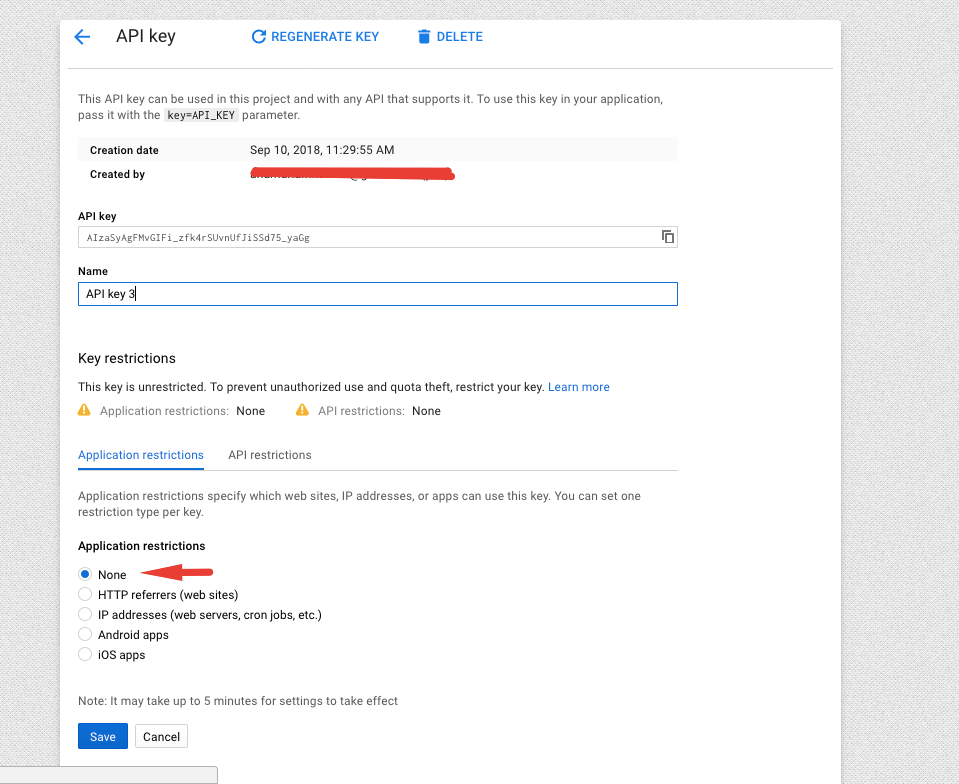
Step5: GO TO Library > select Social
Enable Google+ API library
Step6: COPY DETAILS TO THEME OPTIONS – SOCIAL & CONTACT
Click on the name to get CLIENT ID and CLIENT SECRET
Copy the keys in theme options
Copy the API key as well
Notes:
- Site visitors that will login to the site using Gmail login option will become regular users.
- Use as a separate API KEY just for login to avoid mixing Google MAPS api (which requires billing) from Google login API.
- When logging in with Google we only import user email addresses. If google login doesn’t show any email – it means there is already a user with that email address.