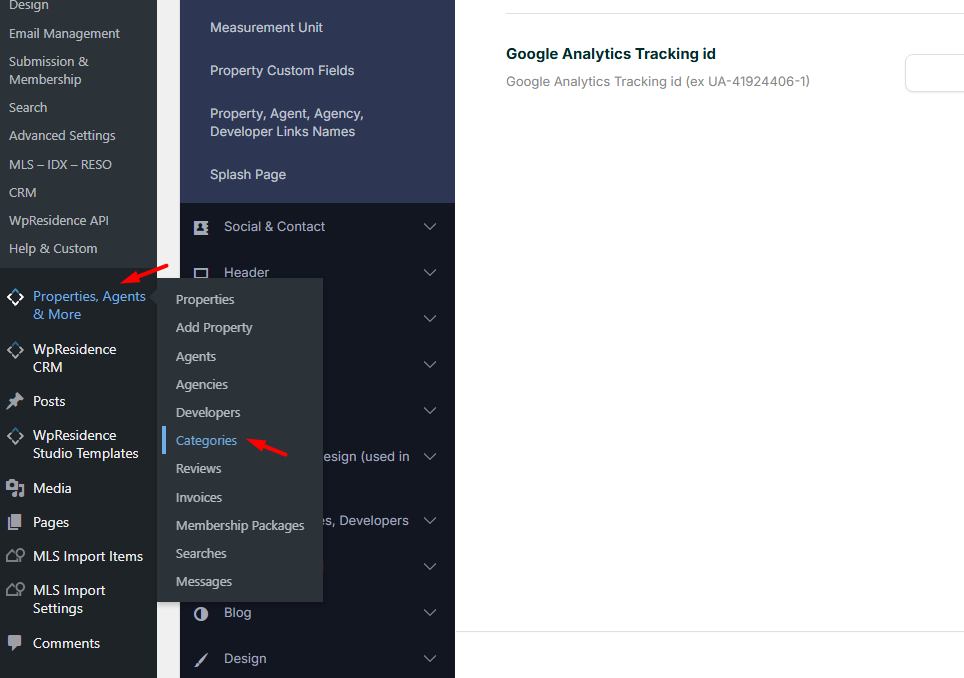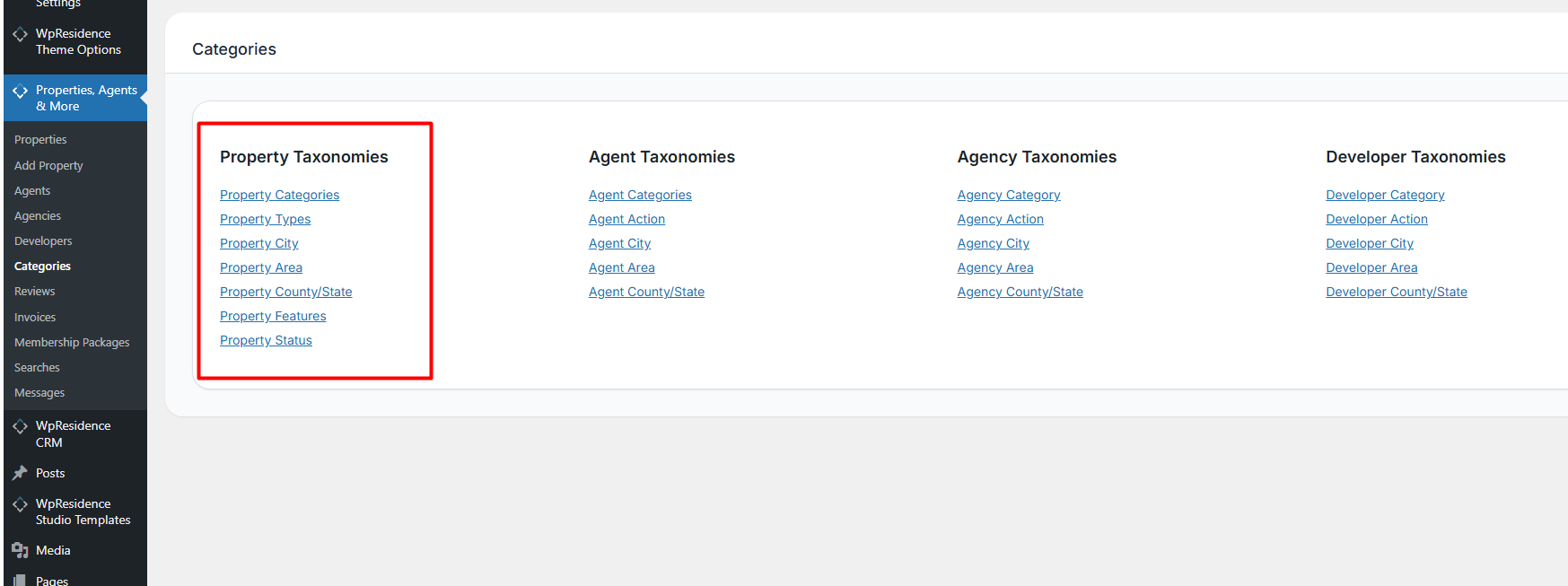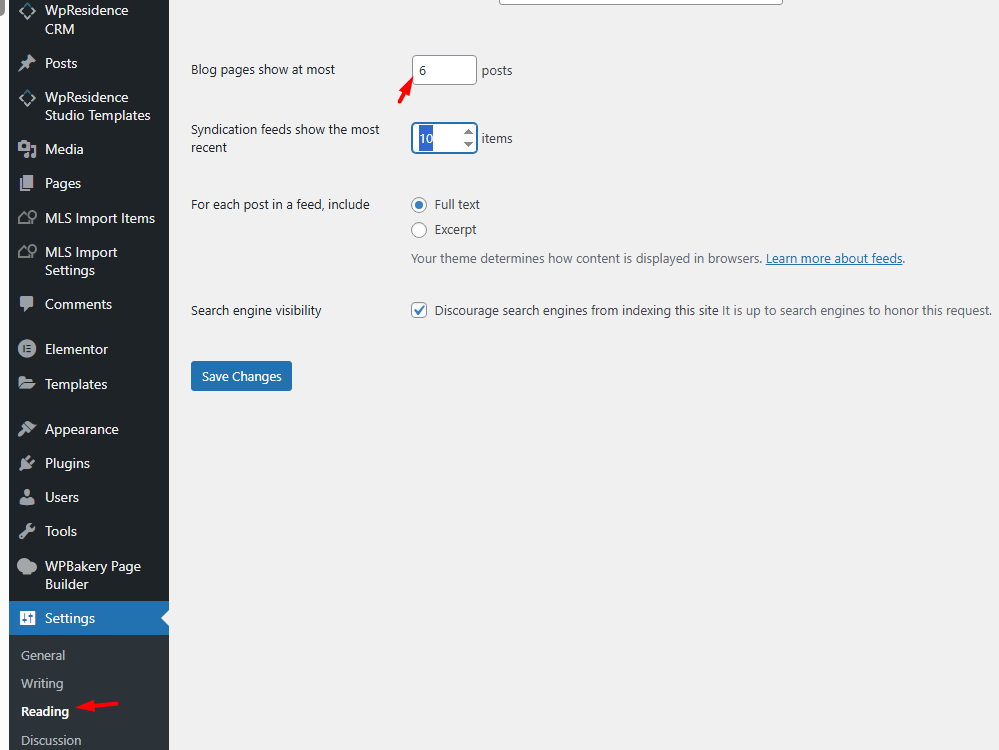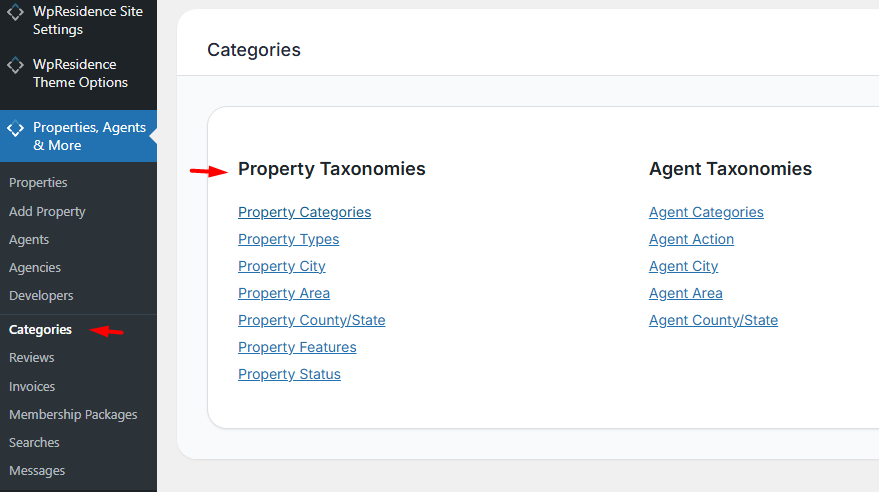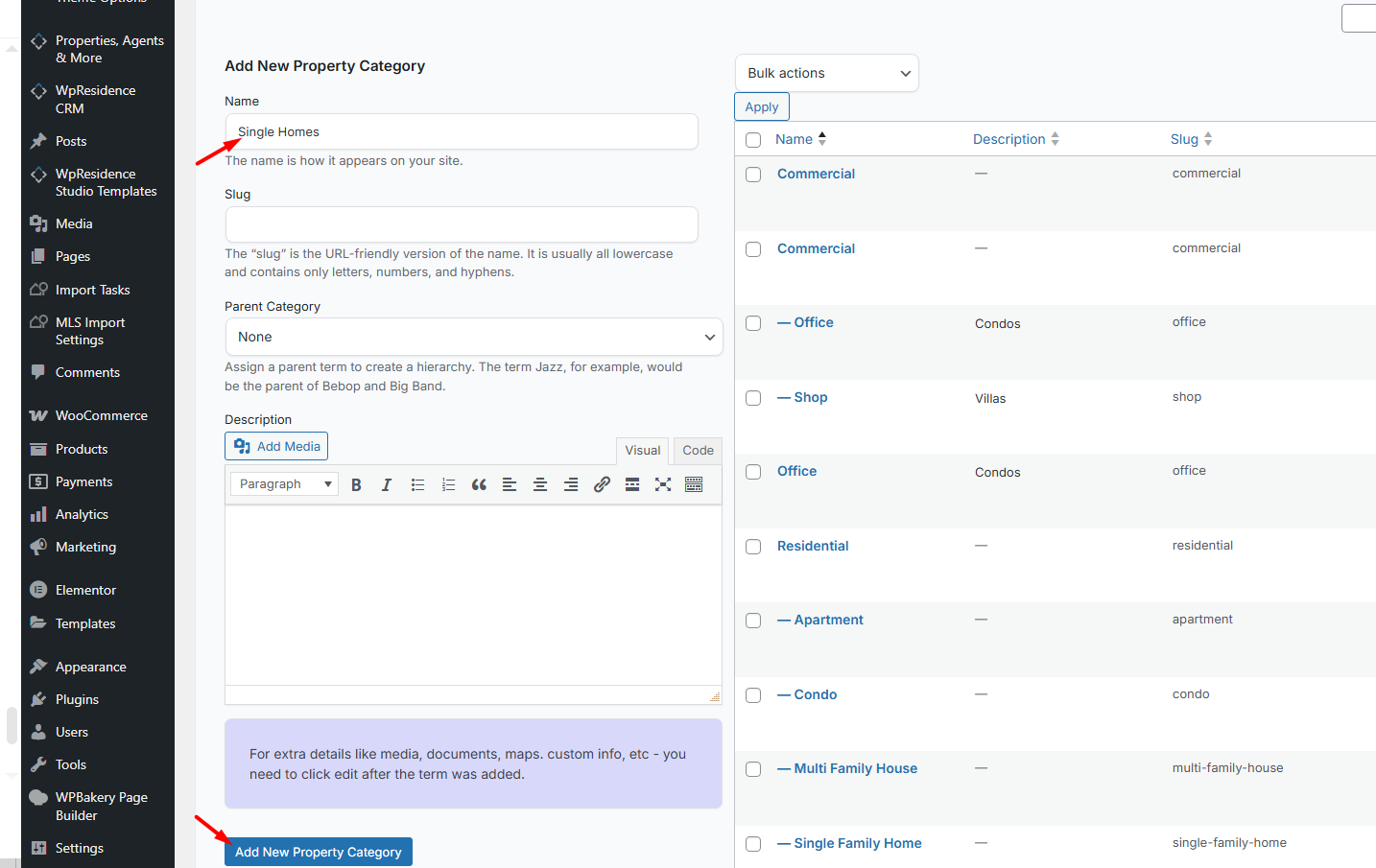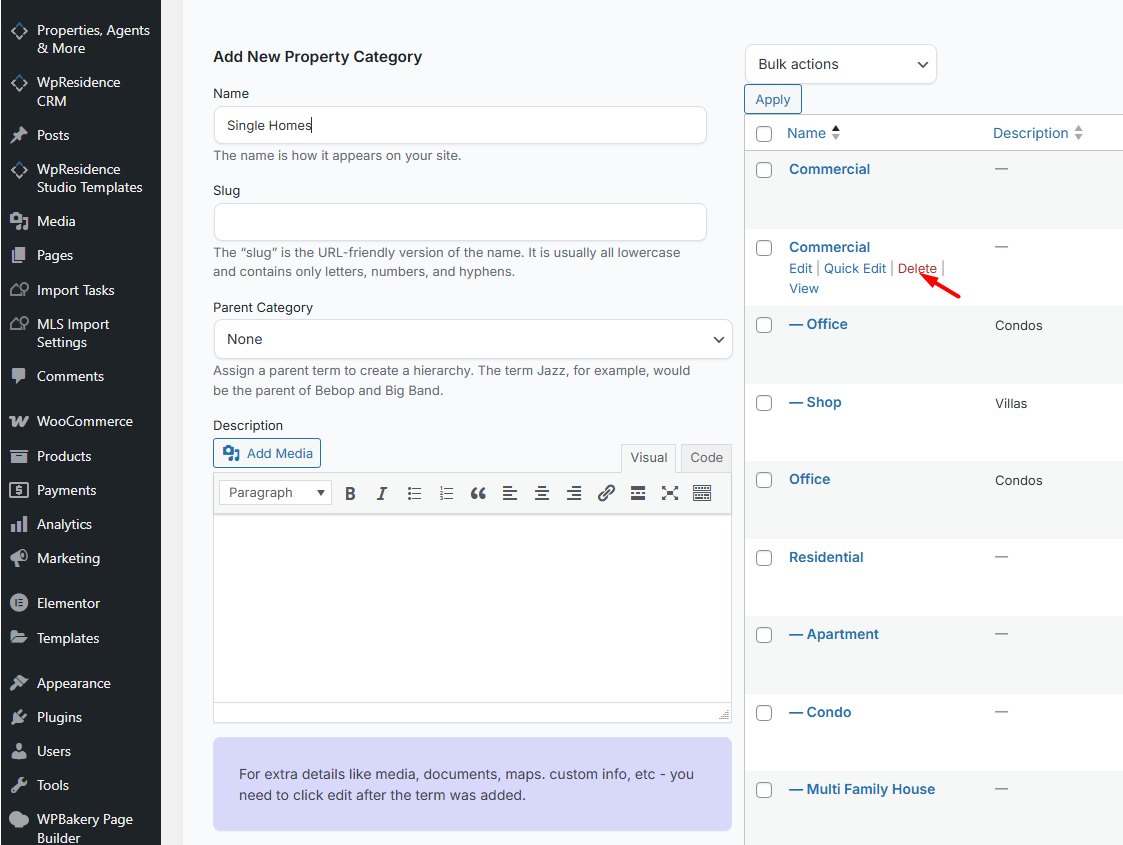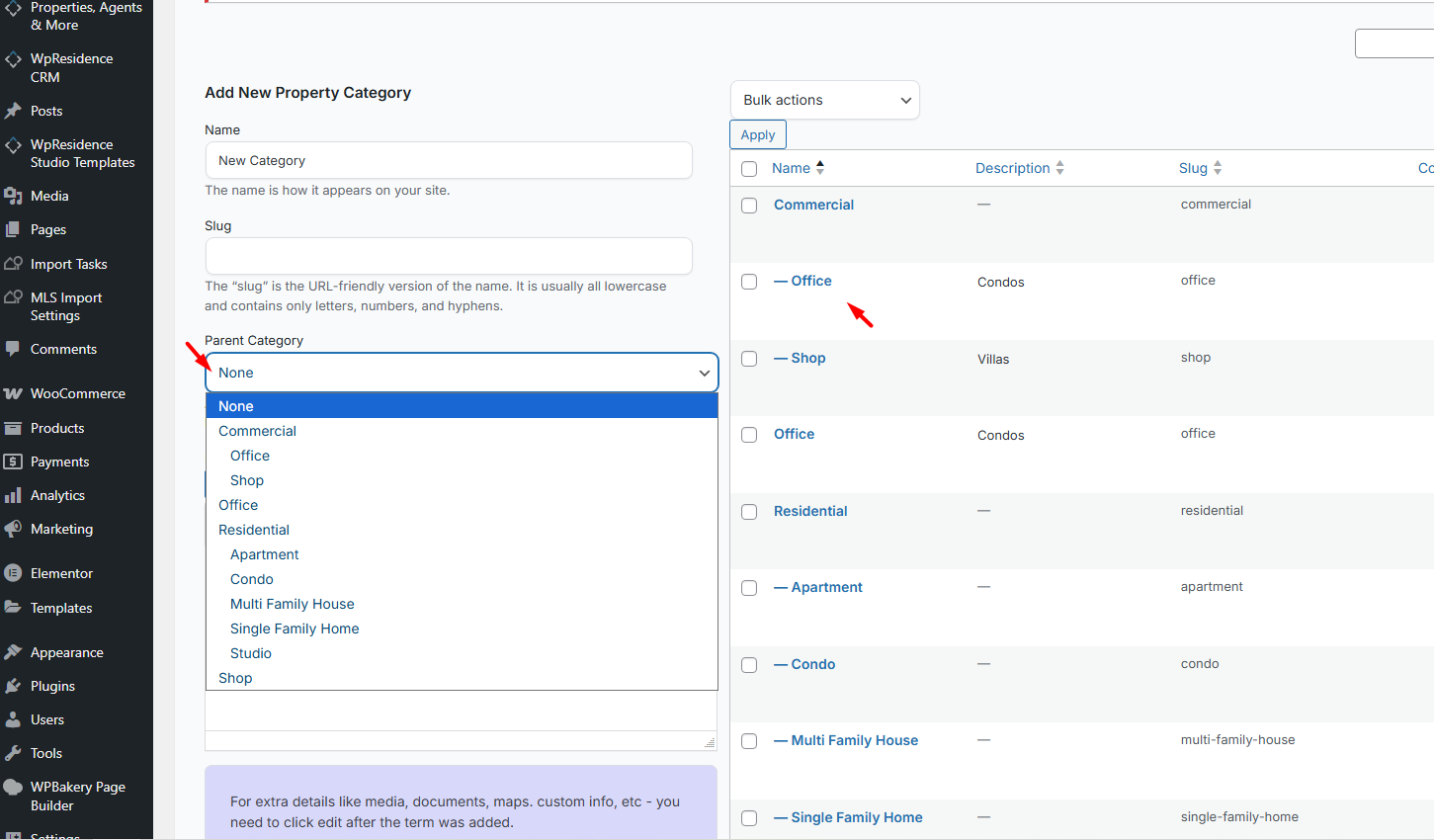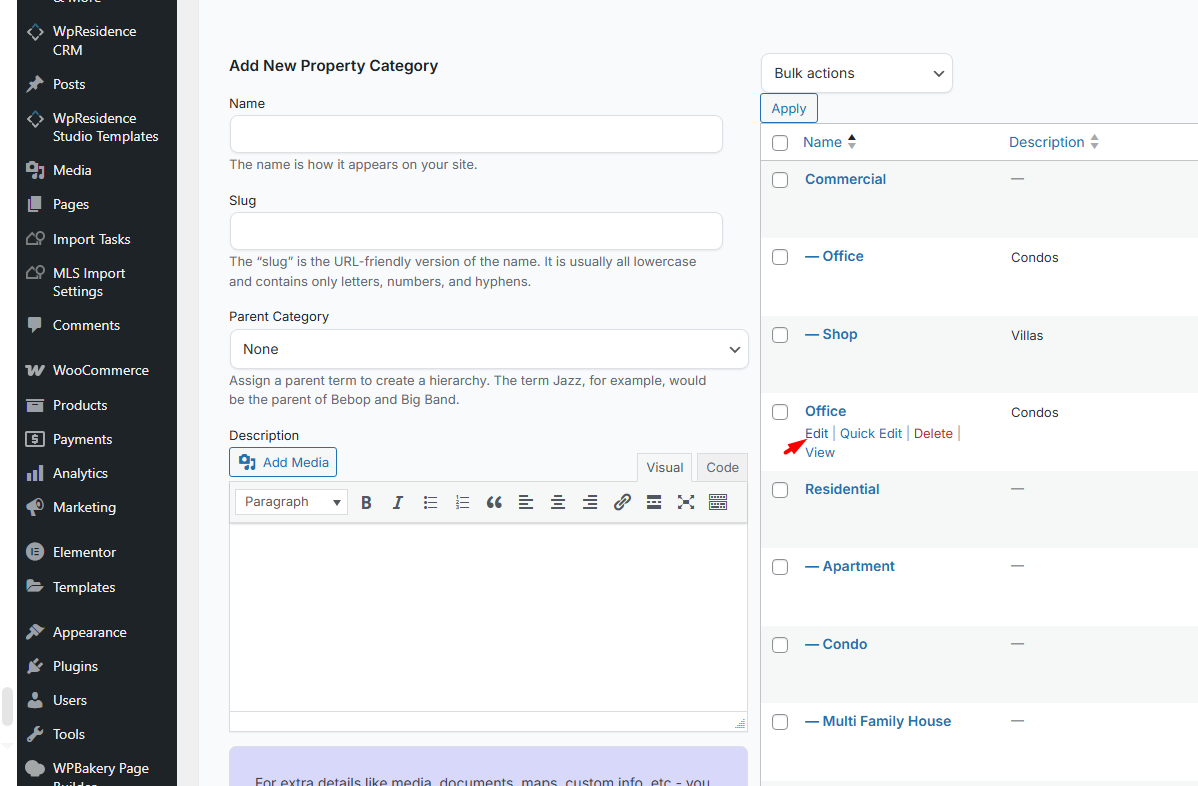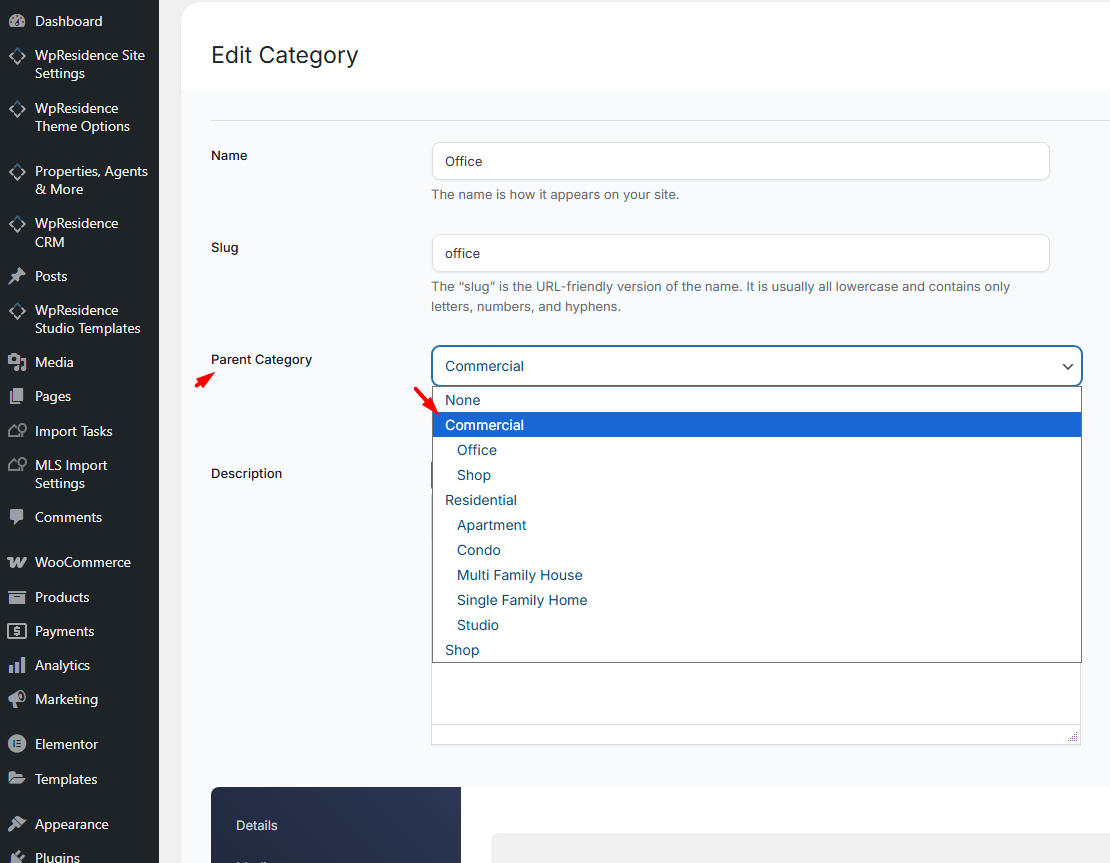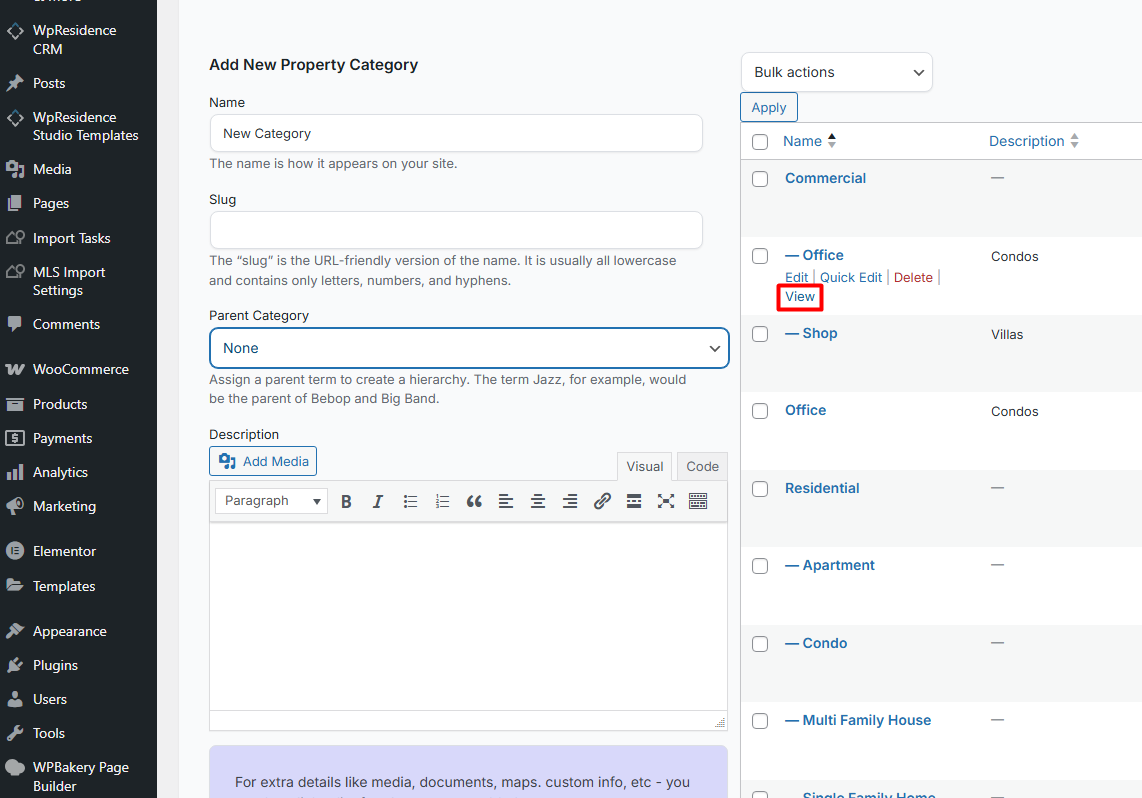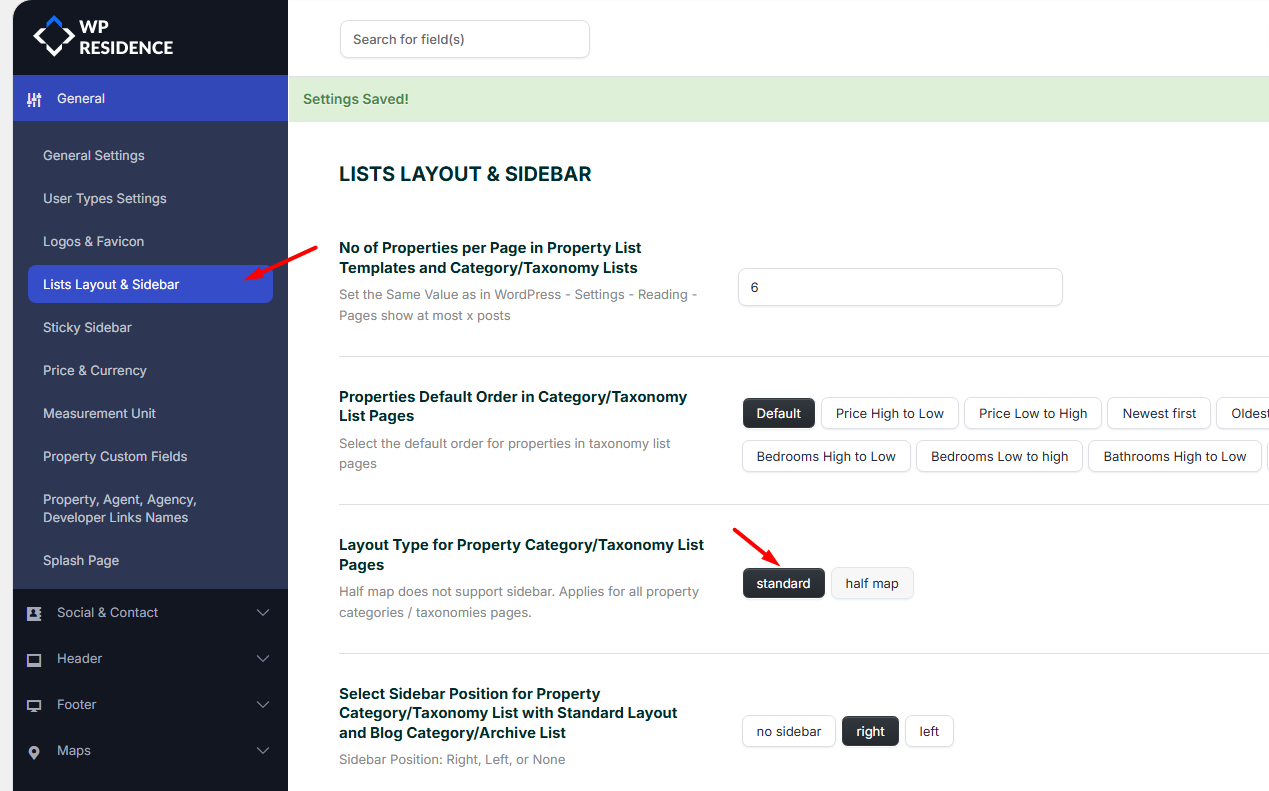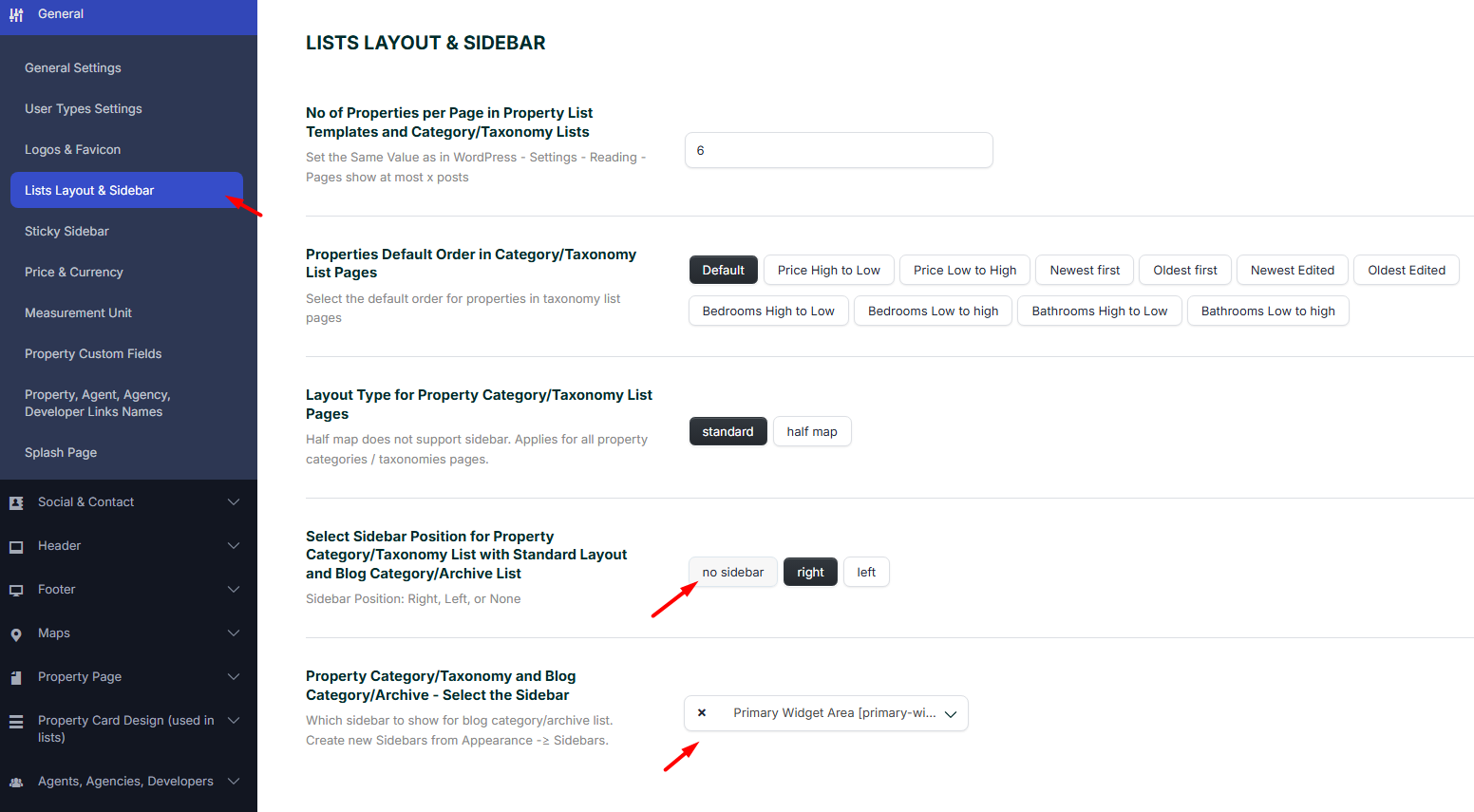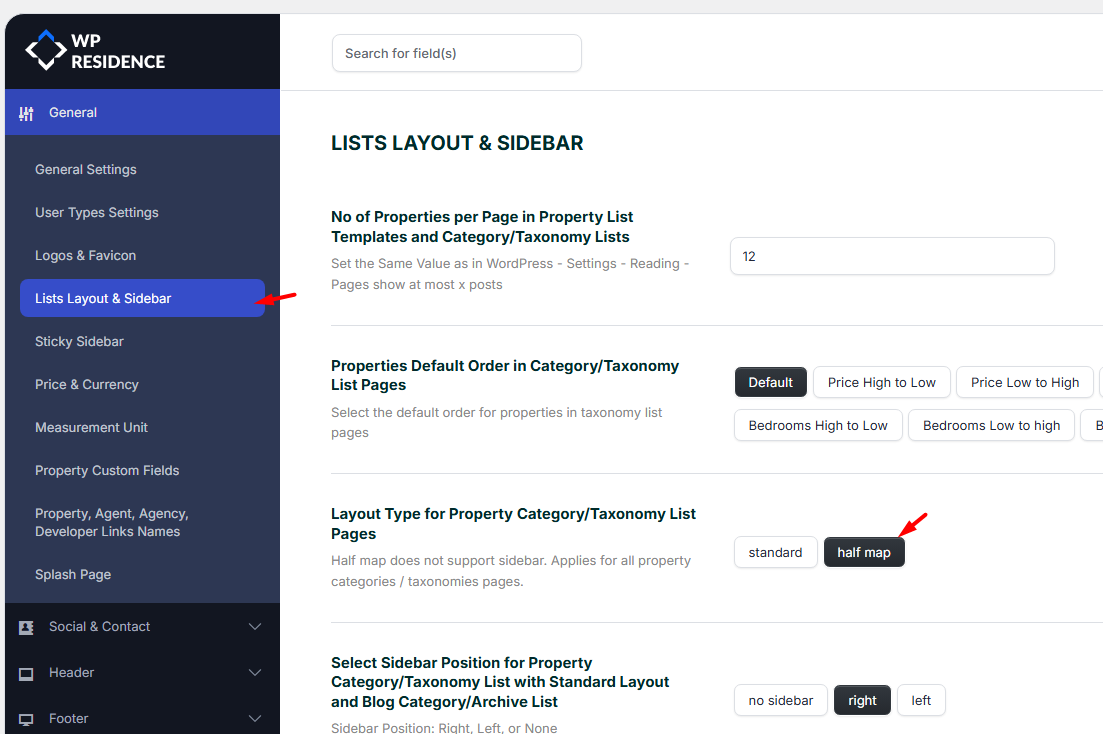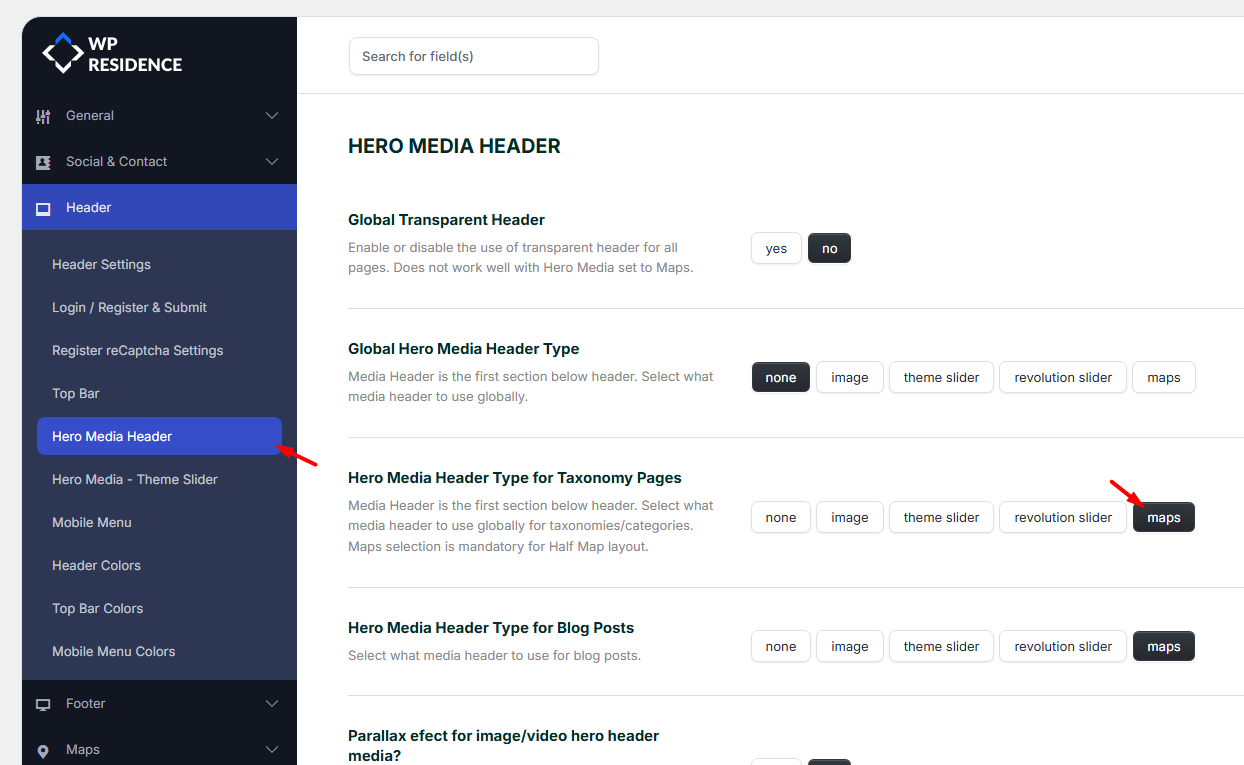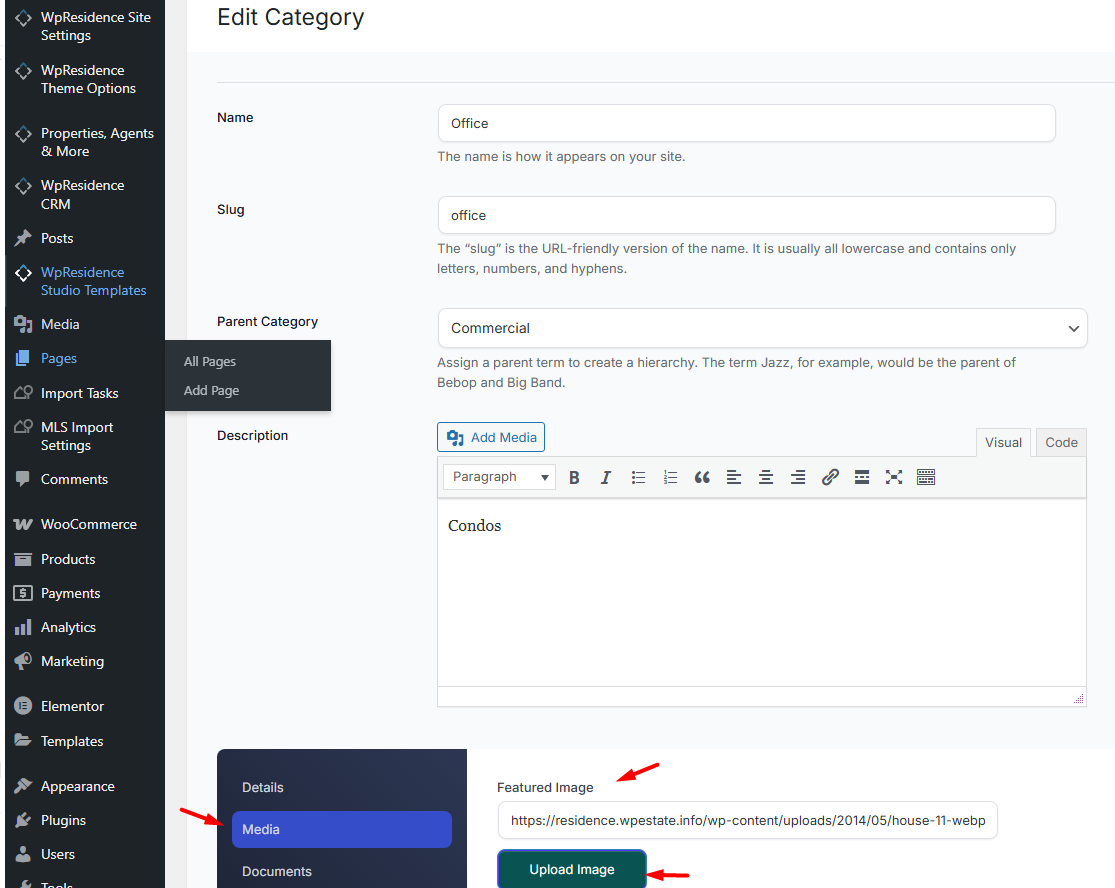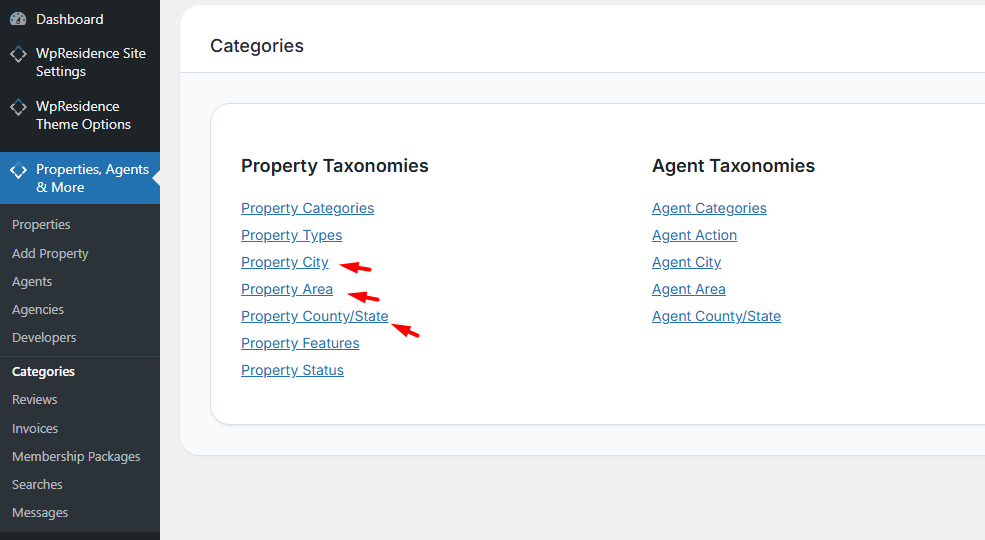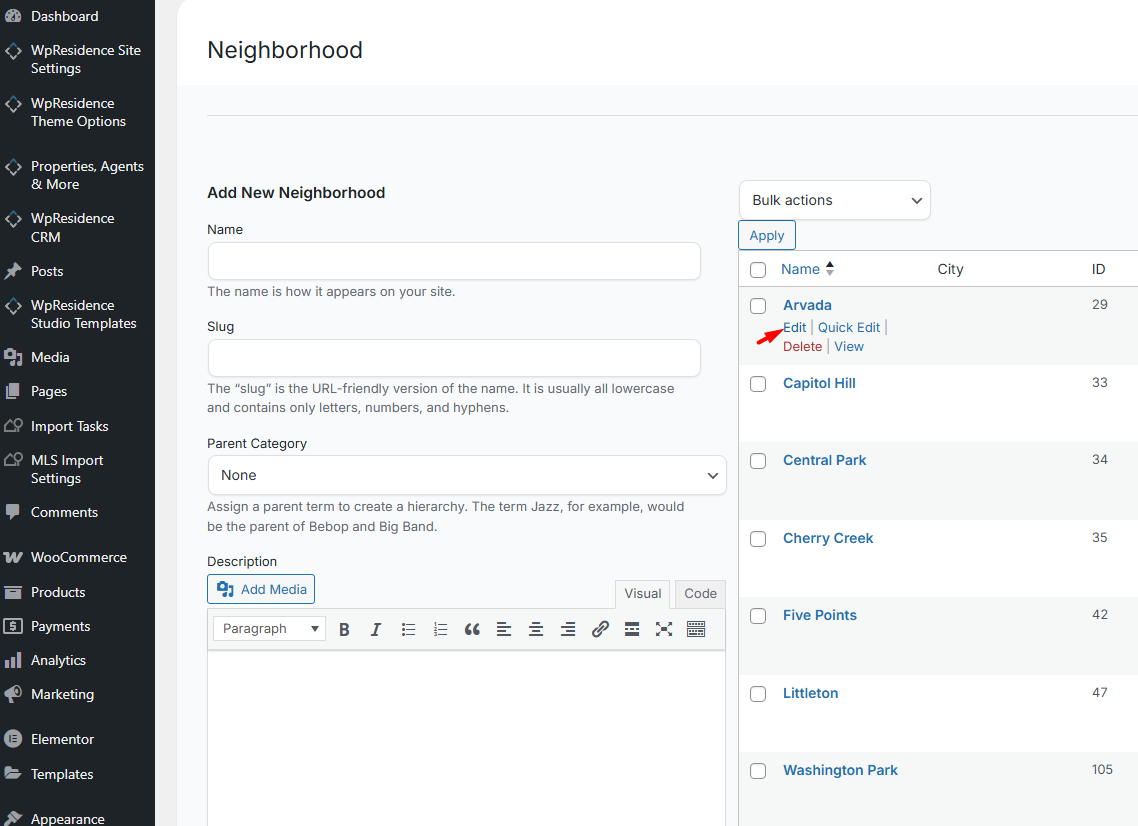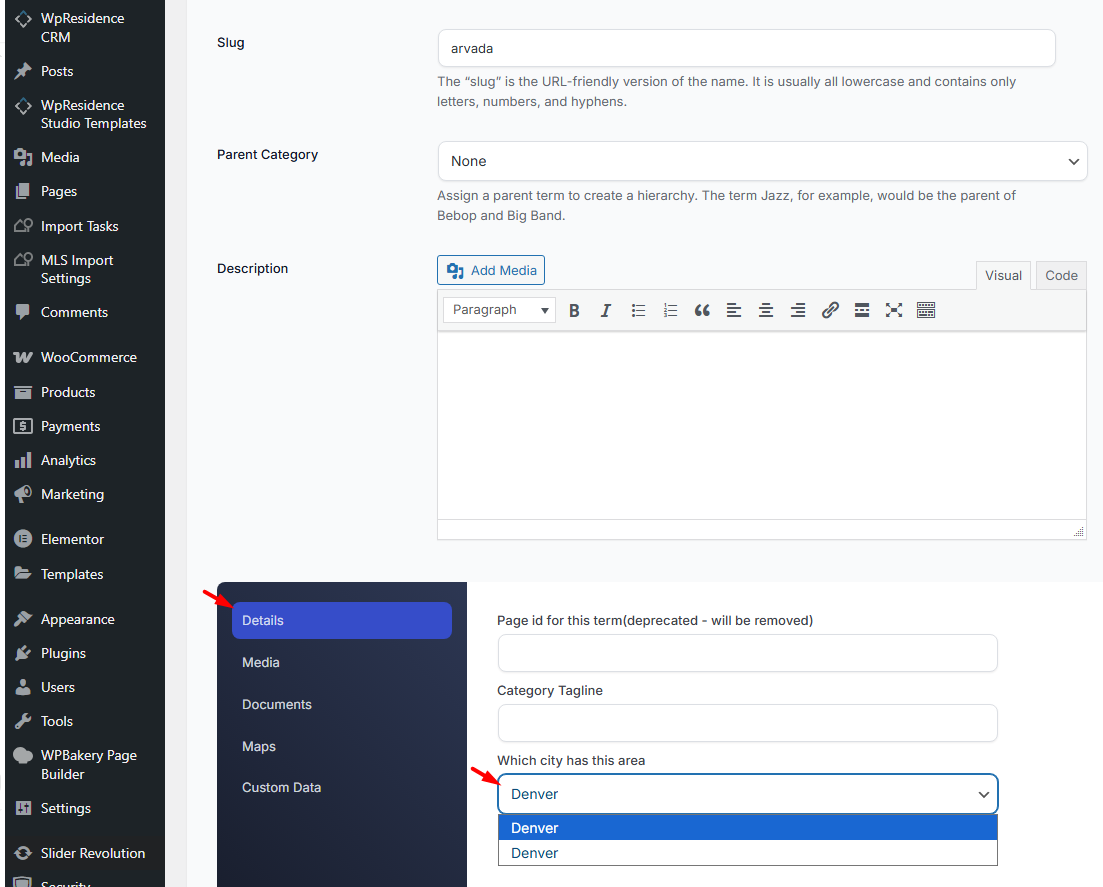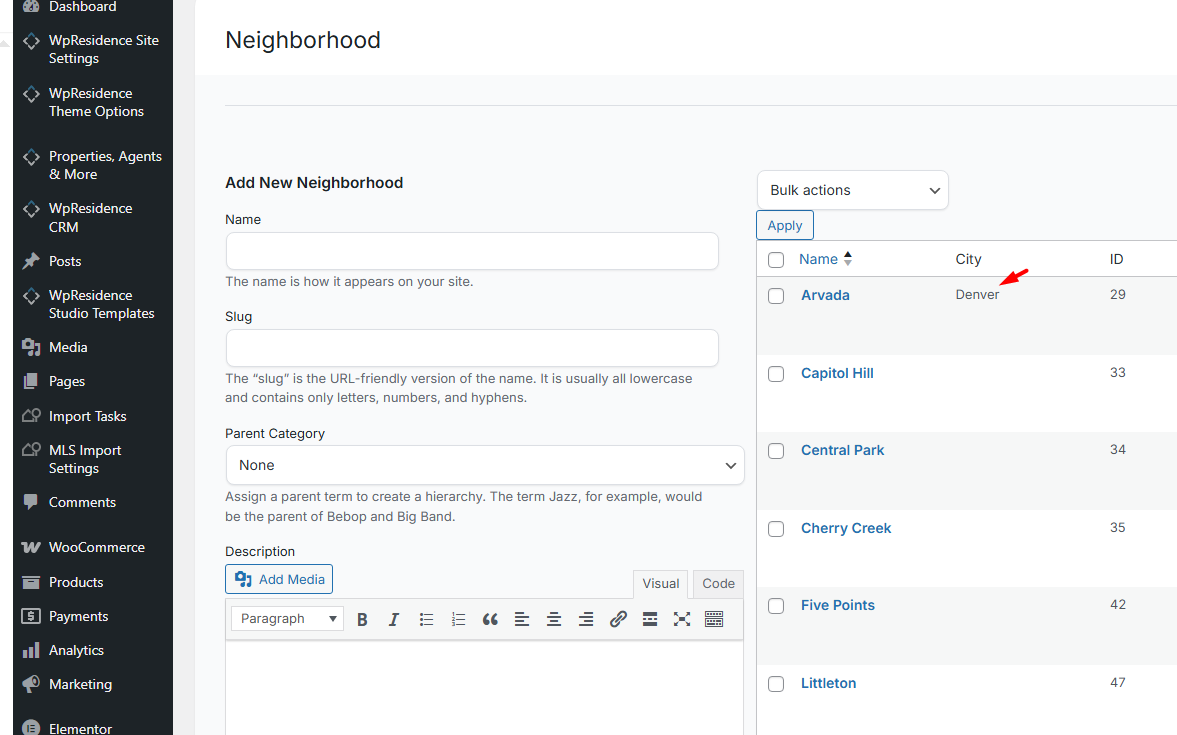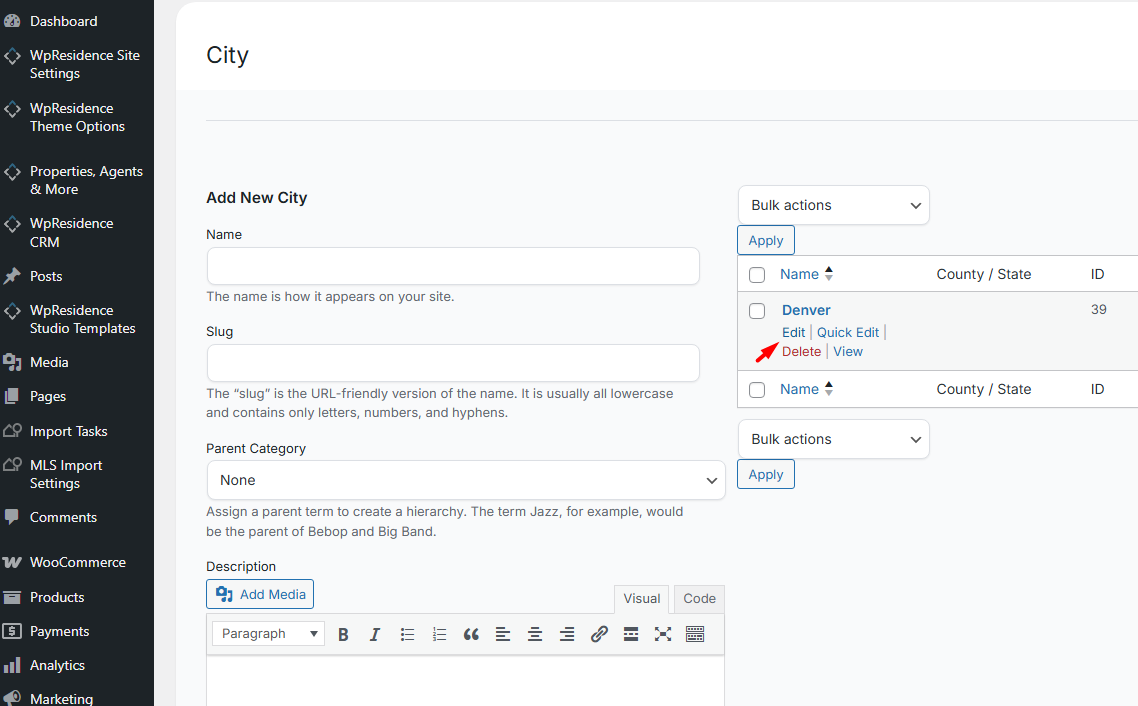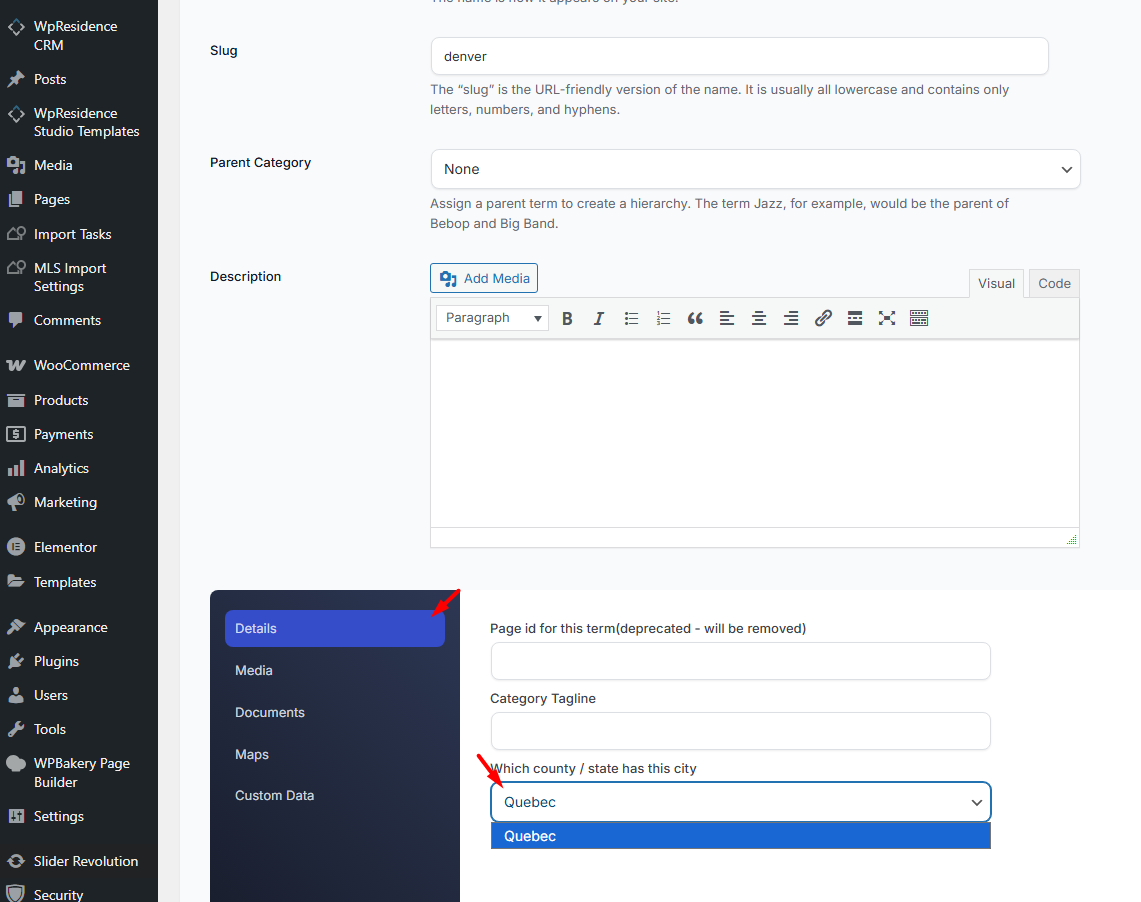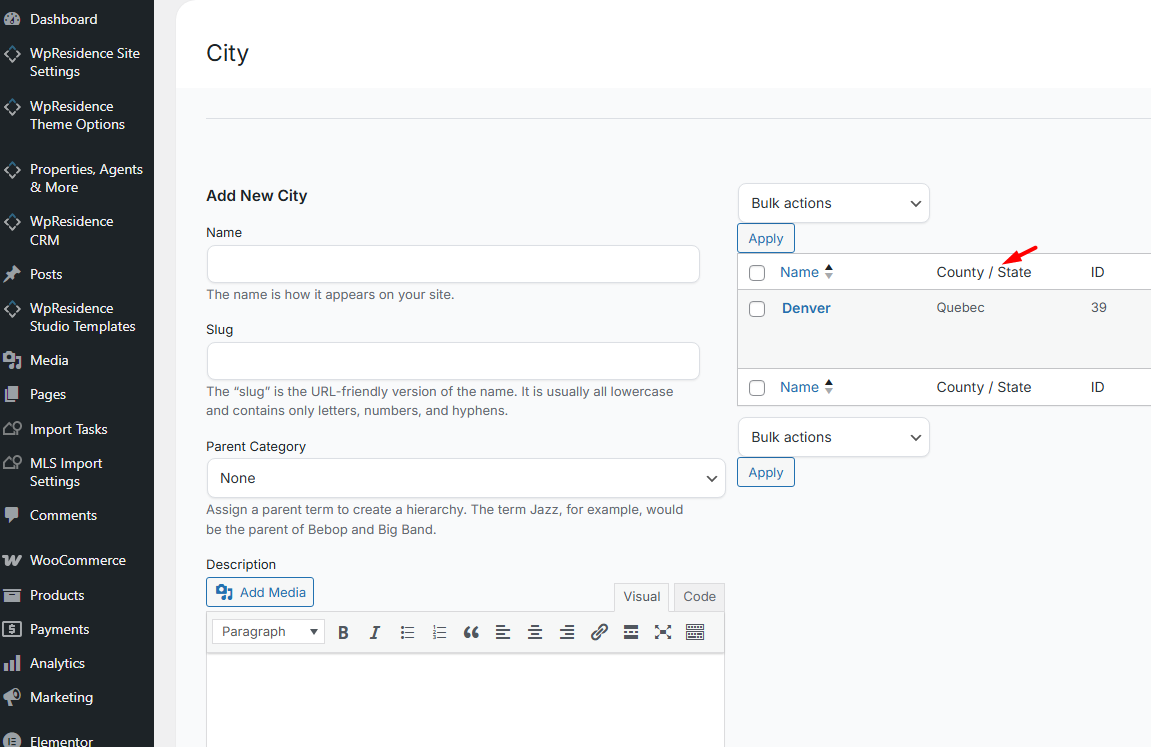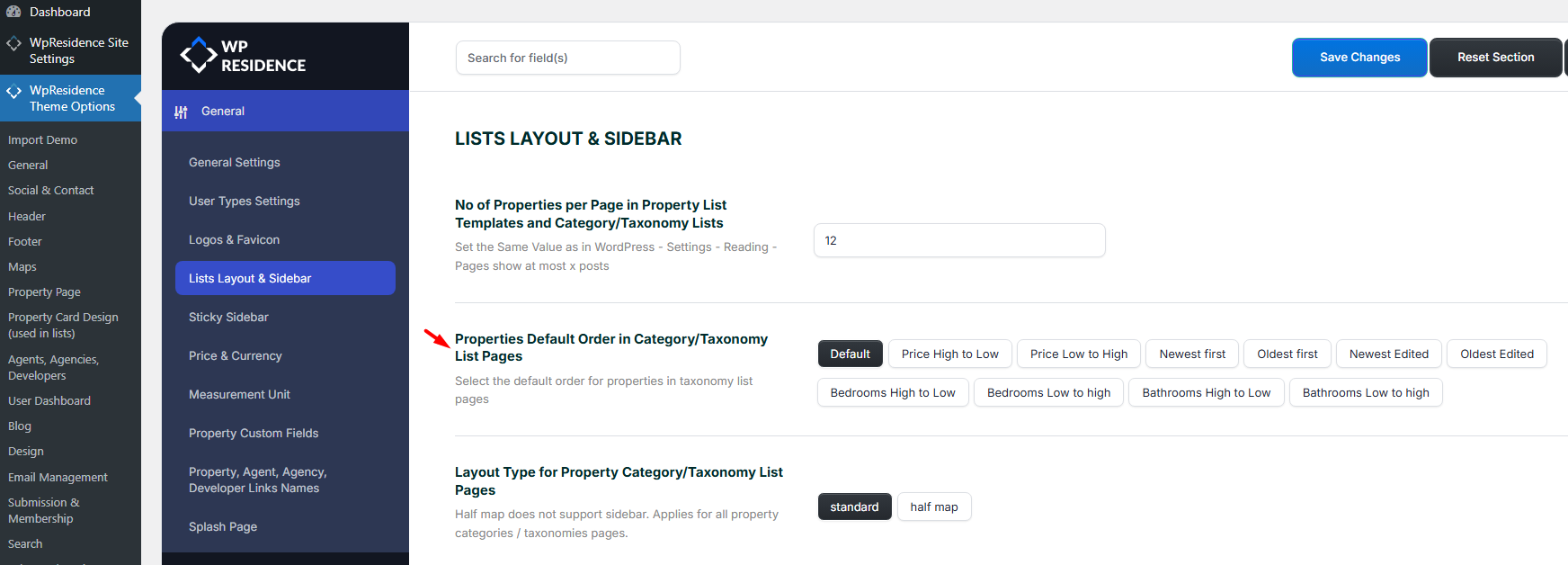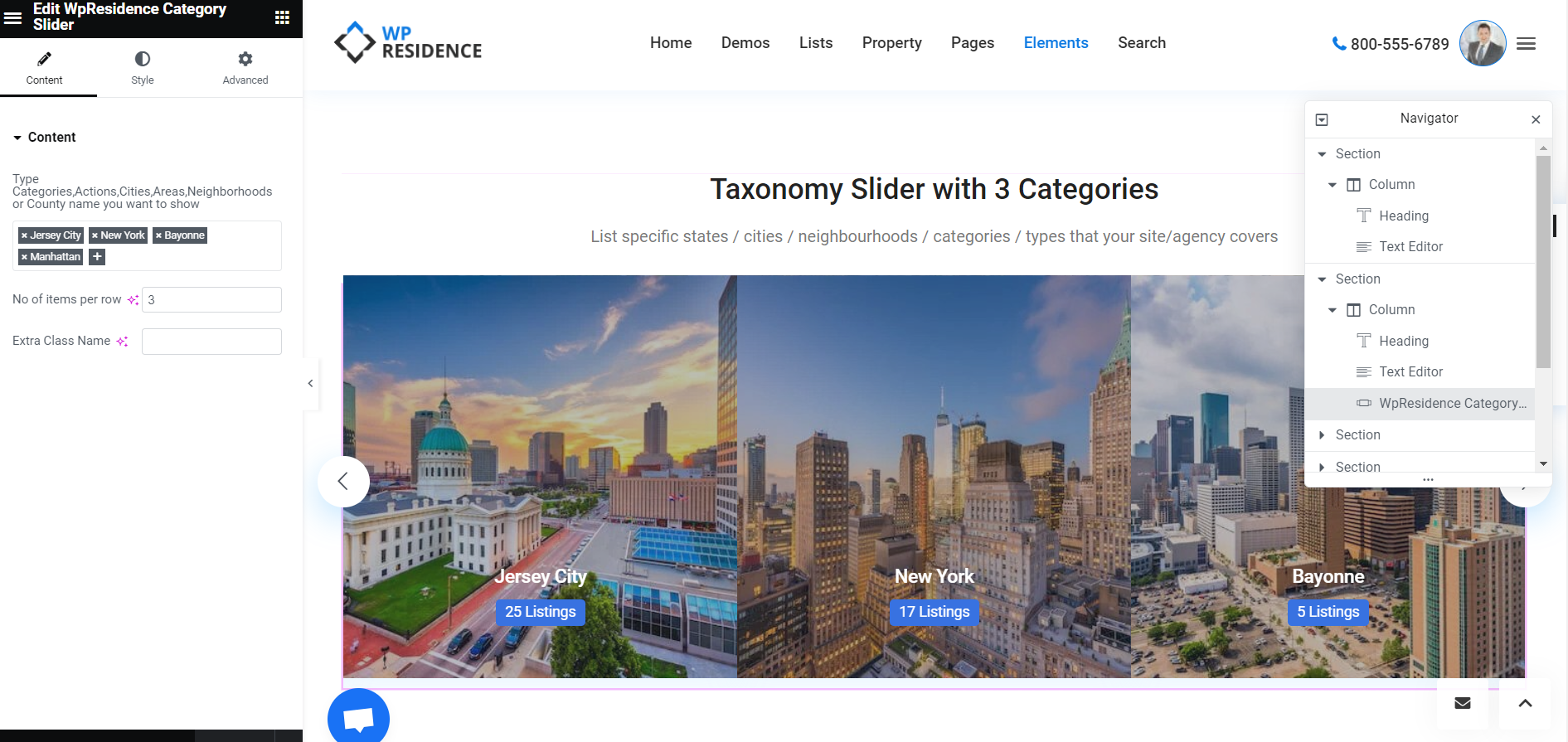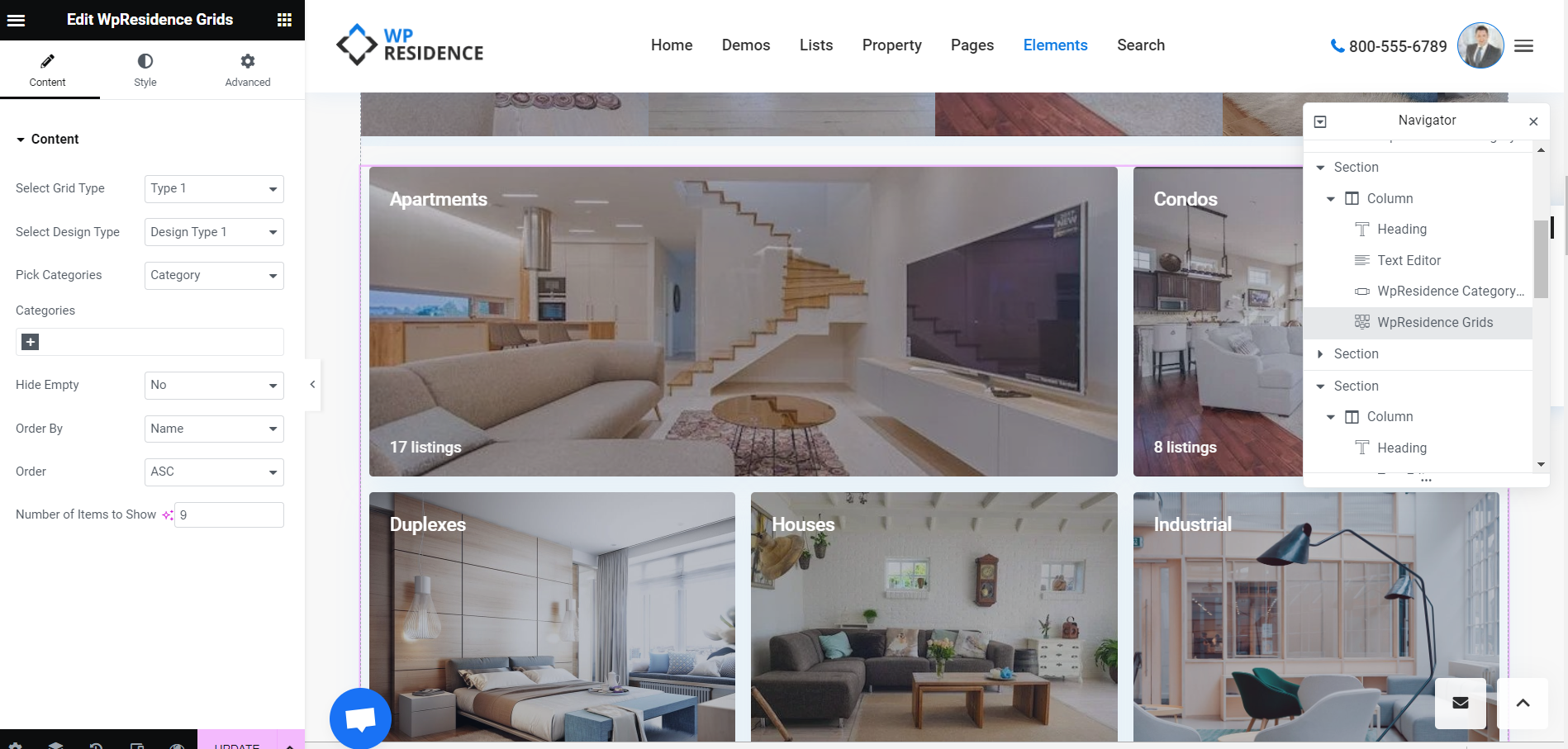In WP Residence there are 7 property taxonomies:
- Property Category
- Property Type
- Property City
- Property Area / Neighborhood
- Property State
- Property Status
- Property features and Amenities
You can find and manage all of them from Admin Dashboard → Properties, Agents & More -> Categories
How to set number of properties per page for Taxonomy page
To control how many properties show on a category/taxonomy page:
First Go to Theme Options → General → Lists Layout and Sidebar and set the number of properties per page for:
-
Standard list
-
Half map list
-
Category / Taxonomy list
- Then Go toWordPress Dashboard → Settings → Readingand set the same value for Blog pages show at most.
Important: Both values must match. If the numbers are different, pagination may not work correctly.
How to add / edit or delete a category name
How to Add or Edit a Category
- Go to Categories and Select the type of Property Taxonomy
-
Enter a Title.
- Leave the Slug field empty → WordPress will generate it automatically.Titles and slugs should match for correct functionality.
- Click “Add New Property Category” button
How to Delete a Category
- Use the Delete button next to the category you want to remove.
How to add child categories
-
Create a category.
-
Select the Parent Category to nest it under.
- Or edit a category
- Select the Parent Category to nest it under.
Important Notes
-
You can assign a property to a child category only. It will still show in searches for the parent category.
-
In Half Map or Search Over Map, you may sometimes see “no results found” on the map while results appear in the list — this happens when properties are linked to multiple categories.
How to see a Taxonomy page
-
When you create a new property category (or type, city, etc.), WordPress automatically generates a taxonomy page for it.
-
To open it, go to Properties → Categories (or the relevant taxonomy) and click the “View” button next to the category.
How to add a taxonomy category link to the theme menu
You can add property categories (or any taxonomy) directly to your site menu:
- Go to WordPress Dashboard → Appearance → Menus.
- On the left, you can see the available taxonomies (Property Category, Type, City, etc.). If you do not see them, enable them from WordPress Display Settings.
- Select the category you want to add and click Add to Menu.
- Drag and drop to position it where you want in the menu.
- Click Save Menu.
📌 You can assign menus to different theme locations (Header, Footer, or Mobile Menu) depending on your setup.
For more details, check the help article for how to manage menus.
Change the layout of the property category / taxonomy page
You can choose between two layouts for category/taxonomy listing pages:
Standard Layout
- Go to Theme Options → General → List & Sidebar Appearance.
- Under Layout Type for Property Category/Taxonomy List Pages, select Standard.
Additional settings for standard layout
Change sidebar type and position
For property category/taxonomy pages using the Standard layout, you can adjust the sidebar settings:
- Go to Theme Options → General → List & Sidebar Appearance.
- Choose the Sidebar Type (which sidebar to display).
- Select the Sidebar Position (left or right).
📌 Note: These options apply only to the Standard layout. The Half Map layout does not use sidebars.
Change the Hero Media header of the Taxonomy page
- Go to Theme Options → Header → Hero Media Header.
- In Hero Media Header Type for Property Category/Taxonomy Pages, select the style you want (Image, Map, Slider, etc.).
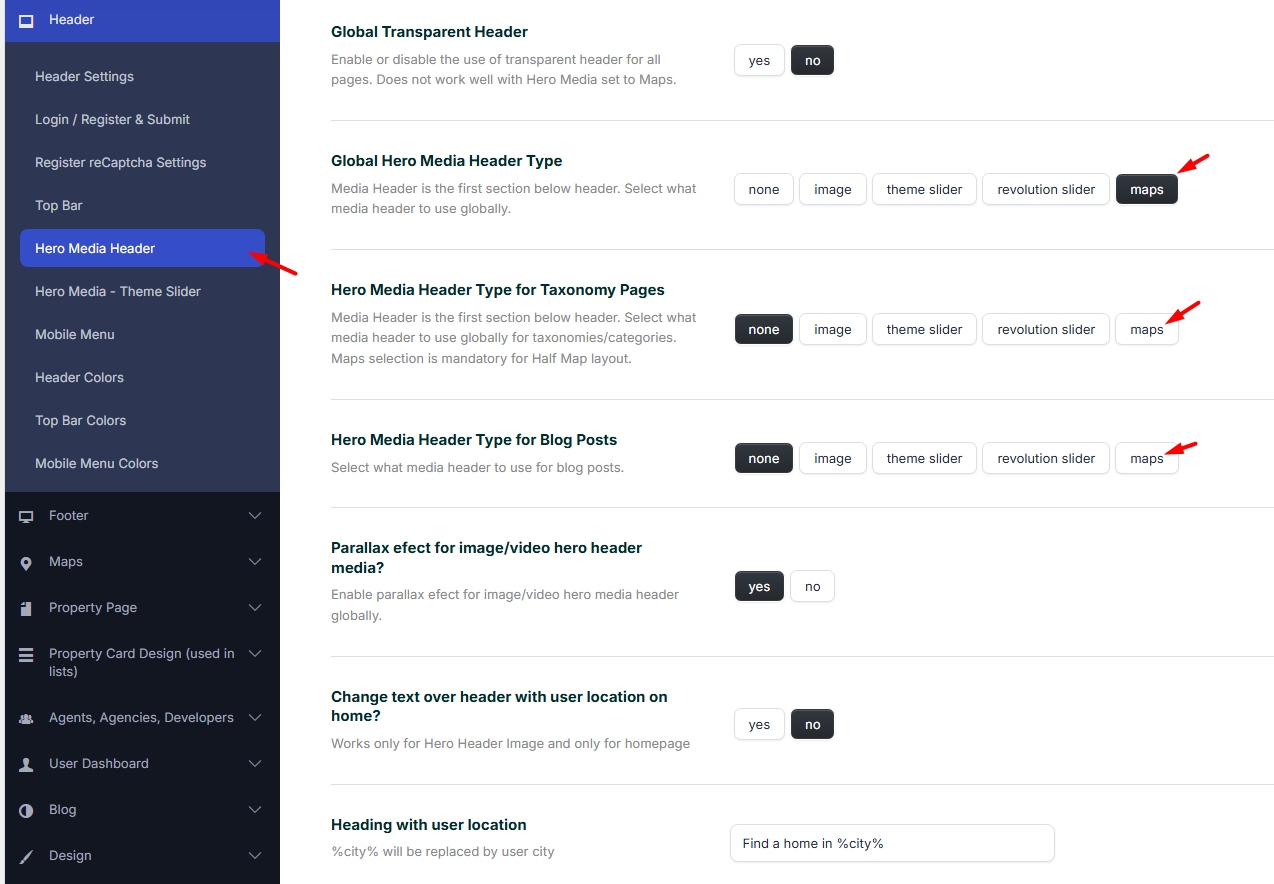
Using a Global Image
- If you want one global image for all taxonomy pages, make sure the option
“Use uploaded Image for City and Area taxonomy page Header?” is set to NO. - If you set this option to YES, then each taxonomy will use its own Featured Image instead.
📌 Note: These options apply only to the Standard layout. The Half Map layout does not use hero media.
Half Map Layout
-
Go to Theme Options → General → List & Sidebar Appearance.
-
Select Half Map.
Important: The Half Map layout requires Google Maps as the global hero media header option.
Additional settings for Half Map:
-
Set Map Position → Go to Theme Options → Maps → Maps Settings in Half Map Layout → Half Map Page – Map.
-
Show/Hide Footer → Go to Theme Options → Footer → Footer Layout.
Add custom details to a property category / taxonomy page
If you want to customize the design of a property category (or any taxonomy page), you can create a custom template using WpResidence Studio + Elementor Free. This allows you to add:
- Custom text or images
- Unique layouts per category or taxonomy
- Additional details beyond the default options
For the full step-by-step guide, check this help article:
How to create a custom template for each property category/taxonomy with WpResidence Studio and Elementor Free
Property Category / Taxonomy Featured Image
The Featured Image allows you to display a custom image for a property category or taxonomy. It can appear in:
- Widgets
- Shortcodes
- Hero Media Header (if you’ve enabled the Taxonomy Hero Media option)
How to set it:
- Go to Properties → Categories (or the relevant taxonomy).
- Edit the category.
- Upload a Featured Image from the Media tab.
- Save/Update the category.
The map zoom for taxonomy pages
When Hero Media – Maps is used as a header, property taxonomy pages behave differently:
-
Advanced search results, property lists, and taxonomy pages all sync map pins with the property list.
-
The map automatically adjusts its zoom to display all pins from the list.
-
⚠️ Any manual zoom settings in Theme Options → Google Maps or on individual page options will be ignored.
- This ensures that all properties in the list are always visible on the map.
Add taxonomies in Advanced Search Custom Fields setup
You can include property taxonomies (like Category, Type, City, Area, State, Status) in your Advanced Search form to allow users to filter listings more effectively.
For full step-by-step instructions, please see the help article:
Help article for how to add property taxonomies fields to search form.
State, City and Area dropdowns dependency
The theme has a dependent dropdown system for these three taxonomies:
State → City → Area
-
When you select a State, the City dropdown shows only cities attached to that state.
-
When you select a City, the Area dropdown shows only areas attached to that city.
How to Attach an Area to City
-
Go to the Neighbourhood / Area panel in the properties section.
-
Add a new Neighbourhood / Area or edit an existing one.
-
Assign the area to the desired City from Details Tab
- Click “Update” and check the Area shows as attached to your desired City
How to Attach city to state
-
Edit the city in the Property City panel.
-
Select the State it belongs to.
-
Save your changes.
Show Property Categories with 0 properties in advanced search and properties list filters.
You can choose to display property categories that currently have no properties in both:
-
Advanced Search filters
-
Properties List filters
This can be useful if you want to show all available categories to users, even if some currently have no listings.
For full step-by-step instructions, please see the help article:
How to control the order of properties in Property Taxonomy page
The order for Categories pages can be set from Theme Options > General> Lists Layout and Sidebar
Here is the list of default order options for “Properties Default Order in Category/Taxonomy List Pages”:
- Default
- Price High to Low
- Price Low to High
- Newest first
- Oldest first
- Newest Edited
- Oldest Edited
- Bedrooms High to Low
- Bedrooms Low to High
- Bathrooms High to Low
- Bathrooms Low to High
How to display property categories with theme widgets
The theme has the following widgets to list specific categories in pages
1. Display Categories as Tabs
2. Display Categories Shortcode