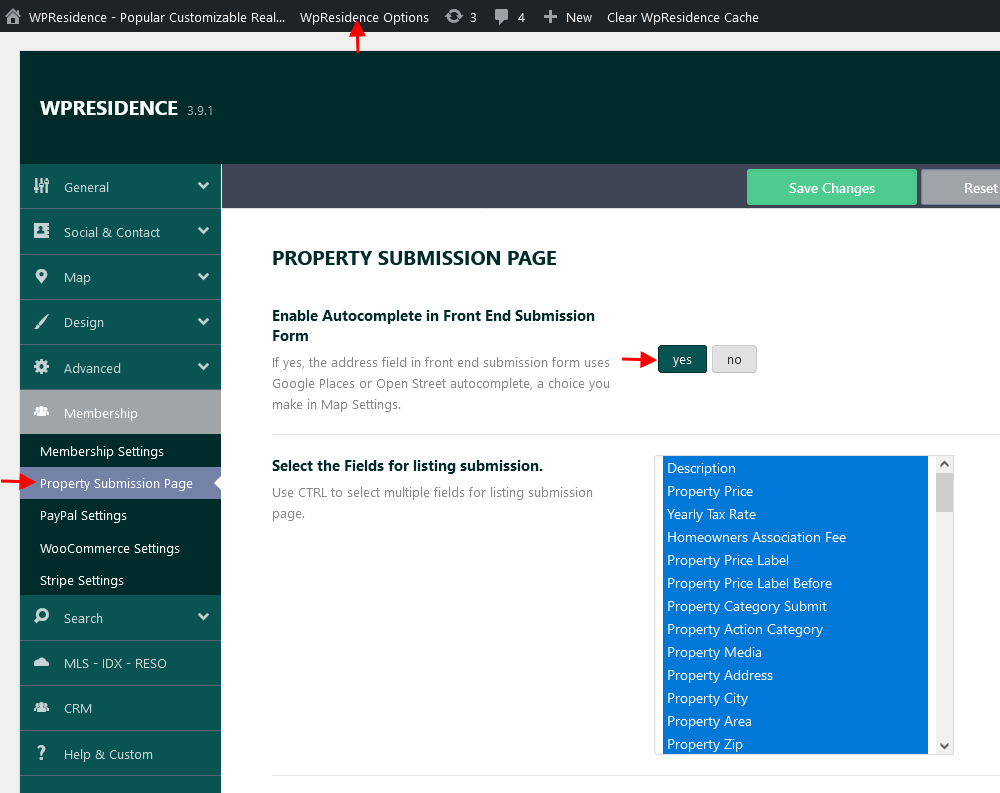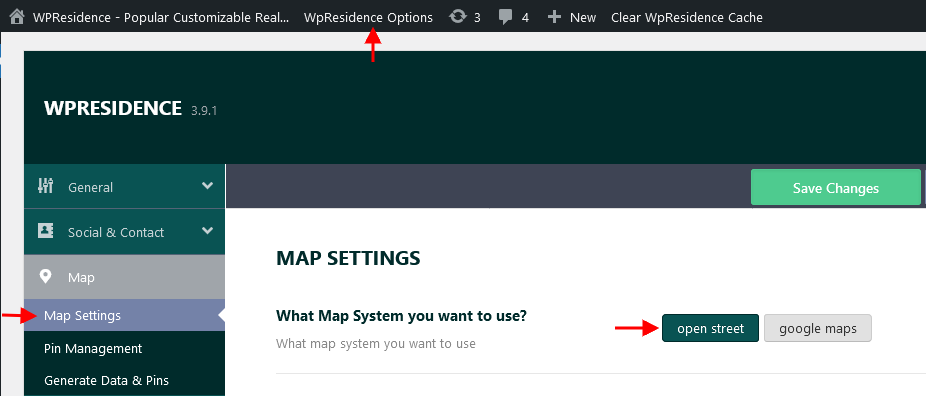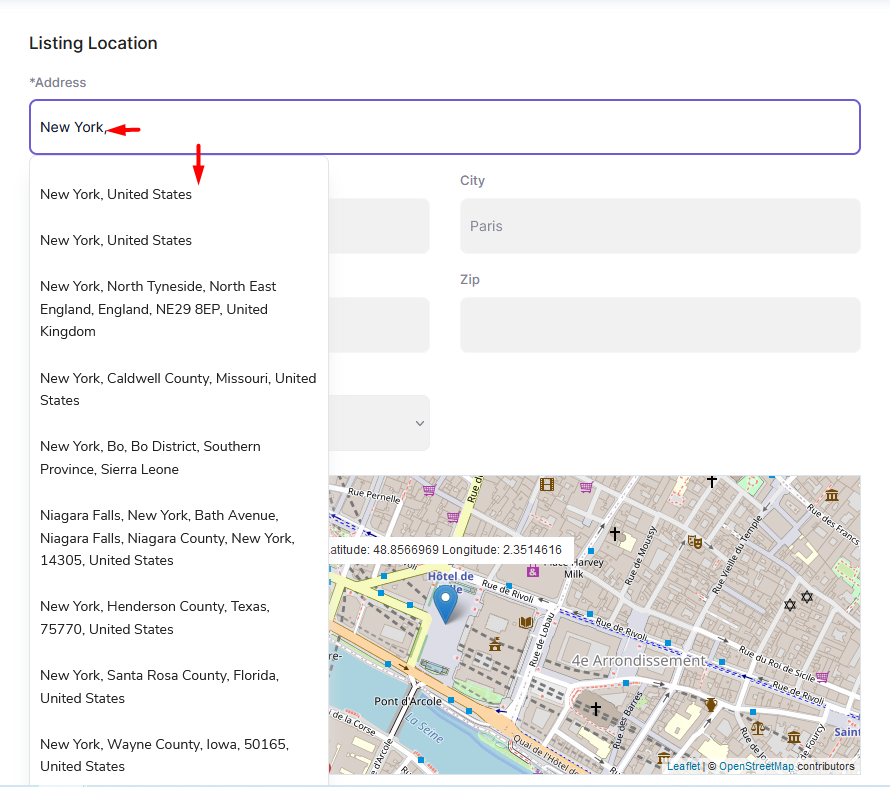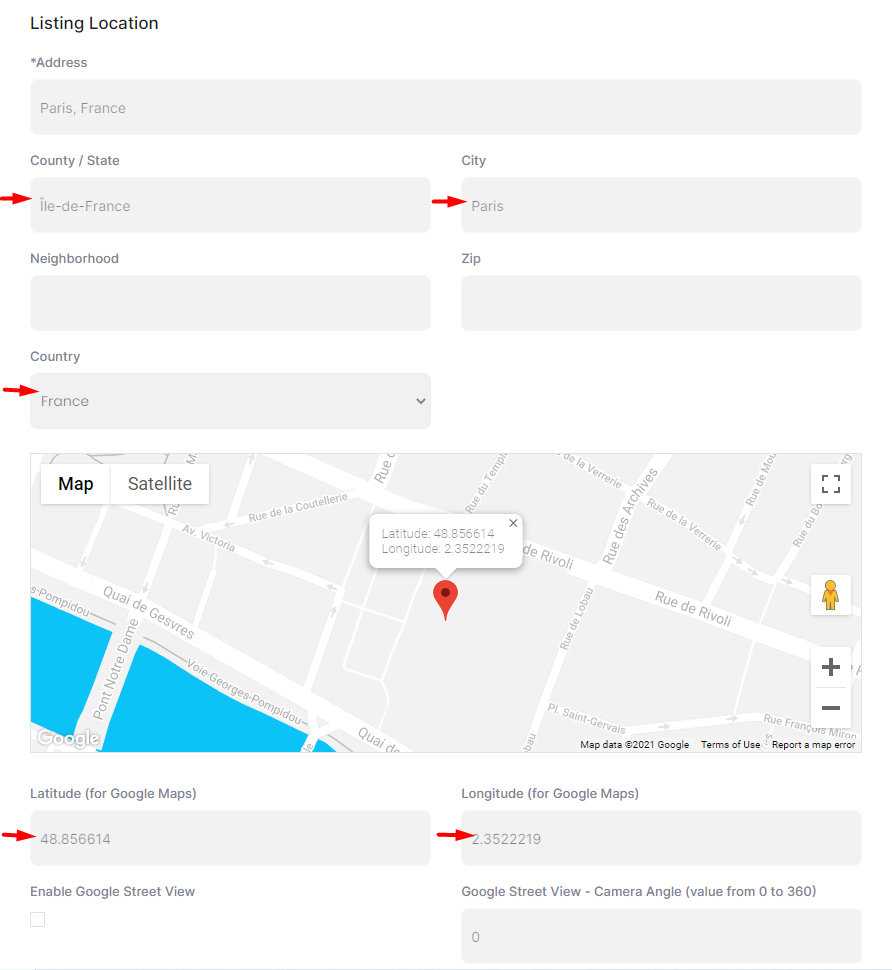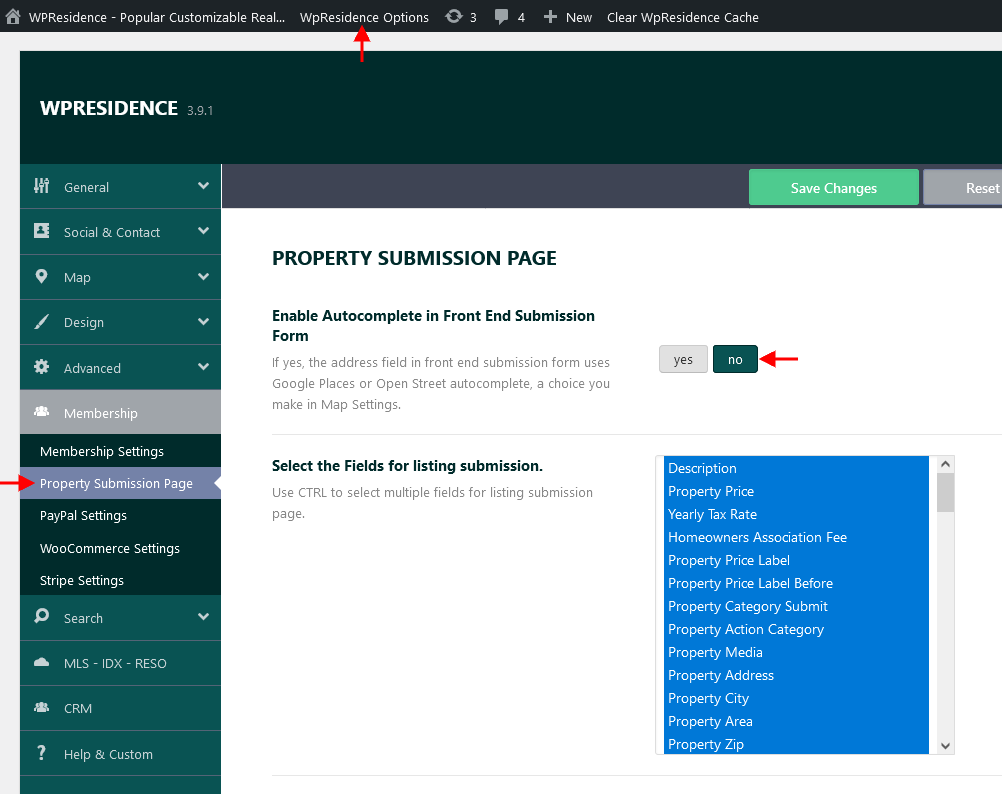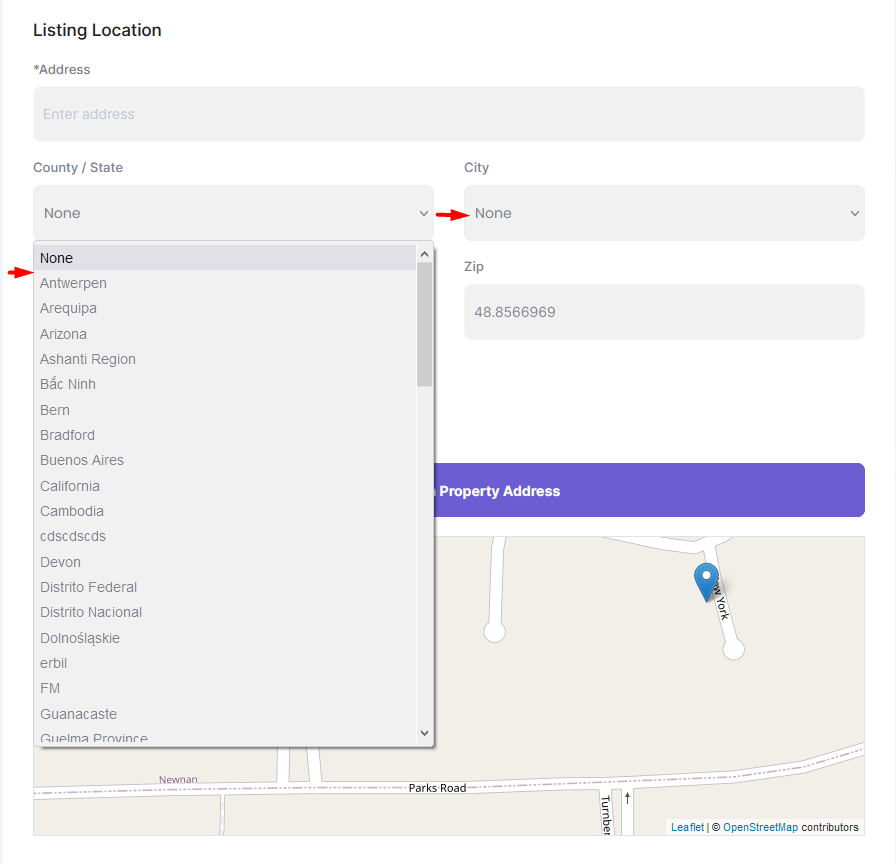In front end submit the theme supports auto-complete for City/Area/State/Address OR dropdowns for City/State/Areas.
This is managed from Theme options > Membership > Property Submission Page.
Enable Autocomplete
If you set YES to Enable Autocomplete in Front End Submission Form option next from Theme options > Map > Map settings you must choose what system do you want to use for geolocation: google maps or open street. Help article for map type setup
With auto-complete on, the city, area and state are saved when the property is submitted. The fields can be auto-populated with info from Google Maps or Open Street (based on the Address or City selected)
Screenshot of location field with google maps auto complete enabled
Screenshot of location field with open street auto complete enabled
After you select the correct address, City, Area and Country auto-fill in.
Also lat and long are automatically saved
Disable Autocomplete
If you set No to Enable Autocomplete in Front End Submission Form option the submit form will show dropdowns for city, area and state.
In the city, area and state dropdowns are displayed cities, areas, and states you have added from admin Properties Taxonomies
Help article about property custom taxonomies
How to add a new property from the front end
The theme has 2 submission forms, one for users that are logged in and one for users that did not create an account yet or did not log in. Both forms have the same section, but a different design.
How to add a property from the admin backend
Admin can add properties from Admin > Properties > Add new property. The properties can be added on his behalf or on behalf of agents.