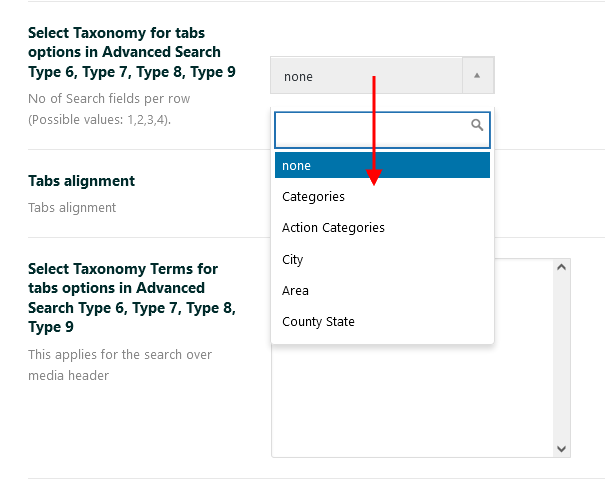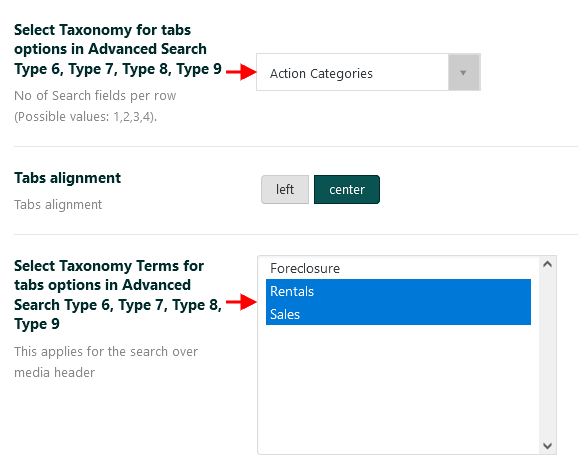Advanced Search type 8 includes 2 default fields: auto-complete for the city, area, state fields + a 2nd dropdown taxonomy field All Types OR All Actions (depends on what you select as the source for the tabs – see below).
1. Select search type 8
To setup the Search type 8 navigate to Theme Options > Search > Advanced Search Form and on this section select Type 8 for the Advanced Search Type option.
2. Setup what categories you wish to use as tabs
First, you must Select Taxonomy for tabs options from Theme Options > Search > Advanced Search Form section.
Next, you must select Taxonomy Terms for tabs options.
3. Setup the search form fields
The search form fields can be setup from Theme Options > Search > Advanced search form section.
Help article for Advanced Search Form Setup
4. Setup the display of the search form
To manage the advanced search display options navigate to Theme Options > Search > Advanced search display section.
Help article for Advanced Search Form Display
5. Setup the colors for the search form
To manage the advanced search colors navigate to Theme Options > Search > Advanced search colors section.
Help article for Advanced Search Colors Setup
Important to know is that there are 4 limitations to this search type:
- Search type 8 shows only over theme header media.
- The auto-complete information resets when landing on the advanced search results. The user must select a new option for a new search.
- Search type 8 works only with custom fields enabled.
The advanced search widget, shortcode, and mobile search sync with the custom fields set in theme options (not the tabs/auto-complete search).
Advanced Search custom fields setup - The minim and maxim price values for each tab do not apply for Search type 8 since there is no price slider in the header, Price slider in Mobile Search, Half Map search fields, Search Widget, and Search Shortcode takes the value set in Advanced Search Settings:The minimum and maximum values for the price slider are set up on Theme Options > Search > Advanced search form.
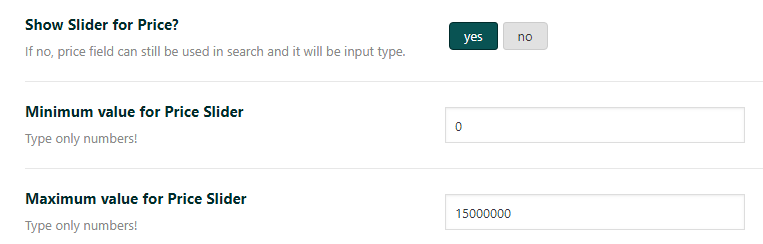
Helpful links for Advanced Search Setup
How to show categories with 0 properties in Advanced Search filters and Properties List Filters
Advanced Search Results – Half Map Style