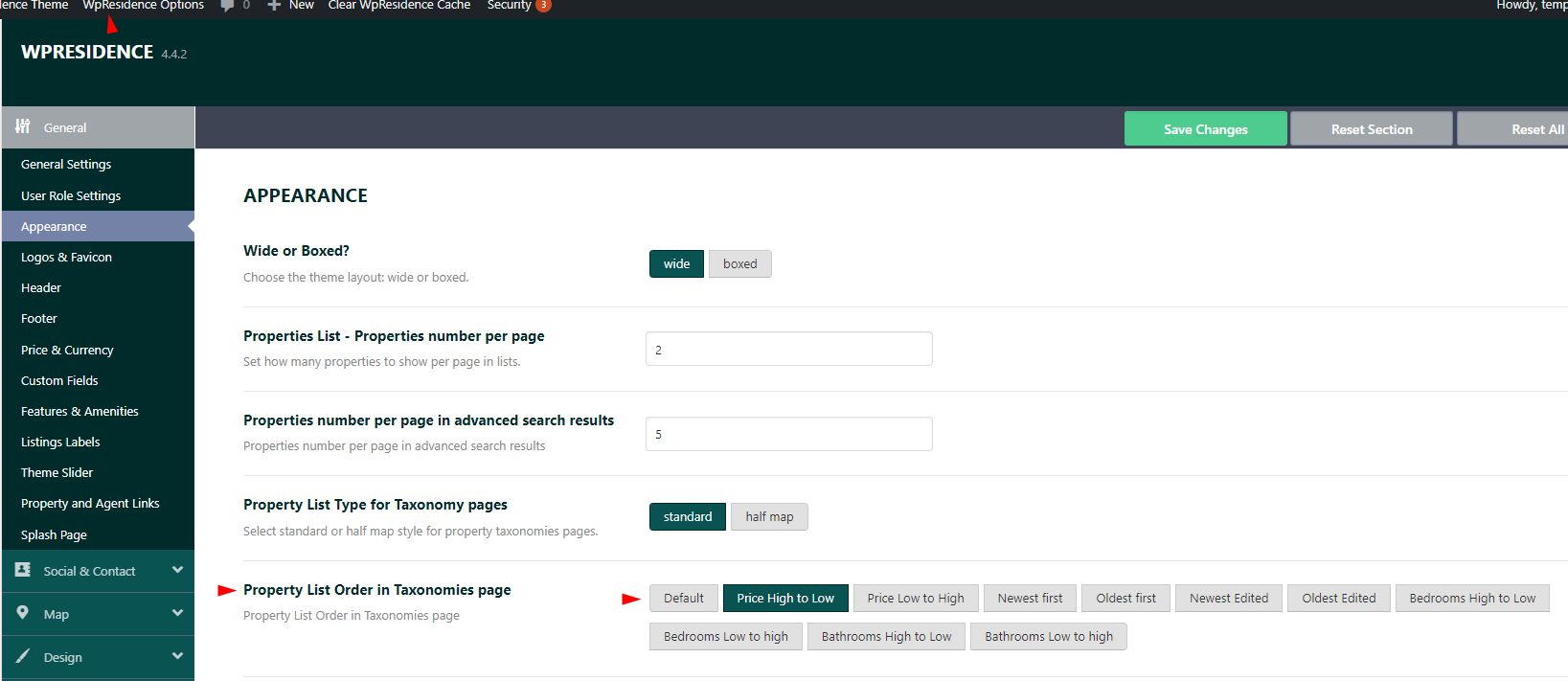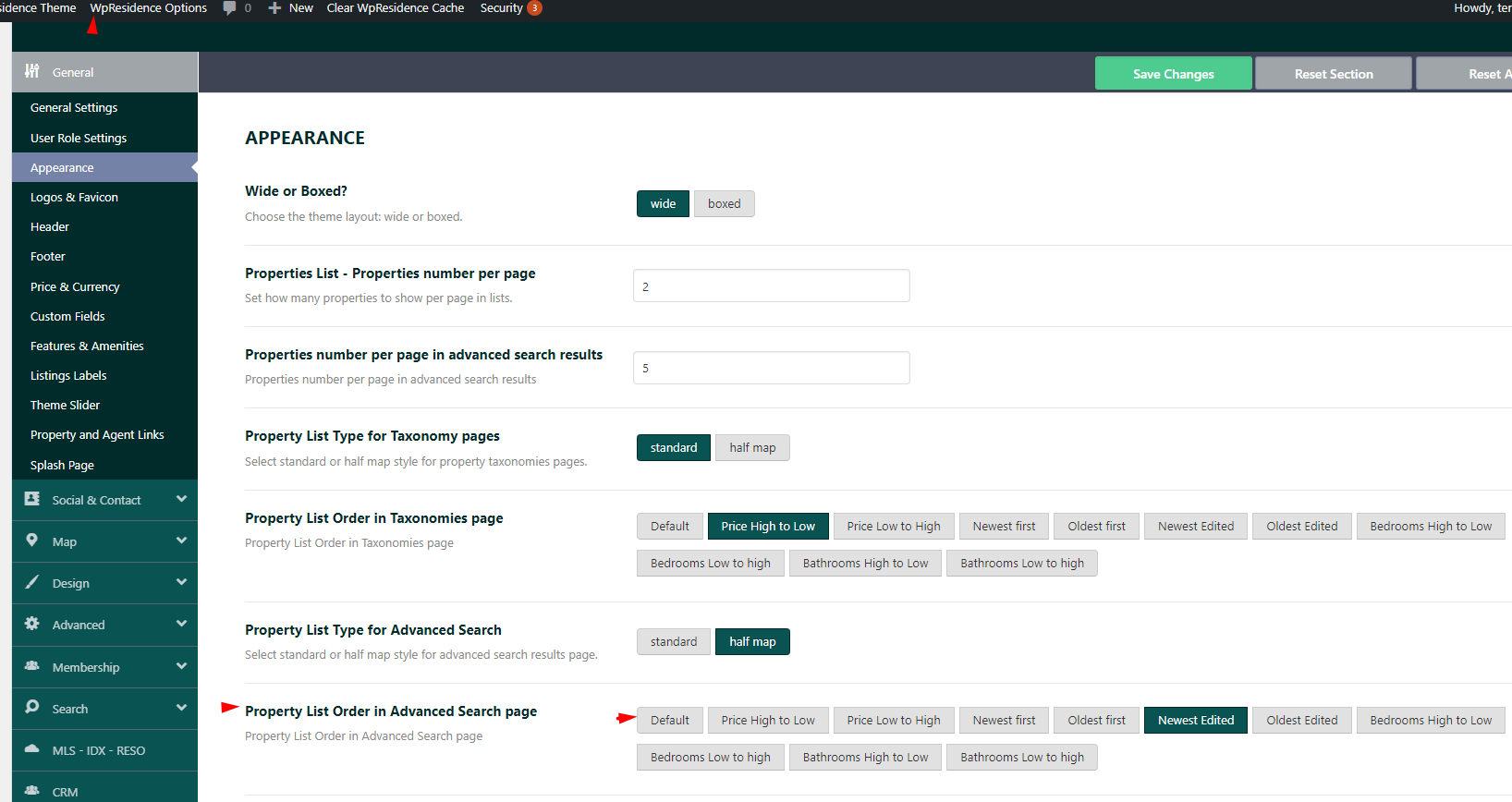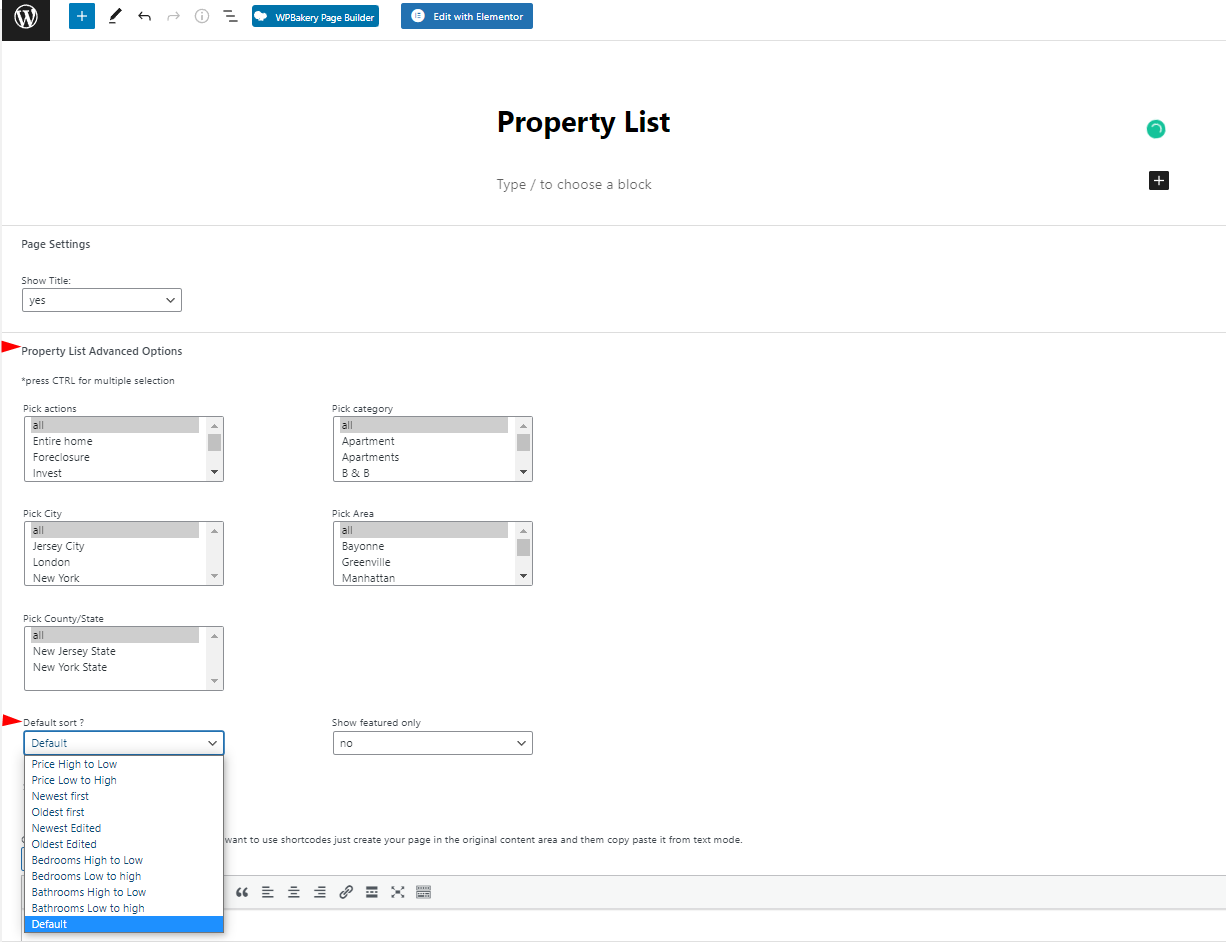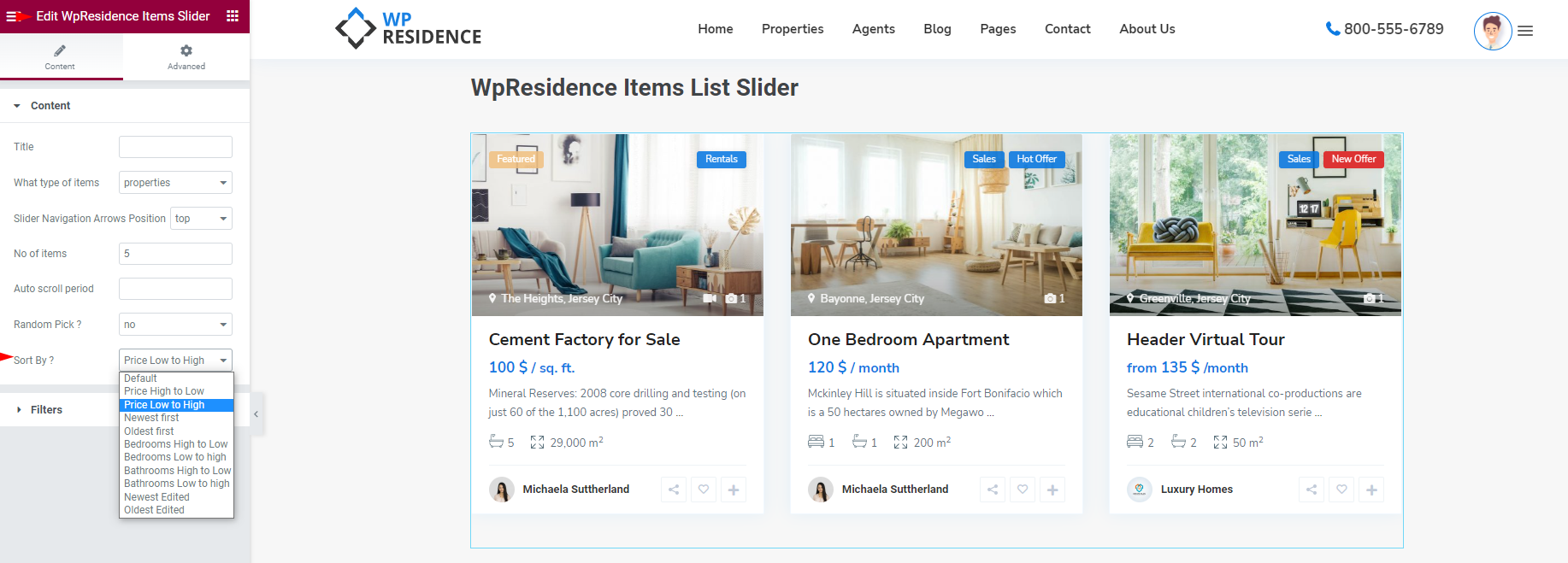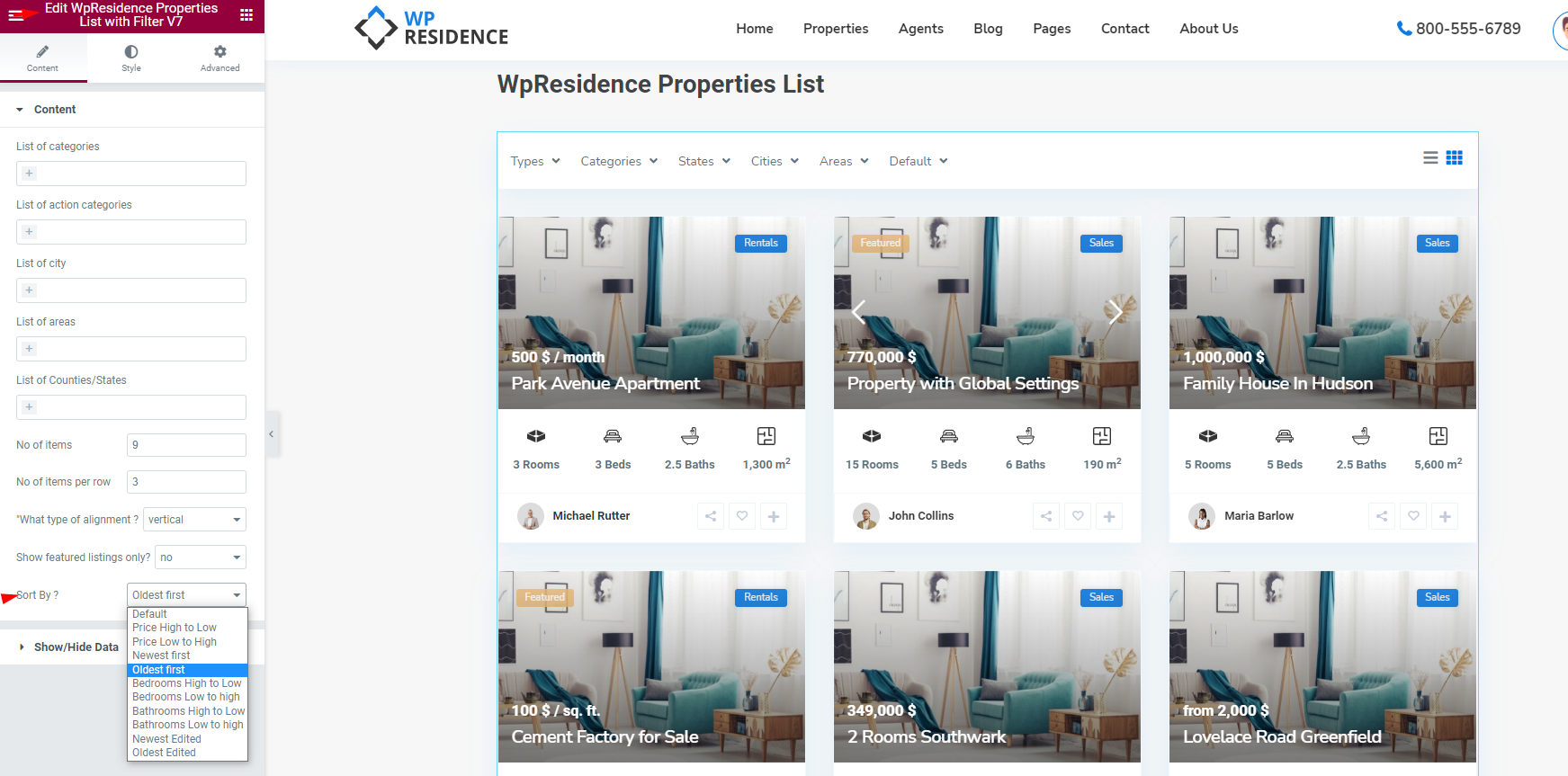The properties can be ordered in lists by:
- Default order – featured first and after regular properties by publish date;
- Price Hight to low- the properties with bigger prices will come first on the list;
- Price low to High-the properties with smaller prices will come first in the list;
- Newest First – the latest properties will show first in the list (the initial publish date will be taken into consideration);
- Older first – the older properties will show first in the list https://help.wpresidence.net/article/how-to-manage-property-order-in-lists/
- Newest Edited- the latest properties will show first in the list (the edit date will be taken into consideration);
- Oldest Edited – the oldest properties will show first in the list (the edit date will be taken into consideration);
- Bedrooms High to Low – the property with the biggest number of bedrooms will be displayed first on the list;
- Bedrooms Low to High – the property with the smaller number of bedrooms will be displayed first on the list;
- Bathrooms High to Low – the property with the biggest number of bathrooms will be displayed first on the list;
- Bathrooms Low to High – the property with the smaller number of bathrooms will be displayed first on the list;
How to change the property order for Category pages
The order for Categories pages can be set from Theme Options > General> Appearance
Help link on how to manage property categories
How to change the property order for the Advanced Search results page
The order for the Advanced Search results page can be set from Theme Options > General> Appearance
Video tutorials for the search in WP Residence theme
How to change the property order for Properties list pages(Standard, Half Map and Directory)
The order of the properties in the Properties list is set from the filter area in the backend of the pages. The filter area will show as soon as you save the page template. The same option can be found for all 3 property list templates: Standard, Half Map, and Directory.
Help for Properties List-Standard style
Help for Properties Page List-Half Map style
Help for Properties List-Directory
How to change the property order for WP Residence Items List
The order of the properties needs to be set in the widget Content section
How to change the property order for WP Residence Items List Slider
The order of the properties needs to be set in the widget Content section
How to change the property order for WP Residence Properties List widget
The order of the properties needs to be set in the widget Content section