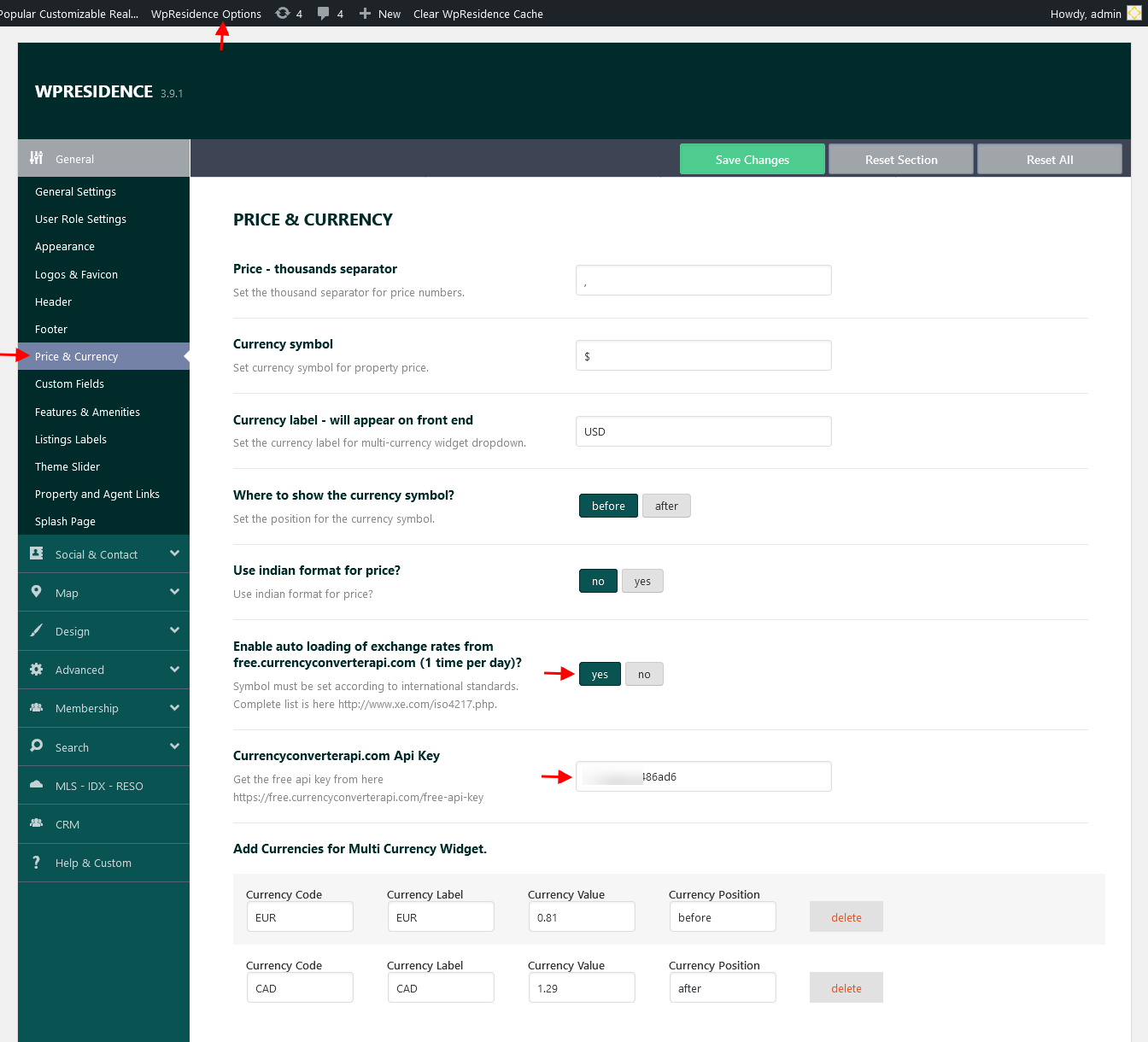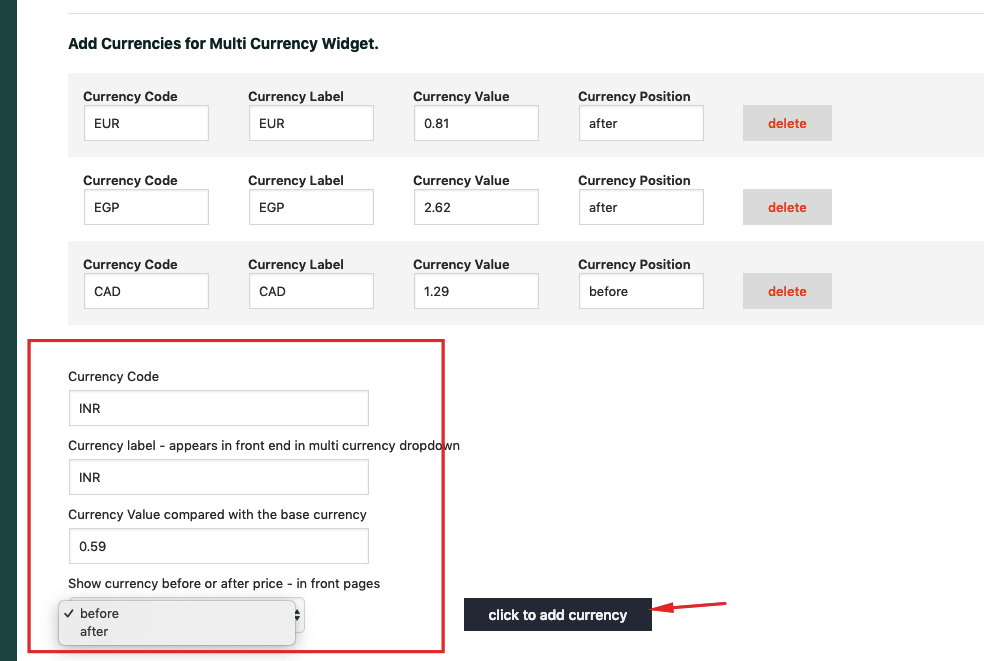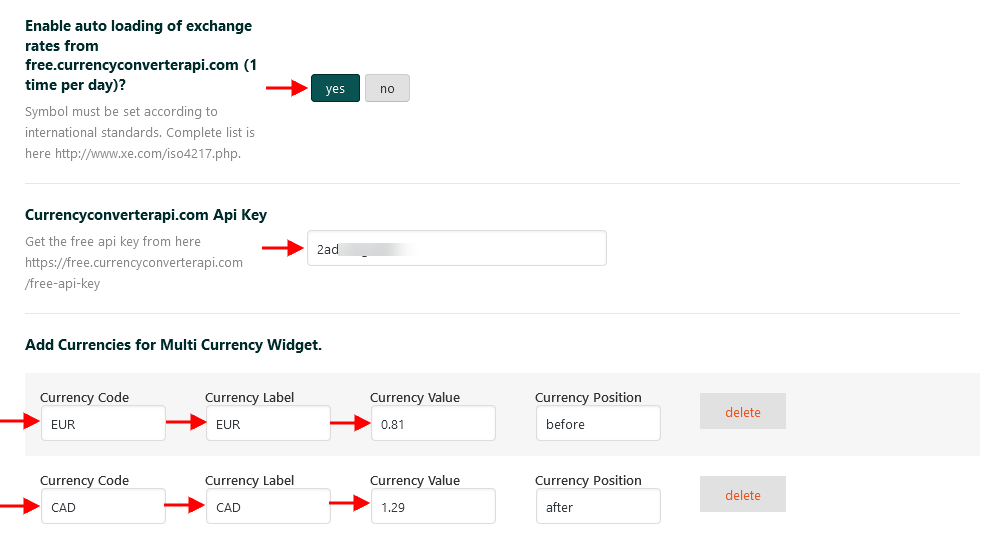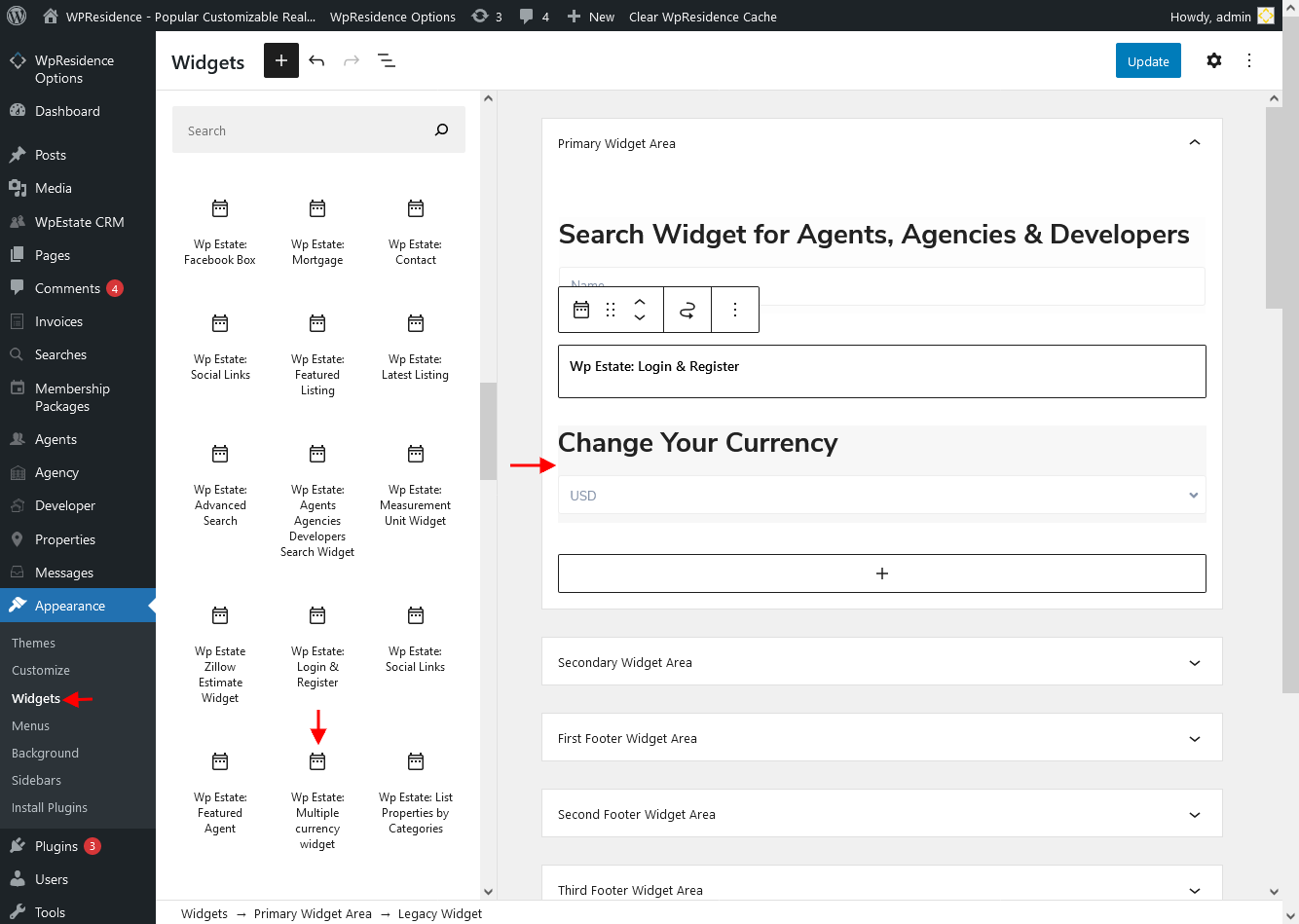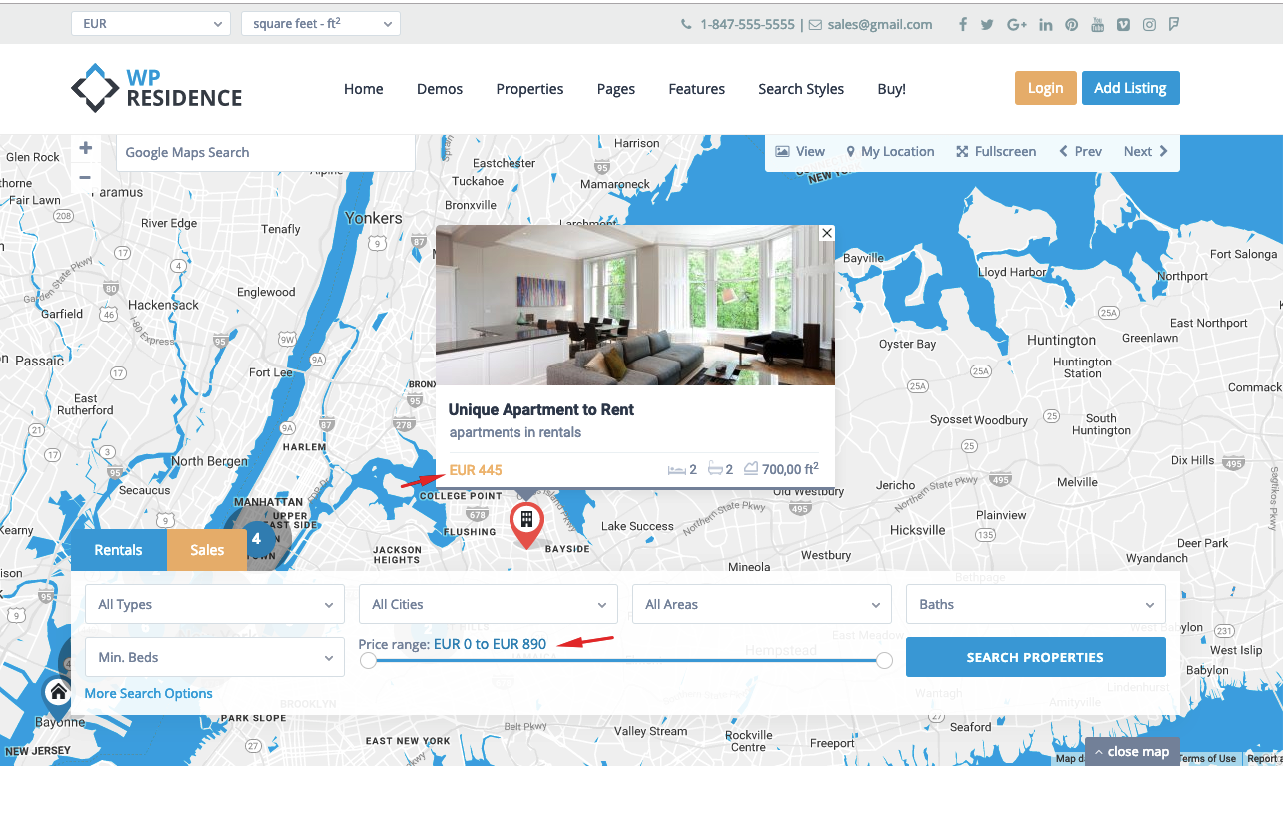The Multi-Currency feature is a function that converts the original price into a new value based on the currency a user has selected from the Multi-Currency Widget.
The theme has 1 main currency and 1 price per property only. There is no option to have different prices for each property (like price in Euro and price in USD).
Each price will be originally displayed using the main currency you set in Theme Options -> Price & Currency
To manage the multi currency options navigate to Theme Options > General > Price & Currency.
Here you have the following options:
- Price number thousand separator (for properties price)
- Price symbol (for property price)
- Price label (for multi currency widget)
- Price symbol position. Options are before/after price value.
- Enable or disable API for multi-currency and set multi-currency options.
How to set Multi Currency Widget
If you want to use the multi-currency feature, first add a default currency in the admin options.
Add the new currency you can also add currency value.
This value will be used to transform the price from the main currency in this new currency.
For ex 1 EUR = 0.73 x 1 GBR . (0.73 is the GBR).
Auto-exchange currency convertor
For the currency value to change automatically you must set all these 3 settings correctly:
- You must enable Enable auto loading of exchange rates from free.currencyconverterapi.com (1 time per day)? AND add your Currencyconverterapi.com Api Key
- Get the free api key from here https://free.currencyconverterapi.com/free-api-key and add it in Theme Options
- Set the Currency Code and Label according to Internation Standards http://www.xe.com/iso4217.php
Add the Widget to widget area
For multi-currency we use a widget with dropdowns – https://help.wpresidence.net/article/multi-currency-how-is-working/ When a user changes the currency from the dropdown widget, we read the currency value you just set and convert the original price.
Please note that the user currency options are saved as cookies on user computer. Some cache plugins may interfere with this mechanism.
If use a cache plugin see this help where is explained how to use a cache plugin with Multicurrency widget dropdown: https://help.wpresidence.net/article/how-to-use-a-cache-plugin-with-multicurrency-widget-dropdown/
Multi Currency Doesn’t sync with Auto Exchange API
If you cannot make the Multi-Currency sync with the Auto Exchange API enabled
Contact hosting and ask them to Activate the fopen function
Then save the currencies settings again and should solve the problem.