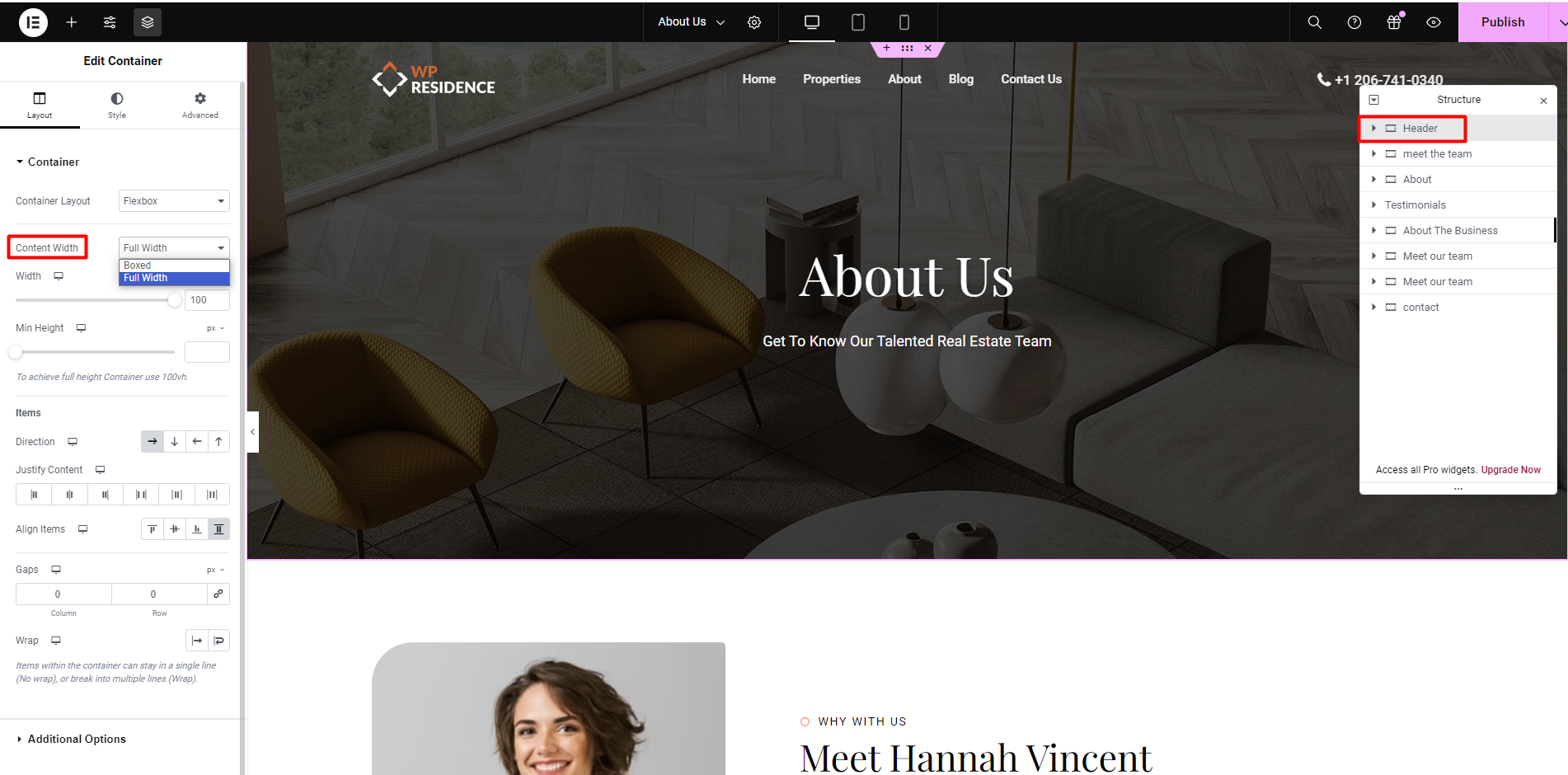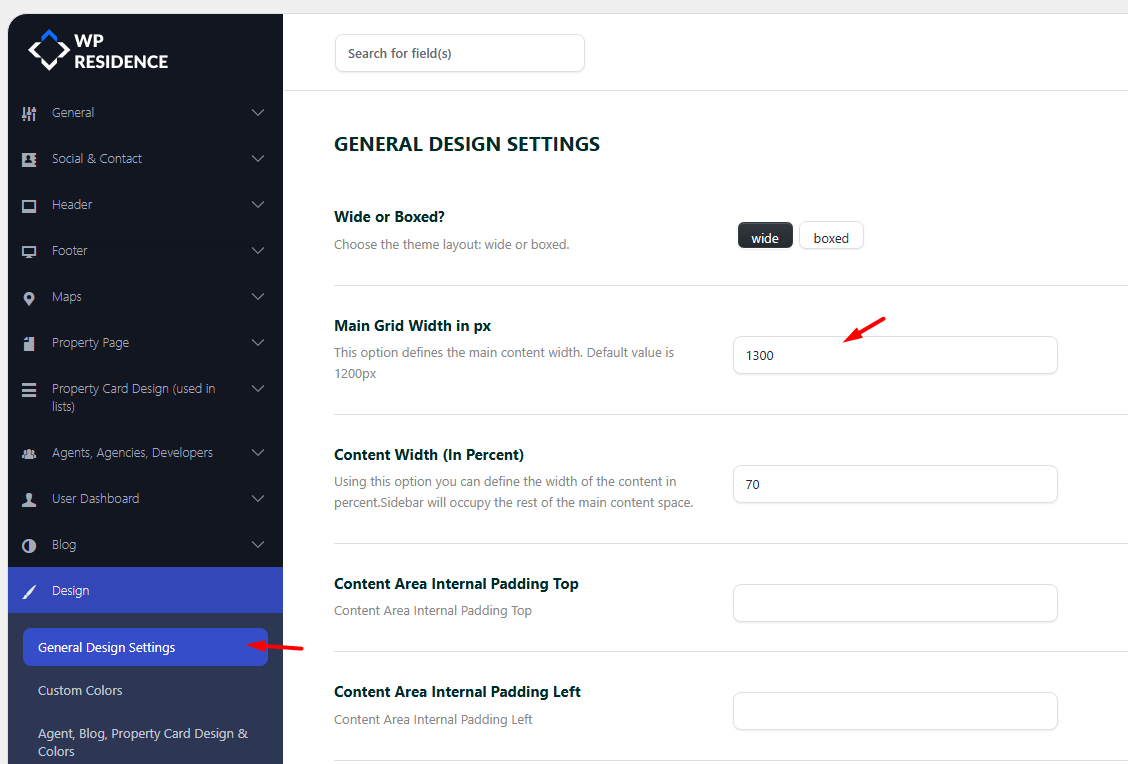In this video, you will learn how to create a new page, set it to full width, edit it with Elementor, and import an existing demo page template with WpResidence Design Studio Template plugin.
Watch Video on Youtube
Here’s how you can make a page created with Elementor show full wide screen:
1. Create or Edit a Page with Elementor
- Log in to your WordPress dashboard.
- Navigate to Pages > Add New if you want to create a new page, or Pages > All Pages to edit an existing page.
- Select Elementor Full Width as template
2. Set the Page Layout to Full Width from Elementor Editor
- Click Edit with Elementor to open the Elementor editor.
- In the Elementor editor, click on the Settings icon (gear icon) at the bottom left corner.
- Under Page Layout, select Elementor Full Width. This setting ensures that the page content spans the entire width of the browser window.
3. Adjust Section Settings
- Select Container
- In the left panel, under Layout, set the Content Width to Full Width or Boxed (and manage the boxed content width)
4. Customize the Section Margin and Padding
- With the section handle still selected, go to the Advanced tab in the left panel.
- Set the Margin and Padding to zero (0) to eliminate any spacing that might prevent the section from being full width.
Publish and Preview
- Once you have made the necessary adjustments, click the Publish or Update button at the bottom of the Elementor panel.
- Preview your page to ensure that it displays in full width as intended.
Change the boxed width for pages that are NOT created with Elementor.
That width can be managed from theme options for the entire site (no matter if you use Elementor or Bakery or Gutenberg). This is the theme feature to control the max grid width in pixels.