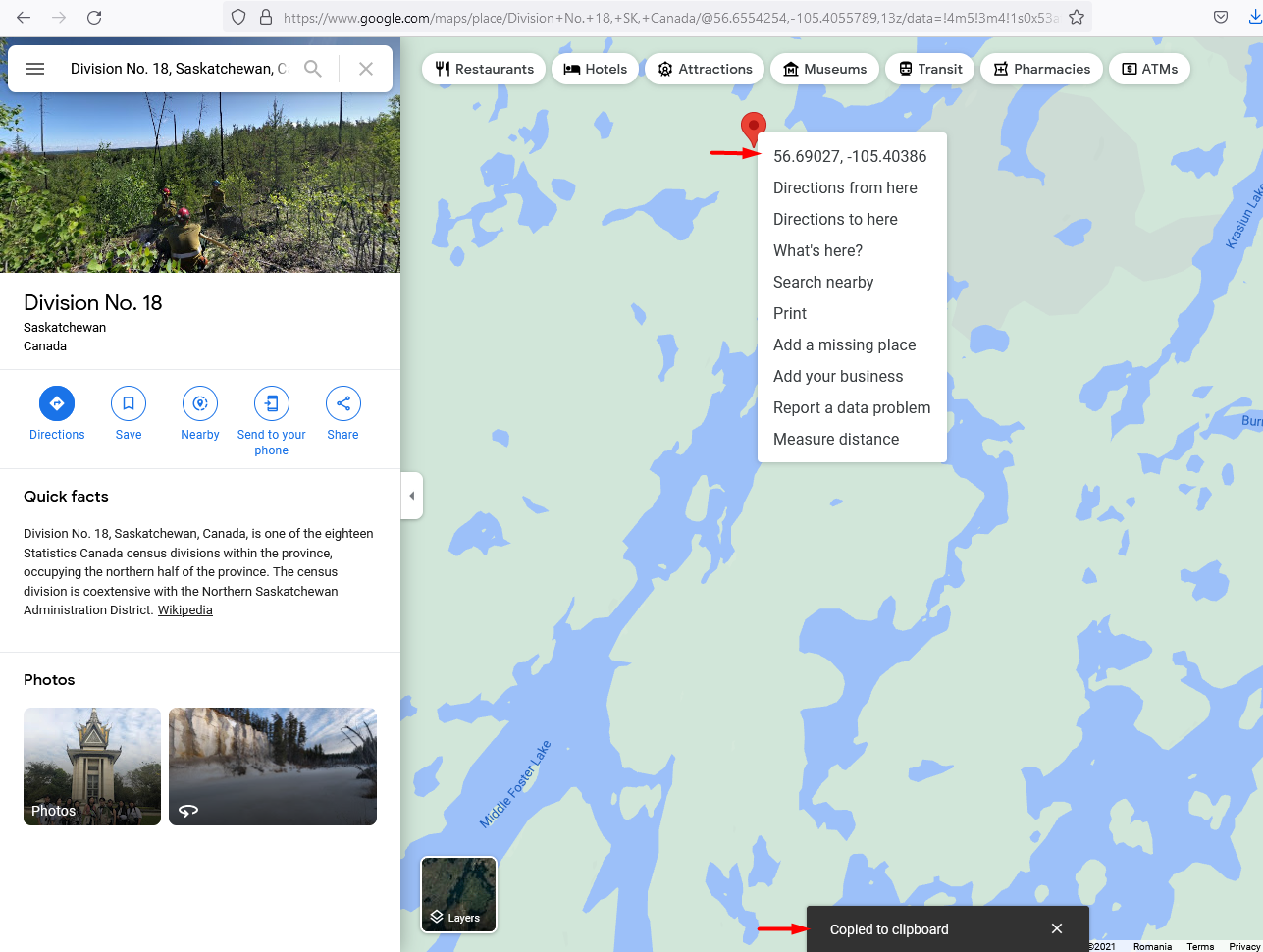To find out Latitude and Longitude for Google Maps, starting point go to Google Maps, find your location, click right on the location on the map and click on Coordinates. It will be automatically copied to the clipboard..
Global Header
Add the default location coordinates on Theme Options > Map > Map Settings to Starting Point Latitude and Longitude option. It will be used for pages that use global header and Map is set as Global Header.
Custom Header
If you use a custom header map you must set coordinates to the custom page header options.
Exceptions
Some pages will take the lat and long of the first property in the list (advanced search results, properties list, agent list (when not using read from the file)