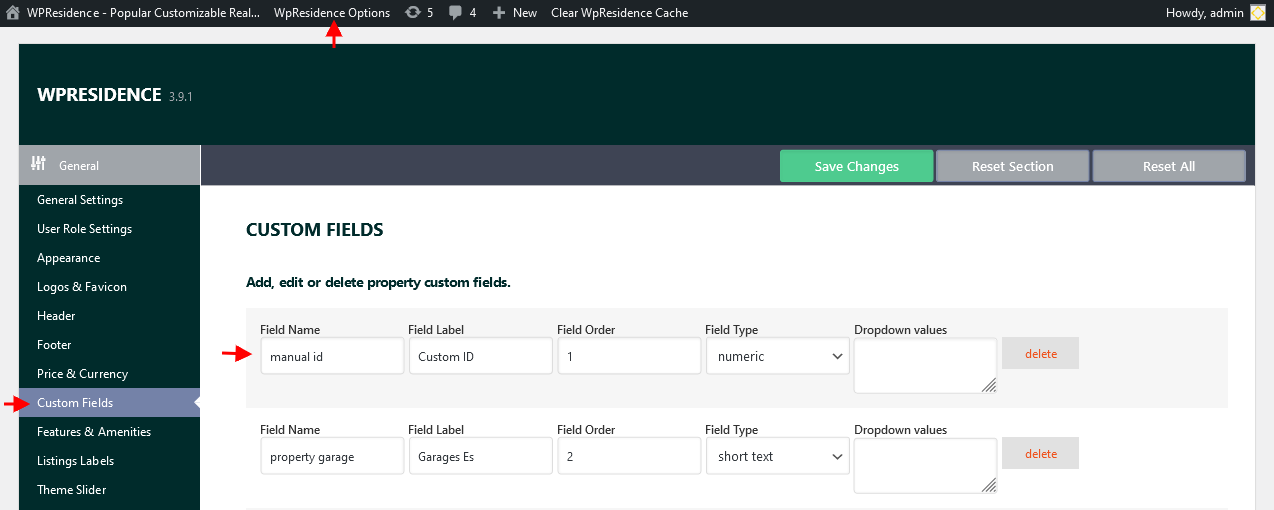Step1: Remove the Automatic ID from front end Property Page with custom CSS.
Add the below custom CSS in Theme Options > Design > Custom CSS – Help article for how to add custom CSS
#propertyid_display{
display:none;
}
Step2: Add a new custom field for property custom ID go to Theme options > General > Custom fields – Help article for how to add Property Custom Fields
Step 3: Add field to the search form and use EQUAL as compare. Help article for Advanced Search Form Setup

This ID can be added in Admin when adding/editing property or in Front End submission form when submitting property. Help article for how to add a property