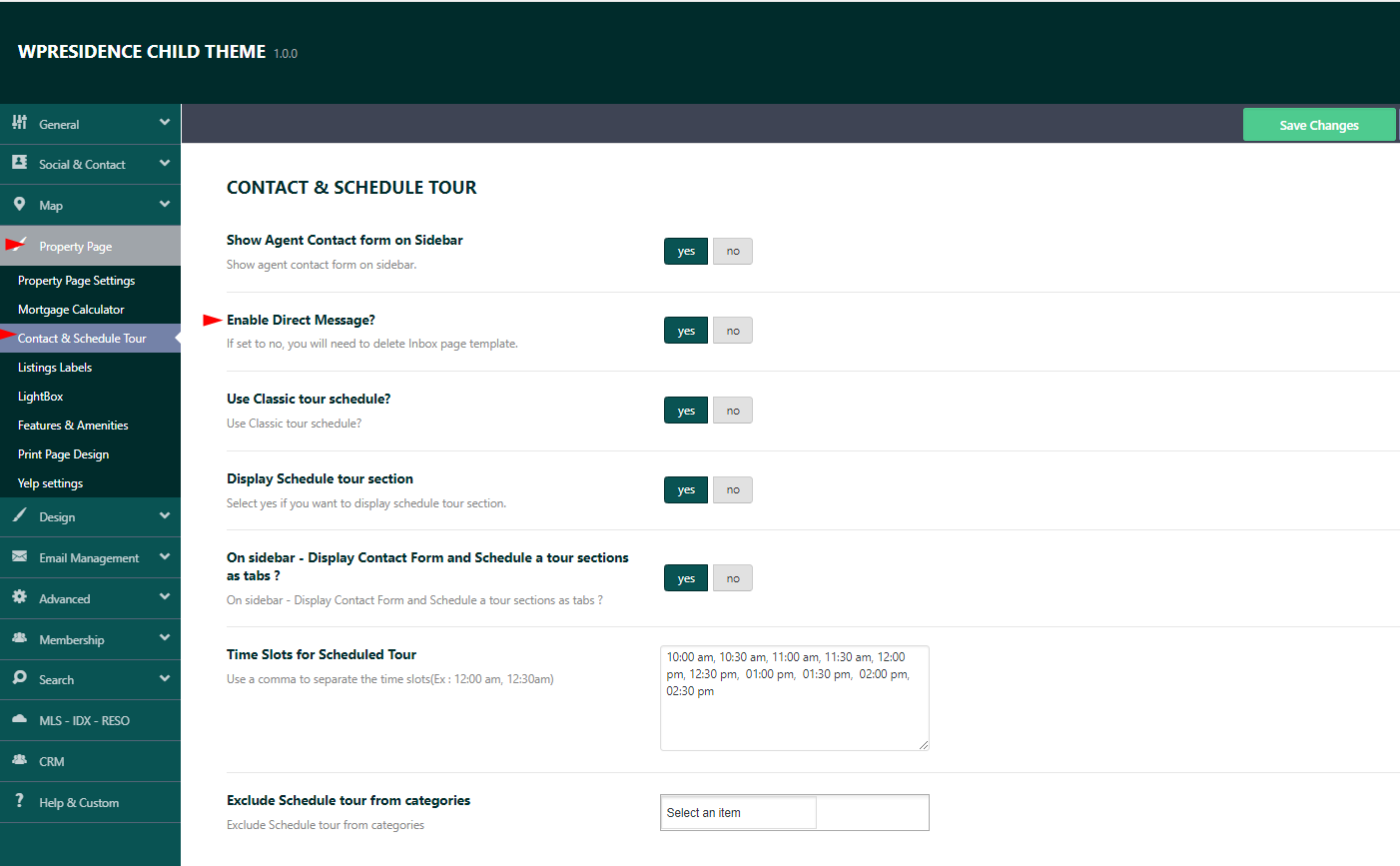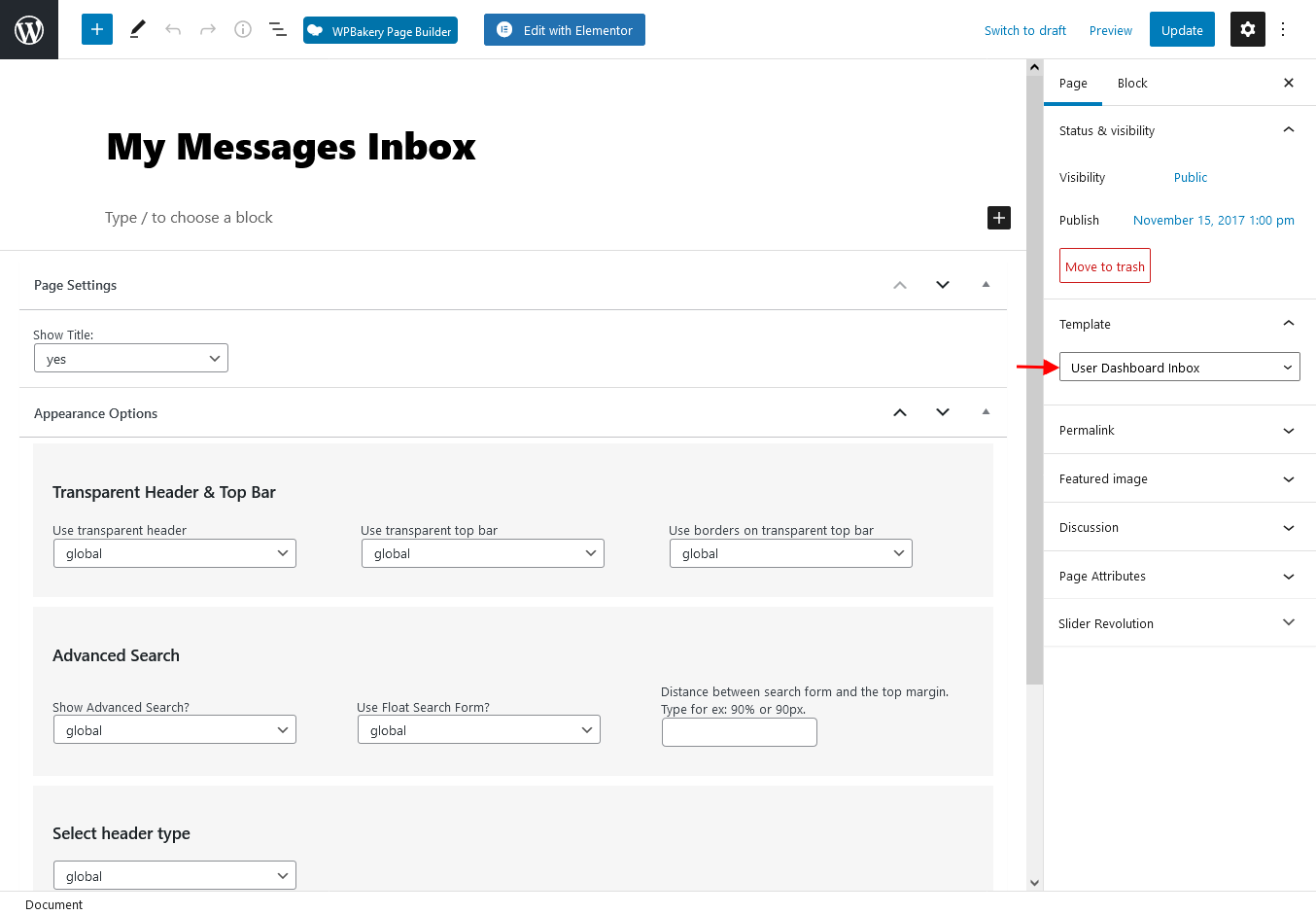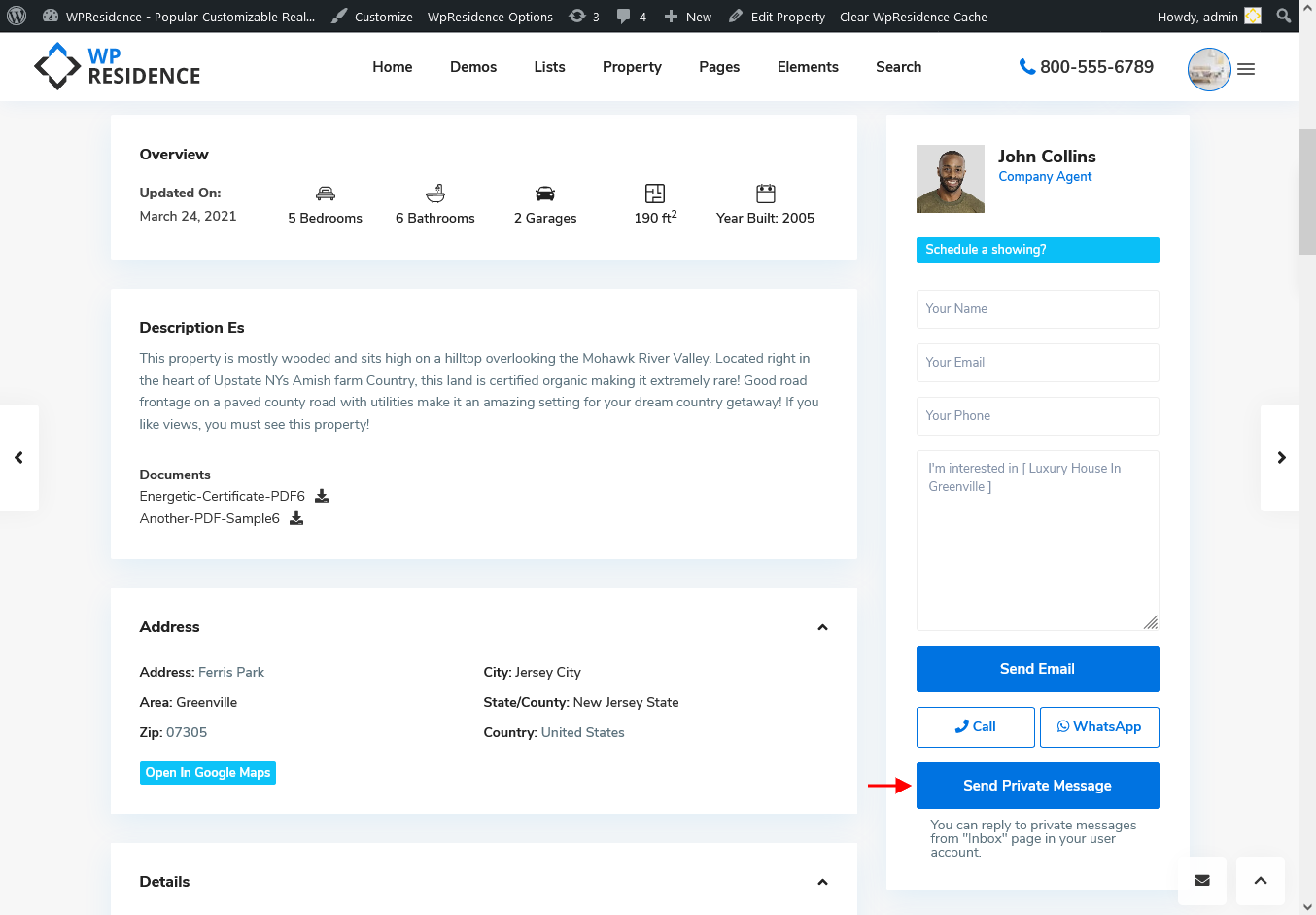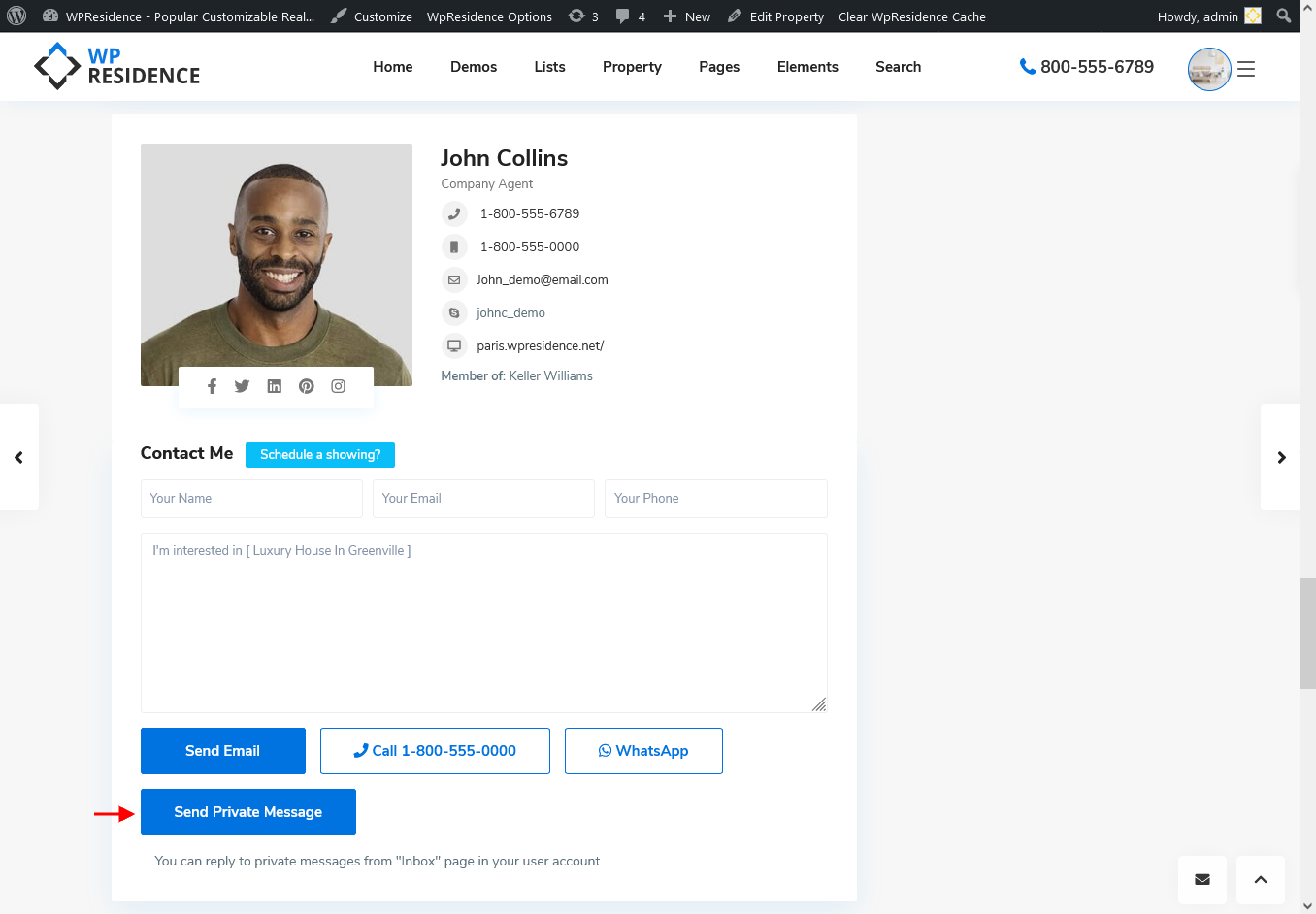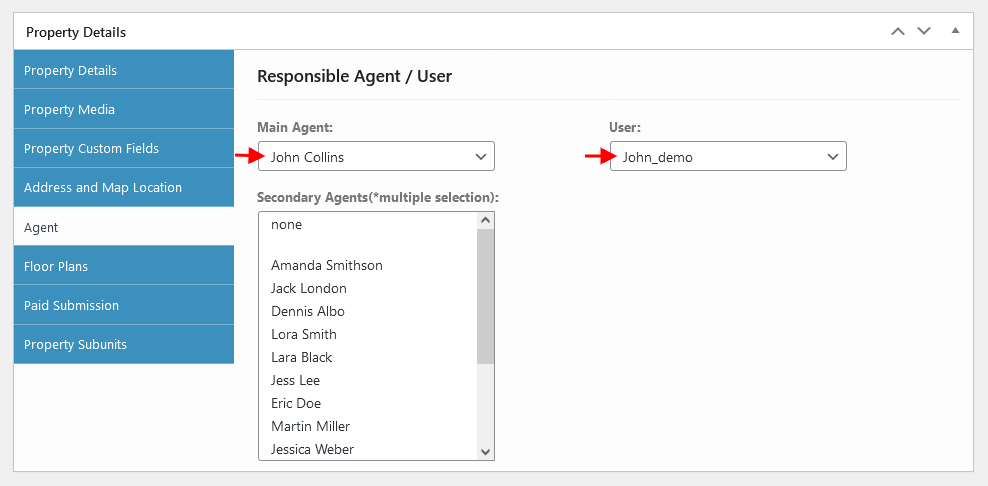In order to enable the Private Message System, you must follow the below steps:
1. Enable Private Message system
To Enable the Private Message system you must navigate to Theme options > Design > Property Page > CONTACT & SCHEDULE TOUR and set up to YES to Enable the Direct Message option.
2. Check if you have a page created for the INBOX in user dashboard.
The page is created with the User Dashboard Inbox template.
Make sure you have a page created for the INBOX in the user dashboard
The message system button will be seen on the contact form on the property page and agent/agency/developer profile page.
This is how to Send Private Message button is displayed when the contact form is displayed on the sidebar:
This is how to Send Private Message button is displayed when the contact form is displayed below the property details:
This is how to Send Private Message button is displayed on the contact form from the lightbox:
Help article for how to manage the user/agent/agency/developer contact form position
Messages will be seen and replied to from the INBOX page.
Note:
- This feature can work only with theme contact form (built-in) and not Contact Form 7 plugin forms.
- To get the private message button displayed must have a user/agent/agency/developer setup as responsible to the property. Admin submitted properties don’t show a form – the private message button will not be displayed either – and this was done on purpose, for clients who don’t want to show any contact form.