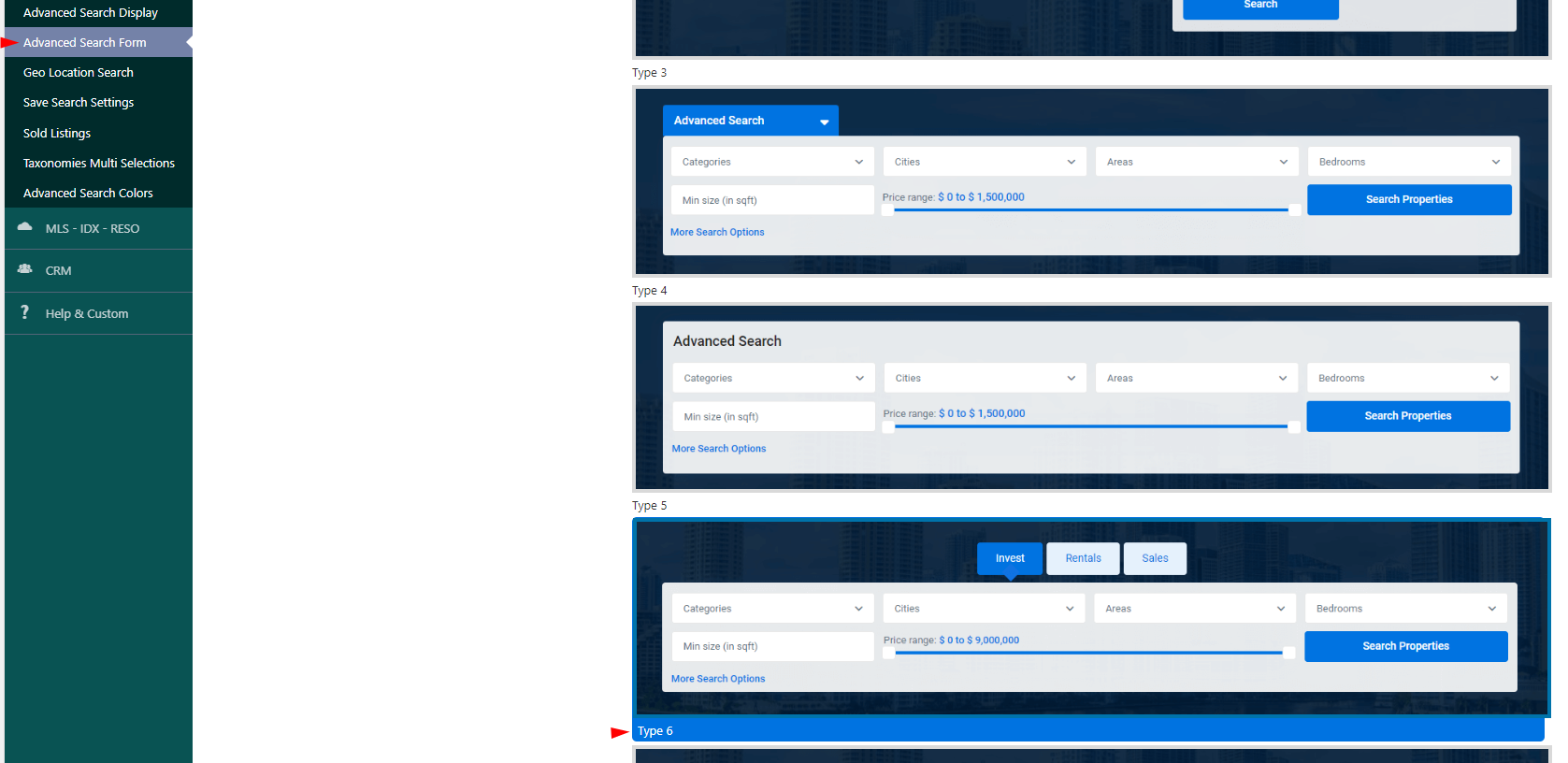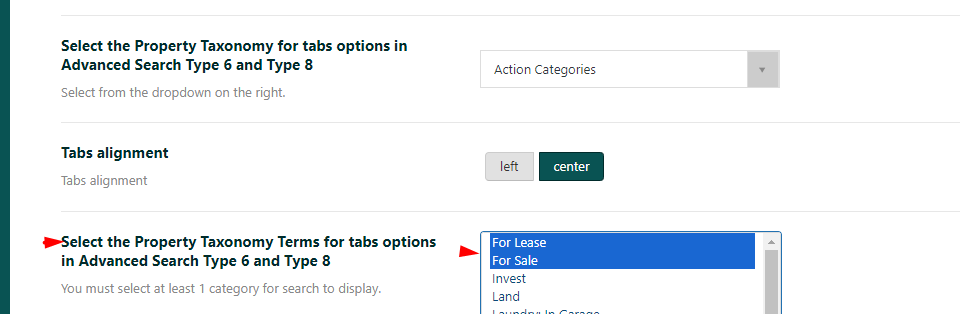Search type 6 supports categories as tabs. You can select which categories to show (you can use types, categories, cities, areas or states). This search allows adding different search fields for each tab and specific minim and maxim price values for each tab category.
As examples, you can check search type 6 with the theme in:
London Demo – https://london.wpresidence.net/
1. Select search type 6
To setup the Search type 6 navigate to Theme Options > Search > Advanced Search Form and on this section select Type 6 for the Advanced Search Type option.
2. Setup what categories you wish to use as tabs
First, you must Select Taxonomy for tabs options from Theme Options > Search > Advanced Search Form section.
Next, you must select Taxonomy Terms for tabs options.
The price settings depend on how you need to display the price. Full details on price settings can be found in our video tutorial
3. Setup the search form fields you wish to show for each tab.
The search form fields can be setup from Theme Options > Search > Advanced search form section.
Help article for Advanced Search Form Setup
4. Setup the display of the search form
To manage the advanced search display options navigate to Theme Options > Search > Advanced search display section.
Help article for Advanced Search Form Display
5. Setup the colors for the search form
To manage the advanced search colors navigate to Theme Options > Search > Advanced search colors section.
Help article for Advanced Search Colors Setup
Helpful links for Advanced Search Setup
How to show categories with 0 properties in Advanced Search filters and Properties List Filters
Advanced Search Results – Half Map Style