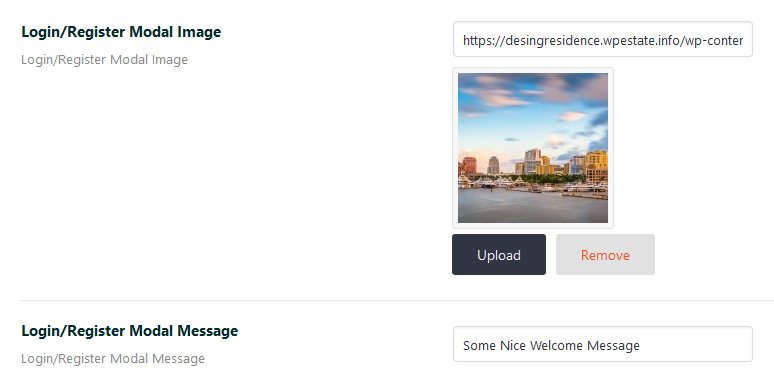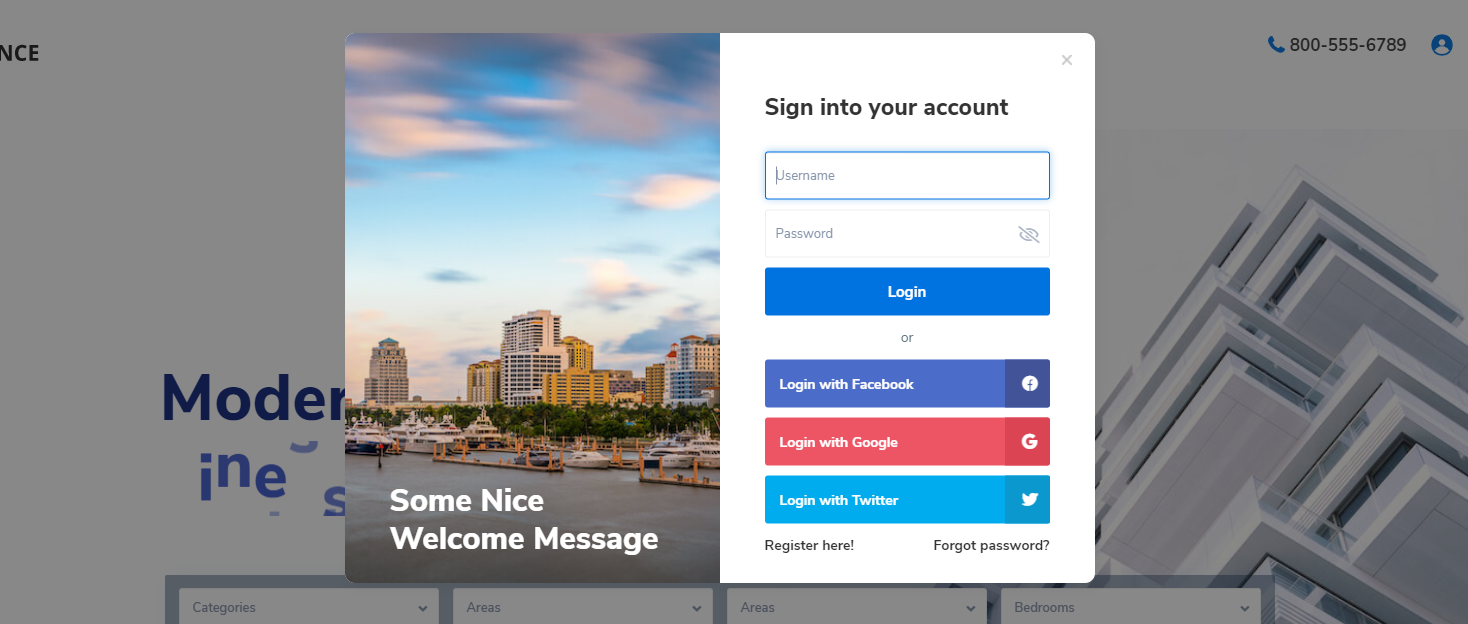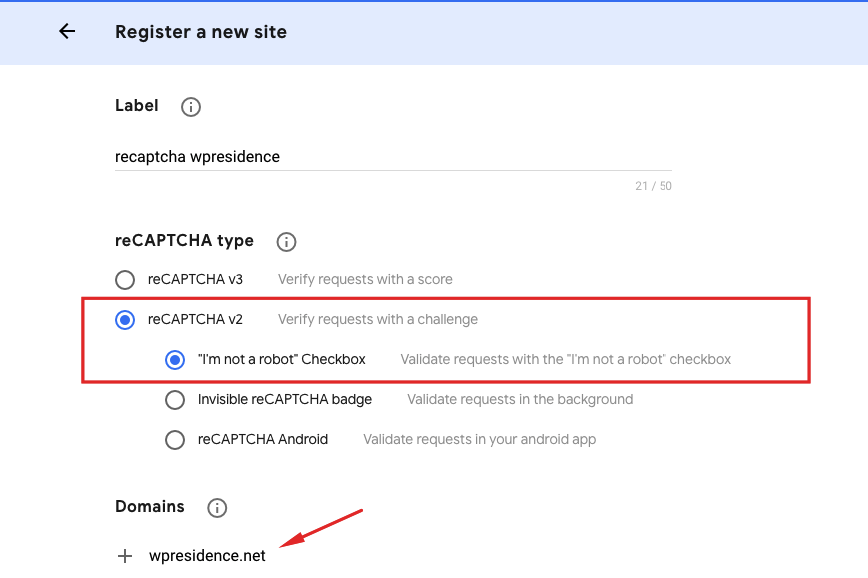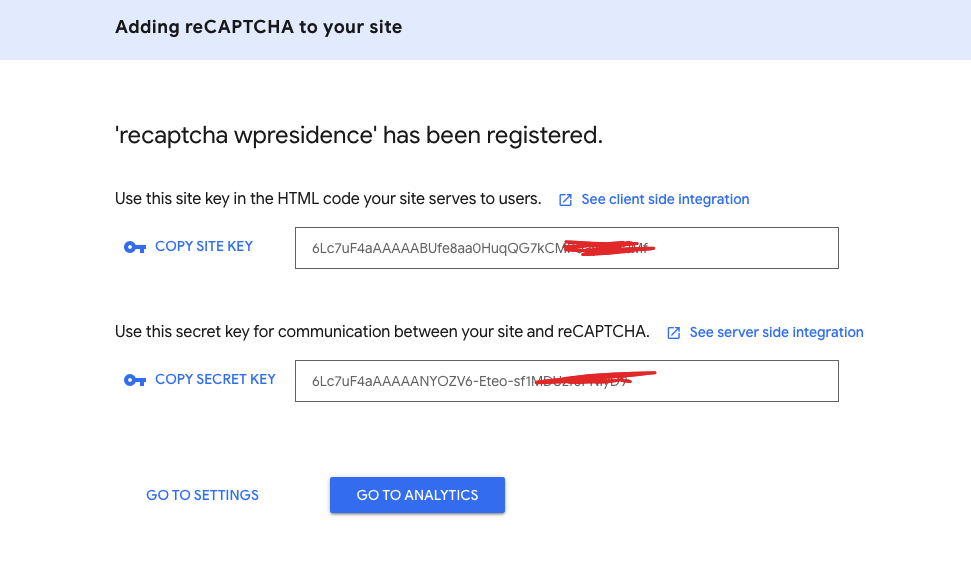To manage the general header options, navigate to Theme Options > Header and locate the panel below, which contains the following options:
Header Settings
1. Wide Header? Yes/NO
Choose if you wish to make the header 100% screen-wide for all pages.
2. Phone Number. Leave blank to show none
By using this option you can show your phone number in the header next to Login/Register icon.
3. Header Layout
Sets the placement of the logo, menu, login, and submit button in the header.
You can choose between 5 menu types.
- Help article about header type 1 setup
- Help article about header type 2 setup
- Help article for header type 3 setup
- Help article about header type 4 setup
If header type 4 is selected you will have additional settings
5. Logo position in header?
- The “Center” option does not apply to headers of types 1, 4, and 5.
- For header type 3, selecting the “Right” option aligns the menu vertically on the right side of the page.
6. Header Height
You can set the header height by adding a number value in pixels. Use numbers only.
7. Sticky Header Height
You can set the sticky header height by adding a number value in pixels. Use numbers only.
8. Top Menu Font Size
You can set the menu elements font size. Use numbers only
9. Menu Item Font Size
You can set the font size for the sub-menu elements
10. Height of the border below header (in pixels)
This option adds a colored border below the header
11. Height of the border below sticky header (in pixels)
This option adds a colored border below the sticky header
Login / Register & Submit
1. Show user login menu in header? Yes/No
Choose if you wish to Enable or disable the user login menu in the header.
Help article about how to manage Users, Agents, Agencies and Developers
2. Show submit property button in the header? Yes/No
Submit property will only work with theme register/login.
If yes, Add Listing button will be displayed on the header menu.
The button will open a page that allows users to submit a property, which will be saved only if the user decides to login/register.
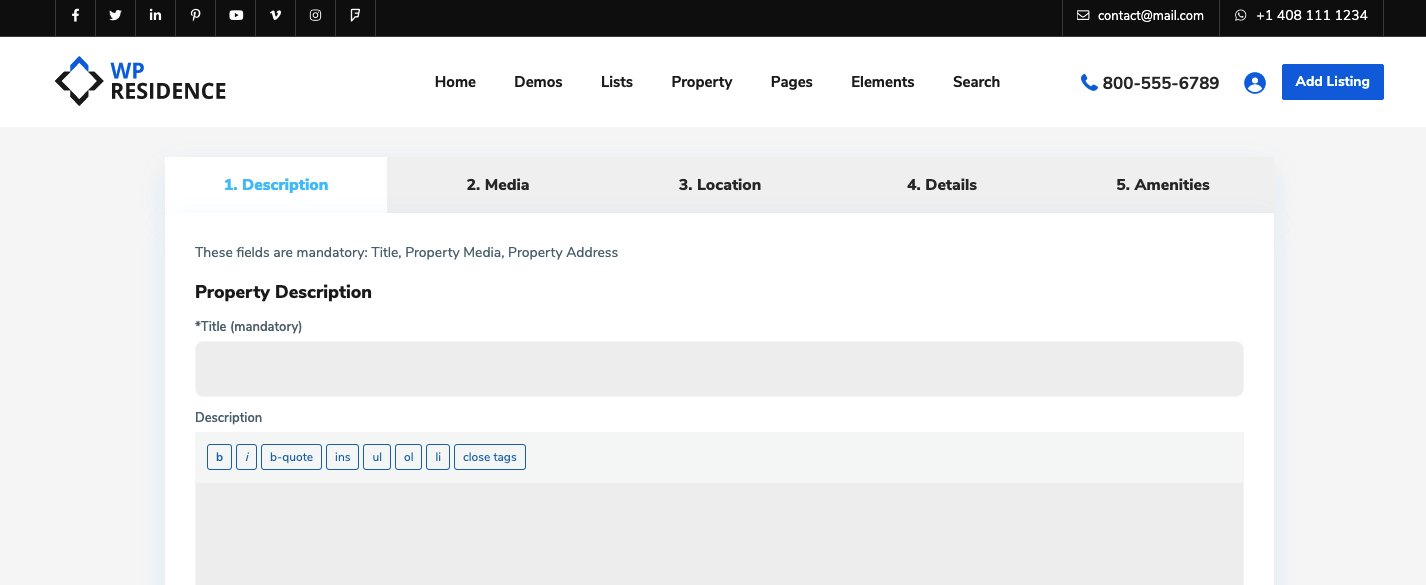
Check if the Front Property Submit page exists in admin – pages. If the page doesn’t exist you must create it by using the Front Property Submit template:
3. Users can type the password on registration form? Yes/NO
You can choose if the user will have the option to type the password in the register form or not.
4. Login/Register Modal Image
These options apply for this modal:
6. Login is mandatory to save favorite properties?
You can choose if the user can save favorites without being logged -in
HELP: https://help.wpresidence.net/article/save-favorites/
7. Url where the user will be redirected after login.
You can setup the page URL on which you wish for users to be redirected after login.
If left blank we will redirect to the dashboard profile page.
Help article about how to create user dashboard pages
Register reCaptcha Settings
This setting is optional! Please note that all theme forms are already secured by default with WordPress Nonces.
Nonces are used to protect the forms from malicious attacks, ensuring that the forms are submitted by legitimate users and not by bots or unauthorized sources. WordPress automatically adds nonce security to the theme’s forms, providing an additional layer of protection. However, if you wish to further customize or configure nonce settings, this can be done within the theme or plugin development. Click here to read more on WordPress Nonces
To set up reCaptcha for your login and registration forms, follow these steps:
- Navigate to Theme Options > Advanced > reCaptcha Settings.
- Enable reCaptcha for Login and Register Forms: Set this to YES if you want reCaptcha to appear on the register form.
Set reCaptcha API Keys
- You will need to generate your reCaptcha API keys from https://www.google.com/recaptcha/admin/create
- Choose the version of reCaptcha you want to use (v2)
- Enter the Site Key and Secret Key provided by Google in the respective fields in your theme’s reCaptcha settings.
If you get this error
1.Recaptcha: ERROR for site owner: Invalid domain for site key
Make sure the site url is valid, according to Google Standards (and as in the screenshot above)
A valid domain requires a host and must not include any protocol, path, port, query or fragment.
2. I am not Robot
In PHP.ini the setting allow_url_fopen may be set to OFF. Setting it to ON should solve this.
Top Bar
Show top bar widgets menu? Yes/No
- Enable or disable the top bar widgets area.
- If yes you must set up the widgets you wish to show on the top bar area.
Help article about how to setup topbar widgets
Show top bar on mobile devices? Yes/No
Top Bar will not display on Mobile devices when the Sticky mobile header is set to YES!
Global transparent top bar widgets menu? Yes/No
- Enable or disable the use of a transparent top bar widgets menu globally
- In the backend of the page when editing it in the Appearance options section, you will also find the option to enable/disable transparent topbar and transparent top bar borders.
- Help article about custom header options
Separation border for top bar widgets? Yes/No
Enable or disable the use of borders for top bar widgets globally.
Hero Media Header
Global Transparent Header
The transparent header will look good if you will choose light colors for the menu font. Hence you will need a dark background for the menu too.
In the backend of the page when editing it in the Appearance options section, you will also find the option to enable/disable the transparent header.
Help article about custom header options
Help article about how to manage transparent header
Note:
The transparent header doesn’t work with the map header setup as global header or as custom header.
2. Global Hero Media Header Type
This refers to Hero Header media and you can have control over this area for all pages, or all properties categories.
Help article about header media options
3. Hero Media Header Type for Taxonomy Pages
Media Header is the first section below header. Select what media header to use globally for taxonomies/categories. Maps selection is mandatory for Half Map layout.
4. Hero Media Header Type for Blog Posts
Select what media header to use for blog posts.
5. Parallax effect for image/video hero header media? Yes/No
Enable parallax effect for image/video hero media header globally. Parallax effect applies if your image height is larger than 300px
6. Change text over header with user location on home? Yes/No
This refers to the text you can see in the header, on the homepage, where the user can see the text with his location automatically detected.
7. Heading with user location
If the Option Change text over header with user location on home? is set to Yes, here you can set the text that will show over the image hedaer. %city% will be replaced by user city
Hero Media – Theme Slider
The theme slider will be a slider of properties and will display the featured image of the properties selected from Theme Options.
Help on how to manage Theme Slider settings
Mobile Menu
Use Sticky mobile header? Yes/NO
If yes the top bar will be hidden on mobile devices
Header Colors
In this section, you can manage colors for:
- Header Background Color
- Header Font Color
- Sticky Menu Font Color
- Header Hover Font Color
- Active Menu Font Color
- Header Hover Background Color
- Top Menu Hover Type
- Transparent Menu Font Color
- Transparent Menu Hover Font Color
- Dropdown Menu Background Color
- Dropdown Menu Item Font Color
- Dropdown Menu Item Hover Font Color
- Dropdown Menu Item Hover Background Color
- Dropdown Menu Item Border Color
- Color of the border below header.
- Color of the border below sticky header
- Header type 4 – background color for second row
- Header type 4 – font color for second row
Top Bar Colors 
In this section, you can manage colors for :
- Top Bar Background Color (Header Widget Area)
- Top Bar Font Color (Header Widget Area)
Help article for how to manage the content you wish to show in the top bar
Help article for how to make the top bar with or without separation bars
Mobile Menu Colors
In this section, you can manage colors for :
- Mobile header background color
- Mobile header icon color
- Mobile menu font color
- Mobile menu hover font color
- Mobile menu item hover background color
- Mobile menu background color
- Mobile menu item border color