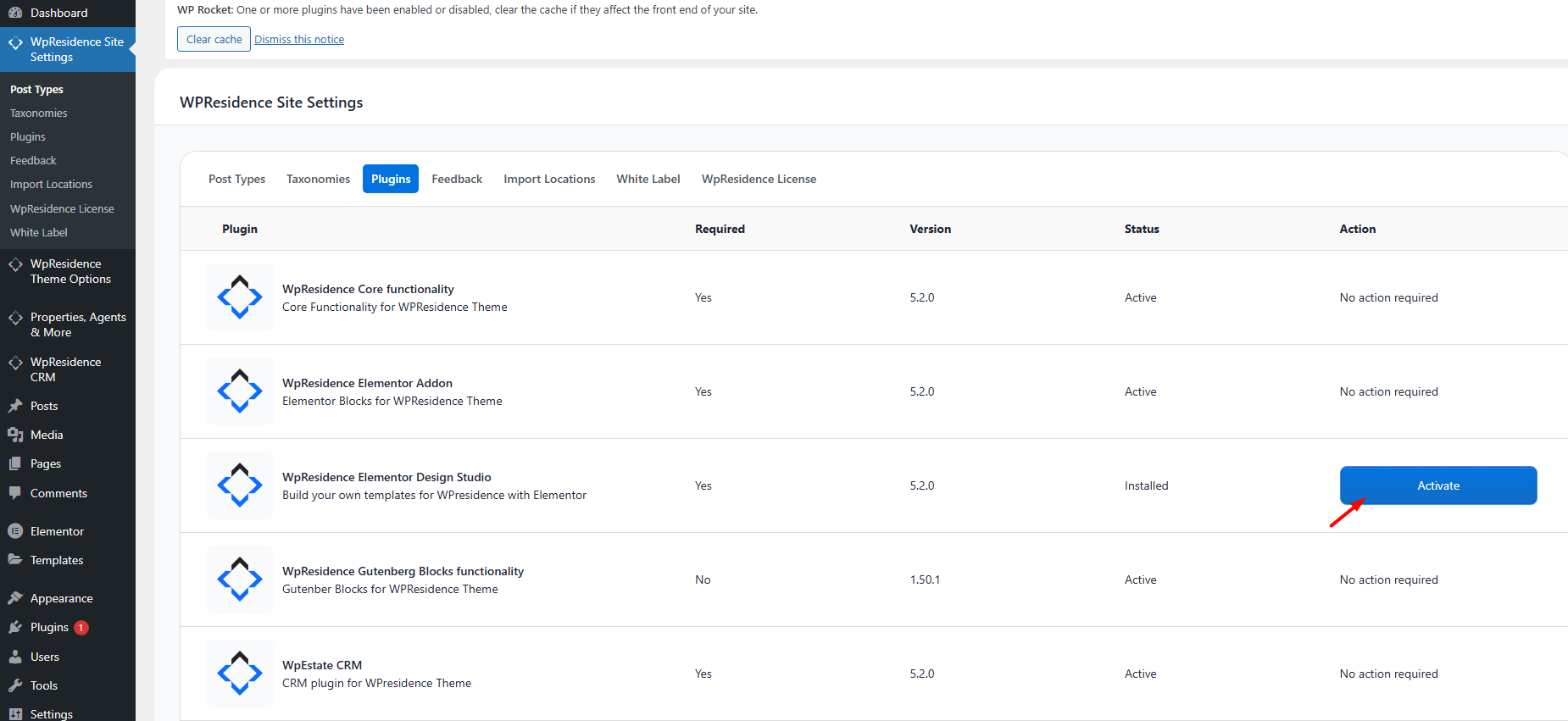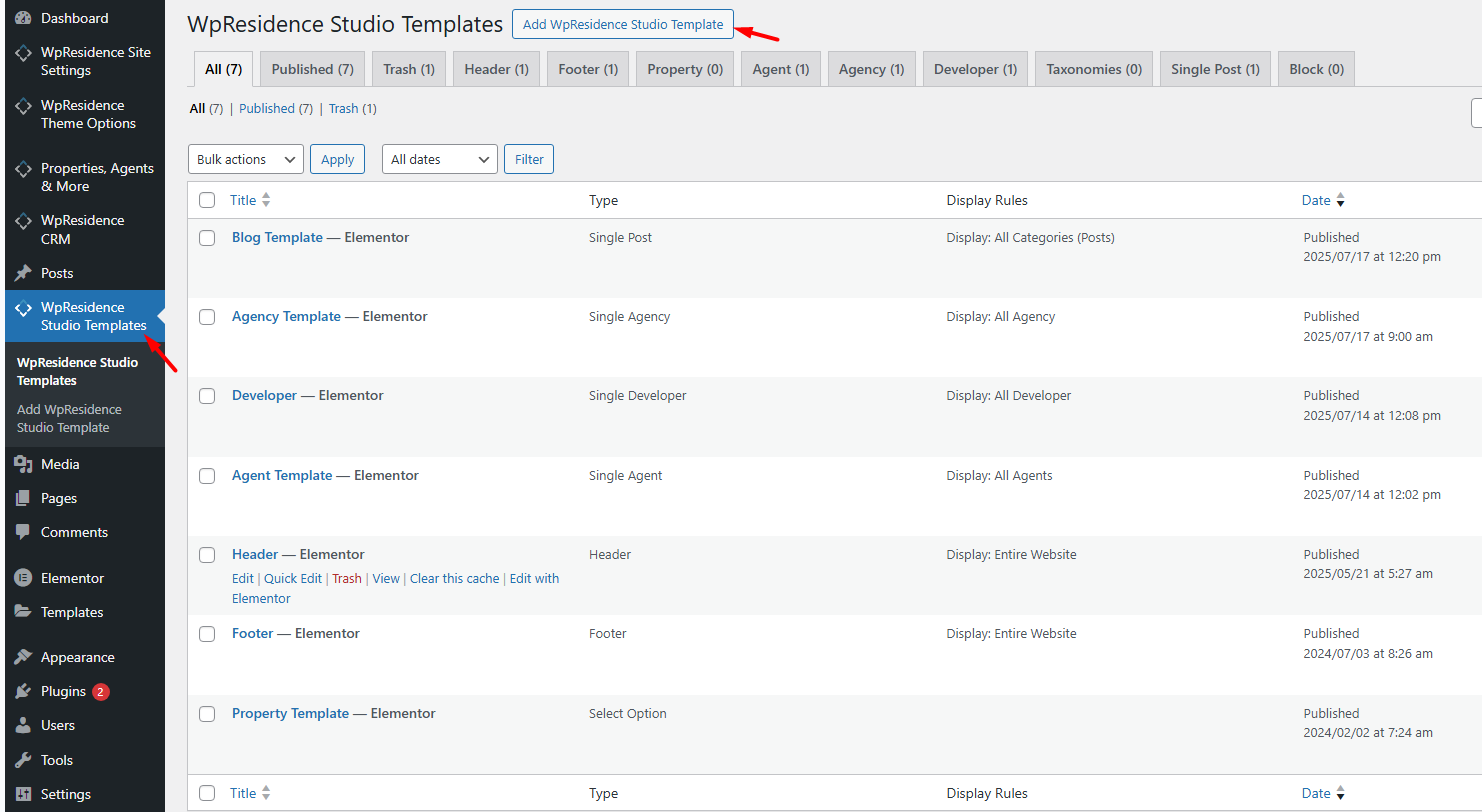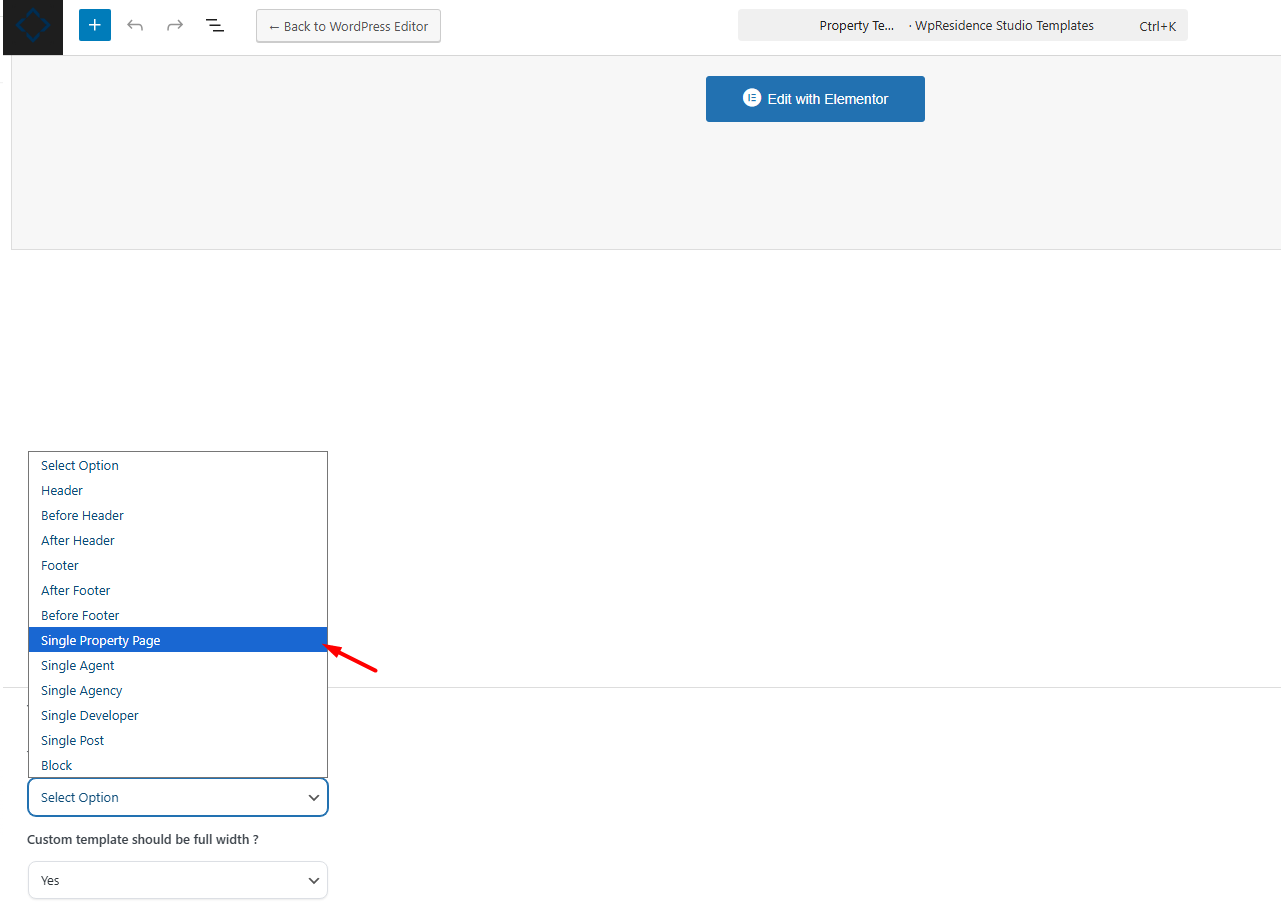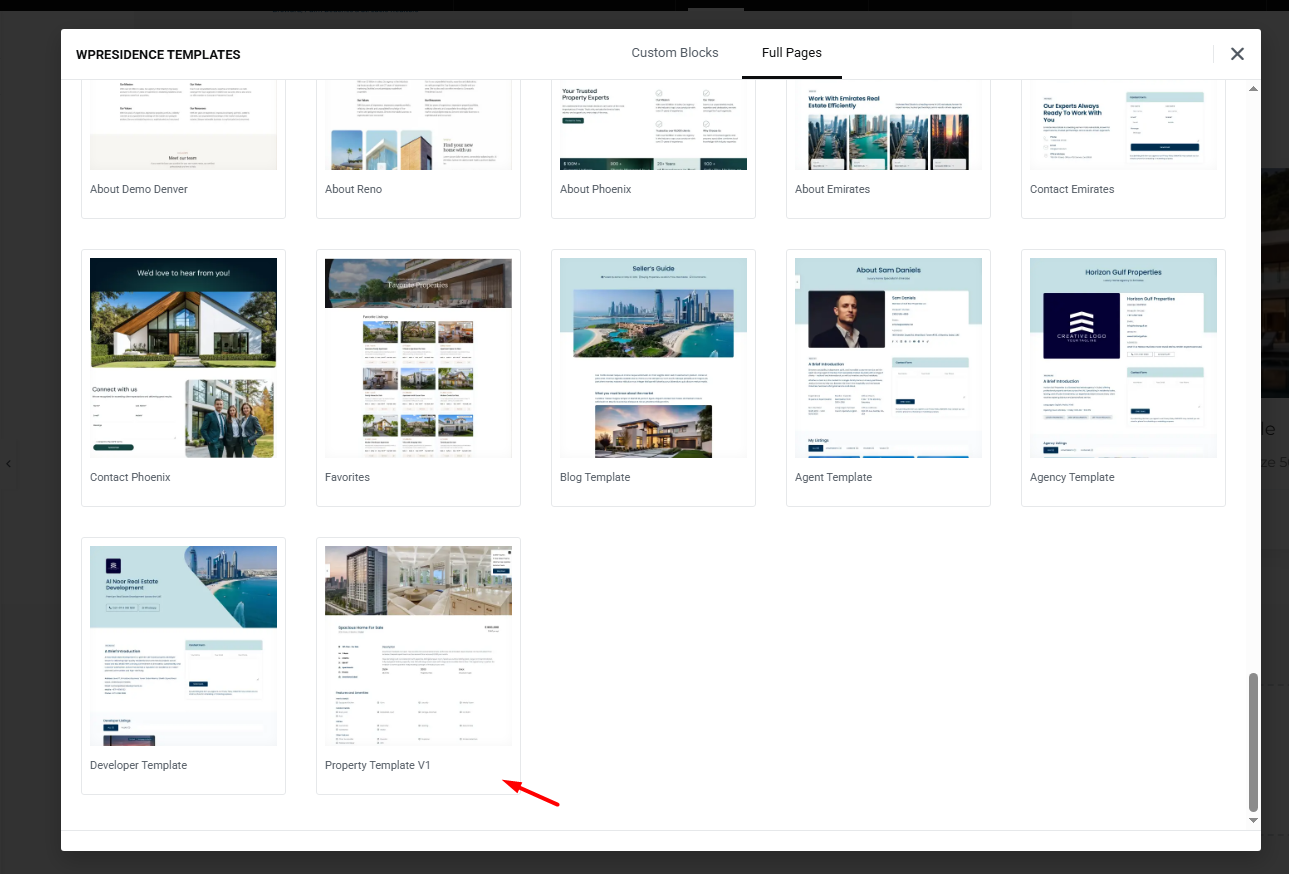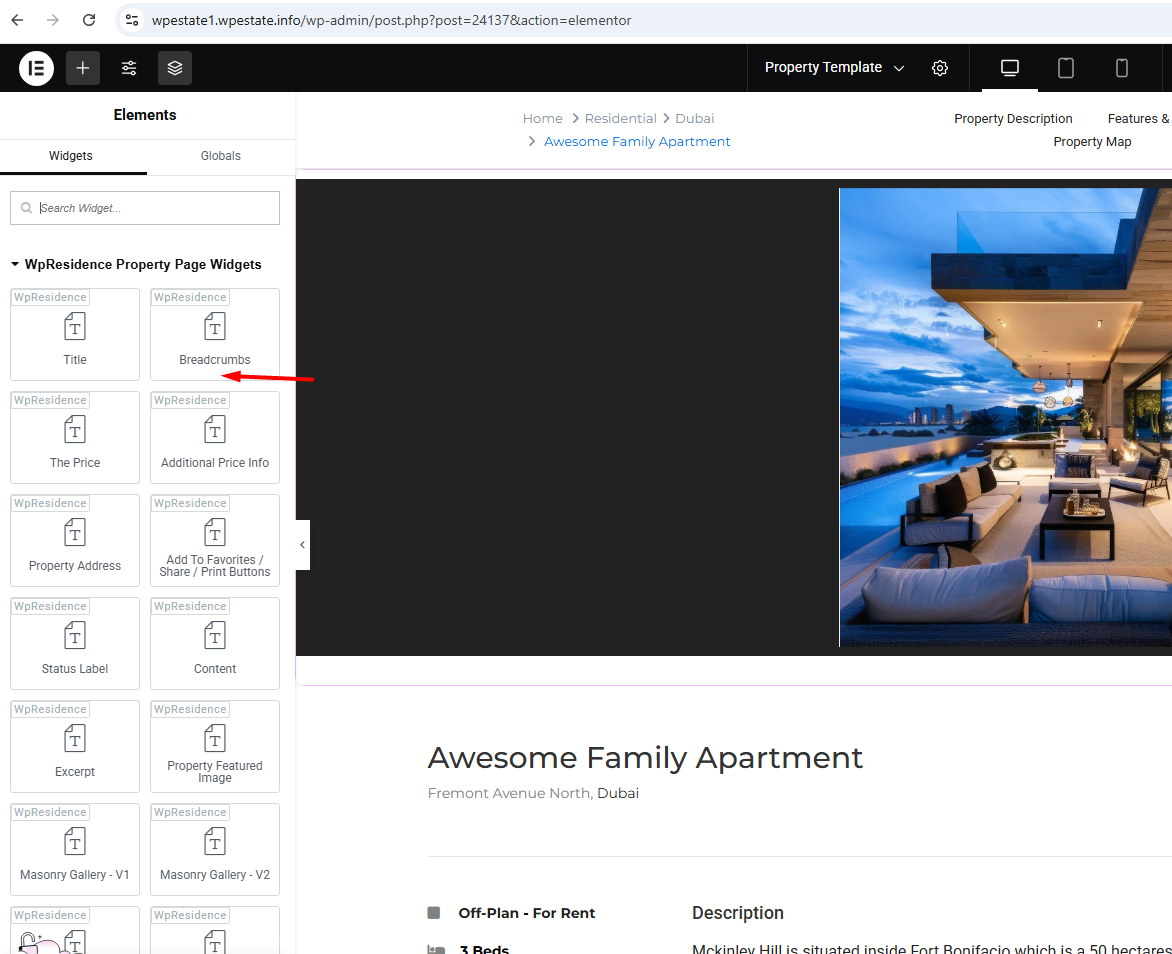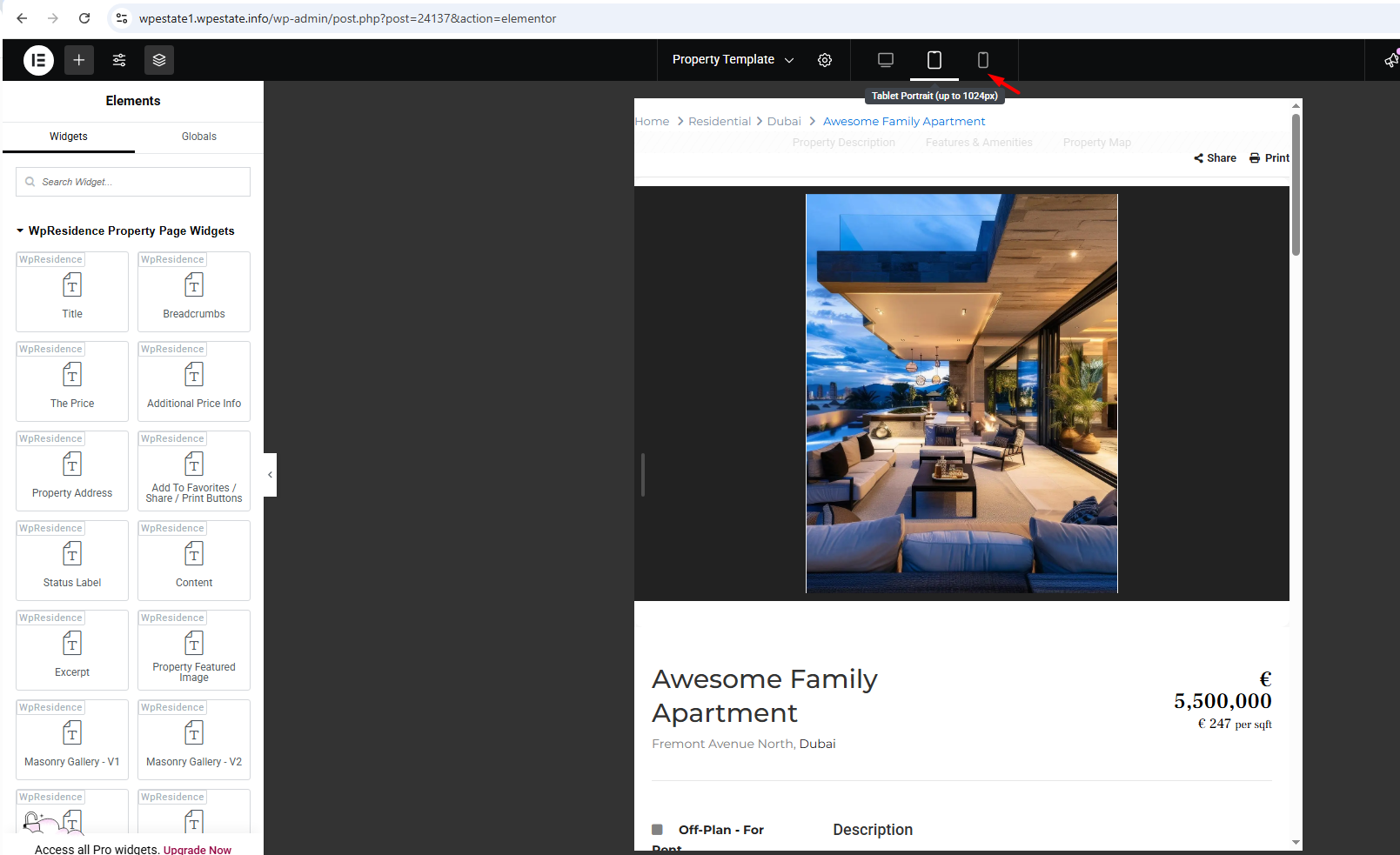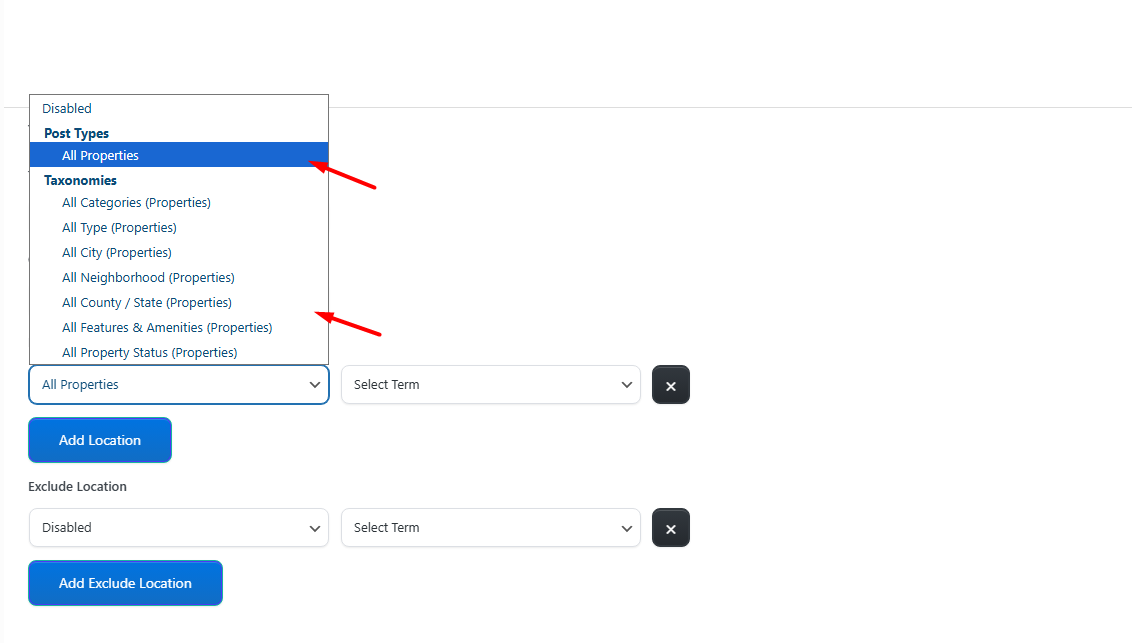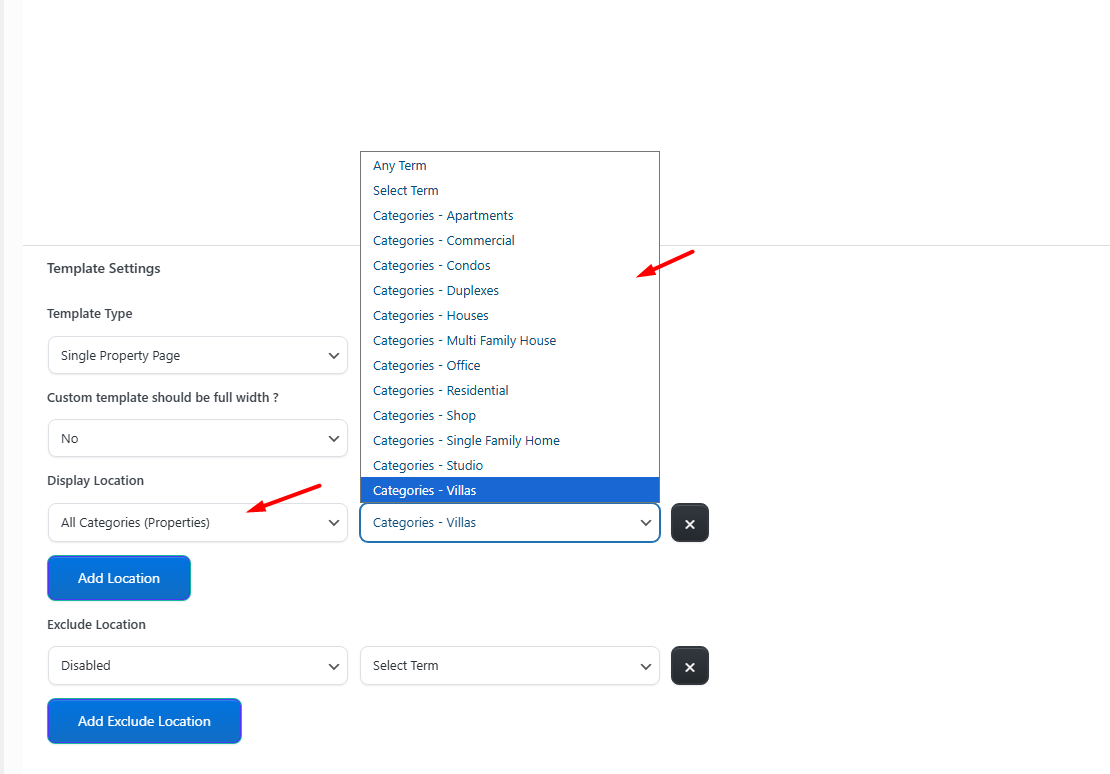How to create a Property custom template
How to customize the Overview section
How to create a Custom Overview section with Text with Details widget
How to customize the Property details section using the Property custom template for Elementor
Activate the WpResidence Studio Plugin
Install the WpResidence Elementor Design Studio plugin
-
Go to WP Admin > Appearance > Install Plugins
-
Or go to WpResidence > Site Settings > Plugins
-
Install and activate WpResidence Studio
Once active, you’ll see a new menu item:
WpResidence Studio Templates
Creating a New Template
-
Go to WpResidence Studio → Add New.
-
Enter a descriptive name (e.g., “Property Template”).
-
Select the Template Type: Single Property Page.
-
Set Elementor Full Width to Yes if you want to manage layout and spacing via Elementor.
-
Click Publish.
-
Your template will now be listed under its respective tab (Property).
Optional – Import an existing template and edit it
- Click the Edit with Elementor button to open the Elementor editor.
- In the Elementor editor, click the Folder icon to open the WpResidence Design Studio Templates library.
- Click Insert to add the desired template to your page.
Design the Property Template Layout with Elementor
-
Build your layout from scratch or start with a Studio prebuilt layout (if available).
-
Use the dedicated Property Page Widgets (over 50 widgets available).
Responsive Design
-
Use Elementor’s responsive preview buttons to adjust designs for desktop, tablet, and mobile.
-
Test your templates on actual devices to ensure perfect display.
Assigning Templates
Once your template is ready and fully responsive:
-
Assign it globally from Theme Options to apply to all properties.
-
Or assign it to specific property categories.