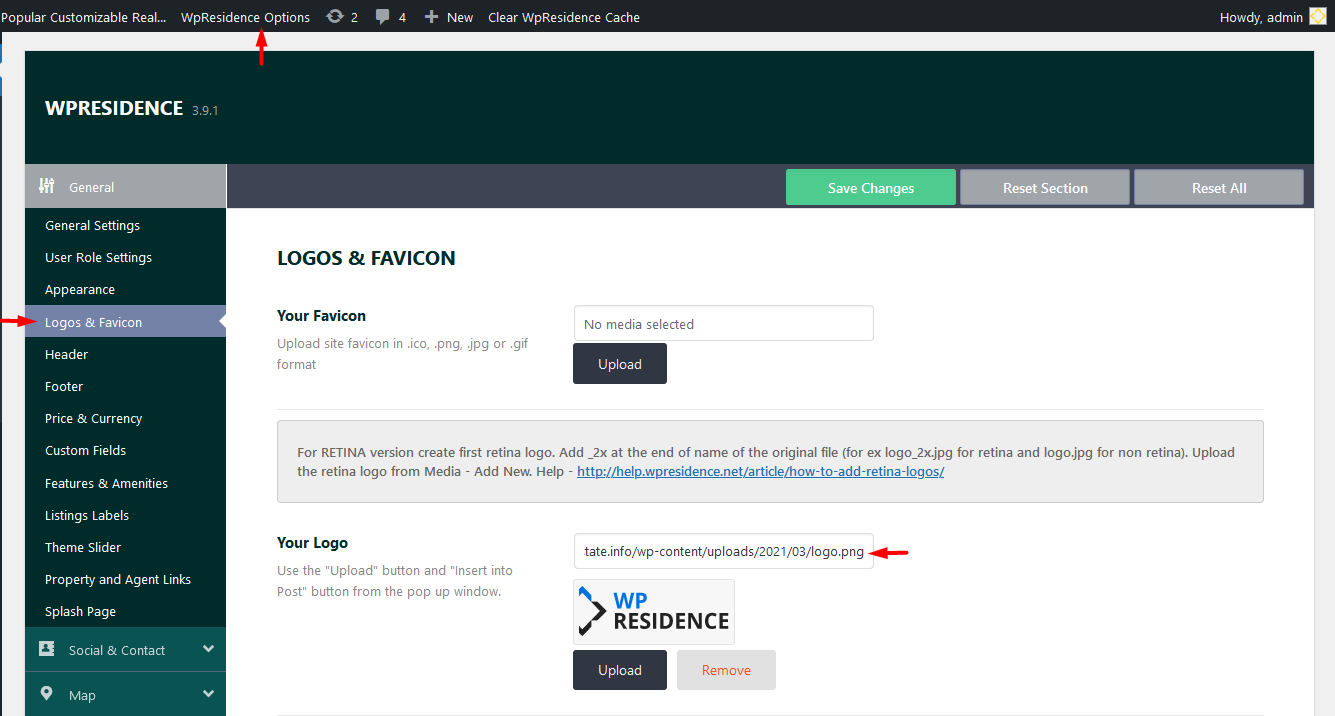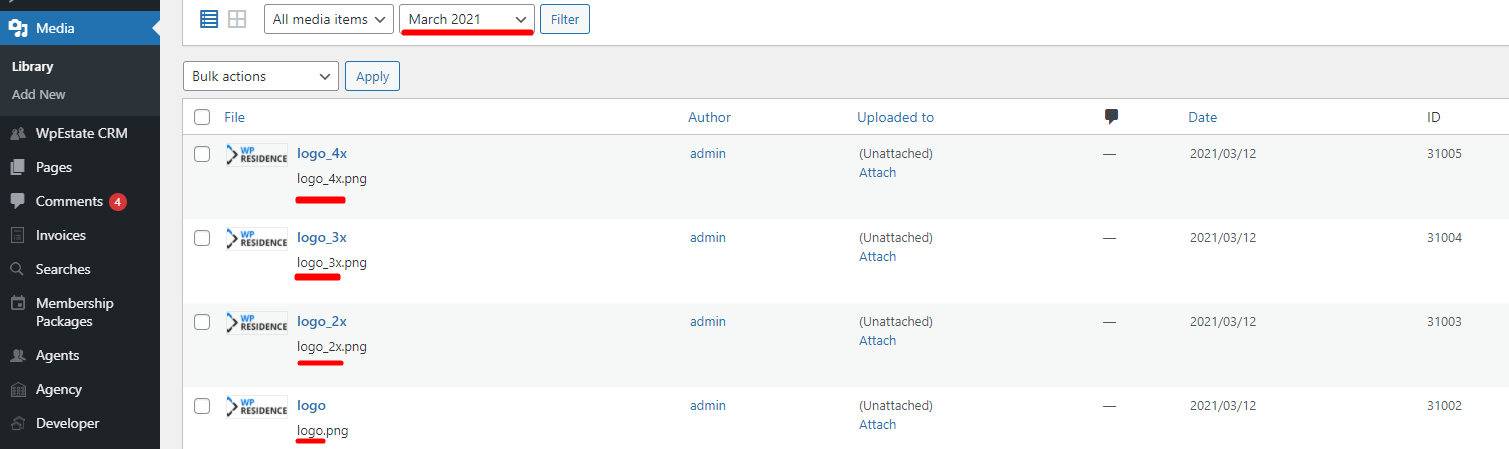For speed reasons, It’s very important to upload also Retina Logos. WpResidence theme is ready for screens and retina devices and the retina script will automatically detect and load retina images. Logos have just to exist.
For the RETINA logos version first must create all retina versions for all regular logo options from theme.
To create retina versions of it must duplicate the image and rename it by adding _2x at the end of the original name of the file. And because the retina devices have evolved you must create logo versions also with _3x even _4x.
How you name the retina image is very important. It must be named the exact same as the regular logo image, though with _2x, _3x, _4x added at the end of the name.
Add the logo in Theme Options > General > Logos & Favicon (name example logo.png).
Add retina version in Media. Make sure the retina logo has _2x, _3x, _4x at the end. (if the original name is logo, then retina should be logo_2x. It is important the 2 images are uploaded in the same month.