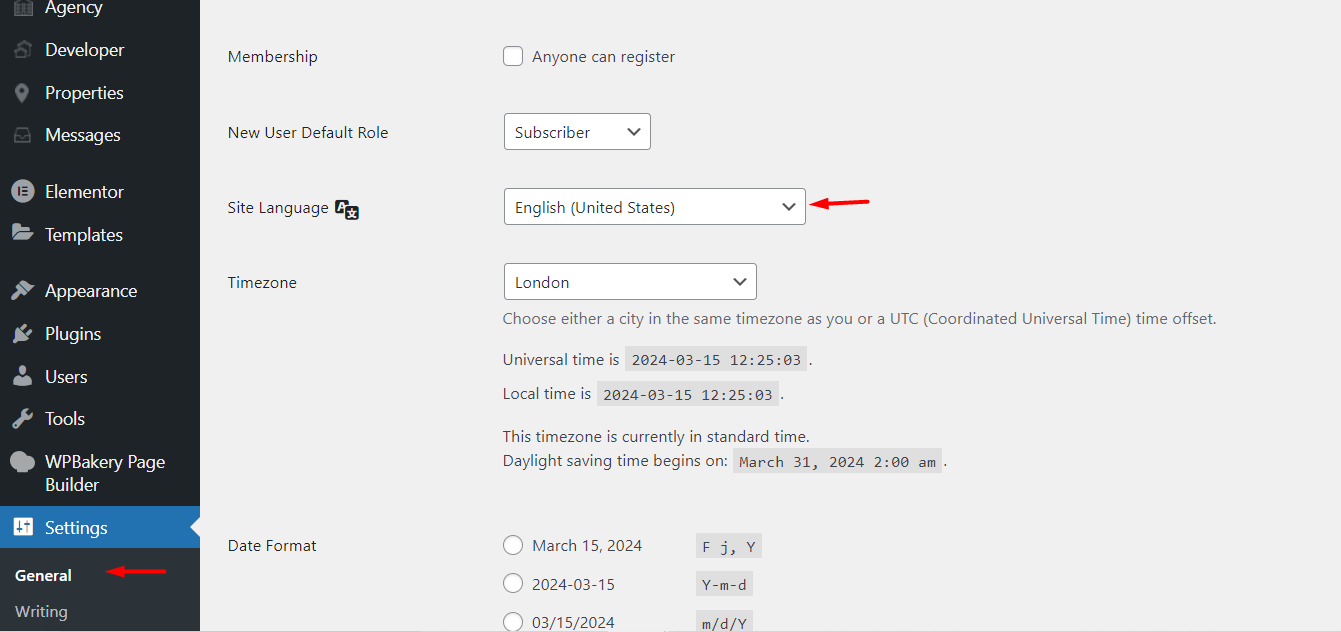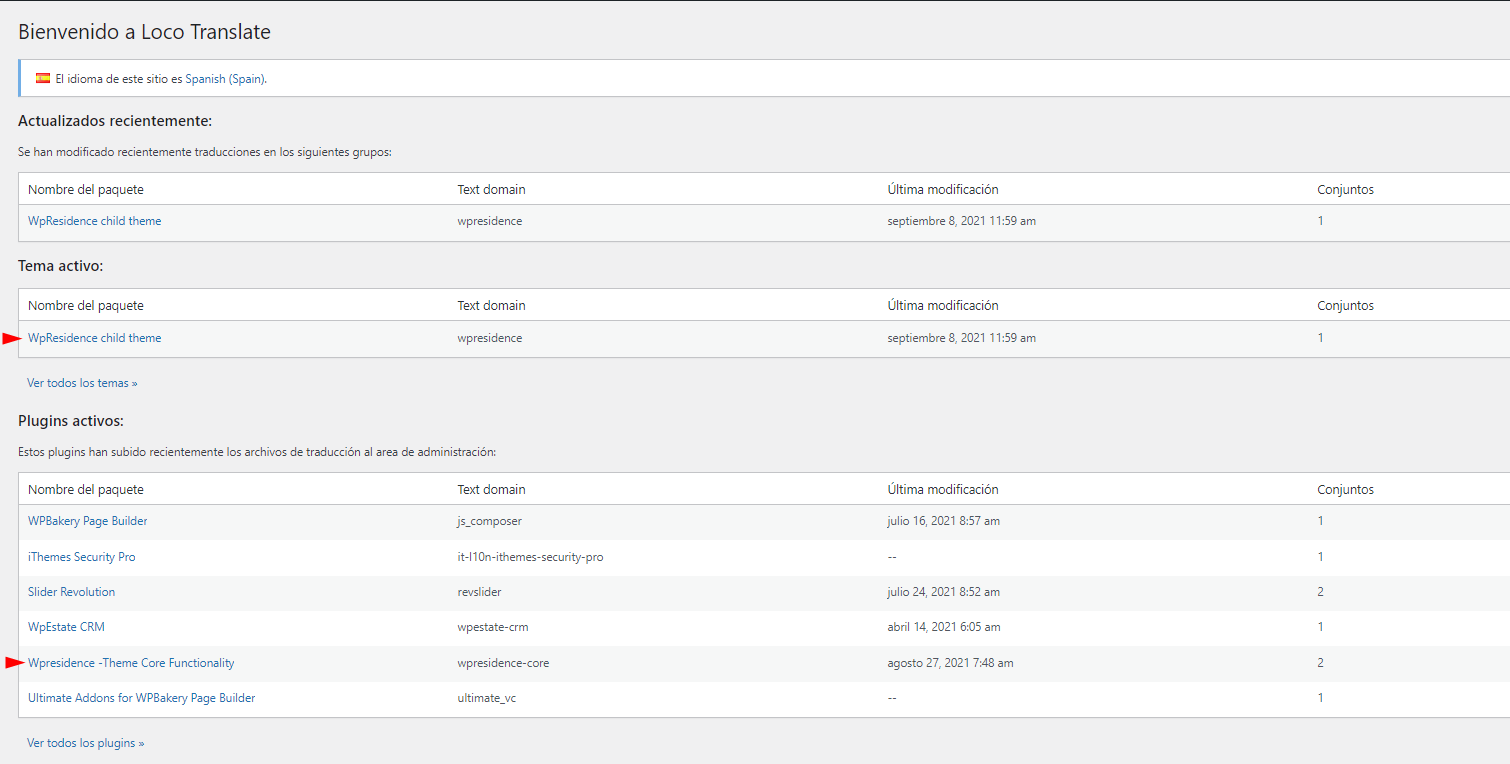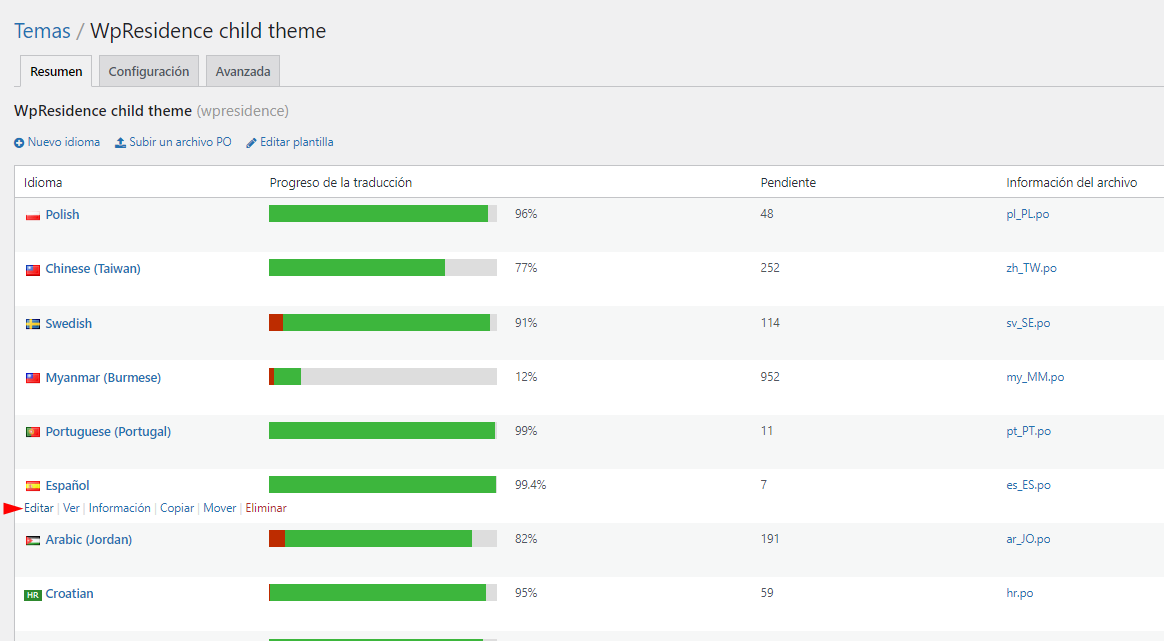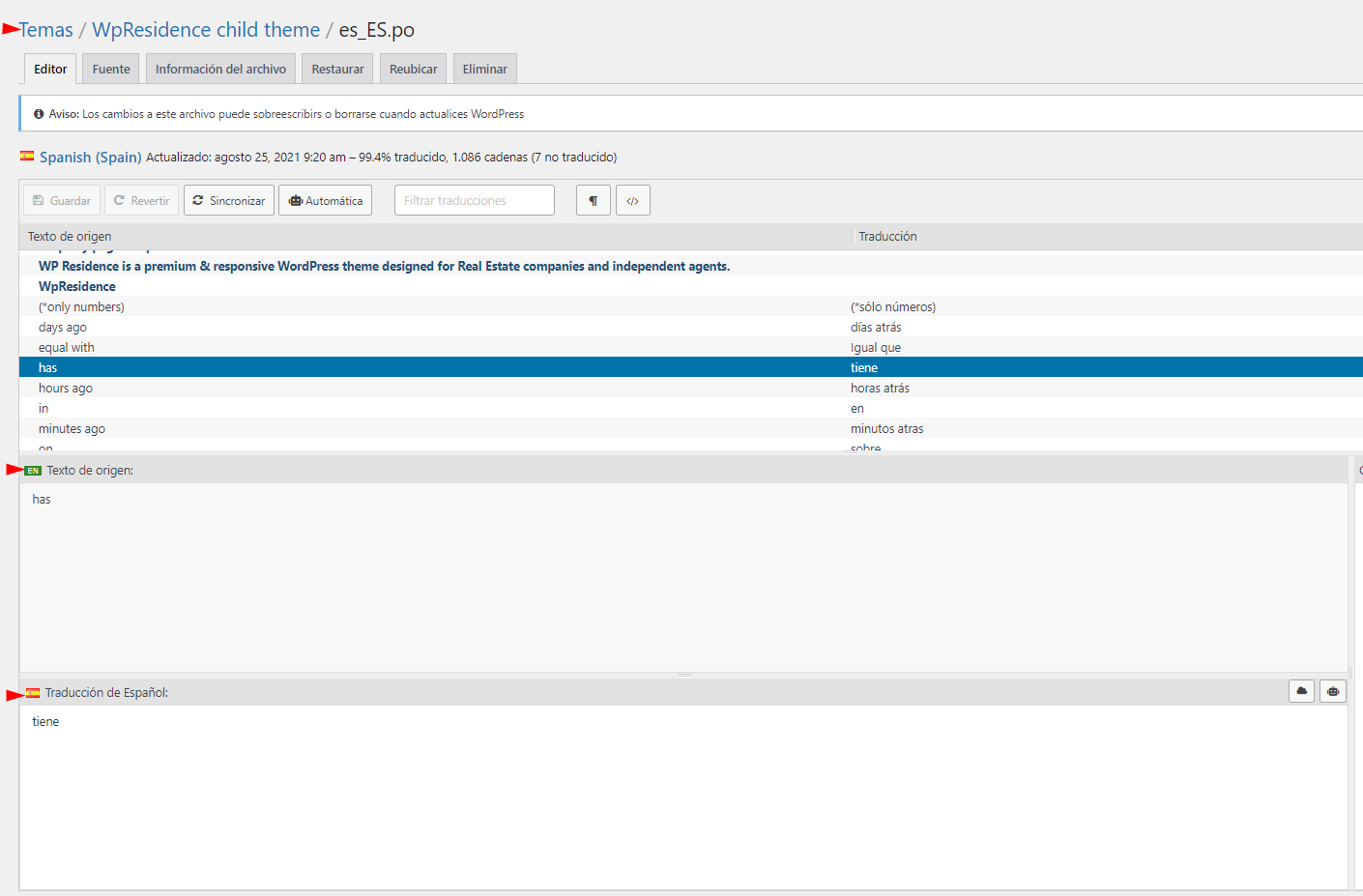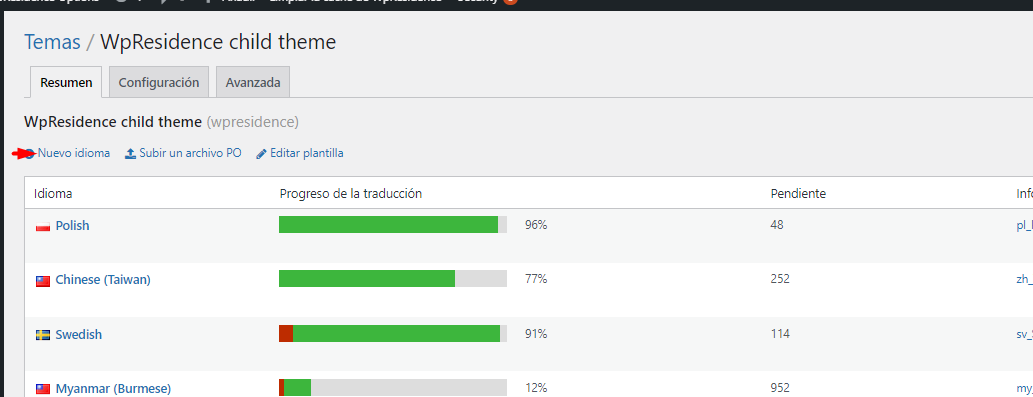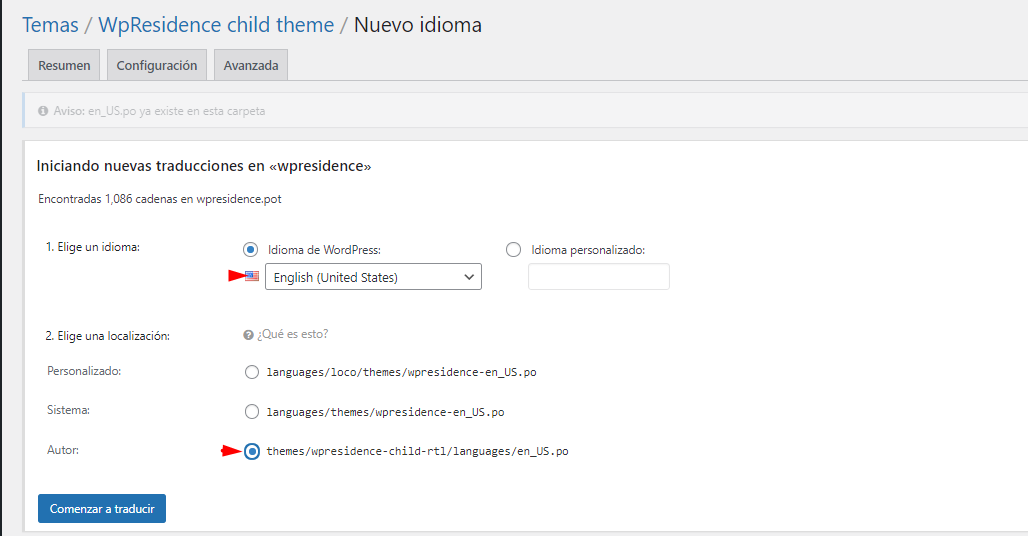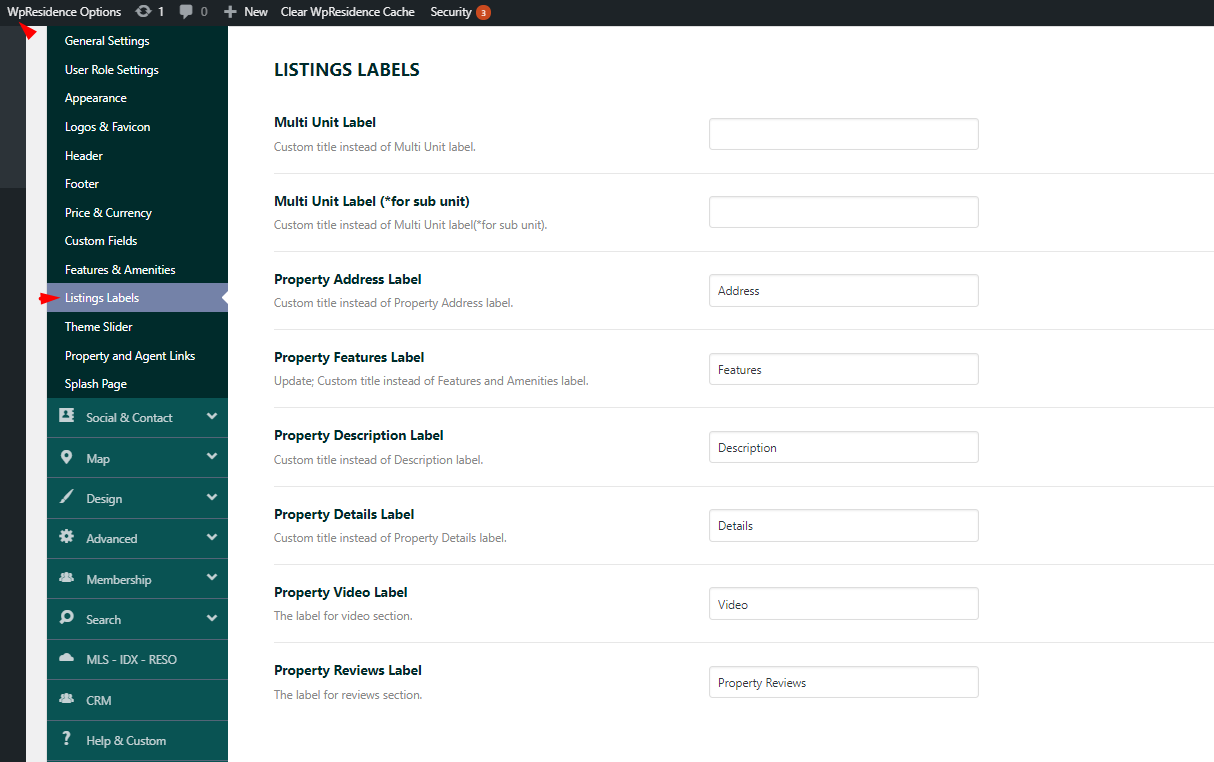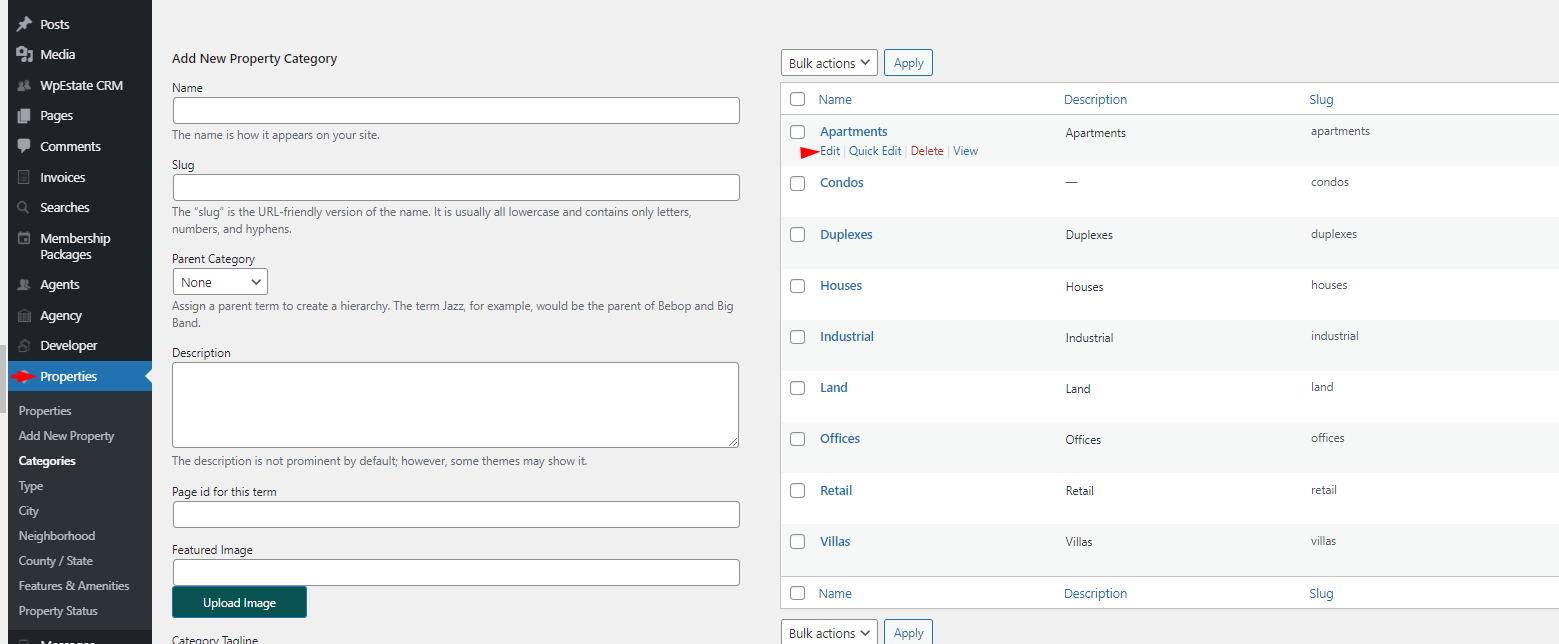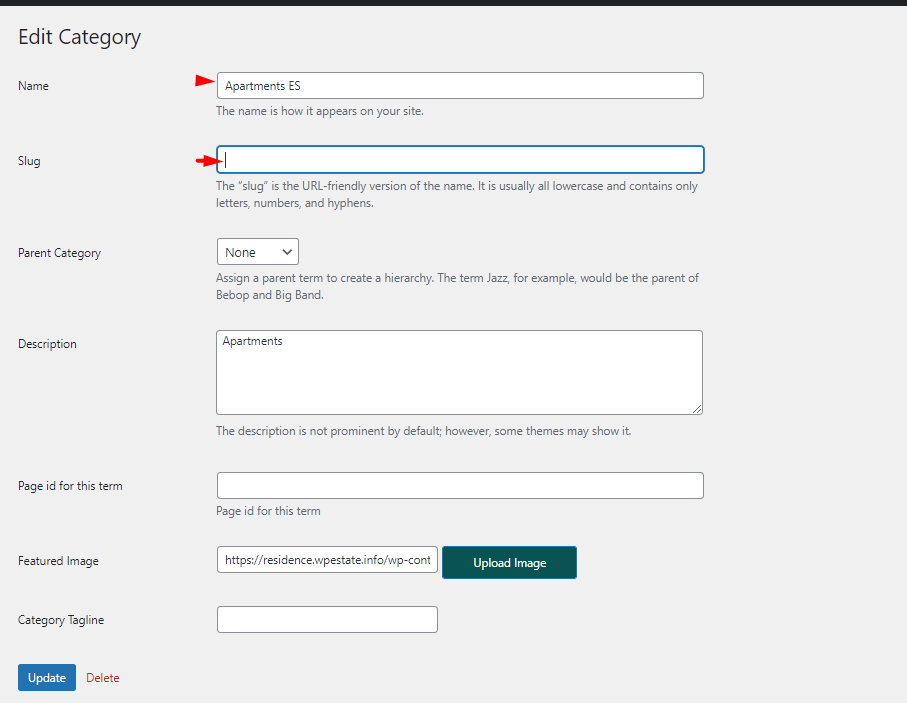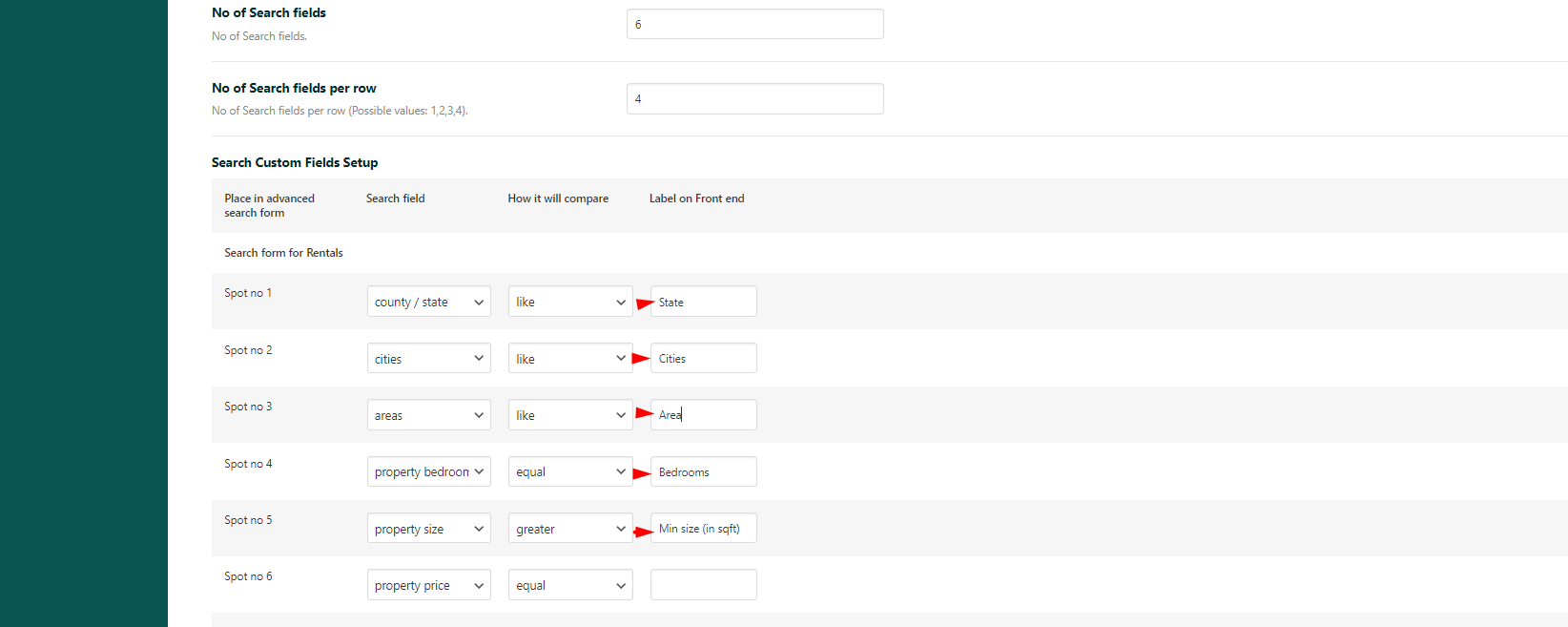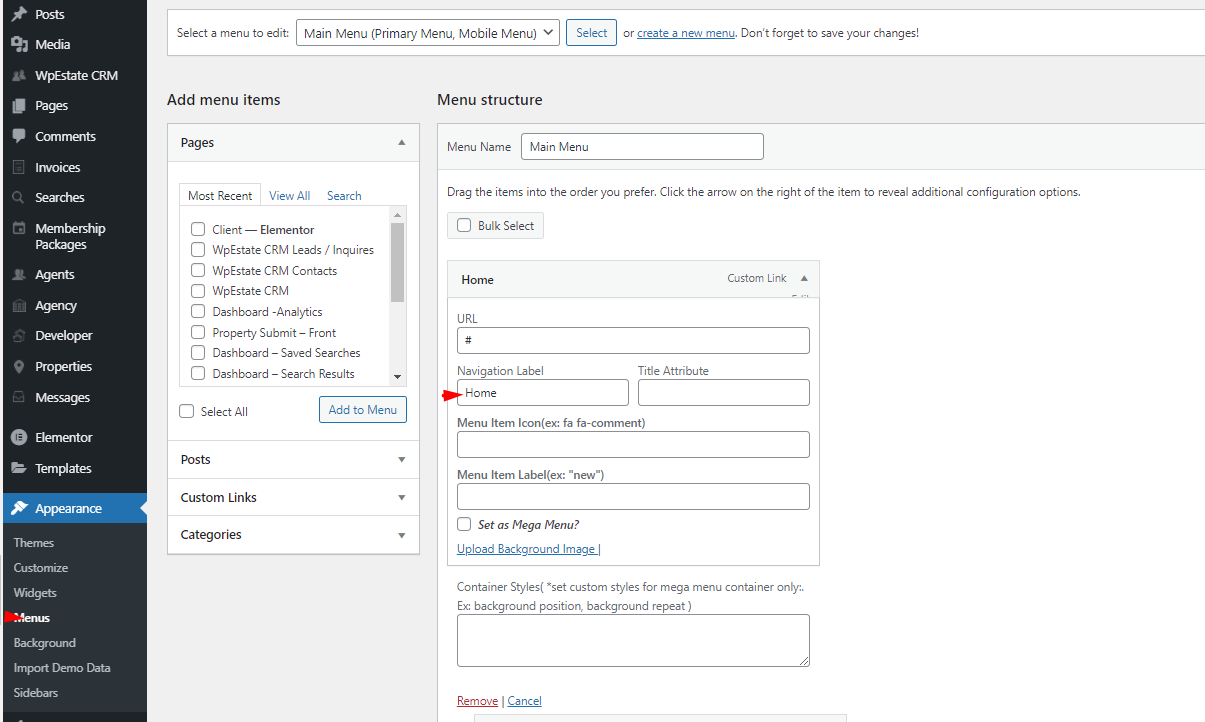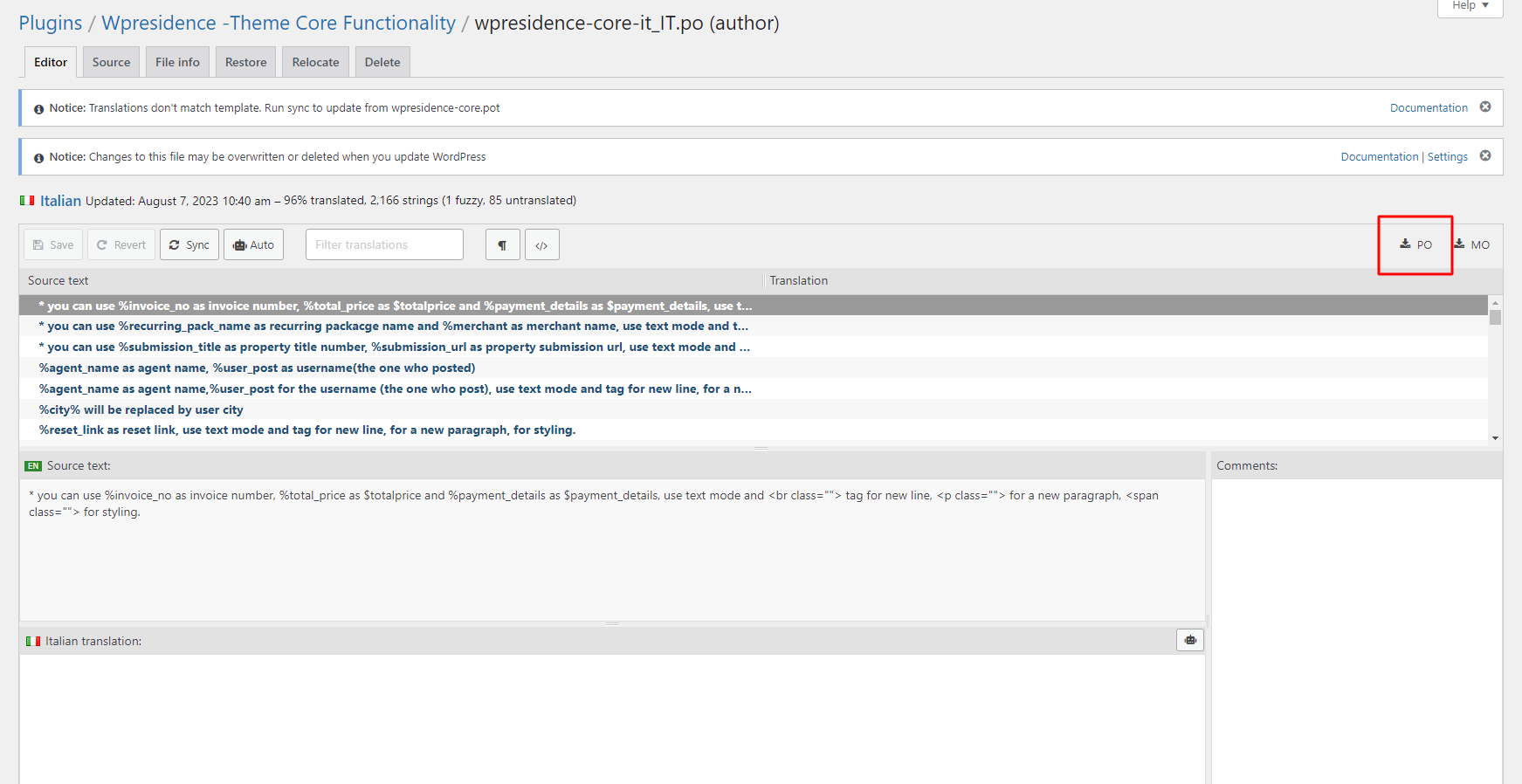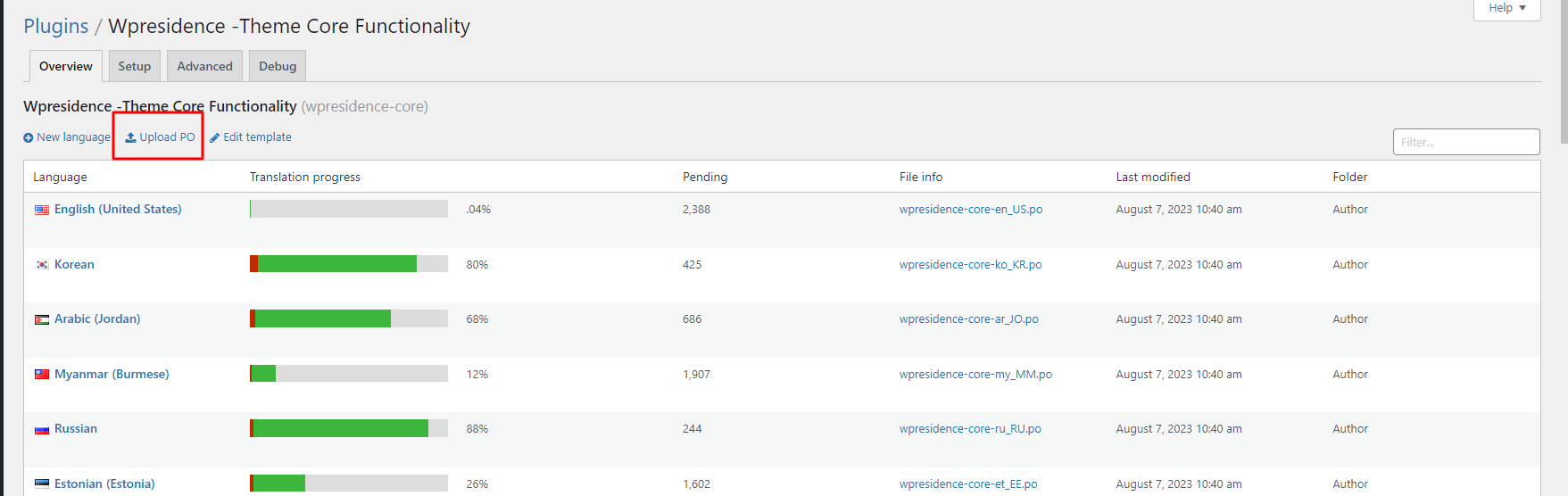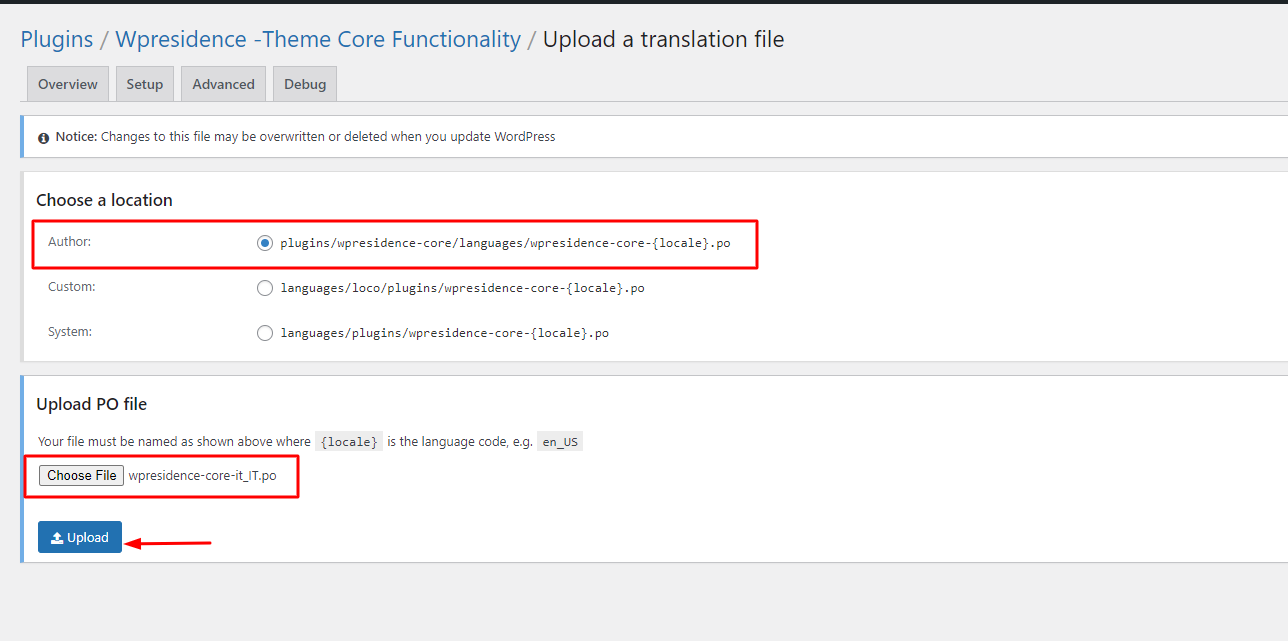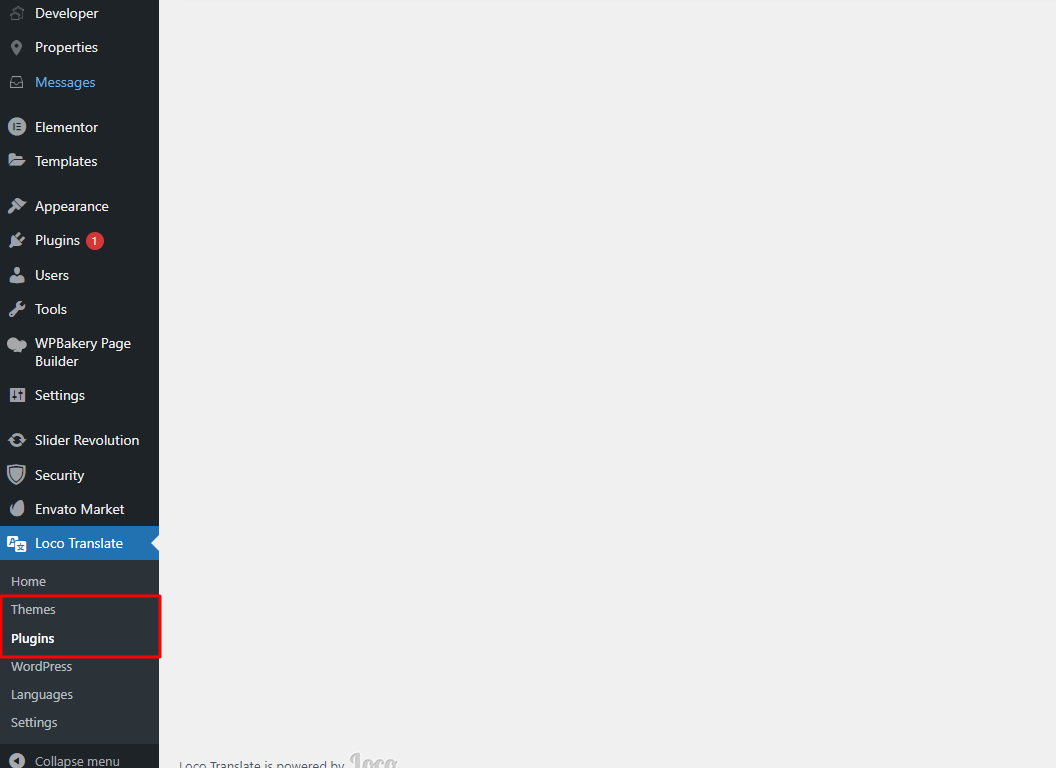Language Included
The WP Residence theme offers human translations and machine translations. If you would like to contribute and improve the existing translations, we appreciate the help. You can send us the translations in client support http://support.wpestate.org/ and we will make sure they are listed in the next theme update.
Install WpResidence Child Theme
Install the Child theme.
The existing translations are listed in the following folders
- themes/wpresidence-child/languages/
- plugins/wpresidence-core/languages/
Translated languages are already included in the Child theme and WPResidence Core plugin. Regardless if your plan to translate the theme with the Loco translates plugin Or with Poedit, the 2 below steps need to be done.
Change Site Language
Go to Dashboard > Settings > General and select your language from the Site Language dropdown.
1. Translate the theme with Loco Translate Plugin.
Loco Translate Plugin allows you to translate the theme directly from WordPress Dashboard. You can edit an existing translation or create a new language.
Step 1: Install Loco Translate Plugin via Dashboard > Plugins. Activate the plugin.
Step 2: Go to Dashboard > Loco Translate > Themes and Dashboard> Loco Translate – Plugins and click the name you want to translate.
- Step 3: If there is no translation .po, create one. Go back to the theme page again and click on New language. and to the Plugin page and click on New language. Skip Template.
2. How to translate strings that are not included in the .po files
The content that was added manually like Property Categories or Custom fields labels, along with other words will need not be found in .PO file and you will need to translate them manually from admin.
- For Property Details, Property Features, Property Address
Property single page – content labels are managed from Theme Options –> General -> Listing Labels
- Property Categories
Property Categories are set in your language in Admin > Properties > Categories/ Types/ City/ Neighborhood/ State/ Features & Amenities/ Property Status
The steps apply the same for all categories:
- Edit the category
- Property Fields – Custom Fields Labels
Custom fields text labels are set in your language in Theme Options > General > Custom Fields
- Advanced Search labels
Advanced Search Custom fields labels are set in your language in Theme Options > Search > Advanced Search Form
- Main Menu items are set in your language from Appearance -> Menus
Update the .po translation after a theme update
How to backup and upload custom translations with Loco Translate
Before starting a theme update, you can backup your custom translations, especially those you make in Plugins/WpResidence-Core/Languages folder
These are the steps
1. Find and Download the .po from Loco Translate
2. Upload your backup po
You can repeat this for any translation from theme, theme child theme, or plugins