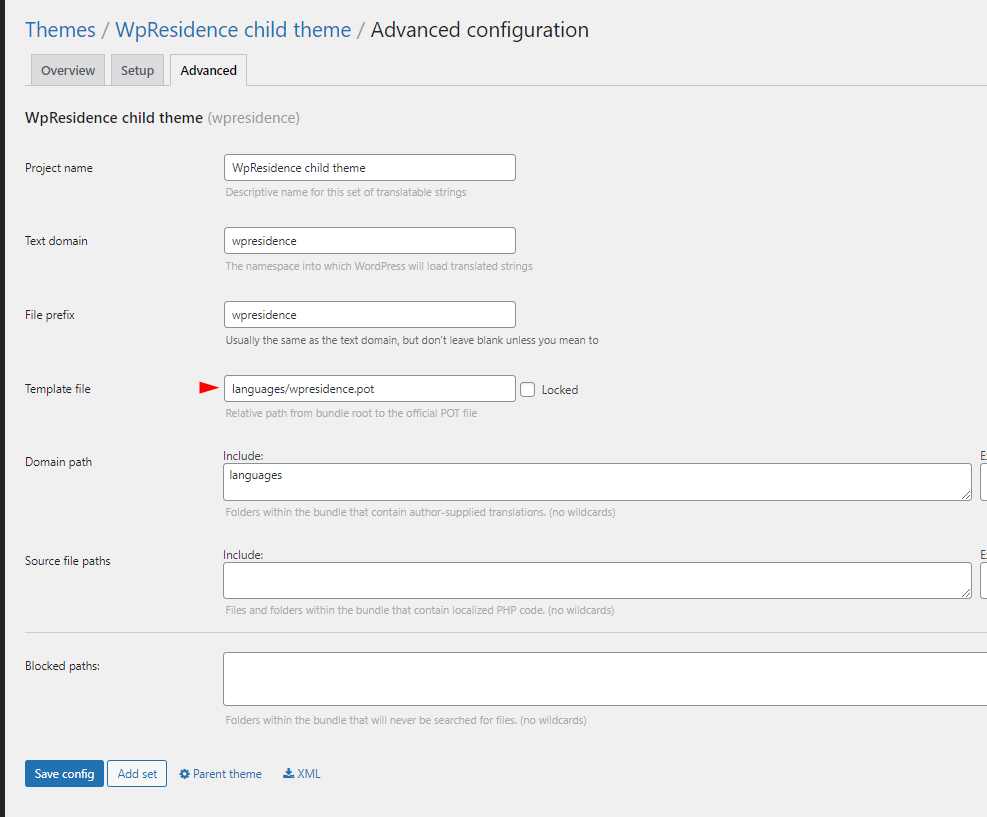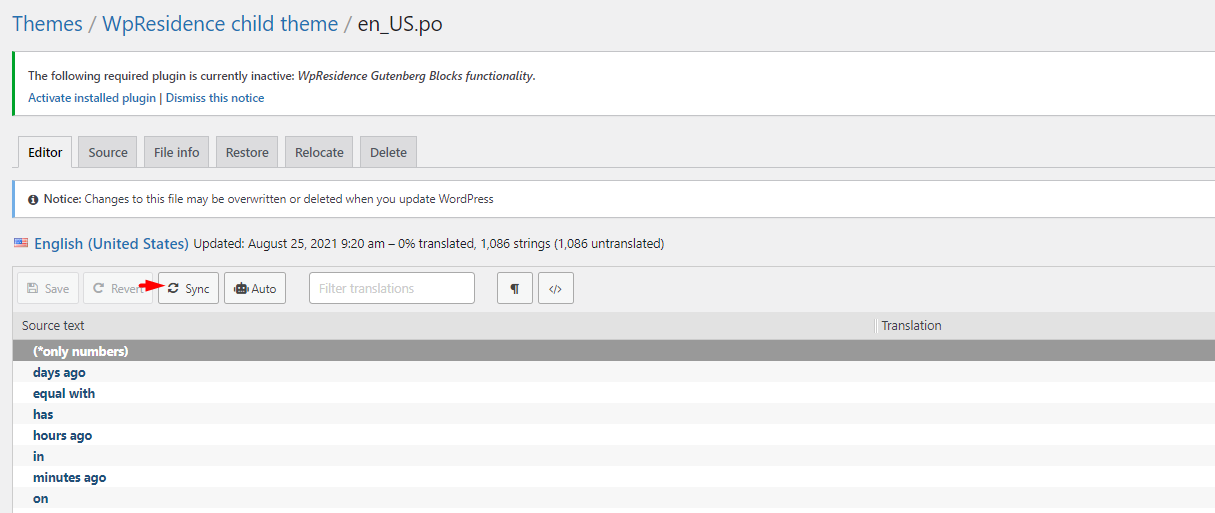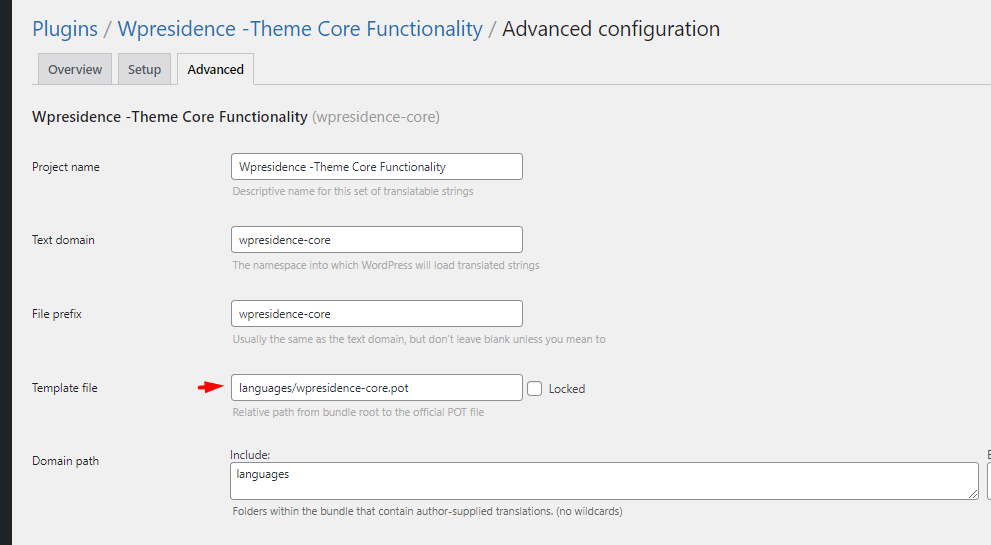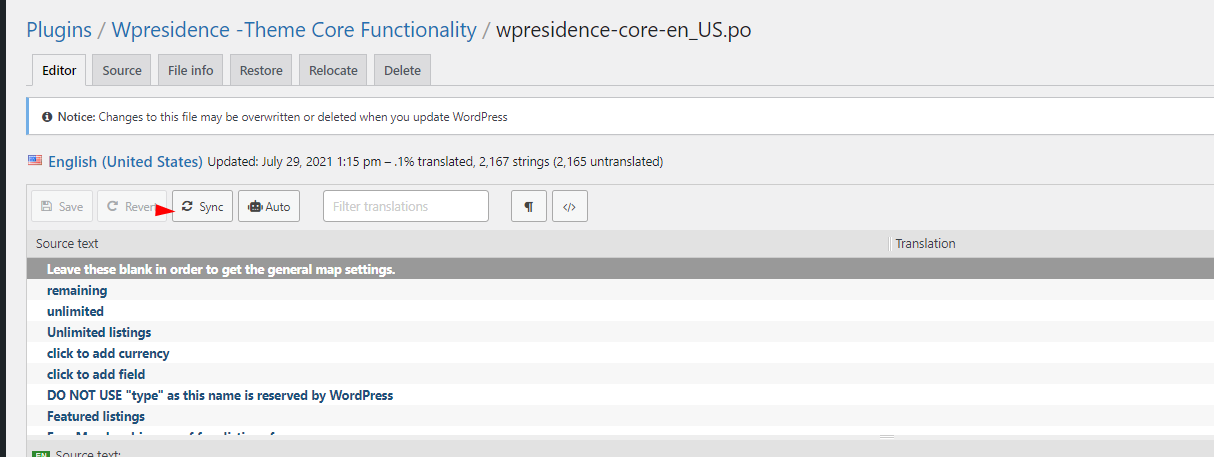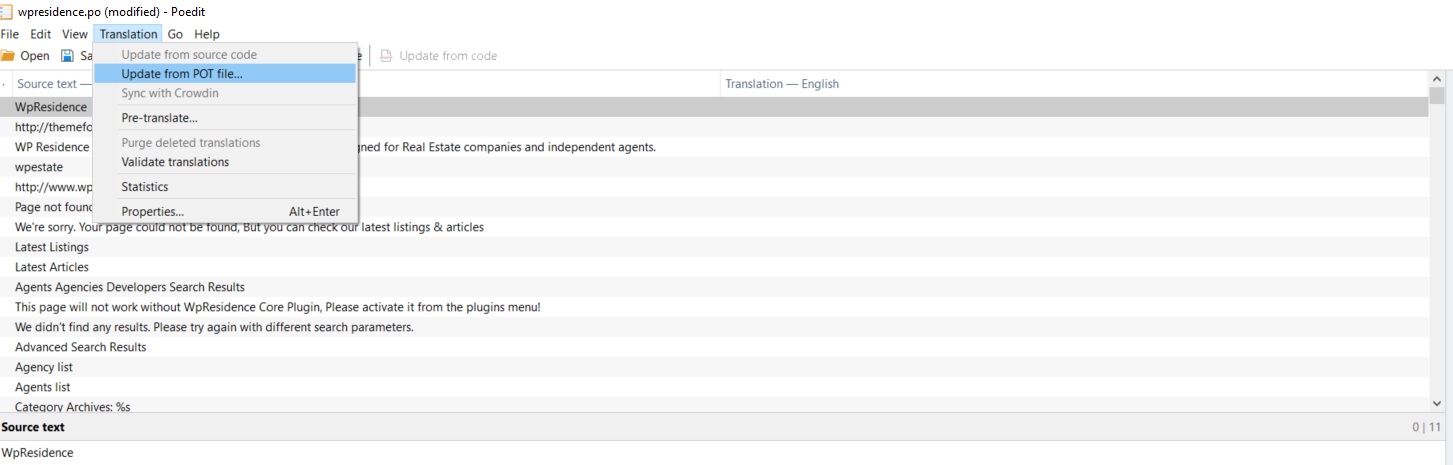When a new theme version is released/updated, the translation .po must be updated as well to find the new terms added. The translations file from the theme and from WPResidence Core functionality plguins will need to be updated.
1. Update the po file with the Loco translate plugin
The steps are:
Step1: Go to Loco Translate > Themes
Select WpResidence Child theme (keep translation in child theme so you don’t lose the translation when theme updates).
Help article for how to install child theme
Step2: Save Template File in Loco Translate > Advanced > Make sure template file is saved to languages/wpresidence.pot
Step3: Edit the language file and Sync translations
Step4: Search for the words you wish to rename, edit and save.
The 4 steps above need to be repeated for the Wp Residence Core functionality plugin as well.
Step1: Go to Loco Translate – Plugins and select WpResidence -Theme Core Functionality
Step2: Save Template File in Loco Translate > Advanced to the name languages/wpresidence-core.pot
Step3: Edit the language file and Sync the translation
Step4: Search for the words you wish to rename, edit and save.
2. Update with POEDIT (free version)
If you do not use the Loco translate plugin, the language file can be updated via POEDIT.
The steps are:
Step1: Download the .po and .mo files for your language locally in your device
The files are in:
- wp_content/themes/wpresidence/languages/wpresidence.po
- wp_content/plugins/wpresidence-core/lanaguages/wpresidence-core.po
Step2: Open po file with Poedit
Step3: Go to Translation and select Update from POT
Step4: Select the .pot from wpresidence/Languages
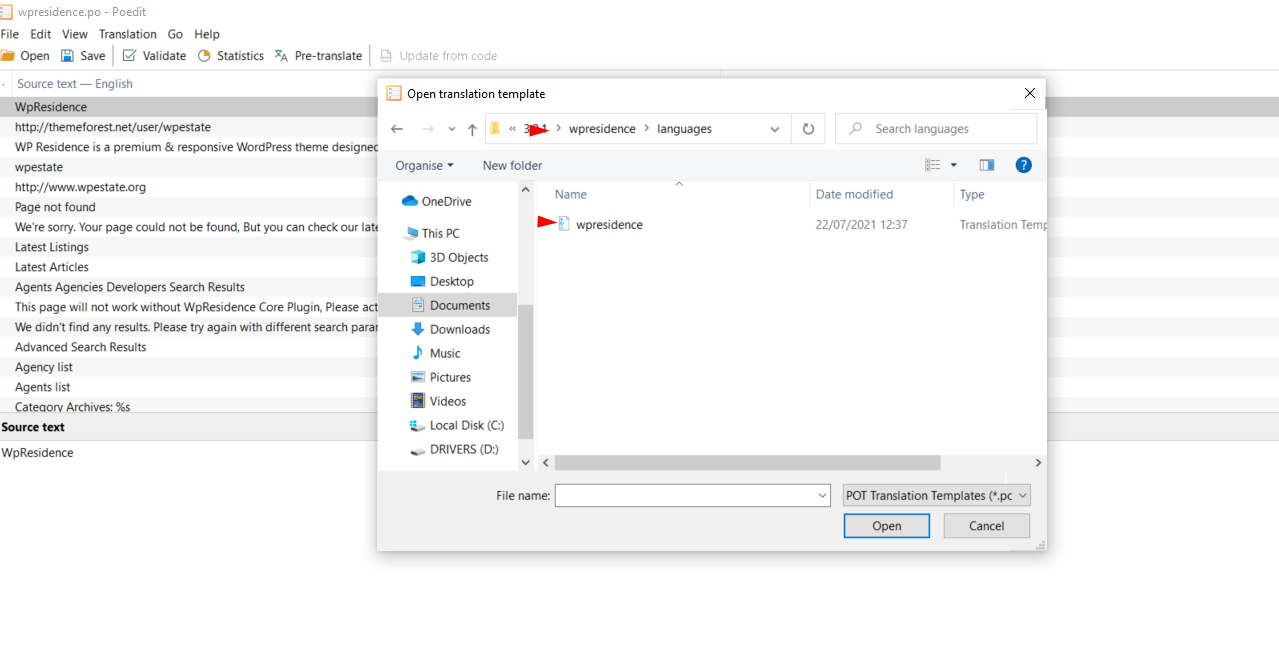 Step 5 – Once the import is completed, all the new string from the new PO file will be added and your existing (translated) string will remain intact as well.
Step 5 – Once the import is completed, all the new string from the new PO file will be added and your existing (translated) string will remain intact as well.
Step6: Finally, proceed to translate all the new string into your preferred language. Save. Move the updated .po and .mo language file back:
- wp_content/themes/wpresidence/languages/wpresidence.po – theme language file
- wp_content/plugins/wpresidence-core/language/wpresidence-core.po – plugin language file