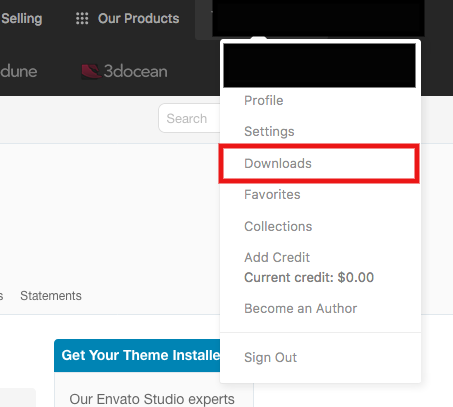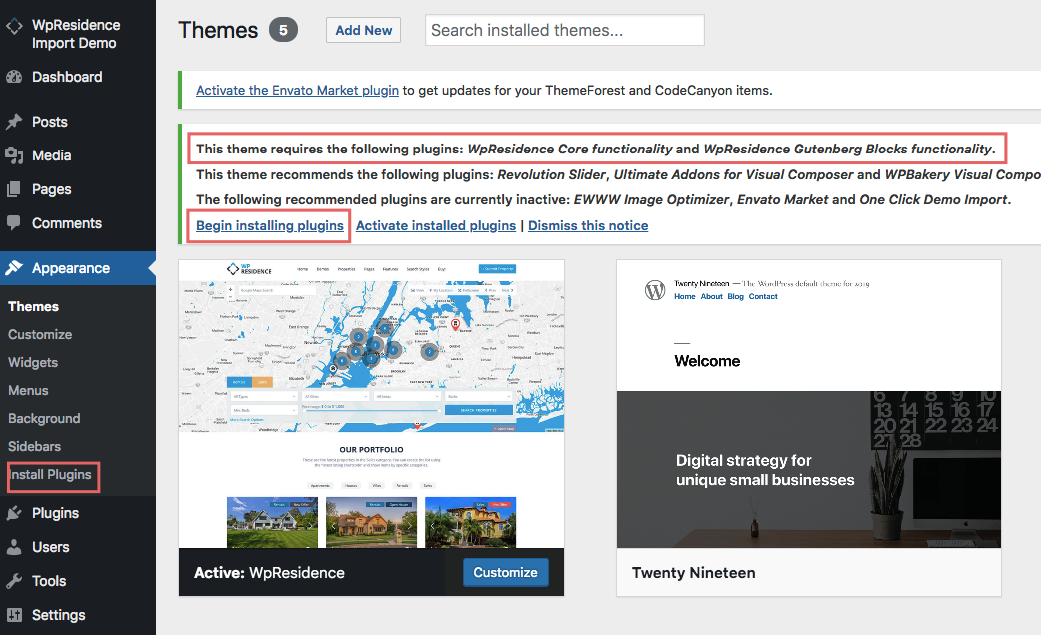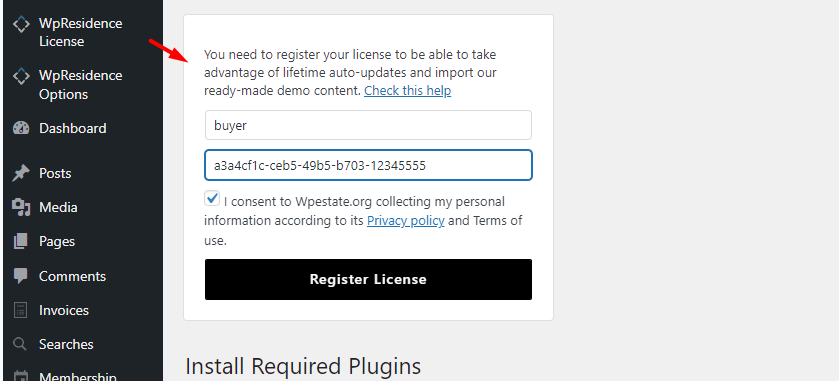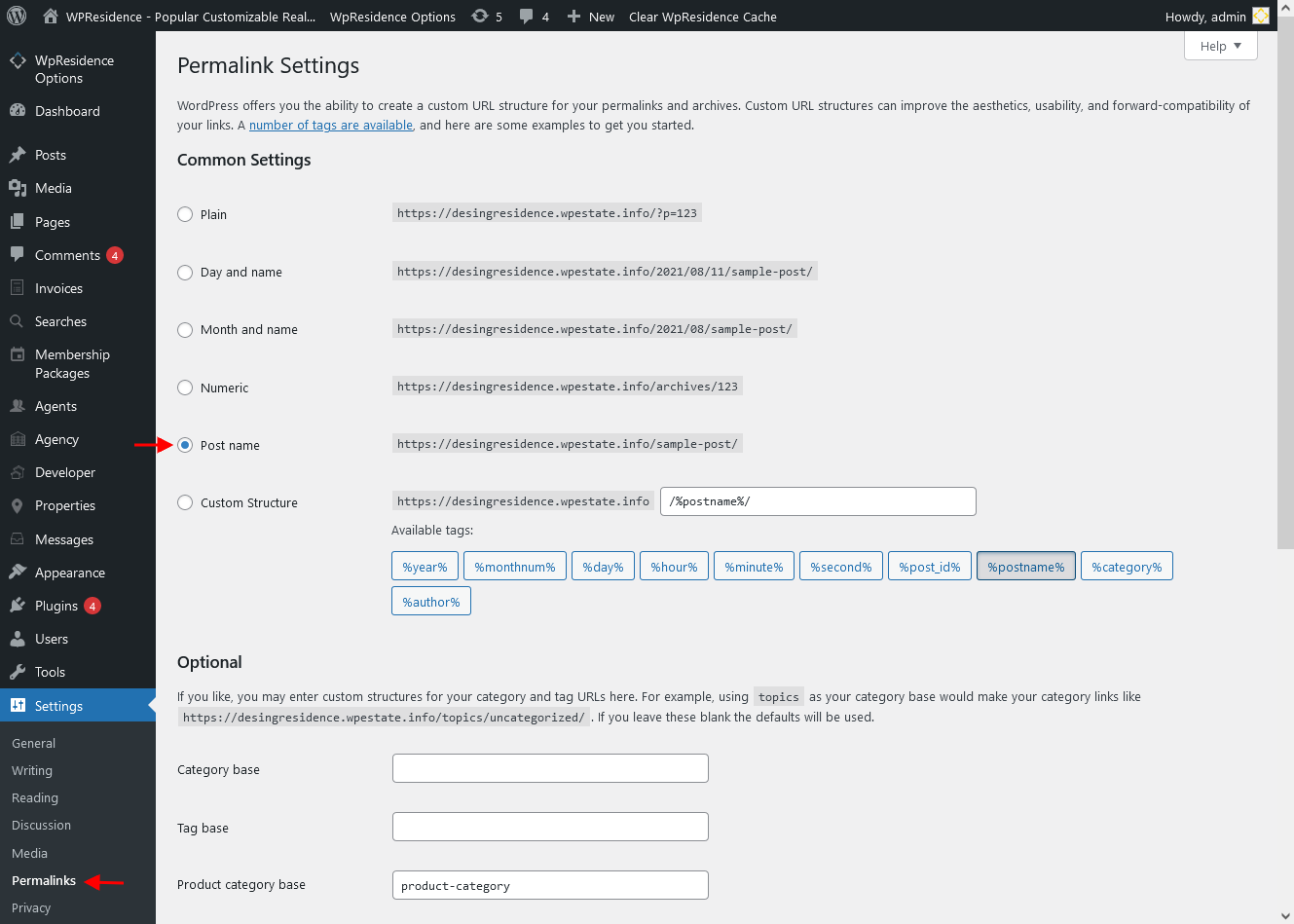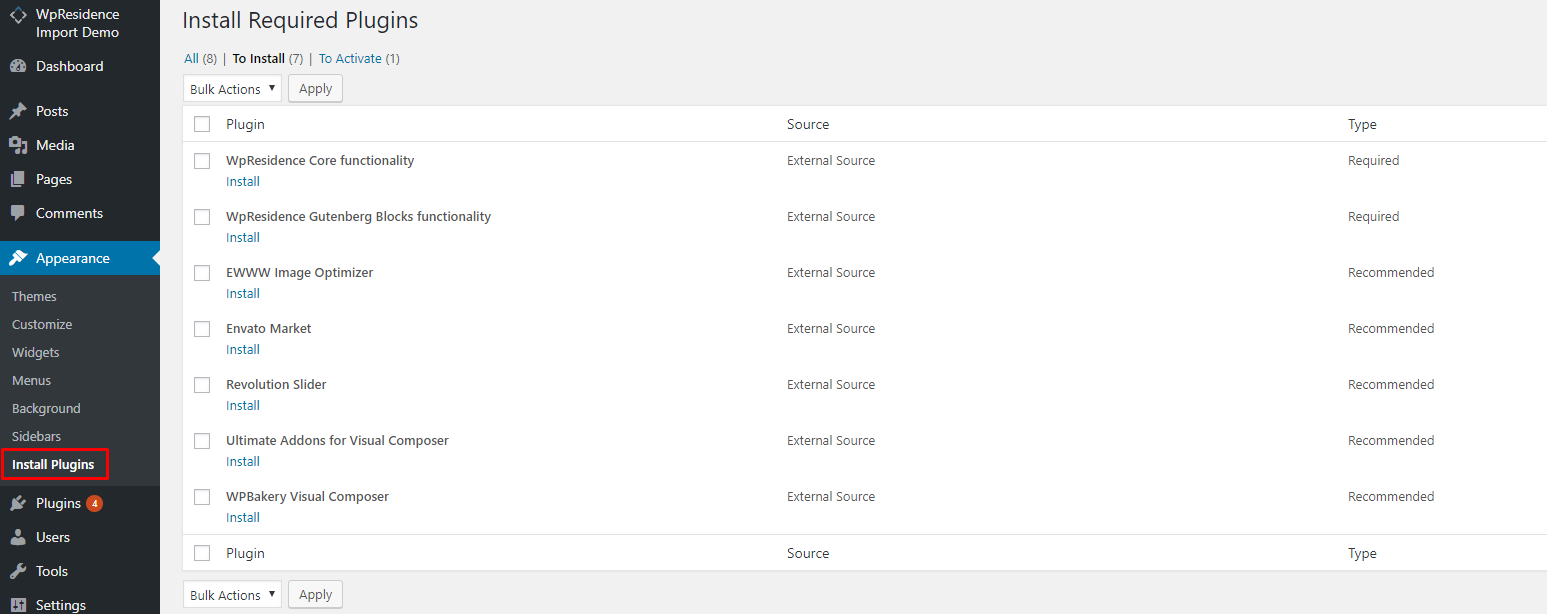This help lists all the steps you need to do to be sure you’re installing your domain, wordpress and theme correctly.
Before Installing the theme
Before installing any WordPress theme, including WpResidence, you must have:
- A hosting,
- A domain and
- WordPress installed on that domain
Choose a hosting company, and moreover choose a hosting dedicated for WordPress hosting. What we recommend is to avoid very cheap ones because those are very limited and to run a fast website you need more. But other than that, choose a plan you are comfortable with from costs point of view and that allows you to upgrade if you wish to.
Get your own domain. Hosting will help and guide how to set your new domain on your new server.
Install WordPress on your domain. Many web hosts can automatically install WordPress for you.
If you wish to do this yourself, check the following resources:
Help article about Server / Theme Requirements
Minimum PHP Configuration Limits
PHP time limit
- max_execution_time 600 ( PHP.ini)
- set_time_limit(600); (wp-config.php)
- max_execution 600 (.htaccess file)
PHP memory limit – memory_limit 512M
PHP post max size – post_max_size 64M
Upload max filesize – upload_max_filesize 64MB
Recommended PHP Server Modules
- php XMLReader
- CURL https://www.php.net/manual/en/curl.installation.php (For Google Login)
Download the Theme from your buyer account
The file you must download in your buyer account from Theme Forest:
- “Installable WordPress File” – is the zip that includes only the theme files (wpresidence.zip)
- “All files & documentation” – is the zip that includes all the files offered with the theme (wpresidence.zip + recommended child theme + theme original property markers and more
Install WpResidence Theme via WordPress
Step1: Navigate to Appearance -> Themes
Step2: Click Add New and click the Upload button.
Step3: Browse to find the wpresidence.zip file on your computer and click Install Now
Step4: Activate WpResidence from Appearance -> Themes
Step5: Install the mandatory plugins from Appearance -> Install plugin. WpResidence Core Functionality is MANDATORY. Install this plugin before you activate the license!
Step 5.1: Install the optional plugins included with the theme:
-
-
- One-Click Demo Import plugin is needed only when you import demo content. You can delete it after that. To import demo content you must activate the license too (step 6)
- Wp Residence Gutenberg Blocks Functionality plugin is Recommended if you wish to use only the new WordPress 5.0 Gutenberg editor with theme shortcodes as blocks. In this case, you don’t need to install the WpBakery Composer plugin at all.
- WpResidence Elementor Widgets – is optional and you should install it if you want to work with Elementor Page Builder (a free plugin which you install from WordPress Repository – https://wordpress.org/plugins/elementor/
- WPBakery Page Builder plugin is a 3rd party Premium Plugin is recommended if you wish to use the theme default demo content and edit the shortcodes and page content with this plugin.
- Revolution Slider is a 3rd party Premium Plugin that can be used to create different sliders for header media. But it’s also optional.
-
Step6: Activate the theme with your buyer license code – more here https://help.wpresidence.net/article/how-to-get-your-buyer-license-code/ This is done only once!
Step7: Save permalinks to Post Name for search redirect to work
Install WpResidence via FTP
Step1: Download only “All files and documentation”, unzip the theme pack, and find the wpresidence folder.
Step2: Upload the folder wpresidence folder contents to the wp-content/themes folder on your server – via FTP Manager
Step3: Activate the theme in the Appearance / Themes menu in WordPress Admin.
Step4: Activate Plugins from header notice and start using them right away.
Step5: Activate the license – https://help.wpresidence.net/article/how-to-get-your-buyer-license-code/
Step6 : Save permalinks to Post Name for search redirect to work
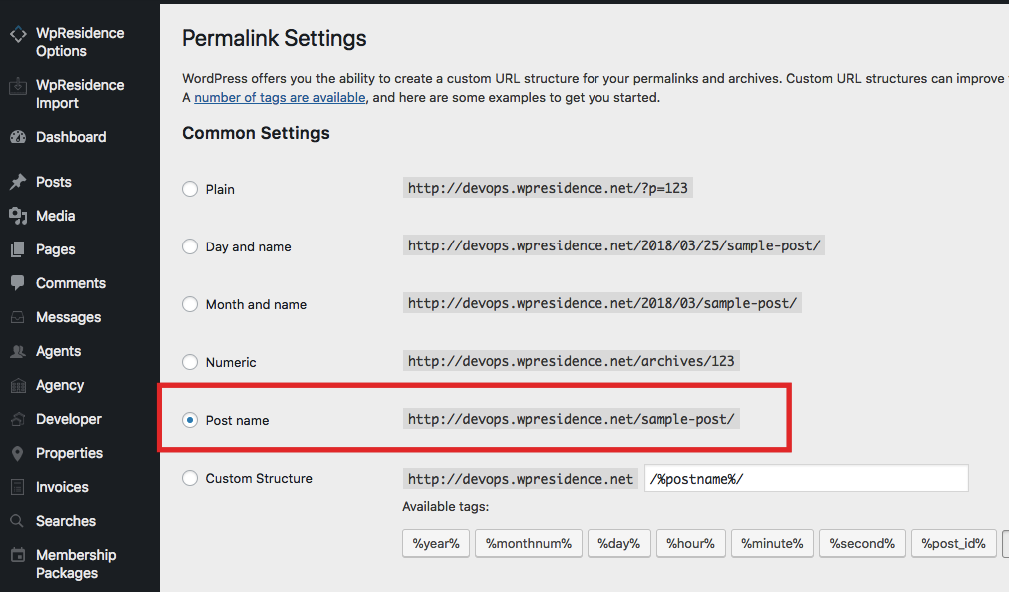
Install Plugins
The Residence includes these plugins:
-
-
- WpResidence Core Functionality is mandatory and includes theme functionality and theme options.
- One-Click Demo Import plugin is needed only when you import demo content. You can delete it after that. To import demo content you must activate the license too (step 6)
- Wp Residence Gutenberg Blocks Functionality plugin is Recommended if you wish to use only the new WordPress 5.0 Gutenberg editor with theme shortcodes as blocks. In this case, you don’t need to install the WpBakery Composer plugin at all.
- WpResidence Elementor Widgets – is optional and you should install it if you want to work with Elementor Page Builder (a free plugin which you install from WordPress Repository – https://wordpress.org/plugins/elementor/
- WPBakery Page Builder plugin is a 3rd party Premium Plugin is recommended if you wish to use the theme default demo content and edit the shortcodes and page content with this plugin.
- Revolution Slider is a 3rd party Premium Plugin that can be used to create different sliders for header media. But it’s also optional.
-
When you install and activate the WpResidence theme you will get a notification message in your WordPress admin telling you of the required and recommended plugins.
Plugin installation & update notification
When you install or update Wp Residence, you will receive a WordPress notification message letting you know to install or update the required and recommended plugins. Please follow the on-screen prompts to install, activate or update.
Note:
- For the plugins you get with the theme you don’t need buyer license to use them. Since we have the extended license we give all our clients plugin updates through theme updates. There is only one license per purchase – so only we can use this license to get the updates and then share the update with our clients.
- If you have any problem with the plugins or if you need help updating the plugins please open a ticket in our private support system here – http://support.wpestate.org/ and we will help you asap.
Related Help
Help article about how to import demo content
Help article about how to edit demo content homepage after demo import
Help article about how to update the theme and included plugins