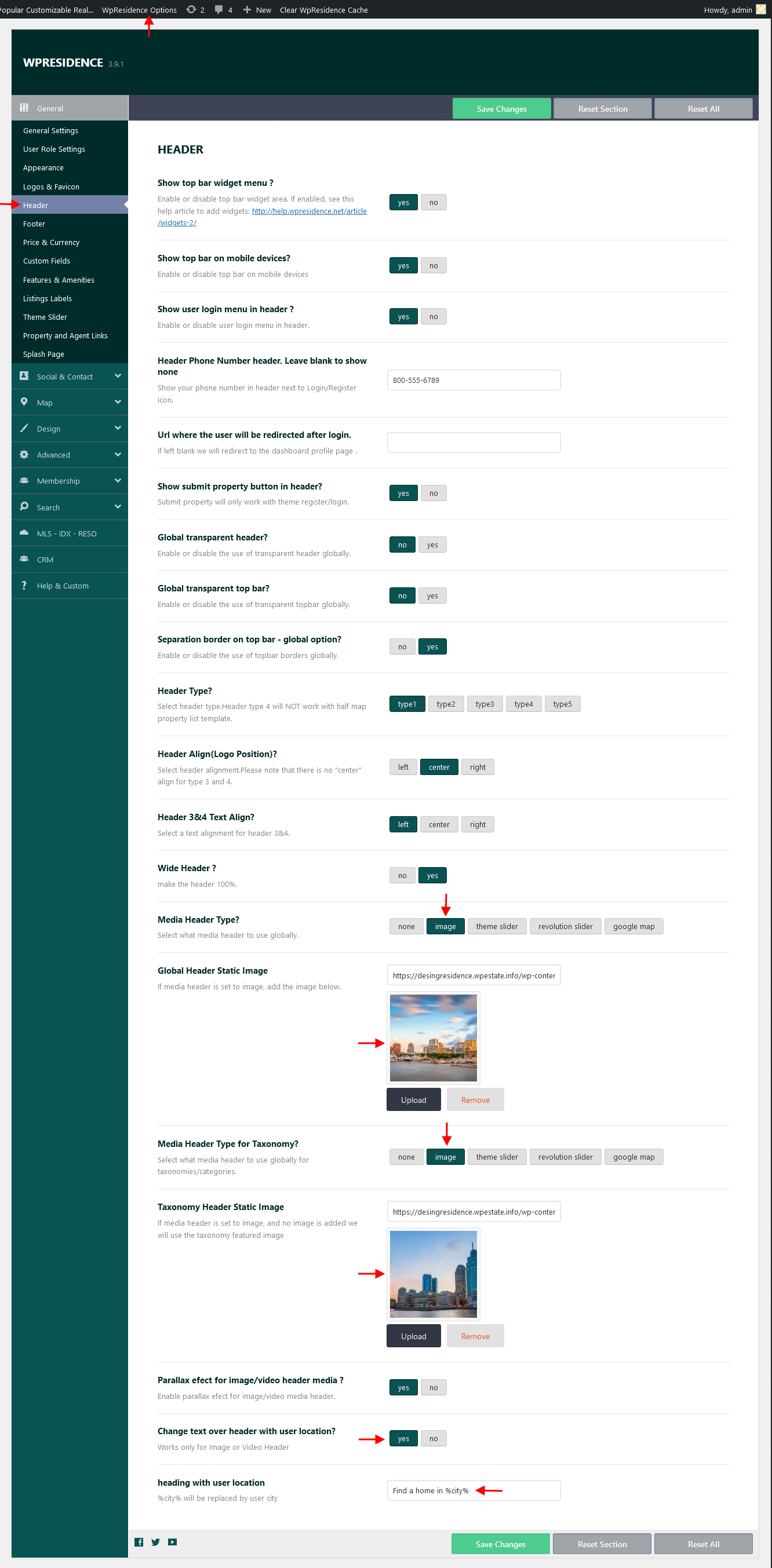There are 2 options related to header images:
- Header image set as global header
- Header image set as custom header
To set header image as global header navigate to Theme options > General > Header. Here you must:
– Select Image for Media Header Type for all pages and upload the global header image
– Select Image for Media Header Type for Taxonomy pages and upload the global header image
– Set YES to Parallax effect for image/video media header option. Parallax effect applies if your image height is larger than 300px
From this section, you can choose to use for Homepage the option to Change text over header with user location? by enabling this option and set heading with user location.
To set header image as a custom header for a specific page/post/property/agent / use the header type option you have when edit the page.