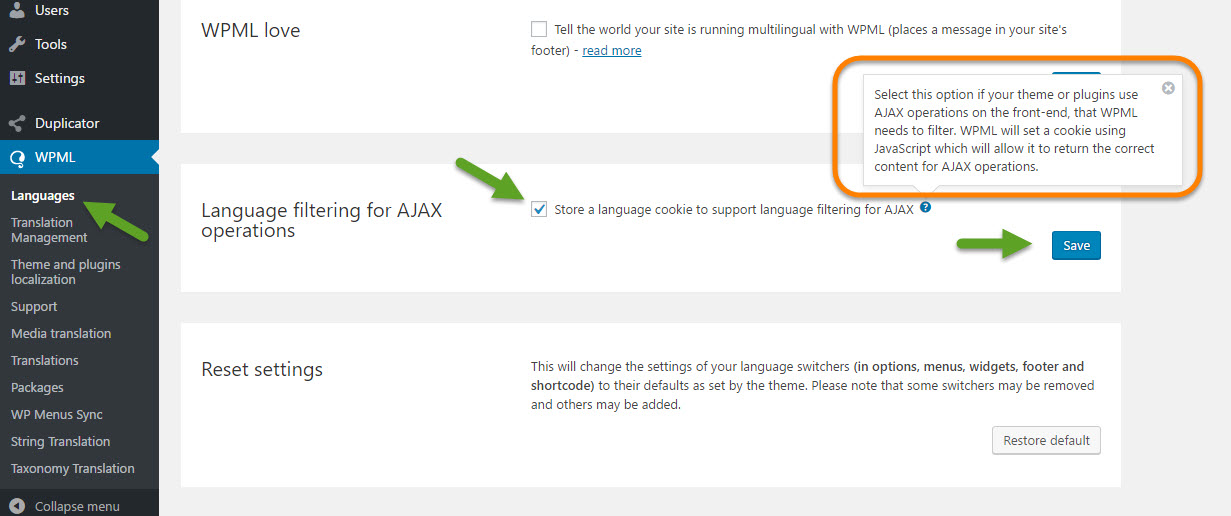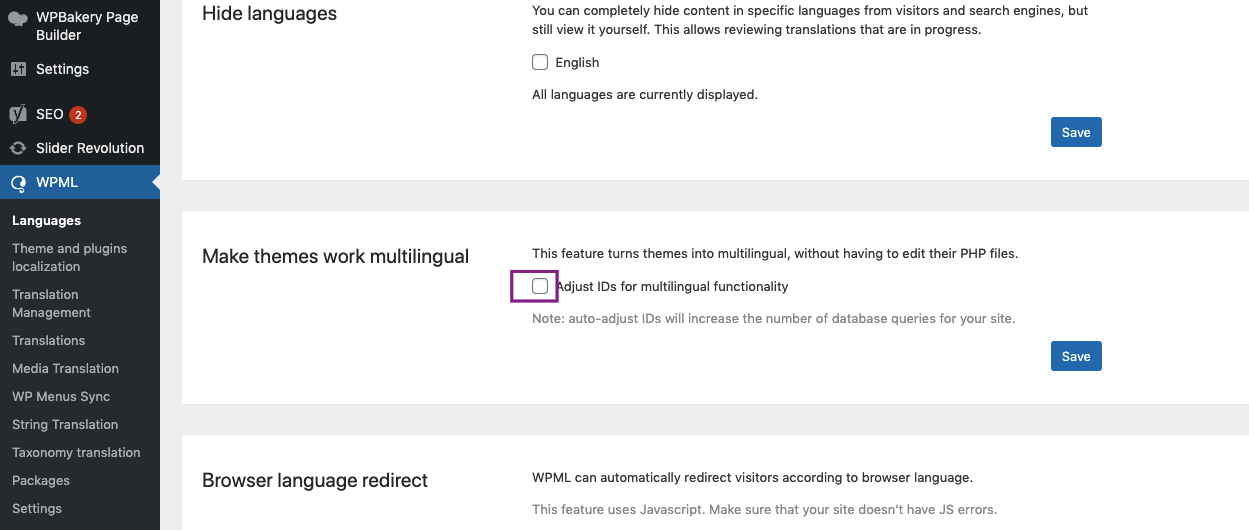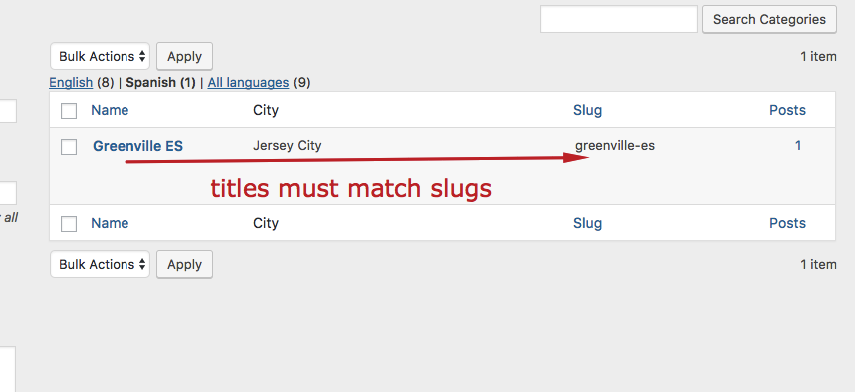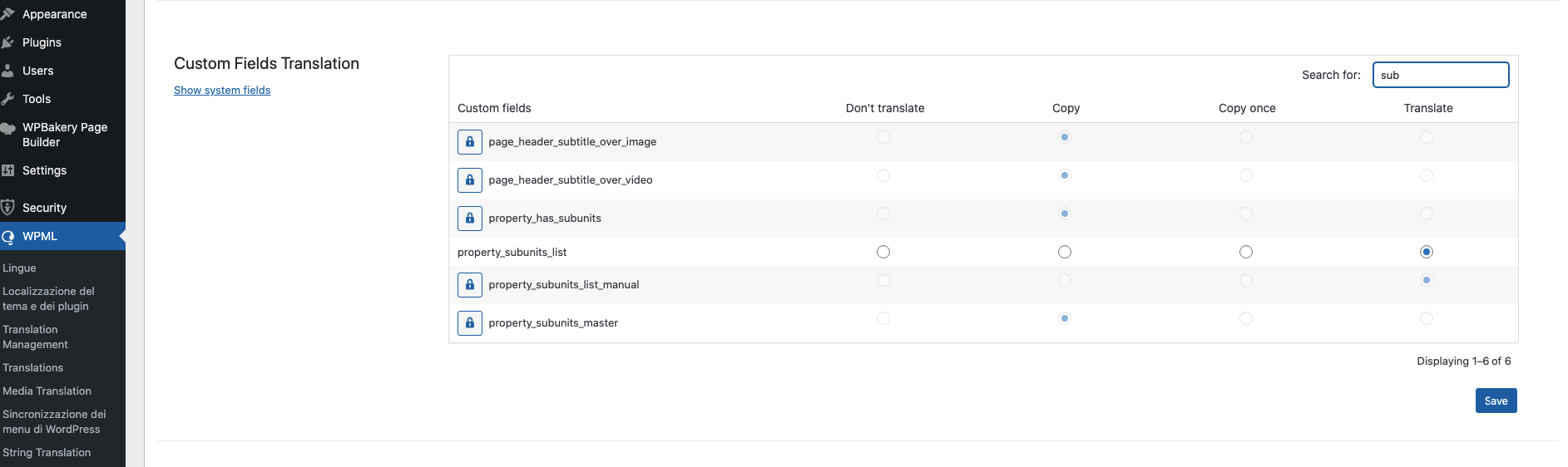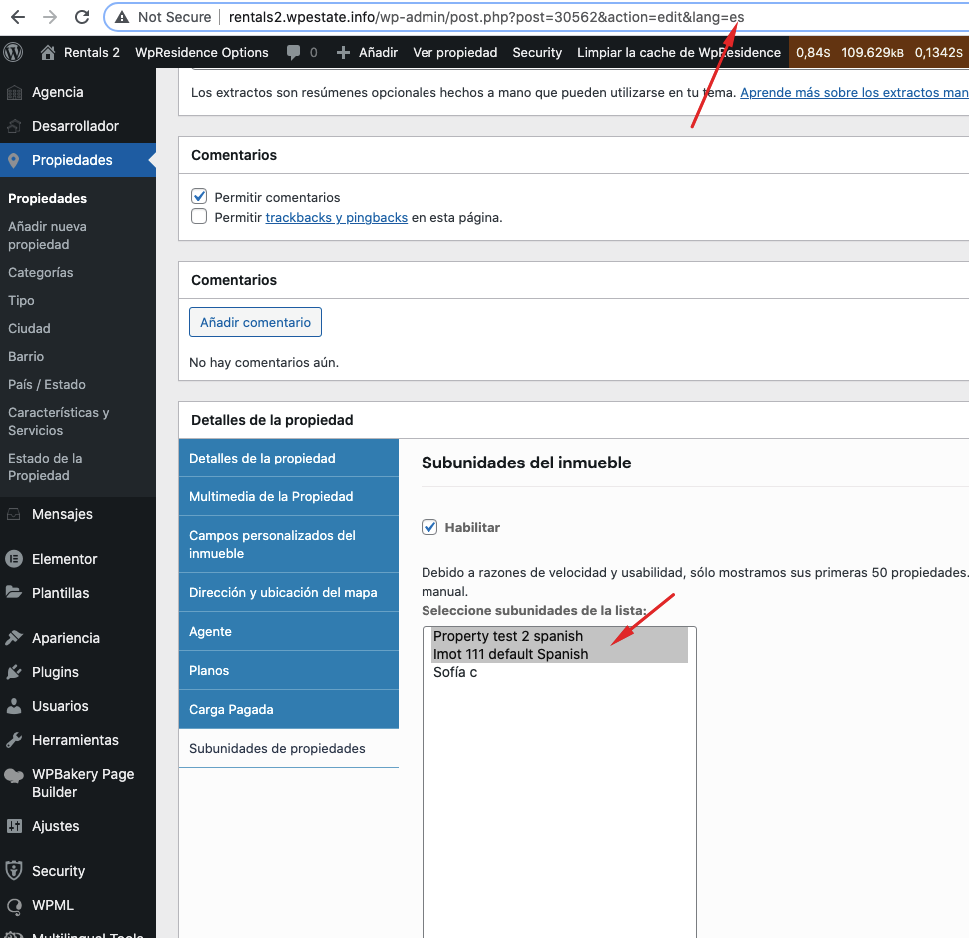IMPORTANT – Please keep in mind that WPML is a multilanguage plugin that is paid. Must be installed and used separately from the theme. It is a solution where the admin translates manually from wp-admin.
WPML support – http://wpml.org/forums/forum/english-support/
WPMl Help documentation for WpResidence Theme – https://wpml.org/documentation/theme-compatibility/building-multilingual-websites-with-wp-residence-and-wpml/#translating-strings
What is needed to run WPML on WP Residence
WPML Multilingual CMS – http://wpml.org/purchase/
and
WPML Media
WPML String Translation
WPML Translation Management
Getting started section: Installing & activating both WPML & the theme / plugin
- WPML getting started guide http://wpml.org/documentation/getting-started-guide/
How to set and translate main features of the theme / plugin:
- Using translation management http://wpml.org/documentation/translating-your-contents/using-the-translation-editor/
- Translation Management & Features –http://wpml.org/documentation/translating-your-contents/using-the-translation-editor/translation-management-features/
- Translating URL slugs –http://wpml.org/documentation/getting-started-guide/translating-page-slugs/
Required WPML Settings
1. Go to WPML -> Languages
2. Scroll down to ‘Language filtering for AJAX operations.’
3. Check the checkbox for the option ‘Store a language cookie to support language filtering for AJAX.’
4. Press the save button.
Please see attached screenshot store-cookies-for-ajax.jpg
If you see double categories (translated categories) in property card or blog post, check in WPMl this setting is un-checked and save it as in the screenshot![]()
If you use the Standard Search Results page and you do not see the accurate number of listings in search results, you must re-check this WPML setting in Languages
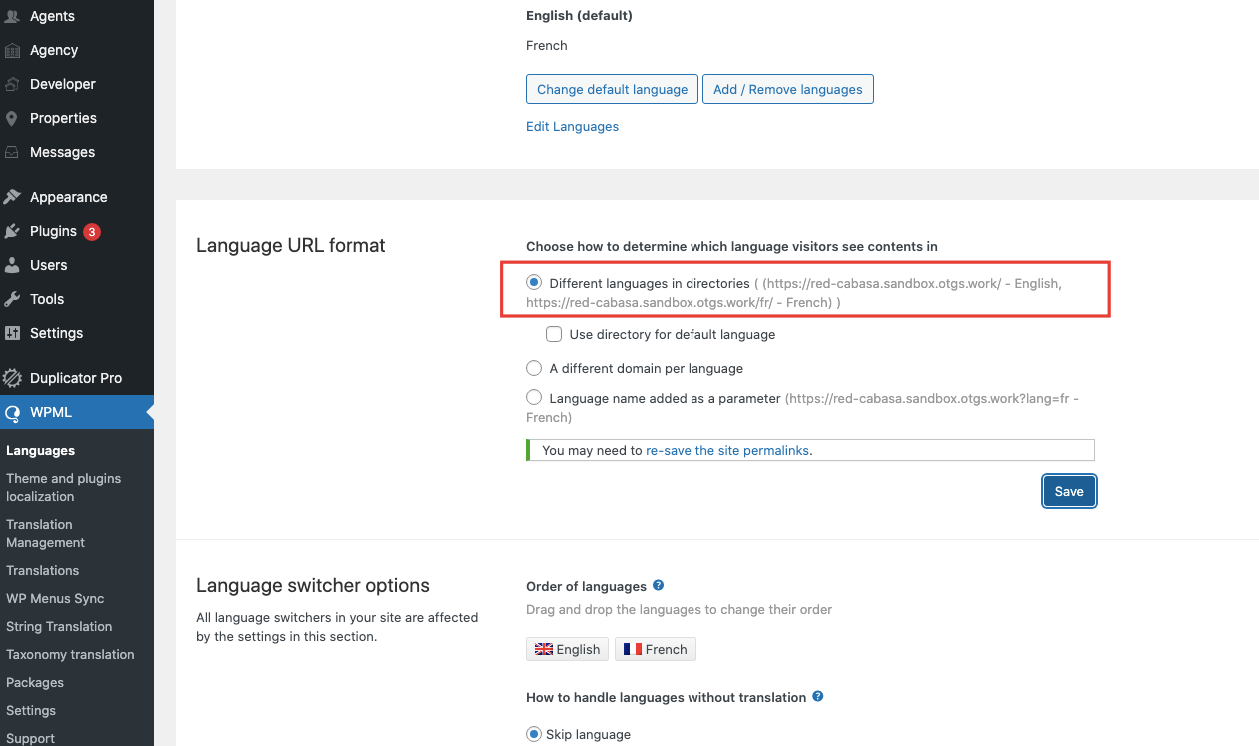
Required WpResidence Theme Options when using WPML
For WPML clients this option should be applied to NO for results to show in the selected 2nd , 3rd etc language (it’s required for theme versions over 3.0) and it’s available starting version 3.3.1
The same option should be saved if the server blocks custom ajax handler files.
Pin Management should be set to SINGLE PIN or Price Pins
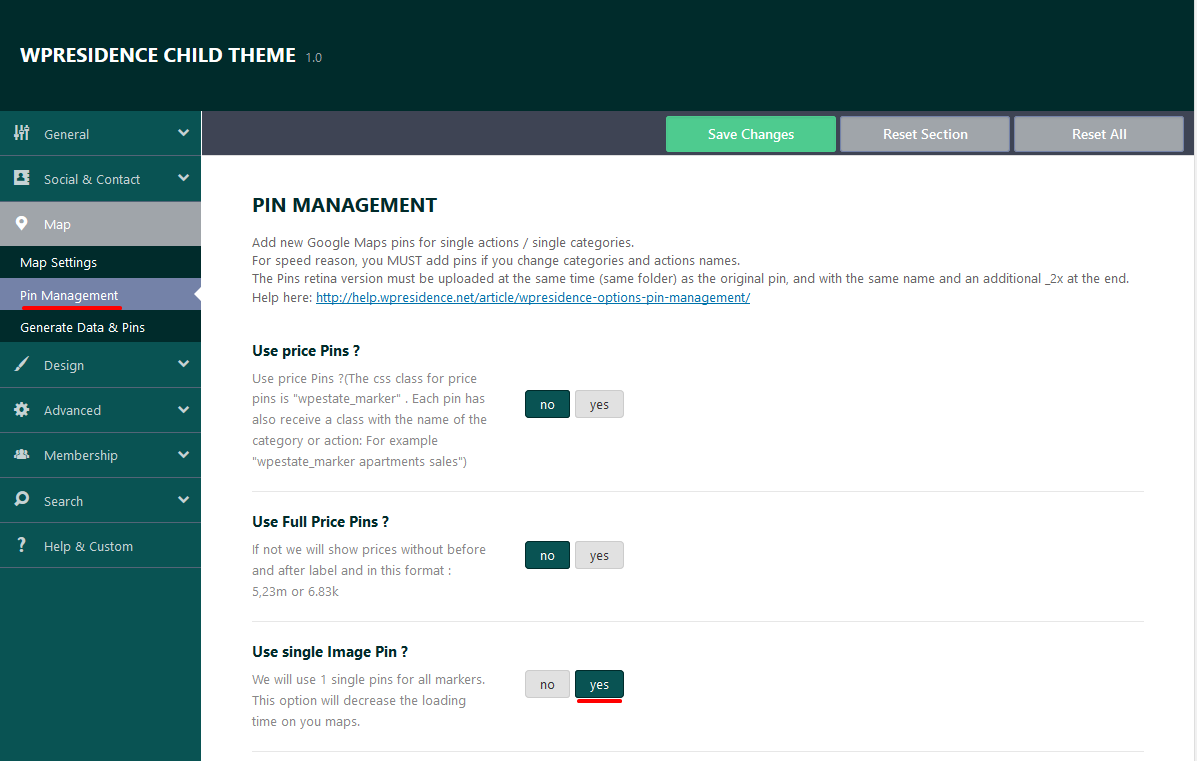
Categories translations should be done so that titles and slugs match in order for search to work.
How to Set-up WPML media so your images are translated when you’ll start translating properties
Got to WPML-Settings-Media Translation
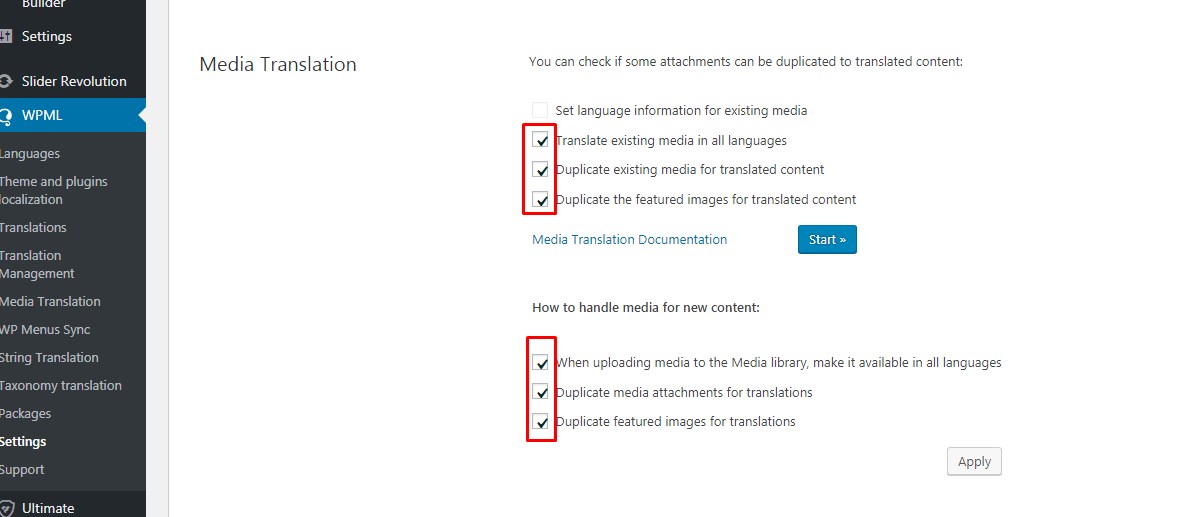
How to translate custom fields you add in Theme Options – Property Details, Property labels in Advanced Search, Property Fields Labels, Property Features and Amenities
For this you’ll use STRING TRANSLATION plugin. See below WPML references
- How to scan strings coming from the theme / plugin –http://wpml.org/documentation/getting-started-guide/theme-localization/
- How to translate strings using String Translation –http://wpml.org/documentation/getting-started-guide/string-translation/
Screenshots from WP RESIDENCE
Search for the strings that you wish to translate
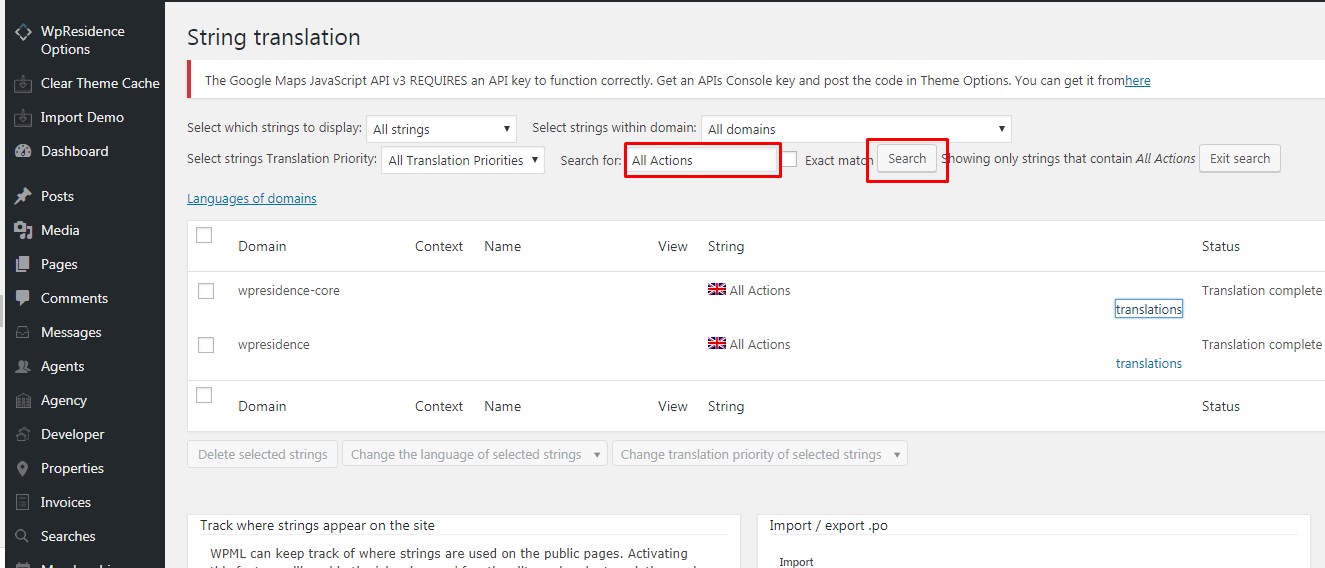
Add translation and save
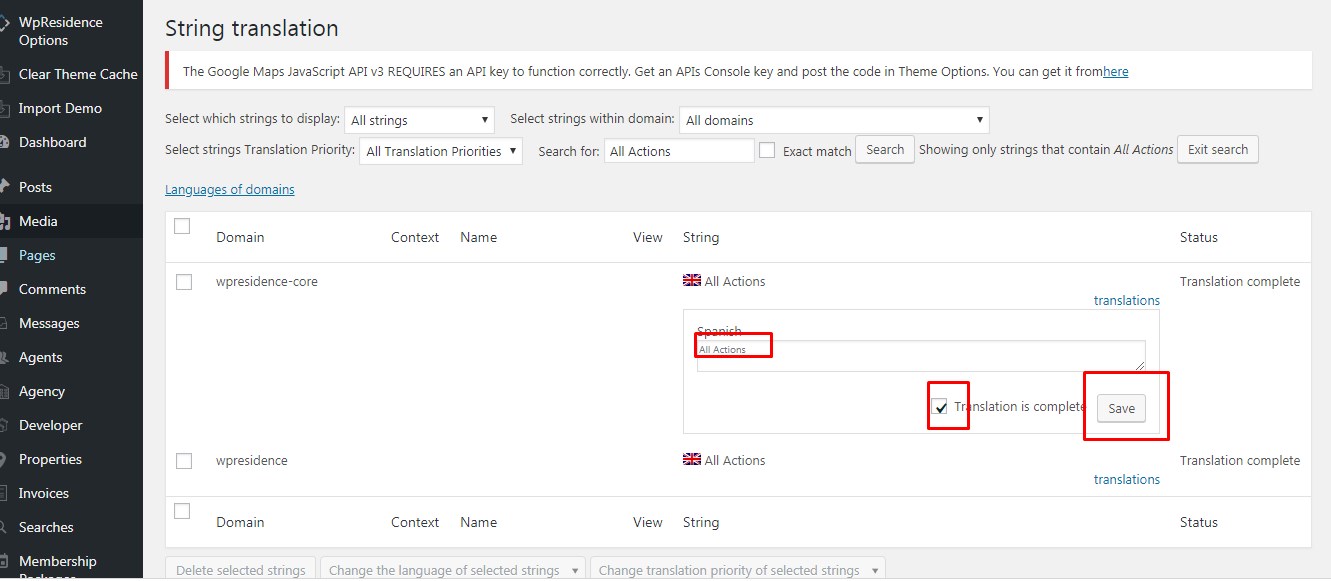
How to Translate a property with WPML
Edit the property that was added in main language
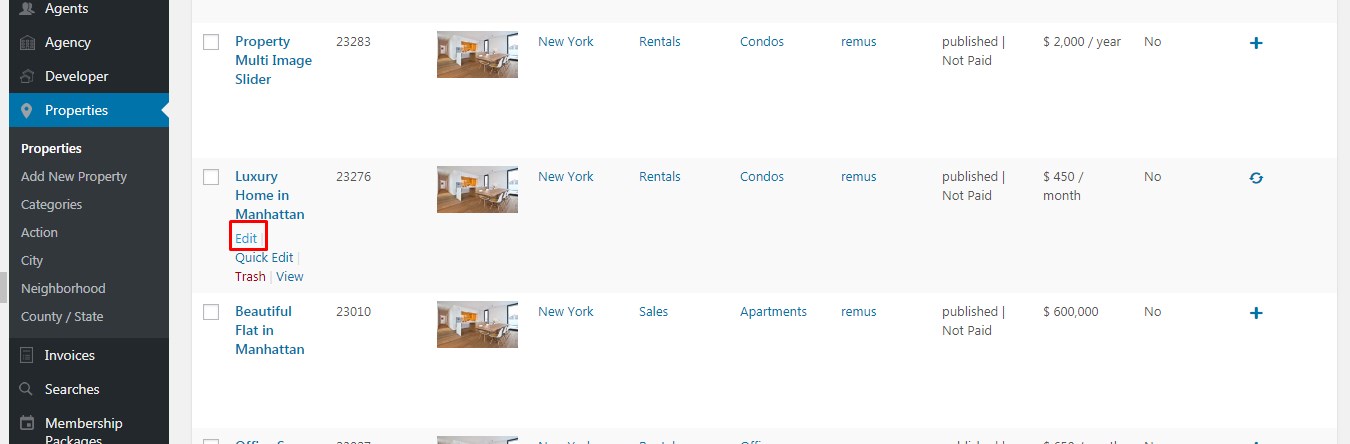
Use Translate or duplicate
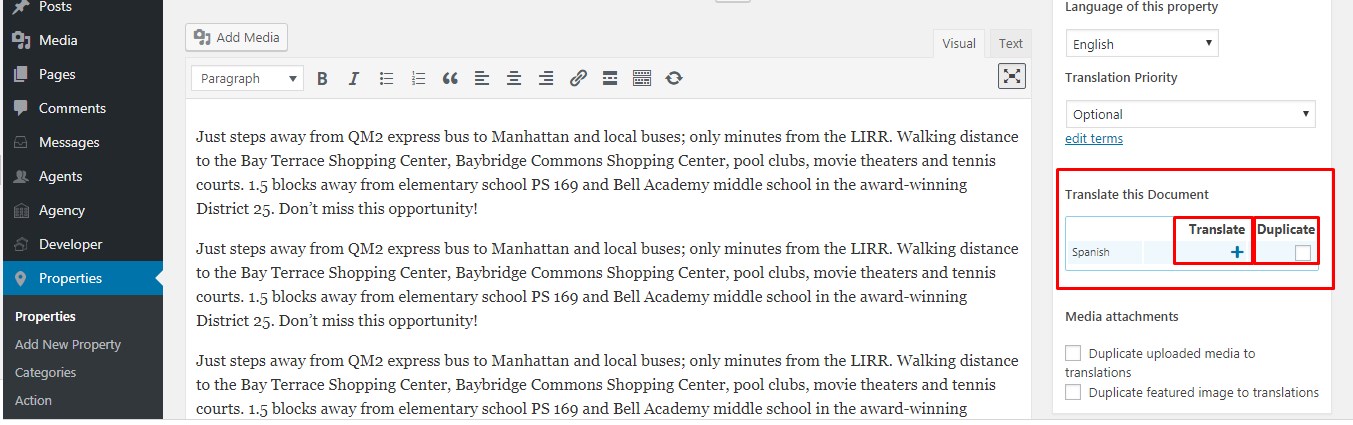
With translate, you will get an empty property page and you will need to add the details in the 2nd language
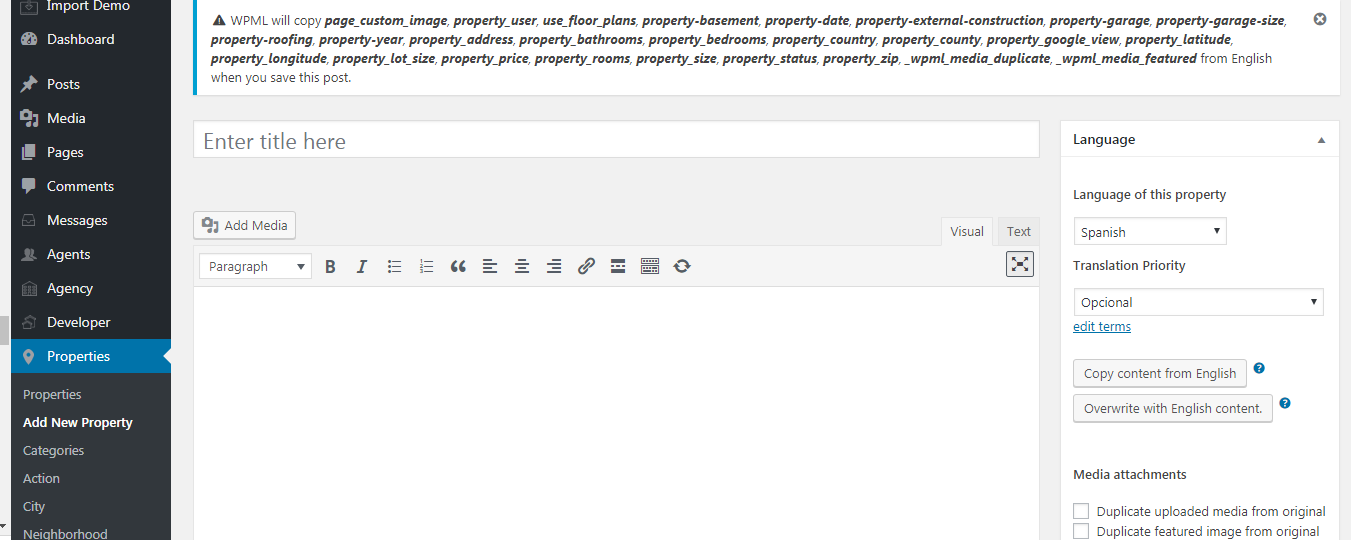
With Duplicate, you will need to replace the details from main language.
In both cases, a new property will be created with a different ID. The 2 property pages will be linked between them.
How to Translate a sub-units with WPML
Check in WPML –> Settings -> Make sure the WPML Settings make these changes and put TRANSLATE for subunits list and subunits list manual
Edit the property and save the subuits properties in each language so they show the translated version
How to Translate a blog post
You need to edit the blog post and chose Translate or Duplicate
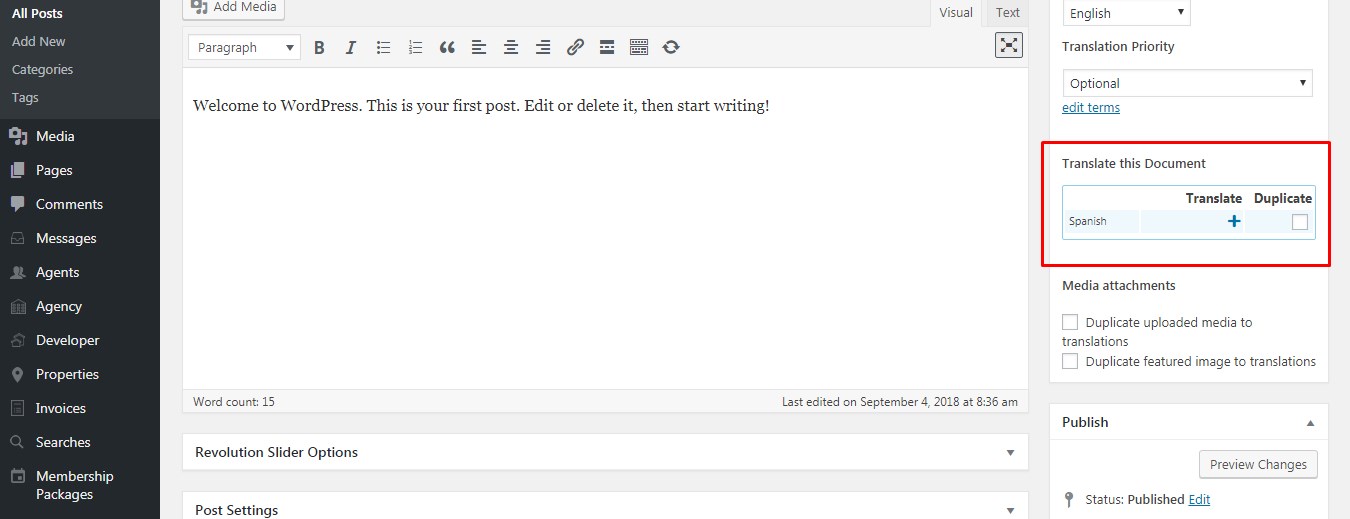
How to Translate a page
WPML help for VB Bakery translation: http://wpml.org/2014/06/use-visual-composers-page-builders-wpml/
When you translate the page with a specific template like Advanced Search Results page, make sure that the template is kept
The page has Translate/Duplicate, you need to one of them and start translation
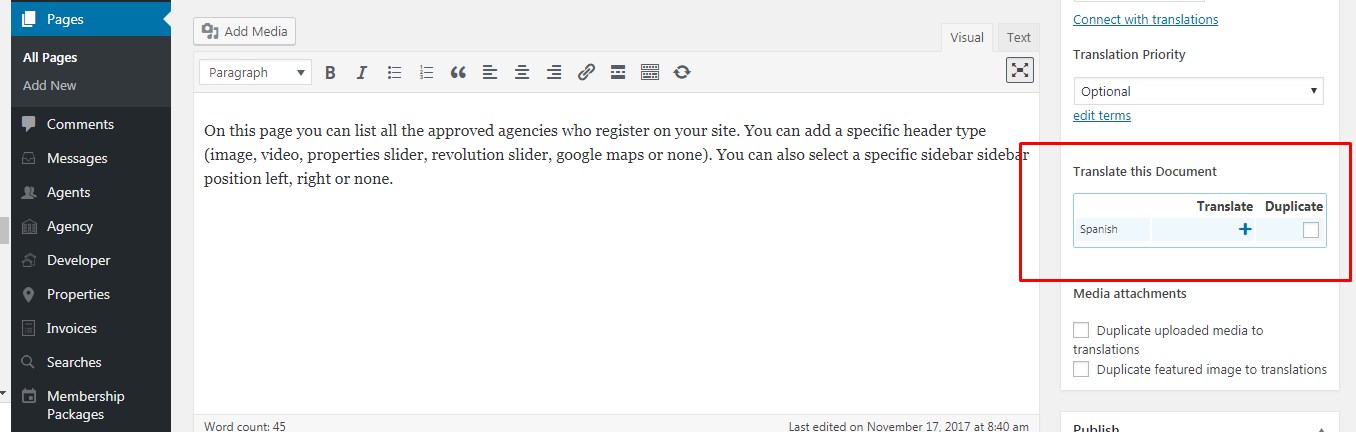
For pages with VP Bakery theme shortcodes that require ID, please make sure that you take the from the translated property.
How to Translate Agent CUSTOM Post
Edit the agent
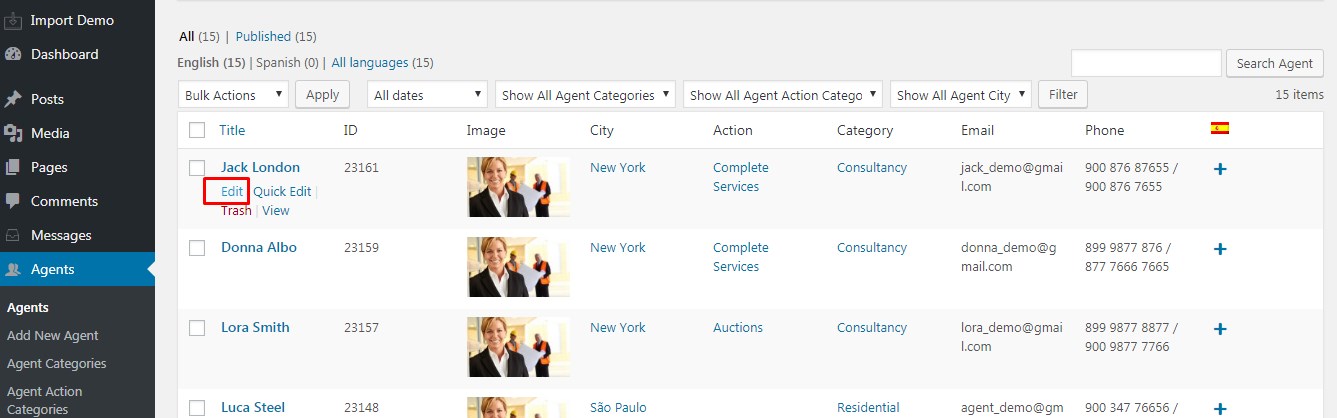
or choose to add translation
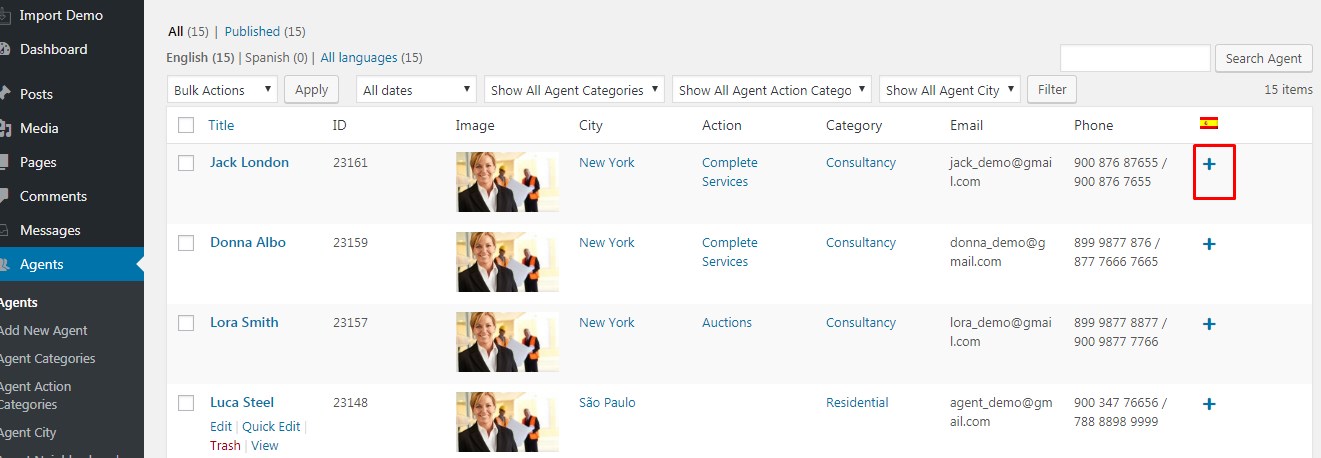
Start adding the translation
The same applies for Agency, Developer custom posts.
How to Translate Widgets
The only widget that needs translation is the Featured Property widget since WPML creates a unique ID for translations.
For this widget we recommend to use WPML Widget plugin to display the Featured Property widget based on the property ID in each translation. The rest Widgets text translate with POEDIT for each language as those are default texts.
Contact Widget details are translated from String Translation.
WPML language switcher settings
http://wpml.org/documentation/getting-started-guide/language-setup/custom-language-switcher/
How to override theme wpml-config.xml
If you wish to change the theme default wpml-config and add a custom version, you can add your custom version in WPML config settings