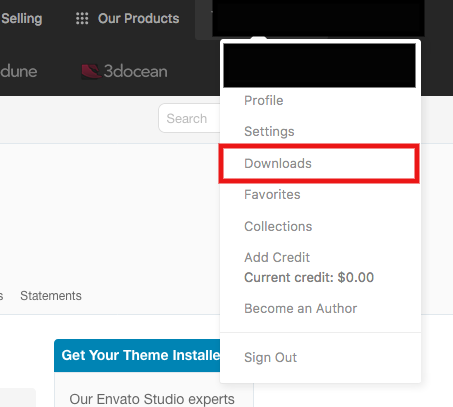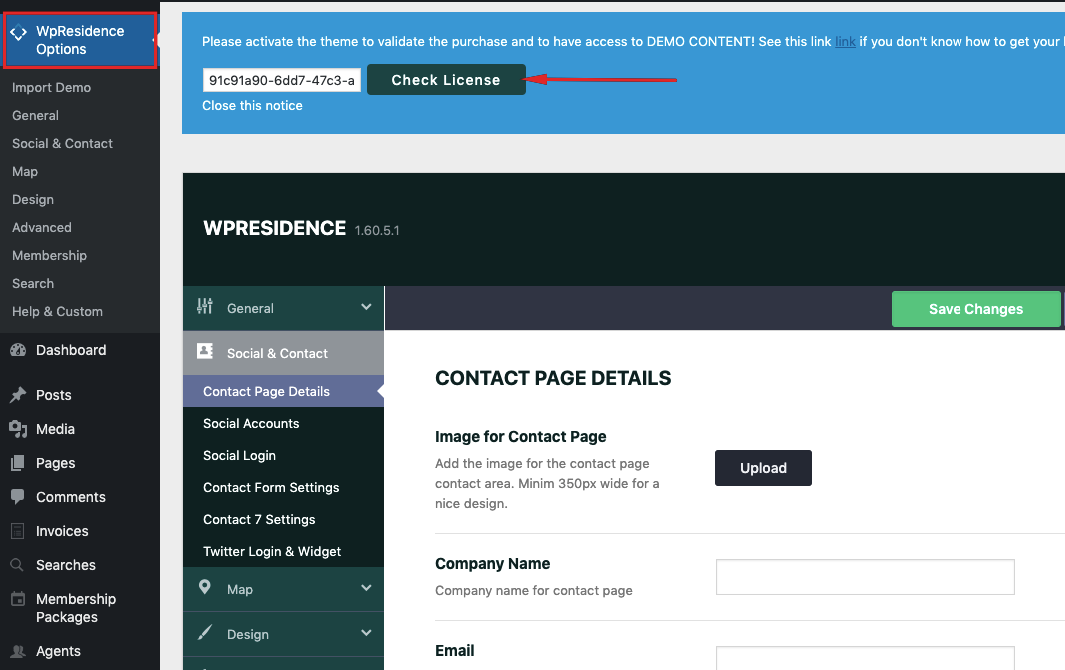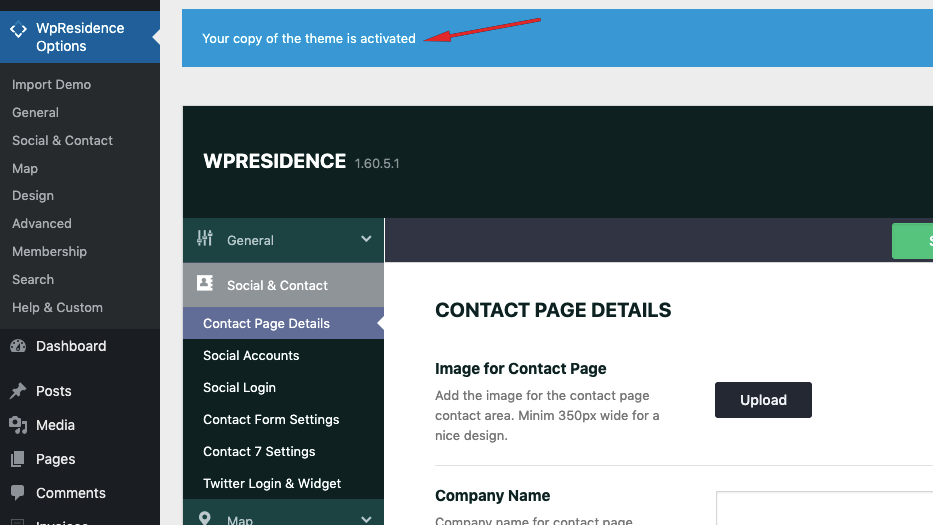White Screen
If you try to publish or edit a post, a page, a property and you get the “white screen” on saving, please check you have activated the theme license (which is done only one time on theme installation)
Login in Theme Forest with your buyer account.
Go to Downloads
Go to your purchase and select License Certificate and Purchase Code
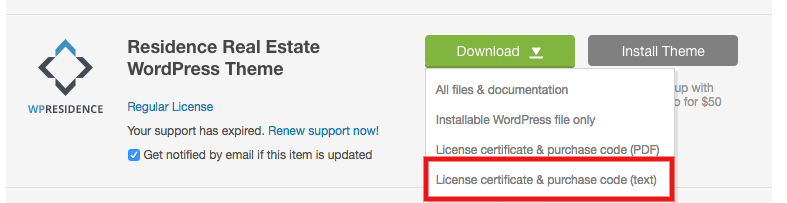
Copy the buyer code from the text file
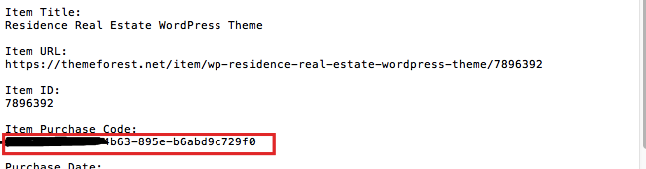
Paste the code in Theme Options –> Notifications bar –> and click the button “CHECK LICENSE”.
The site is experiencing technical difficulties
Cause: The site is experiencing technical difficulties message shows starting WordPress 5.2 when there is a server side error, which is not visible. IN 99% of the cases most the problem is a limited memory or fatal errors generated by plugins conflict.
Solutions:
a. If you can access the Administration Screens try deactivating all of your Plugins and then reactivating them one by one.
If you are unable to access your Screens, log in to your website via FTP. Locate the folder wp-content/plugins and rename the Plugin folder plugins_old. This will deactivate all of your Plugins.
b. Go to wp-config.php and enable debug to true check errors and take actions based on errors.
Help: http://codex.wordpress.org/WP_DEBUG
c. Rename back the plugin folder and see what errors are displayed. A plugin error will look like fatal error in….. wp-content/plugins/plugin_name/…..
Deactivate or delete that plugin and the website should come back online.
In a un-probable case that there is a theme error a message will look like a fatal error in wp-content/themes/wpresidece/….. Please note that warnings and notices are not affecting the theme functionality.