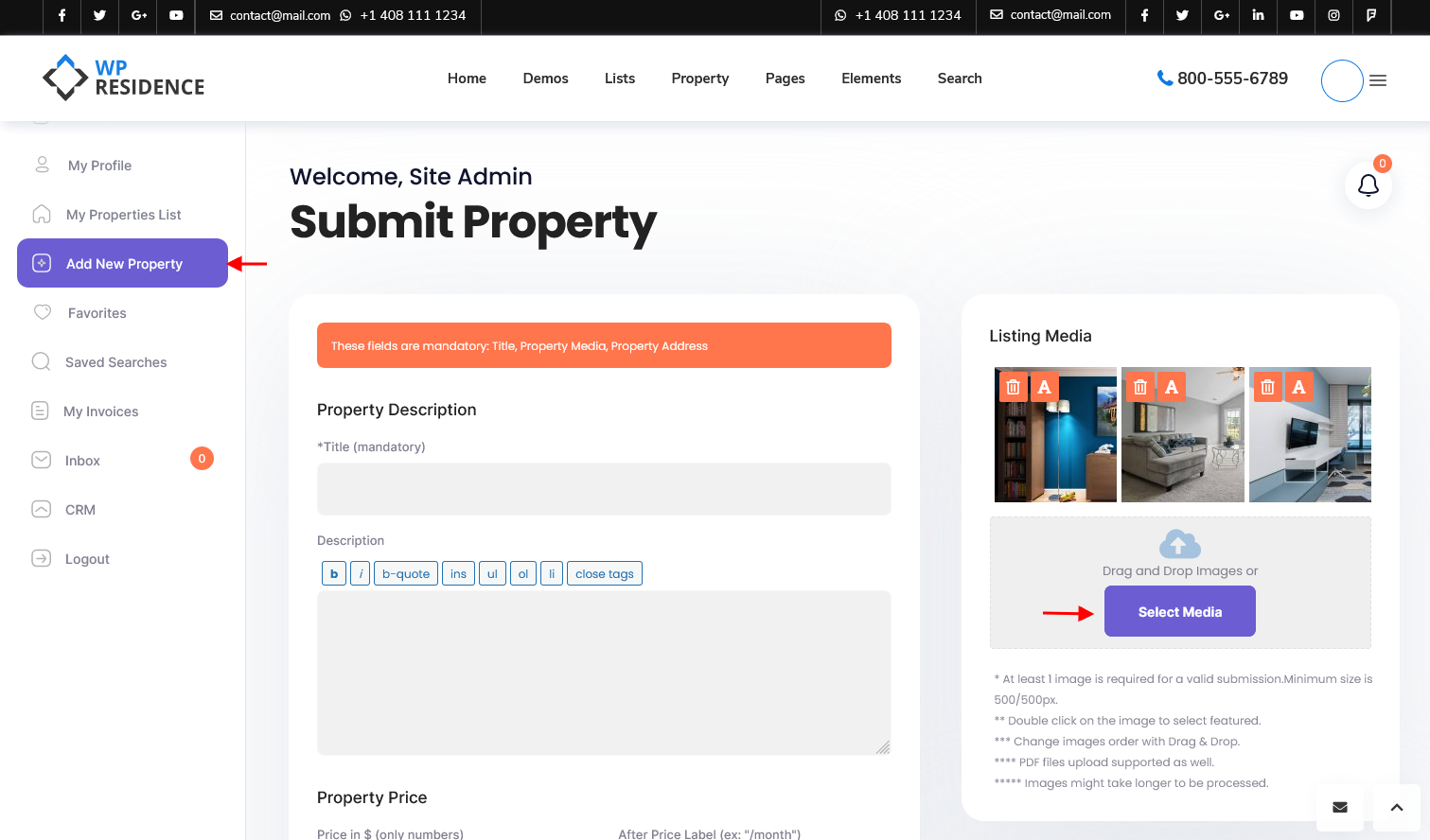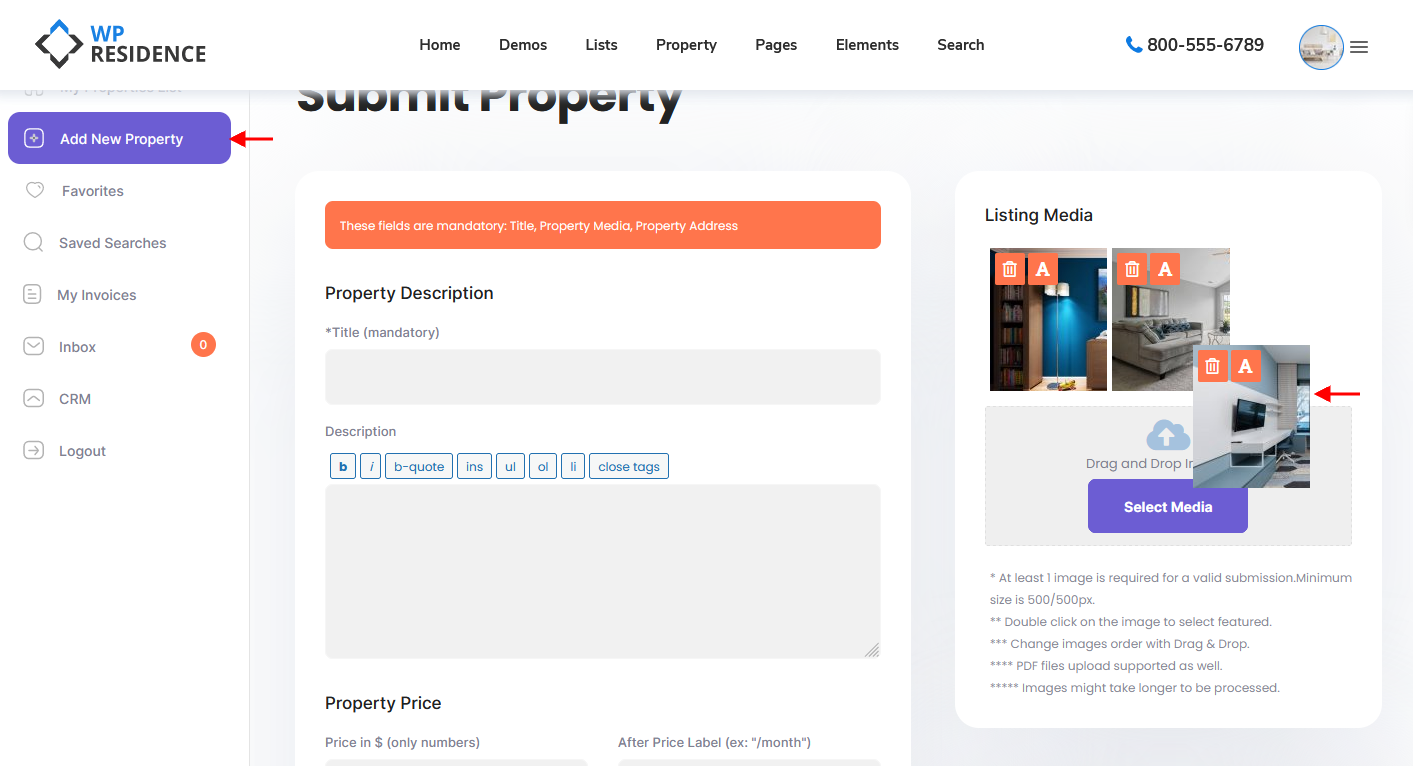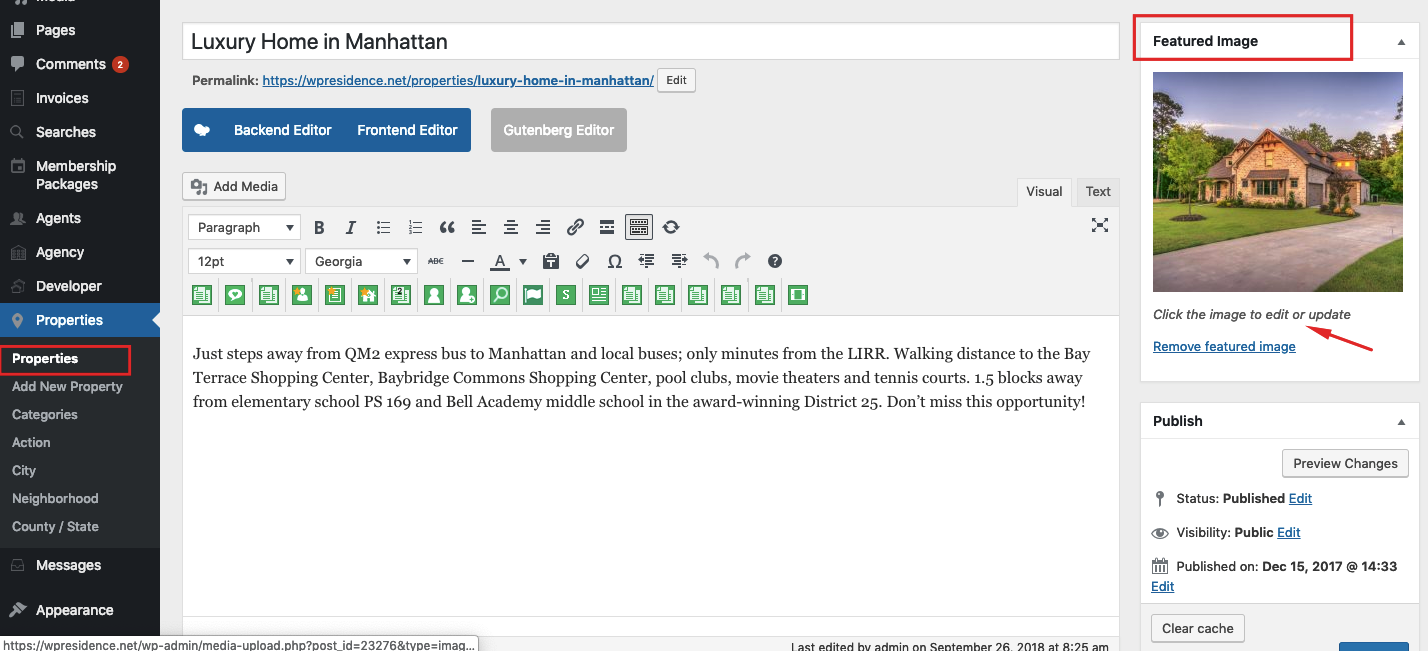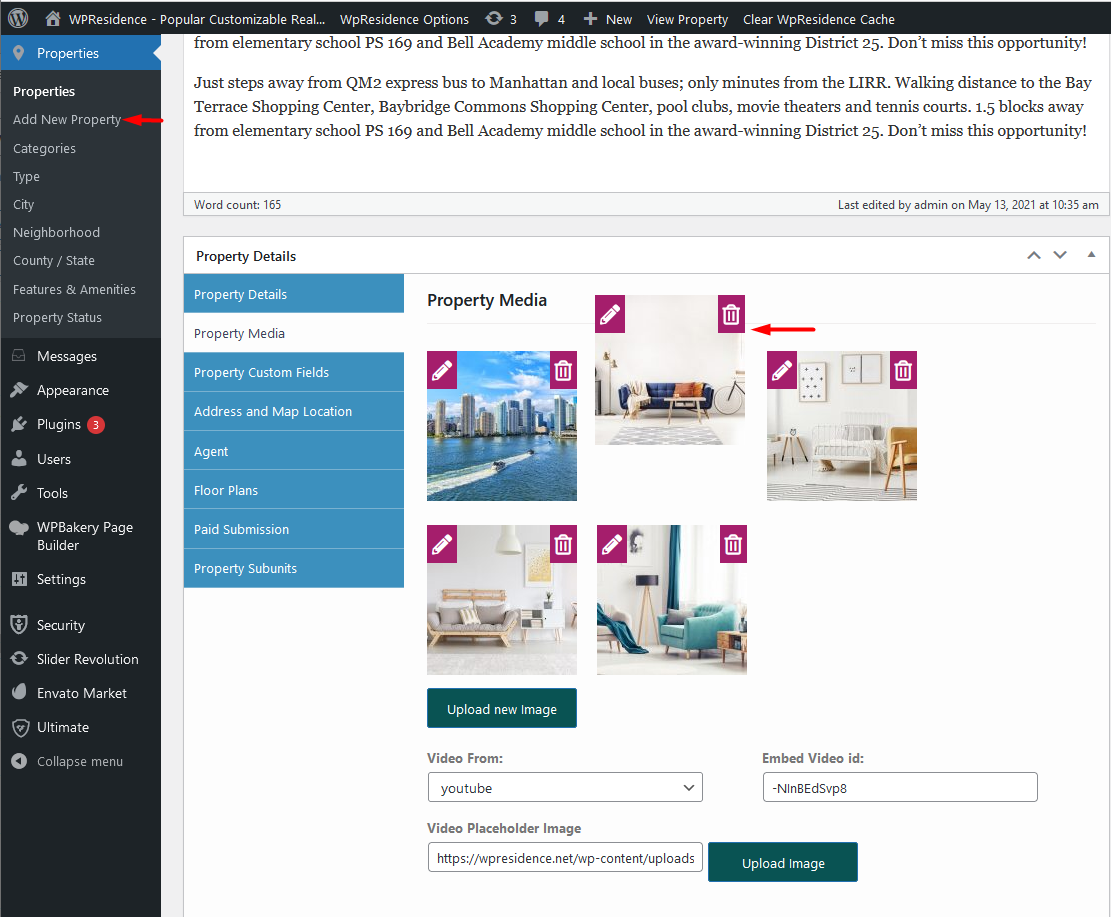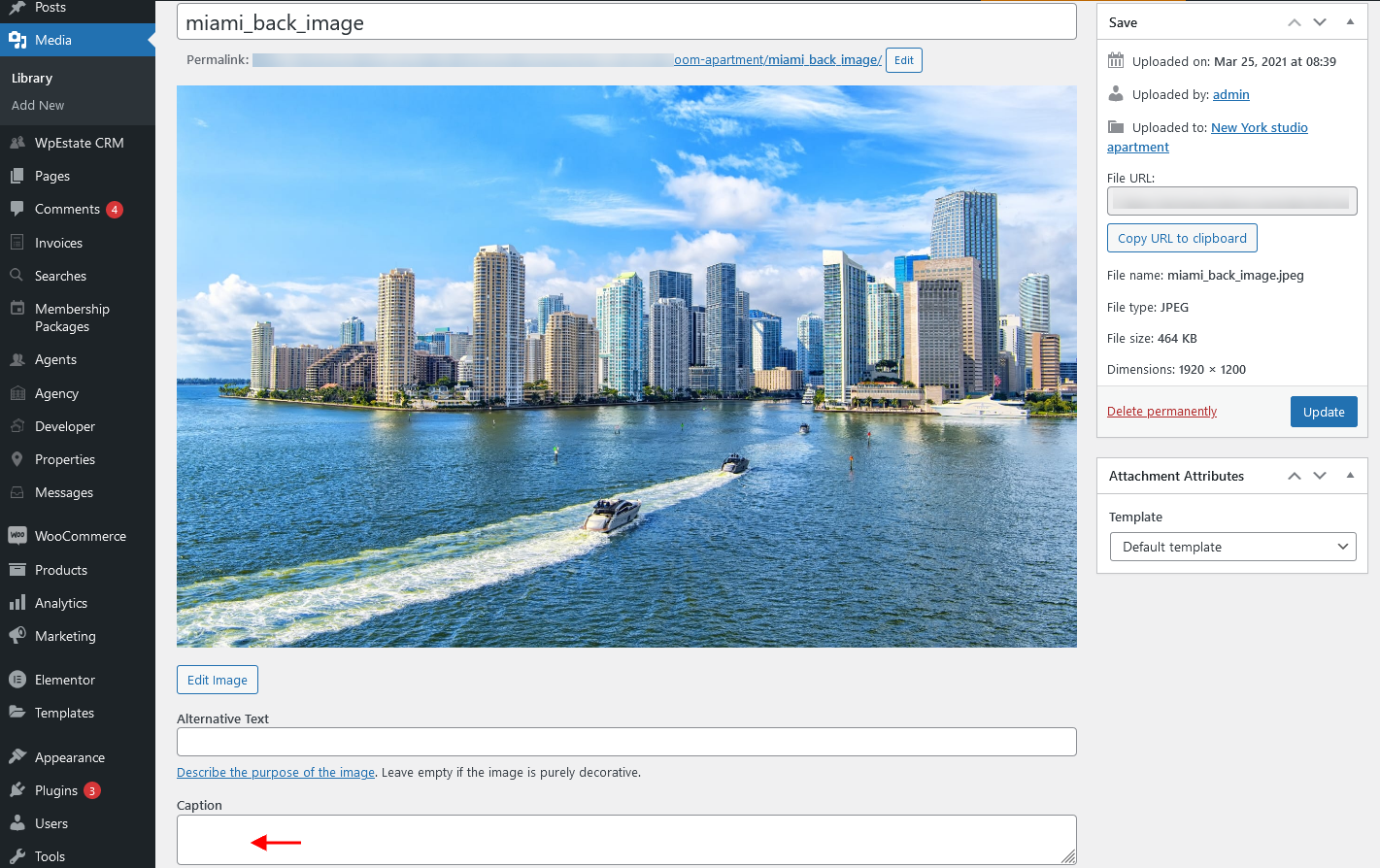How to add images to properties added from the front end
Watch this video tutorial where is explained how to add a new property from the front end as user, agent, agency or developer from the user dashboard.
Watch Video on Youtube
Watch this video tutorial where is explained how to add a new property from the front end as a non-logged in user.
Watch Video on Youtube
You can upload multiple images at one time from My Properties > Edit property or Add new property:
Min 500×500 px image size is required.
Note: For the listing image option to be displayed on the submission form you must make sure that the field was set up for the submission page.


Image size requirements
- Property slider images with sidebar should be min 810 px width
- Property slider images without sidebar should be minim 1110 px width
- Property featured image should be the same size, minim 500px to fit in the infobox
- Image re-size rules are set in general_settings.php
How re-order images uploaded to properties added from the front end
In order to re-order images uploaded to a property on the front end you must click on an image and use Drag & Drop.
How to add a caption to images uploaded to properties added from the front end
In order to add a caption to images uploaded to a property on the front end you must click on “A” icon and type the caption on the opened box: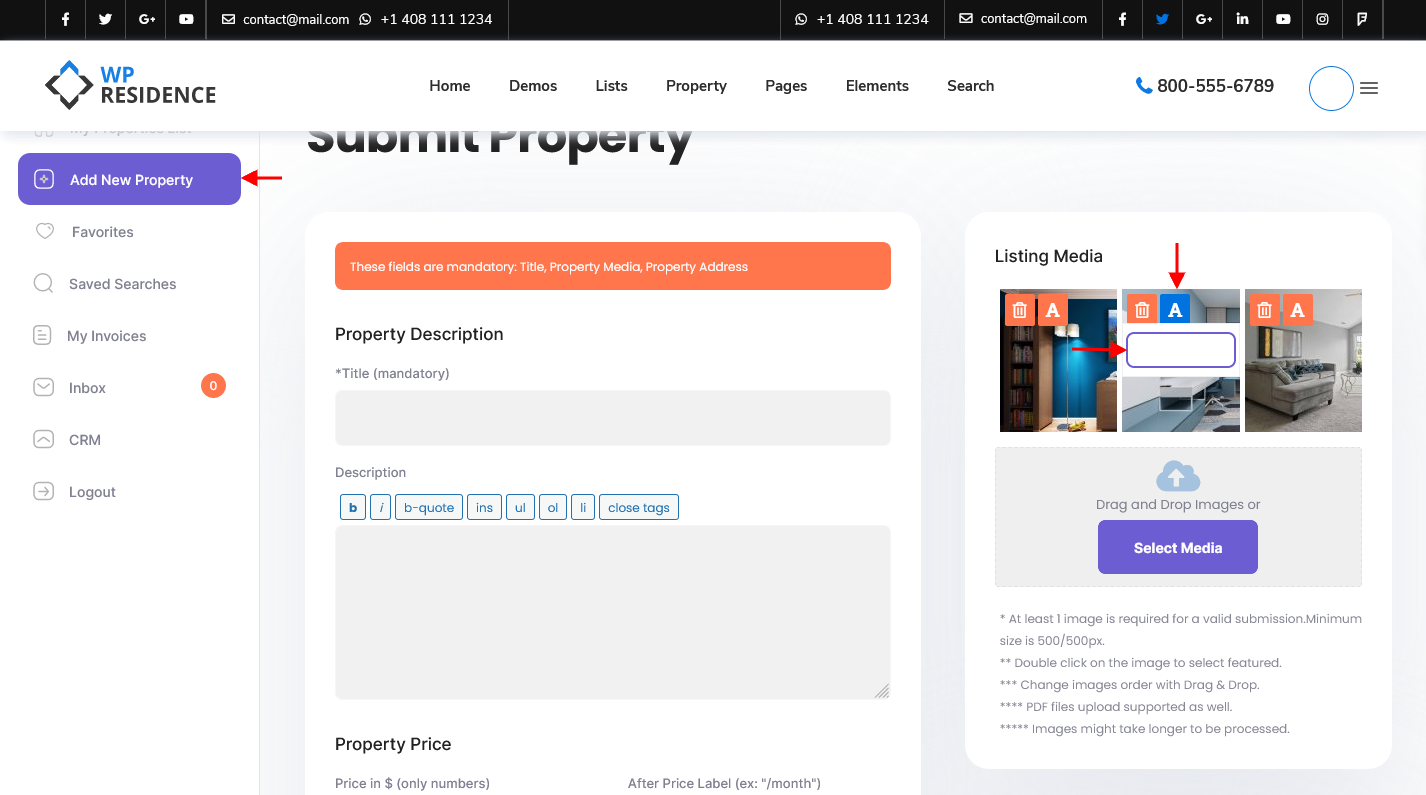
How to add images to properties added from the admin
Watch this video tutorial where is explained how to add a new property from the admin backend and.
Watch Video on Youtube
WordPress doesn’t allow to use the same images for multiple posts. If you wish to use the same image to multiple properties you must upload it for each property.
You can upload multiple images at one time from Admin> Properties > Add new property or Edit an existing property:
Next, you must upload the featured image. This is the first image in the property unit, and in property slider:
How re-order images uploaded to properties added from the admin
In order to re-order images uploaded to a property, you must click on an image and use Drag & Drop.
How to add a caption to images uploaded to properties added from the admin
In order to add a caption to images, you must click first on the pencil icon.
The WordPress edit image page will open and on this page you can add caption: