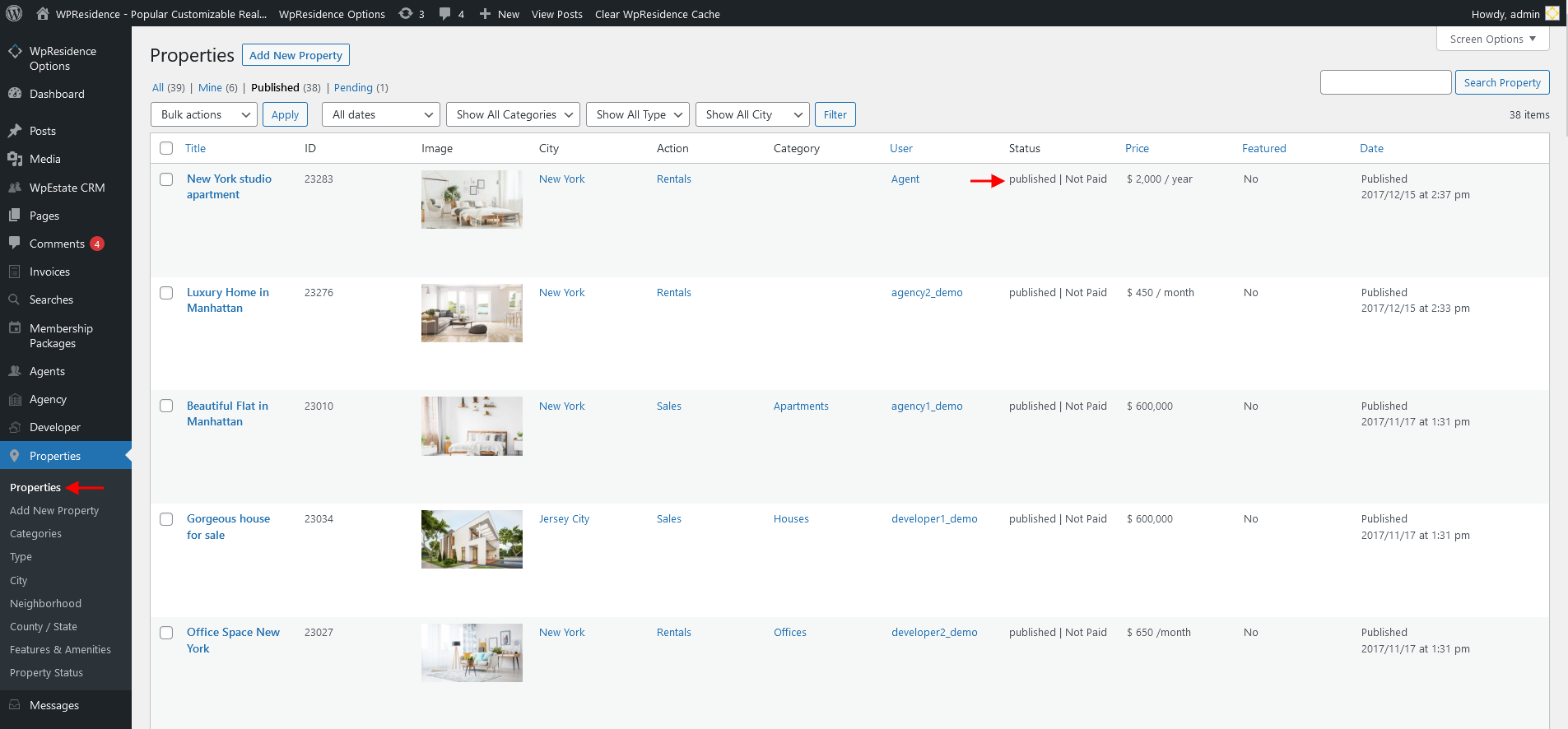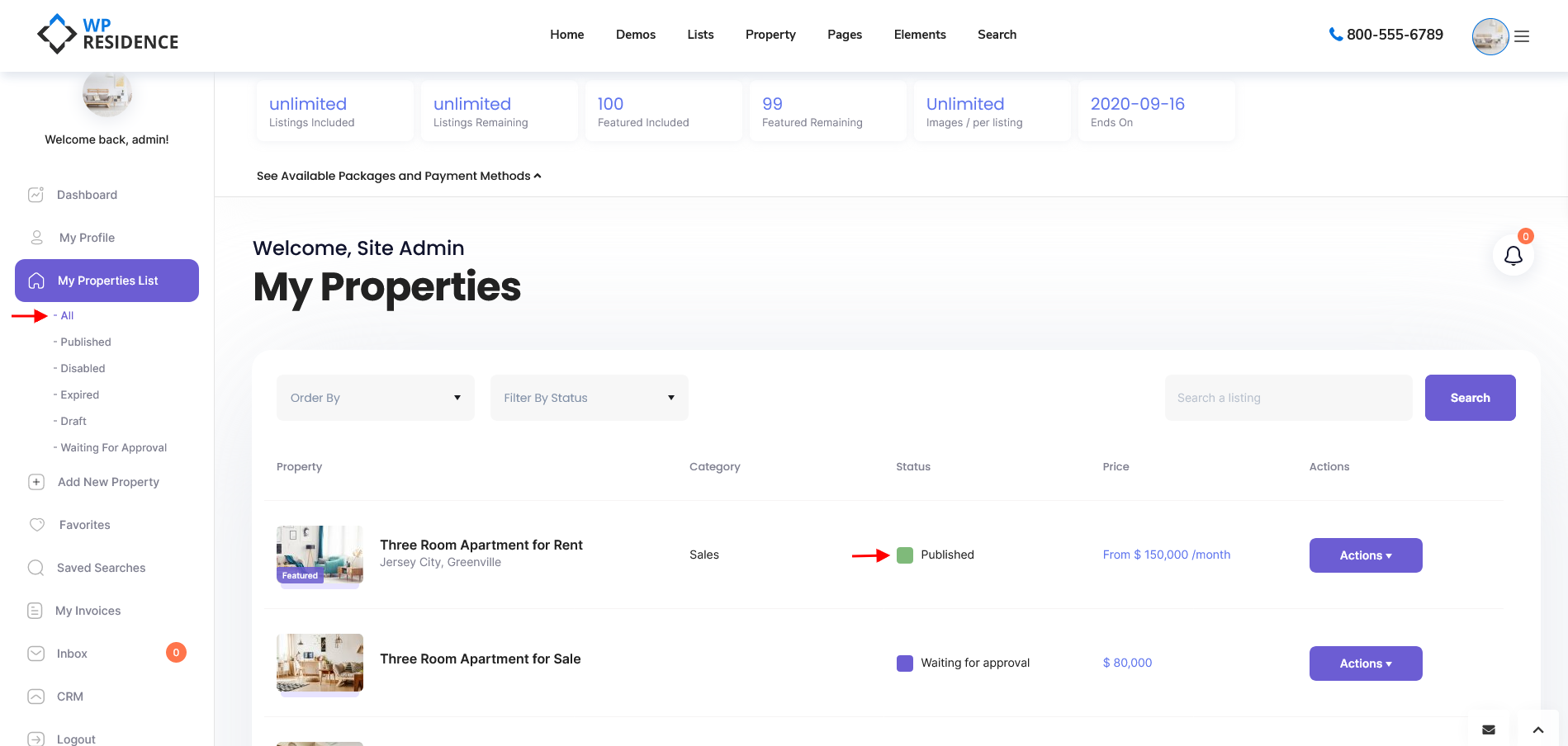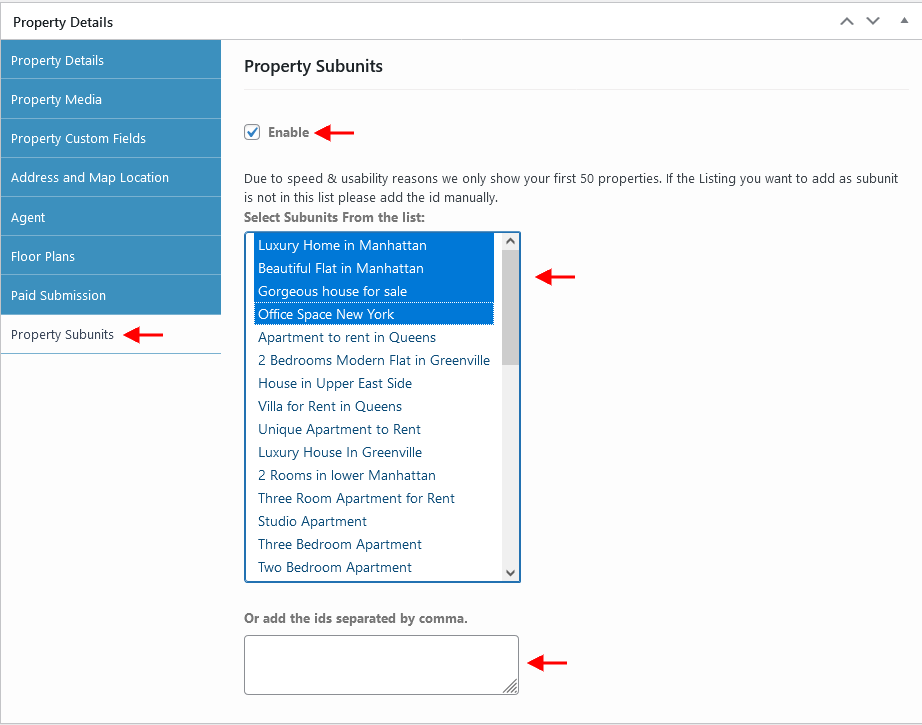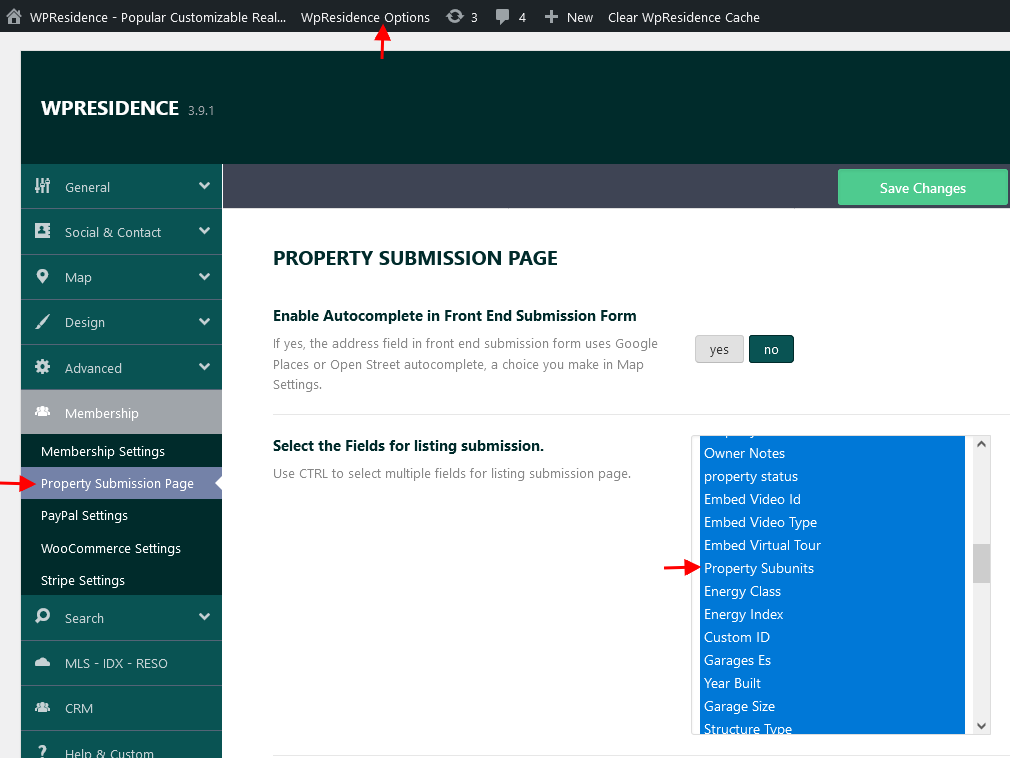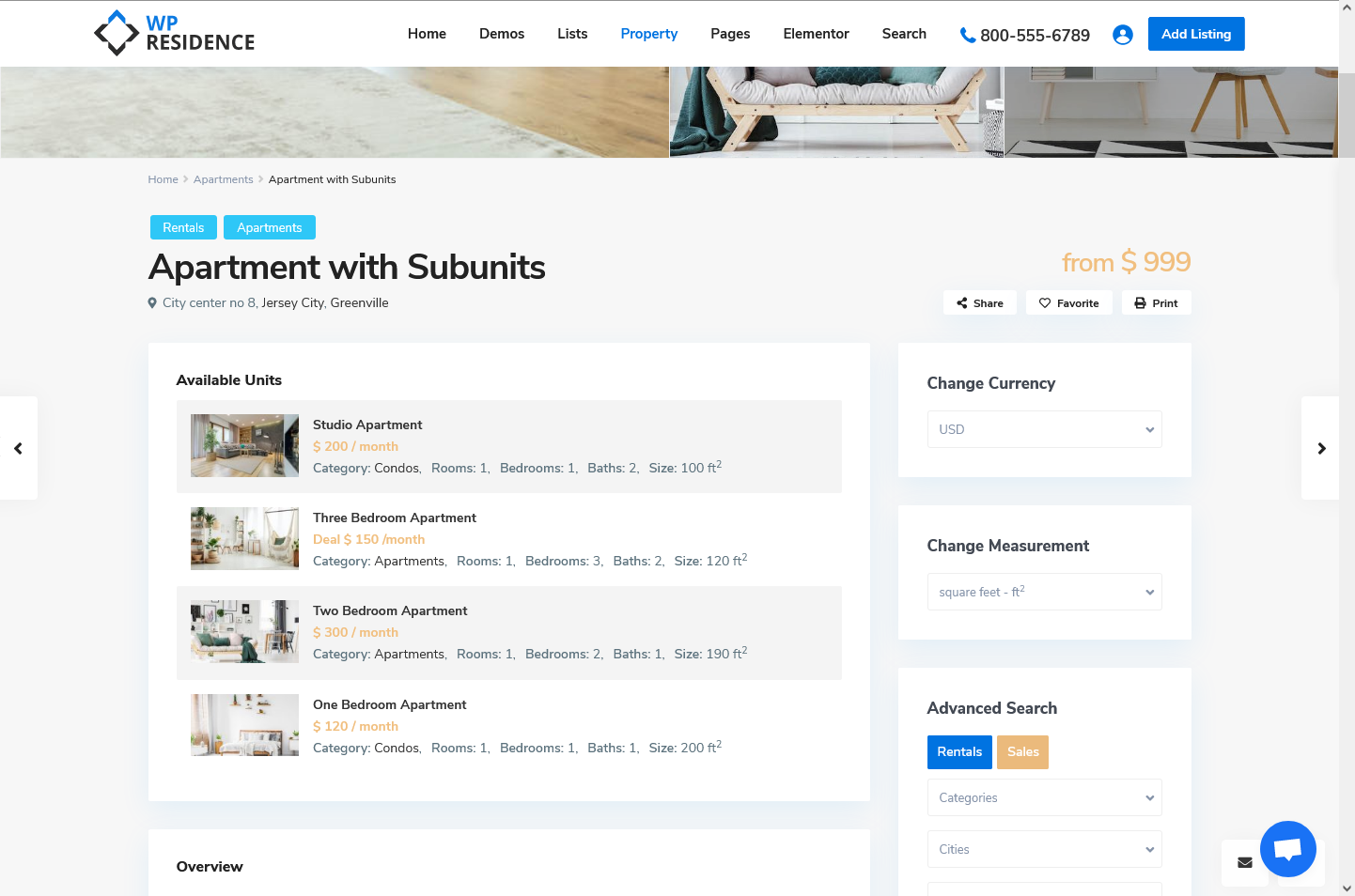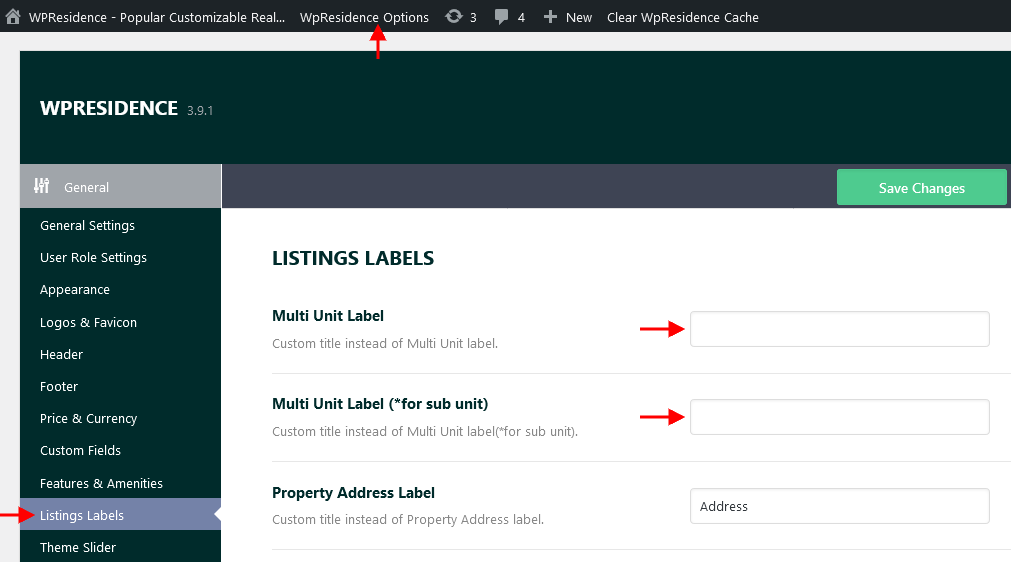The subunits are also properties so they will show in properties search results.
1. First publish your properties.
Published means properties with status published.
- View from admin
- View from front end user dashboard – My properties
2. Add subunits
- Admin view for how to select subunits.
Edit the property post for Properties. From the Property Subunits section Select the subunits from the properties list.
Use CTRL to select multiple units.
In admin only the first 50 published properties show. If you wish to select properties that are not in the list, add the IDs of those properties in the ID field.
- Front end view to select subunits
First, select the subunits section to show in submit form.
From the front end submit form you can select which properties to show as subunits and save.
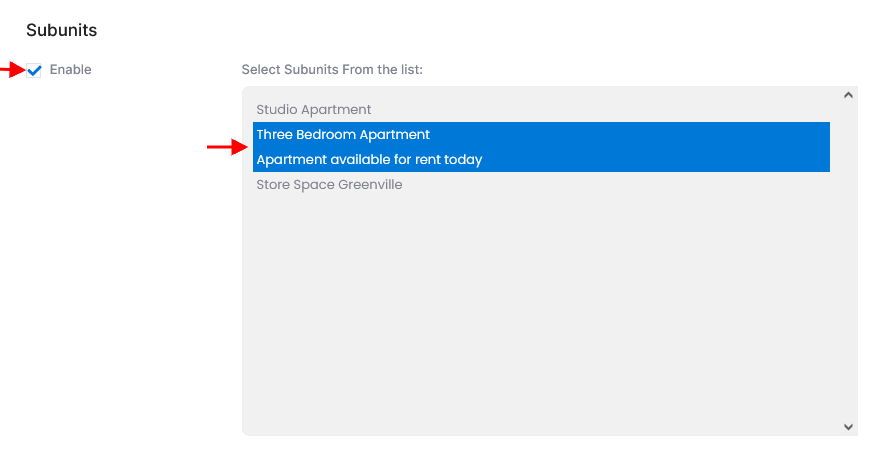
In front end the property set as a building with subunits will show all subunits like this:
The title of the subunit will redirect user to the subunit property page. On that page other subunits will show like this
The titles: Other Units and Available Units can be changed with your own labels from Theme options > General > Listing Labels
On the map properties in the same location display as a “spiderfy” web. This applies to any properties in the same location