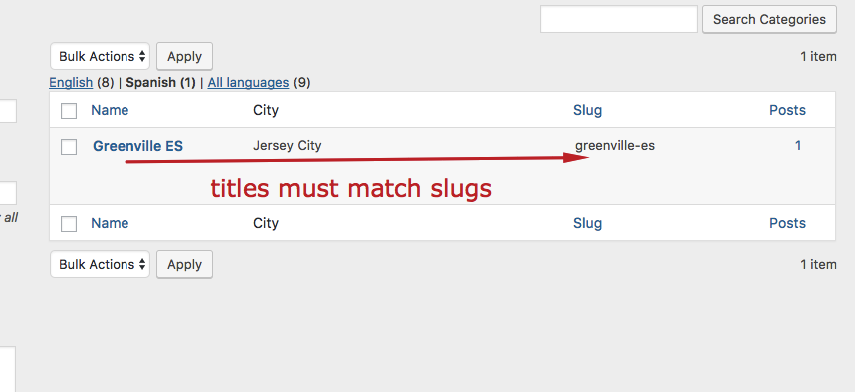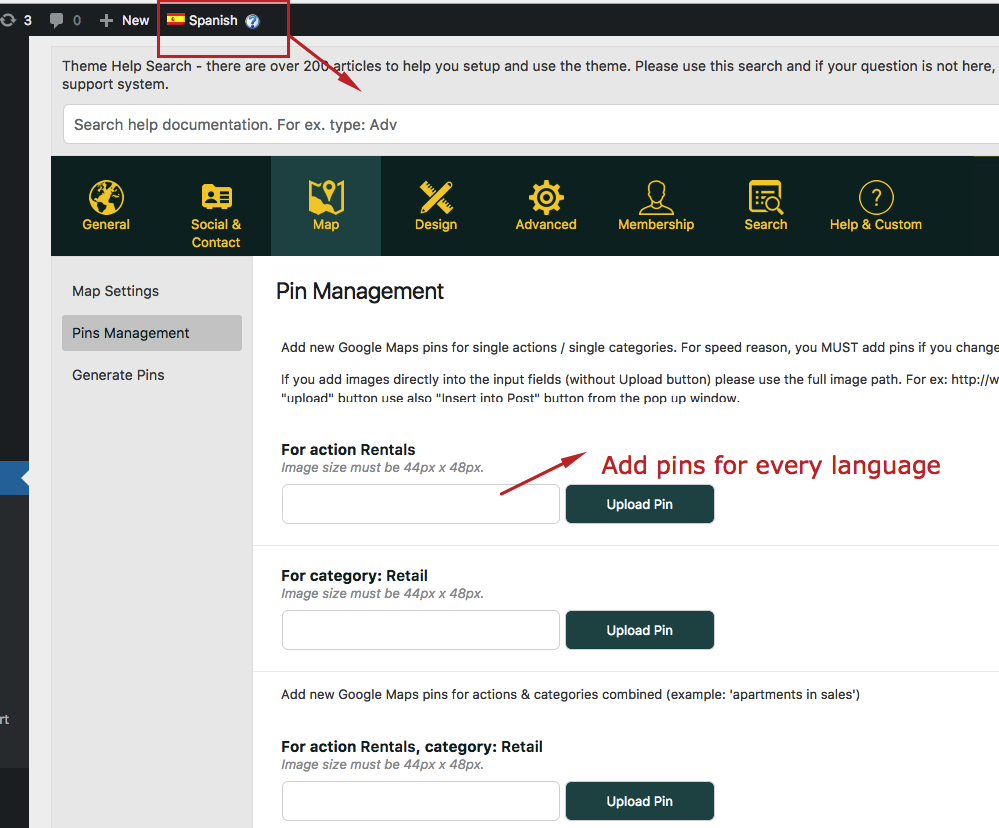You must follow all these steps:
a. In all your taxonomy translation follow this rule – Titles must match slugs. Edit slugs from Category – Edit Category if WPMl doesn’t allow you to edit the slugs from their settings.
b. Add Pins to action + category combination in every language. Switch language from top bar. Add pins in every language. Save.
c. If you use Read From File YES
Make sure WP RESIDENCE 1.11.1 or above is your main theme because this one has an update for this read system + WPML and follow these steps. And make sure you have + WPML 3.2 or above.
2. Go via FTP to wpcontent/themes/wpresidence/pins.txt
3. Rename pins.txt to pins-en.txt for English
4. Create new pins.txt files for each language you have. Like pins-de.txt (German) where de is replaced with language code, and so on.
5. Go to Theme Options – Generate Pins. Click Generate Pins in every language.
6. Make sure you translate the Advanced Search Results page in every language.