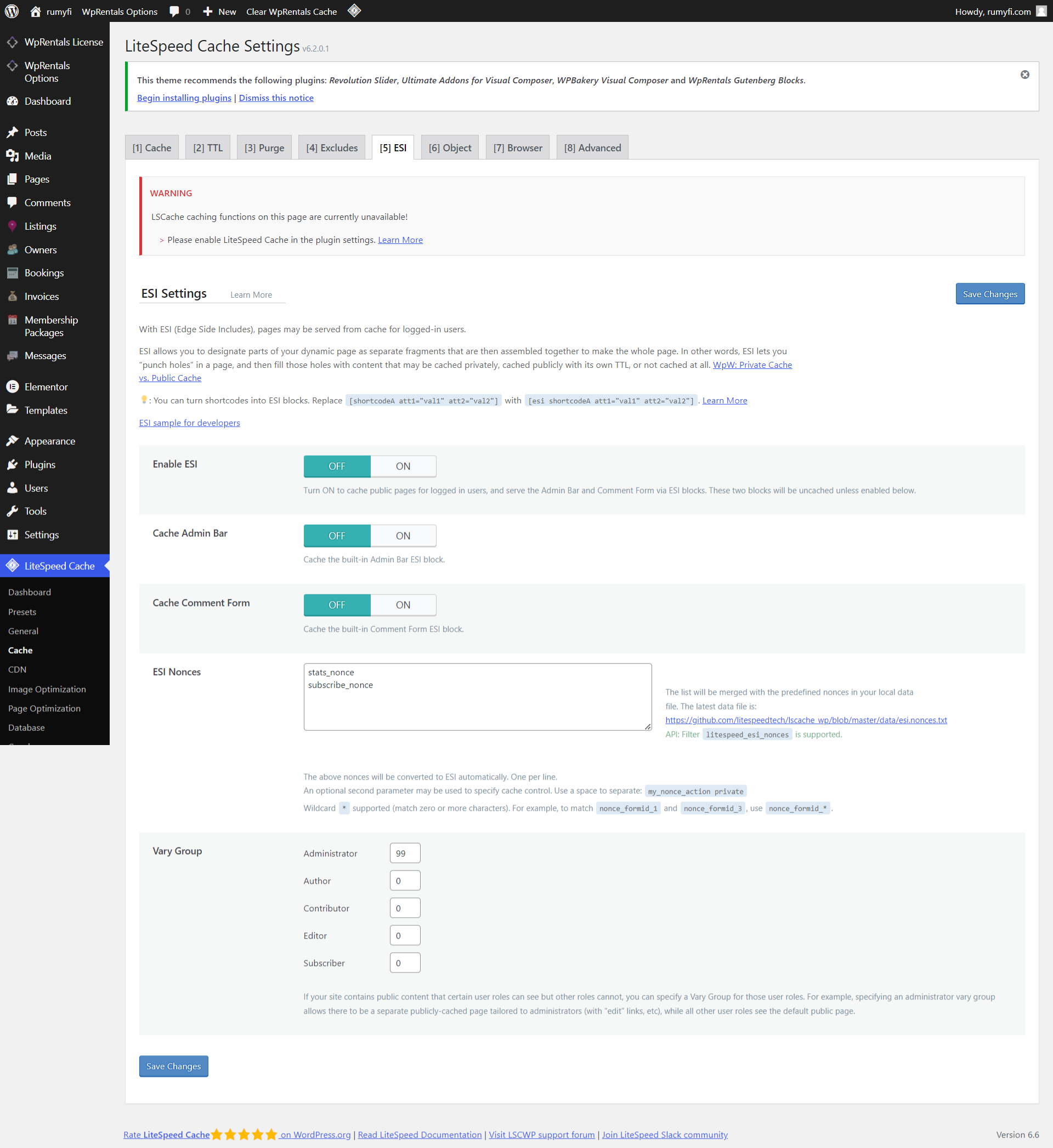Important: Disable LiteSpeed Cache Plugin Settings Before Demo Import
If your hosting provider (like Hostinger) automatically installs the LiteSpeed Cache plugin, it’s critical to Disable all caching features before importing the demo or working on your site. Otherwise, you may encounter issues such as:
-
Missing images or content
-
Incomplete demo import
-
Broken functionality
-
Stuck page builder or widgets
When caching is turned on for logged-in users (like in LiteSpeed Cache), the website saves a copy of the page and shows that copy instead of always loading the newest version. This can cause problems in seeing the correct content or seeing the correct functionality.
Before Installing the Theme or Demo Content
- Login to your WordPress Dashboard
-
Go to LiteSpeed Cache > Settings
-
In each tab (General, Cache, Page Optimization, etc.). Turn OFF all settings
-
Save changes in each tab
After Installation (If You Already Installed the Theme with LiteSpeed Active)
If you already installed the theme or demo content with LiteSpeed Cache turned on, follow these steps to fix it:
Do a full site reset
Here is a helpful video tutorial https://help.wpresidence.net/article/demo-import-video-tutorials/#clear_wpestate_id
Turn Off LiteSpeed Cache Settings
-
Go to LiteSpeed Cache > Settings
-
Turn OFF all options in:
-
General
-
Cache
-
Page Optimization
-
Any other active optimization tab
-
-
Save after each tab
Purge All Caches
-
In LiteSpeed Cache > Dashboard or Toolbar. Click “Purge All” or “Clear Cache”
Clear Browser Cache
-
Open your site in an incognito window or
-
Clear your browser cache to make sure you’re seeing the updated version
Start again with license activation and demo import
Help https://help.wpresidence.net/article/where-is-my-purchase-code/
What to do when the site is LIVE
You can absolutely continue using LiteSpeed Cache too, but we recommend the following setup for best compatibility with the WP Residence theme:
– Use LiteSpeed Cache for HTML/CSS/image optimization only
– The WP Residence theme cache handles database query caching for property lists, filters, and other internal logic — while LiteSpeed handles full-page, static file, and browser-level caching. So they can complement each other well when set up correctly.
– Add .htaccess rules only if you use Apache (not needed on NGINX)