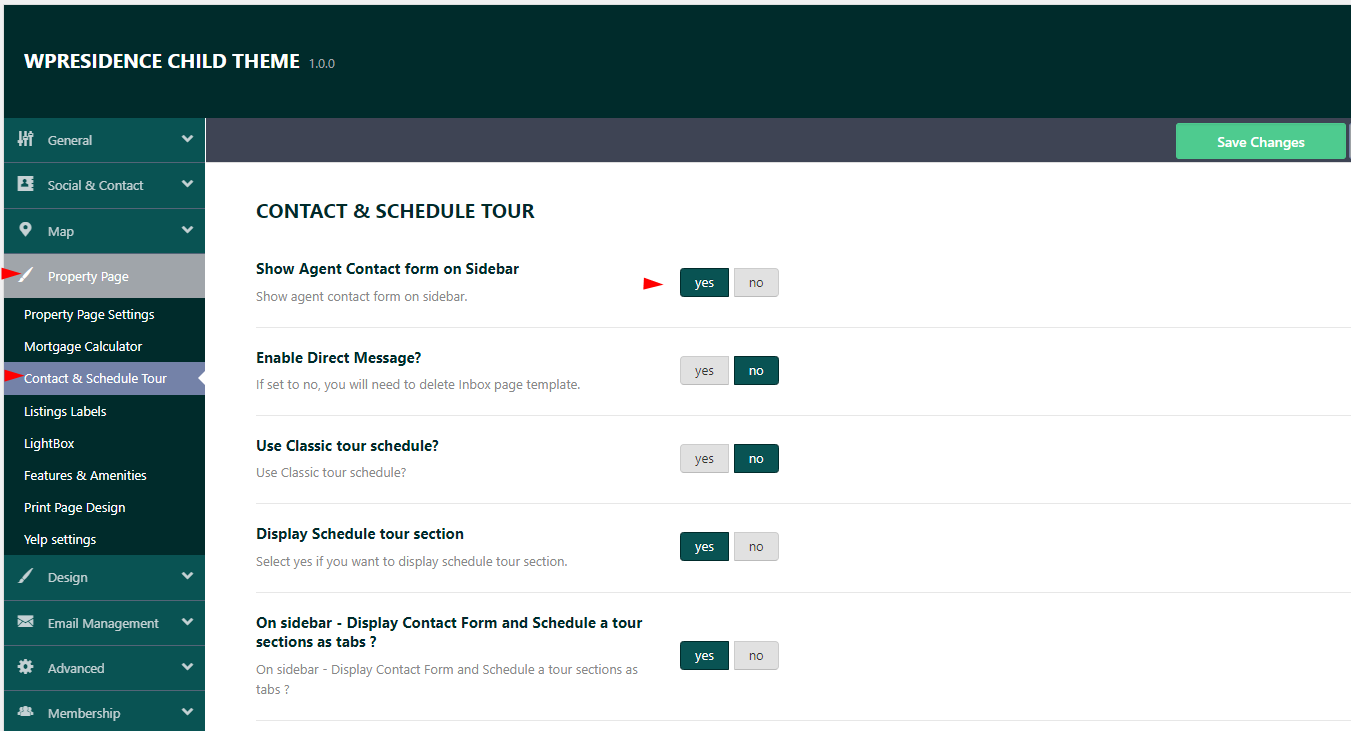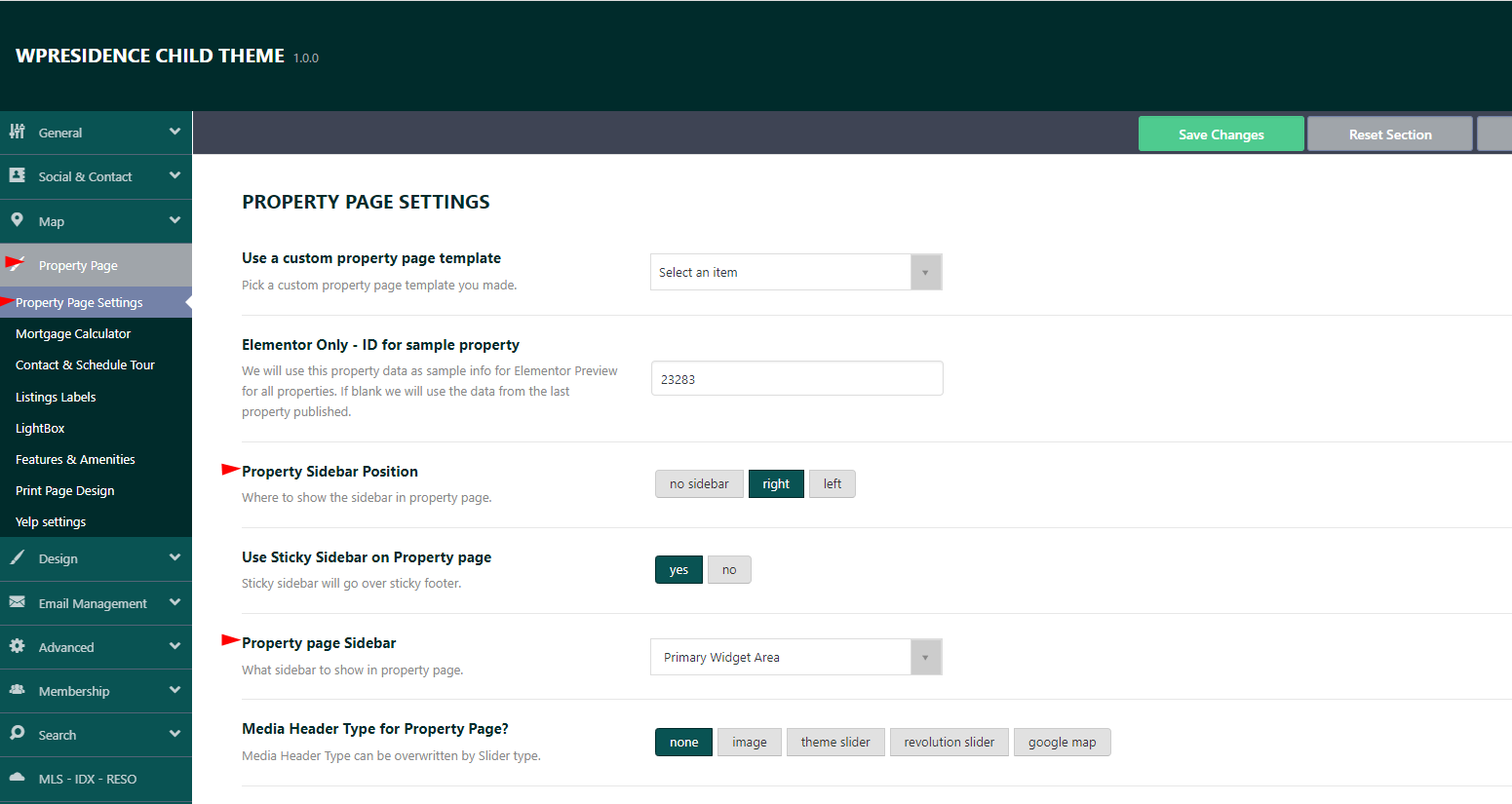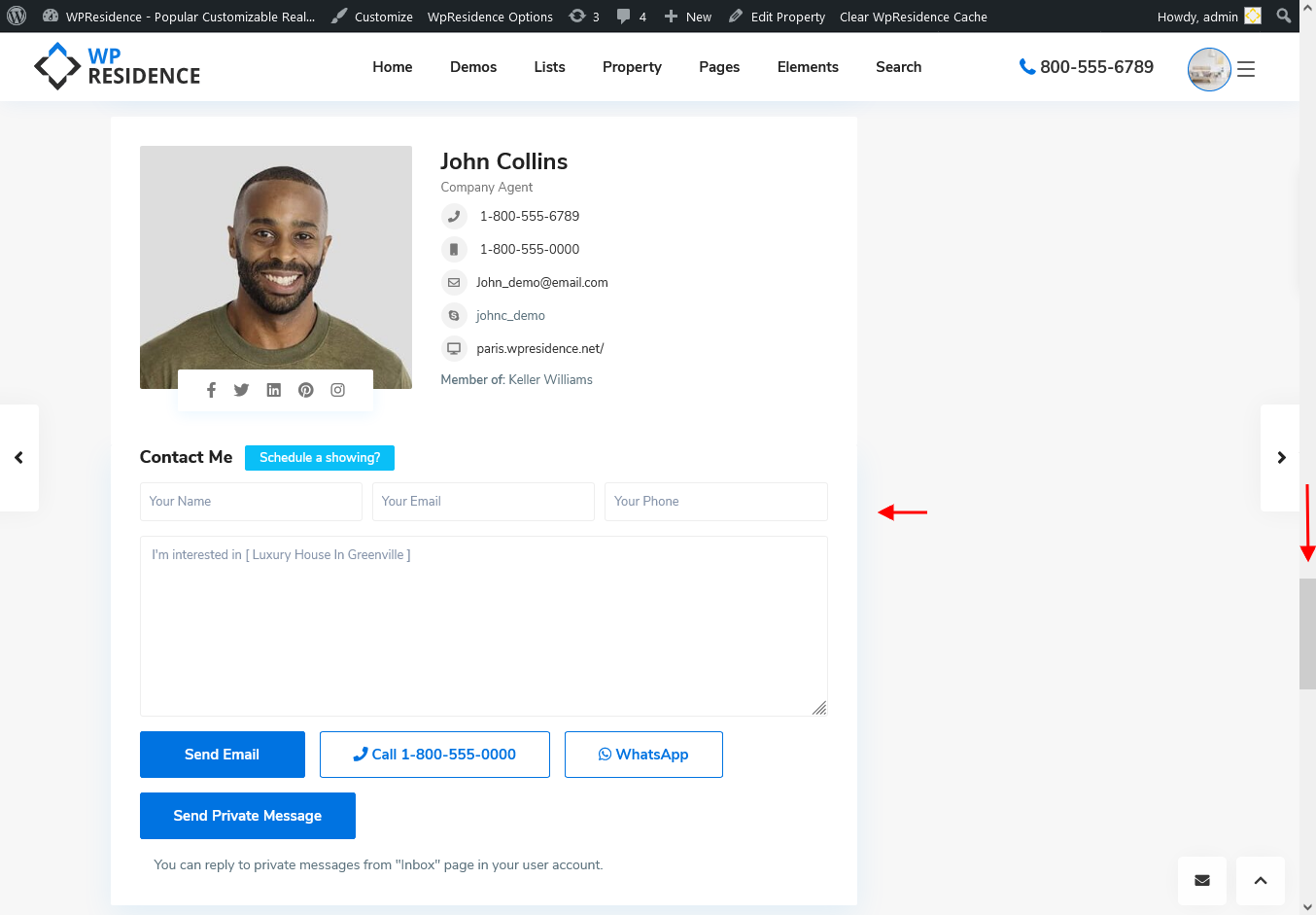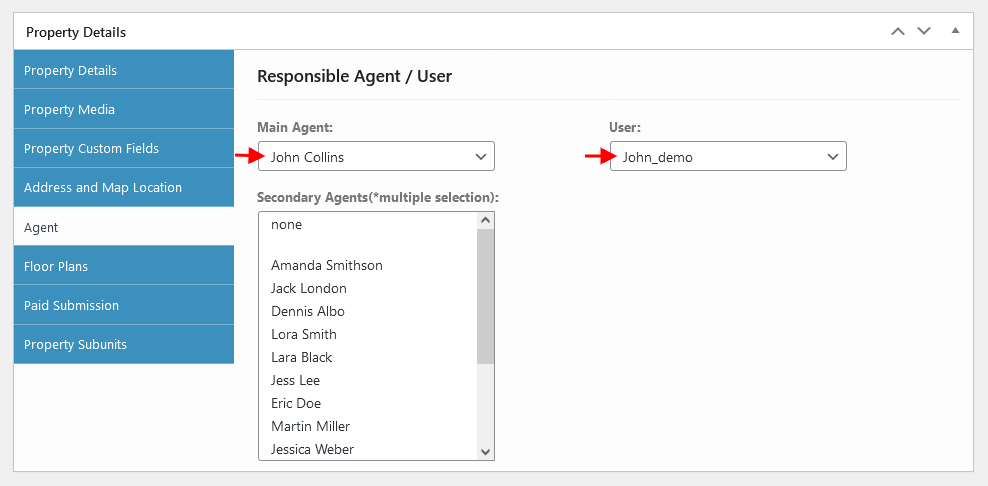The User, Agent, Agency or Developer details and their contact form can be displayed in one of these locations:
- on the property sidebar
- in the property content, after the property details sections
- in the property lightbox modal with all the property images
These are the default placement options which we will explain in more detail below. You are free to design a custom property template and place the agent card and contact form in your desired location. Read more about how to work with Property Custom Template here.
To set up the contact form position you must navigate to Theme Options > Design > Property Page > Contact & Schedule Tour and on this panel you have the option Add Agent on Sidebar.
If the Agent on the sidebar option is set to yes, the agent card and contact form will be displayed on the sidebar.
Note: The get the agent card and form displayed on the sidebar you must setup to show the sidebar on the property page.
If the Agent on sidebar option is set to no, the agent card and contact form agent will be displayed below the property details.
You can also show the contact form in the property gallery lightbox (which shows when clicking on an image in the gallery) from Theme Options-Design-Property page-LIGHTBOX
The card and contact form show only if one of these options are set in Edit Property -> Agent settings
- a user with subscriber role is set as user and this user registers with the theme register form. Read more in this help article about how to manage Users, Agents, Agencies and Developers
- a main agent, agency or developer created from the wp-admin area. Read more in this help article about how to assign users, agent, agency or developer to properties from admin
- a main agent, agency, or developer register with the theme register form and add their listings. In this case both Main Agent and User will auto fill in. Read more in this help article about how to manage Users, Agents, Agencies and Developers
Properties added by site Administrator that have none selected for the responsible user/agent/agency/developer option DO NOT show a form. This was done on purpose, for clients who don’t want to show any contact form.