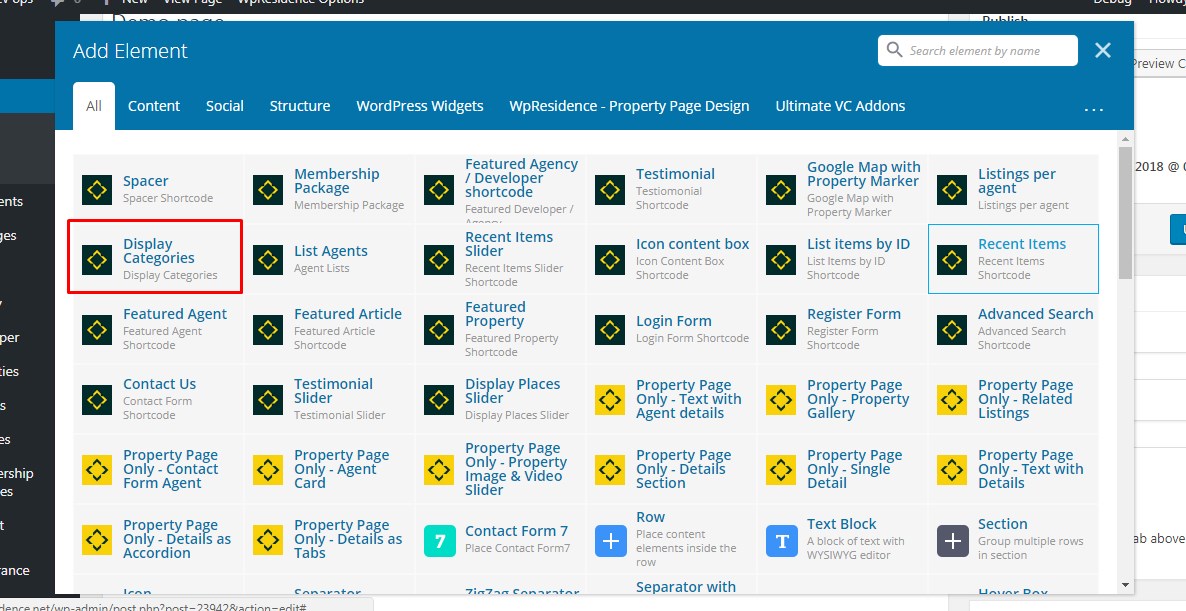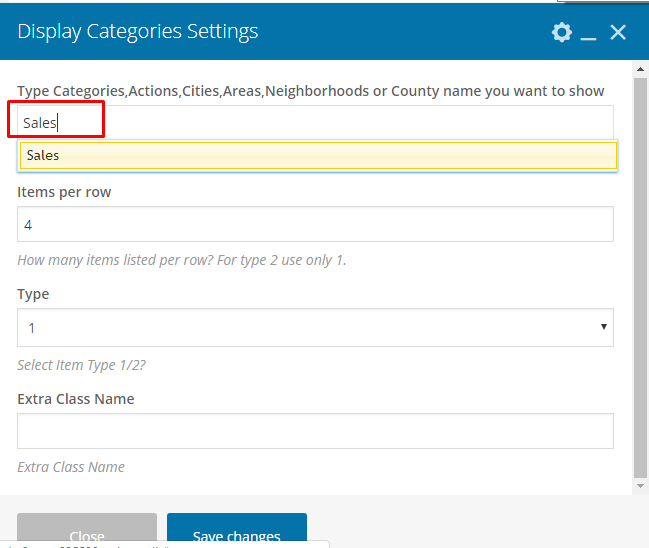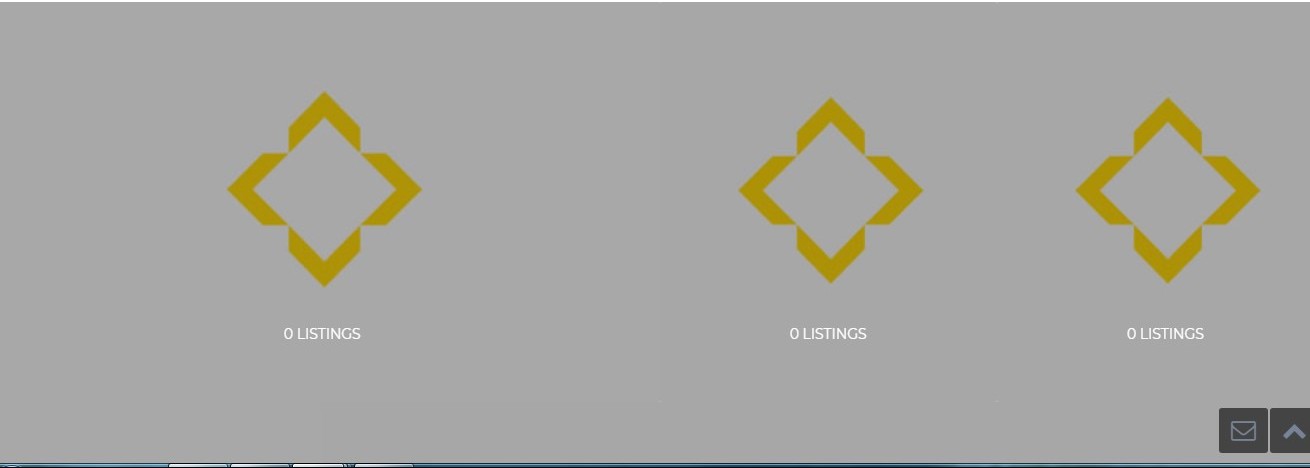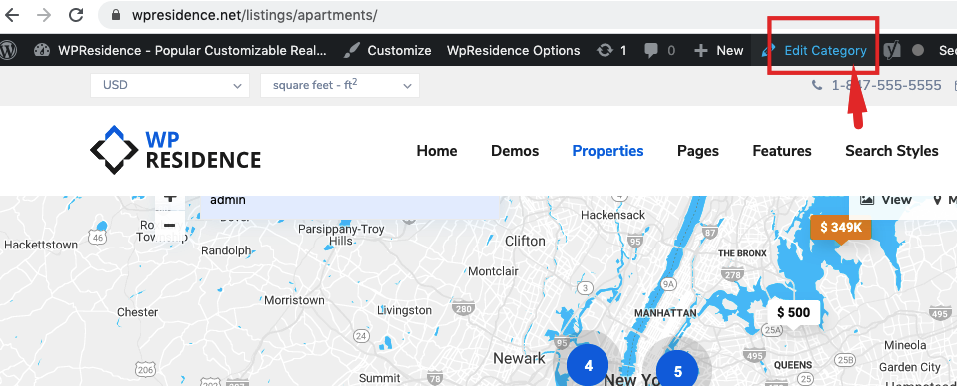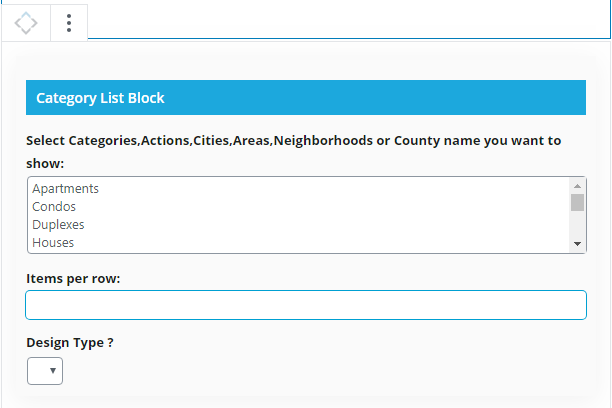The Display Categories shortcode allows you to show Category, Action, City, neighborhood or Area, County or State and Property Status in pages created with the Default Template.
Video for how to add the shortcode with Elementor Builder
How to add the shortcode with WPBakery Page Builder
Edit the page –> Description -> Open Bakery Page Builder -> Add the shortcode in your page.
Set the shortcode as per your wish by typing the name of the taxonomy that you wish to add, items per row and design type.
You must Select Categories, Actions, Cities, Areas, Neighborhoods or County names you want to show, Items per row and design type.
How to add the image to the selected category
Please note that on the front you will have 0 listings with a generic image if you do not have an image attached to the taxonomy that you wish to display on the front.
Select the category -> edit the category and add the featured image from the Featured Image -> Upload button.
Add shortcode block in Gutenberg editor
Wp Residence is WordPress 5.0 ready and fully Gutenberg Ready! Wp Residence 1.50.1 – Includes WpResidence Gutenberg Blocks for clients who wish to use Gutenberg (WordPress 5.0 Newest Editor) instead of classic editor with WPBakery Page Builder builder.
Help for theme update: https://help.wpresidence.net/article/how-to-update-the-theme/
To add a new block, all you need to do is click the +Plus icon and select the type of content you want to add. Theme shortcodes are inside WpResidence Blocks category:

Select Categories List block:
Related Help
How to install the theme
How to import demo content
How to work with WpResidence Elementor Widgets plugin