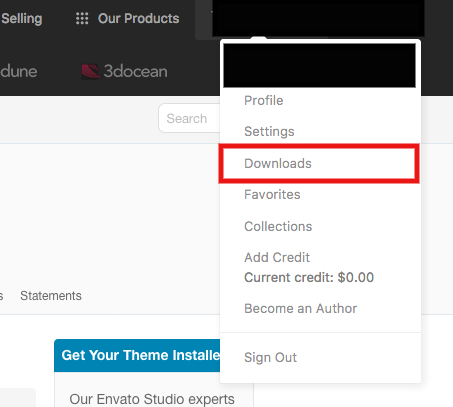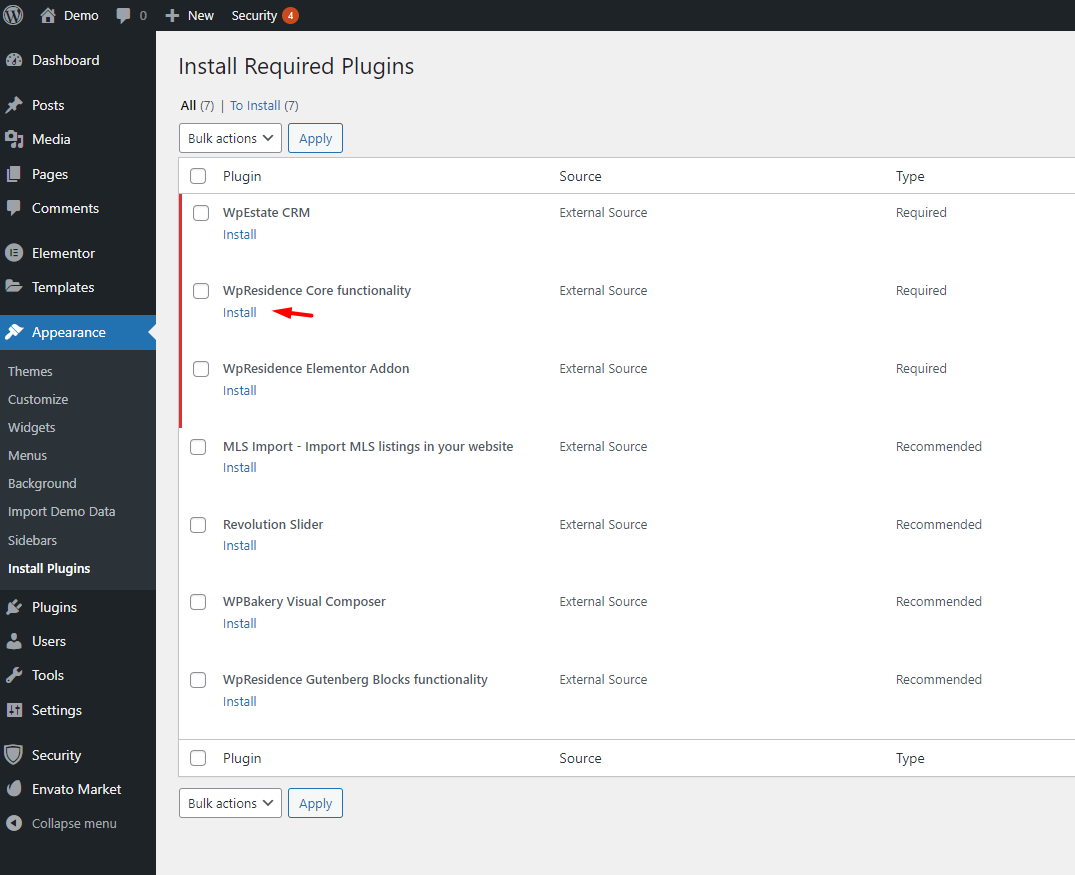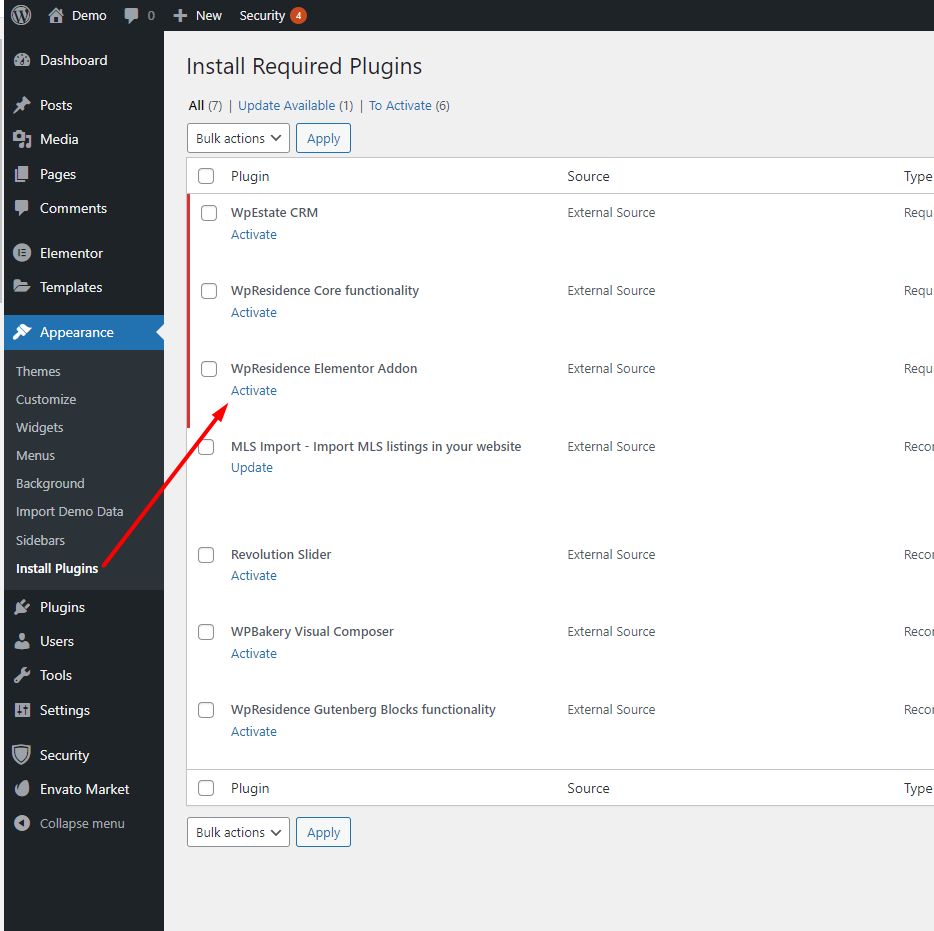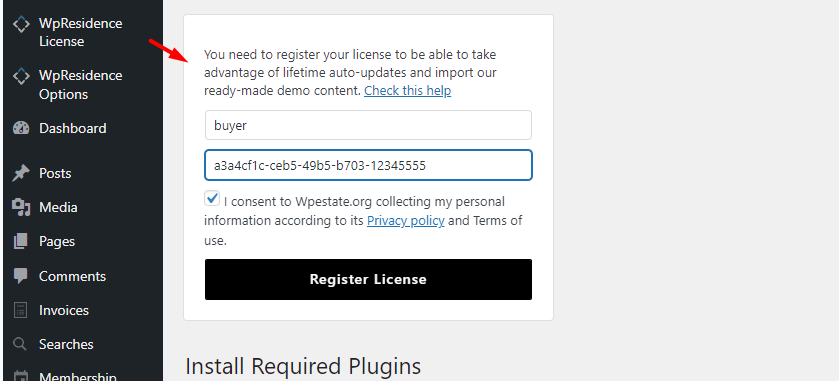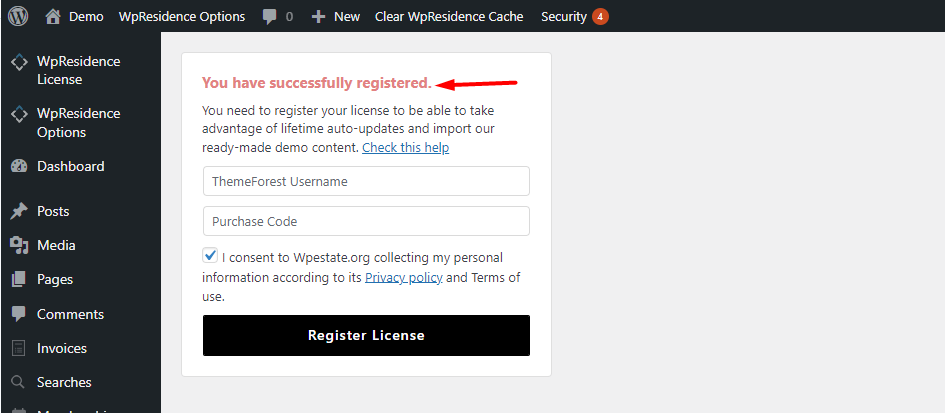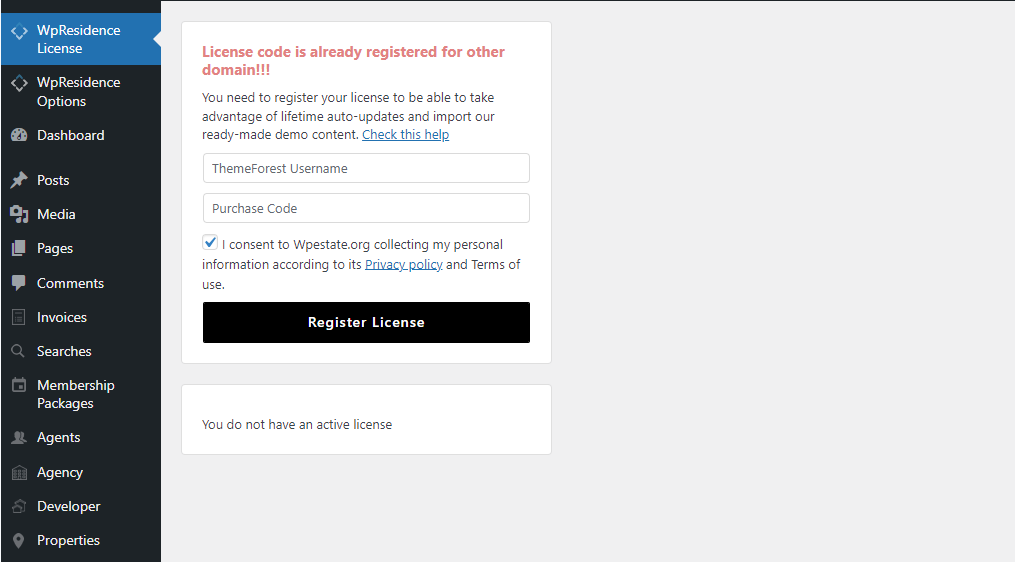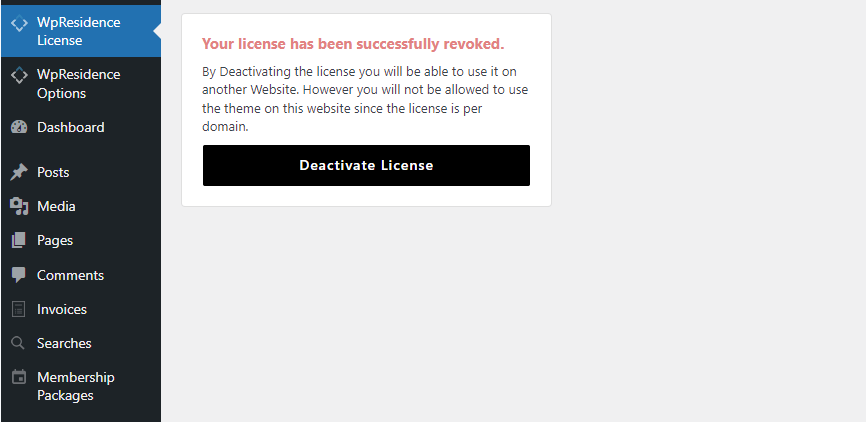How to get your license code
Login in Theme Forest with your buyer account: https://themeforest.net/
Go to Downloads Menu https://themeforest.net/downloads
Go to your purchase and select License Certificate and Purchase Code
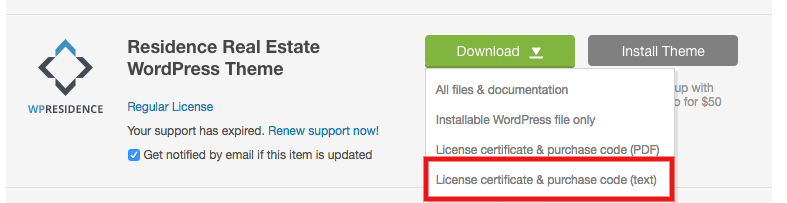
Copy the buyer code from the text file
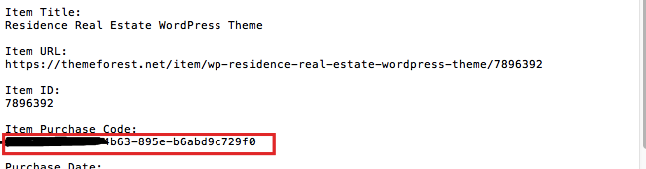
Remember your Envato account username.
How to register your license code
Starting WpResidence theme update version 4.11.0 all clients will need to register the license by domain.
First install the theme and WpResidence Core Functionality Plugin
Help article about theme and required plugins installation
Activate WpResidence Core Functionality Plugin
Refresh the page and go to WpResidence License section
Fill in the form with your ThemeForest buyer username and license and click on register license
Activate your license. You must see the message You have successfully registered. when you complete this step successfully.
Next you can go to Demo Import – https://help.wpresidence.net/article/demo-content-1-click-import-starting-1-15-update/
Please check this help with videos for how to import each demo – https://help.wpresidence.net/article/demo-import-video-tutorials/
License code is already registered for other domain.
If you try to use the same license on multiple domains, you will start to get this message from the 2nd domain where you wish to use the same license: License code is already registered for other domain.
To solve this, login into domain where license was used and de-register license from WpResidence Site Settings
Then you can re-use the license information on any other domain you wish.
How to de-register your license code
Go to the domain where you first activated the license.
Go to wp-admin – WpResidence License and de-register the license from the button.
You will see the message Your license was successfully revoked
After this step, you can re-use the license information on any other domain you wish.
Register in client support with your buyer license code
The same license code, and buyer username is needed when you register for a support account in the client support system – http://support.wpestate.org/