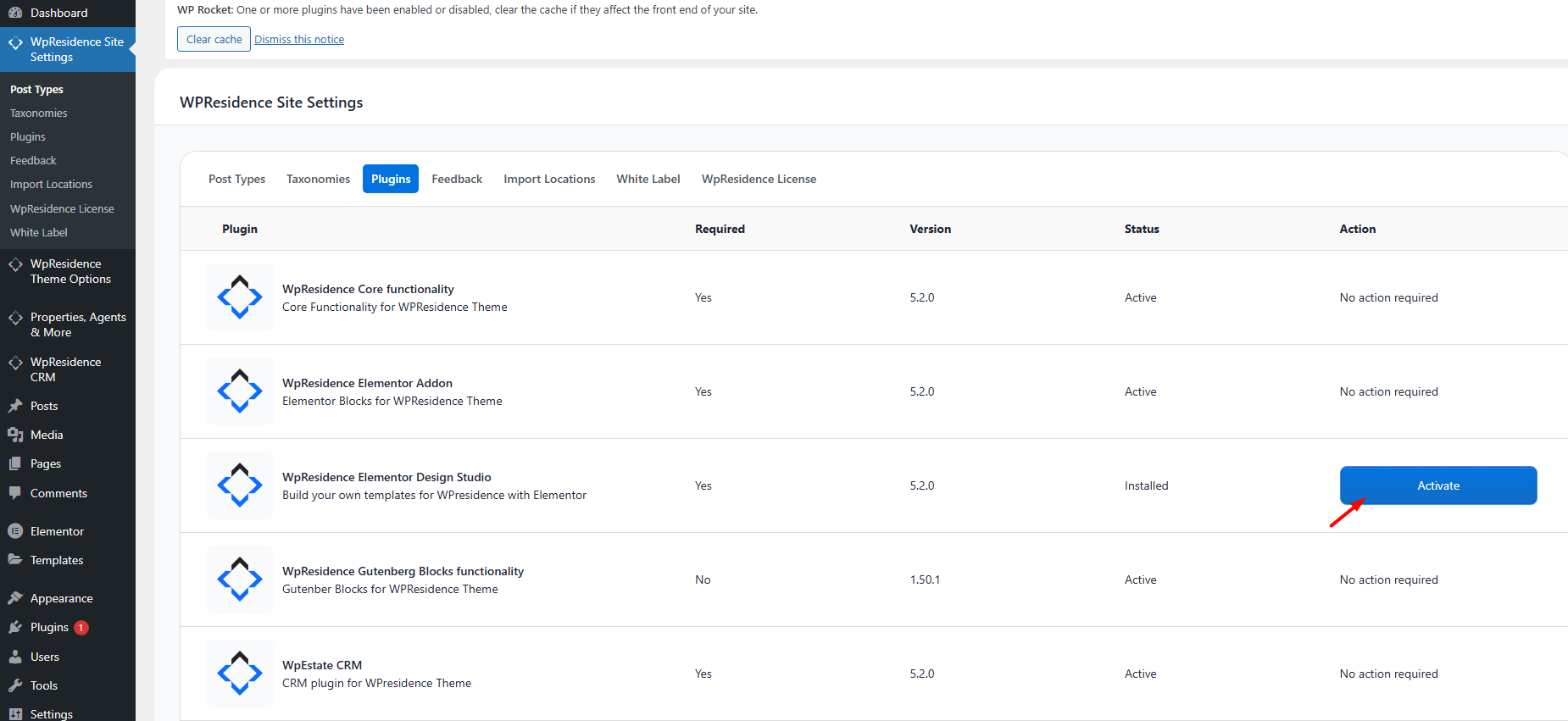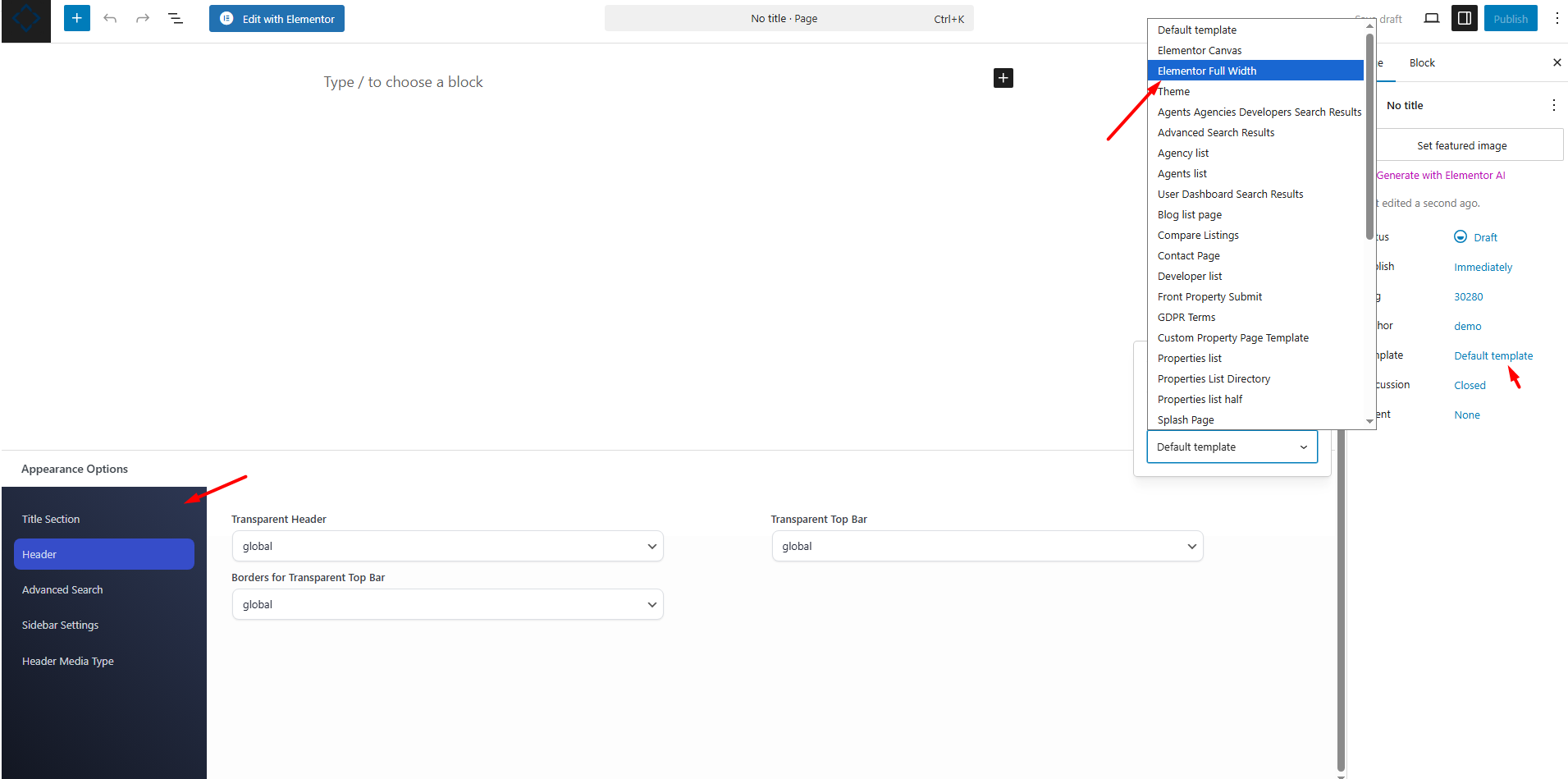WpResidence is a powerful WordPress theme designed specifically for real estate websites. One of its standout features is the Design Studio, which offers a range of pre-built templates for Elementor and allows you to build custom headers and footers too.
In this article we talk about how you can import templates. These templates can be used to quickly import demo pages or sections, allowing you to create a professional-looking website with minimal effort. Here’s a step-by-step guide on how to use WpResidence Design Studio templates to import pre-built Elementor demo pages or sections.
Here’s how to import Pre-built Elementor Demo Pages or Sections
Install the WpResidence Elementor Design Studio plugin
Activate the plugin from Appearance – Install plugins or from WpResidence Site Settings – Plugins
Create a New Page
To start with a fresh page where you can import your pre-built templates, follow these steps:
- In your WordPress dashboard, navigate to Pages > Add New.
- Enter a title for your new page. You can change this later if needed.
Manage Appearance Options
Before importing the template, set up the appearance options for your page:
- In the page editor, locate the WpResidence Page Settings / Appearance Options section
- Adjust the following settings:
- Page Hero Header: Choose your preferred header style or disable it if not needed.
- Transparent Header: Enable or disable the transparent header as per your design requirements.
- Search Display: Decide if you want to display the search bar on the page.
Choose Elementor Full Width Template
To ensure the imported template uses the full width of the page:
- In the Page Attributes section, find the Template dropdown menu.
- Select Elementor Full Width from the options available.
Import the Page Template or Section Template
Now you can import the pre-built template from the Design Studio:
- Click the Edit with Elementor button to open the Elementor editor.
- In the Elementor editor, click the Folder icon to open the WpResidence Design Studio Templates library.
- Click Insert to add the desired template to your page.
Customize and Publish
After importing the template, customize it using Elementor’s drag-and-drop interface:
- Edit text, images, colors, and other elements to match your brand and style.
- Once you’re happy with the design, click the Publish button to make your new page live on your website.