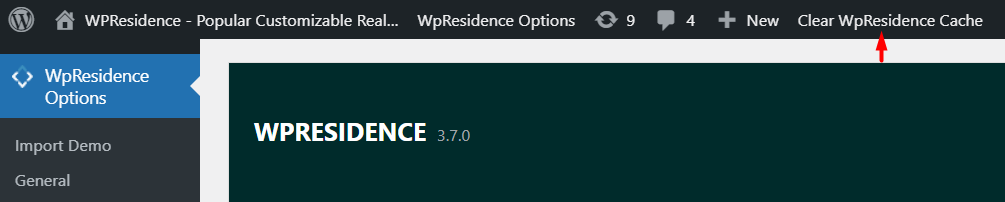Icons are added using below CSS:
.property_listing.property_unit_type2 .property_listing_details .infobath_unit_type2:before{
content: "\f043";
font: normal normal normal 14px/1 FontAwesome;
margin-right: 7px;
}
.property_listing.property_unit_type2 .property_listing_details .infosize_unit_type2:before{
content: "\f278";
font: normal normal normal 14px/1 FontAwesome;
margin-right: 7px;
}
.property_listing.property_unit_type2 .property_listing_details .infogarage_unit_type2:before{
content: "\f1b9";
font: normal normal normal 14px/1 FontAwesome;
margin-right: 7px;
}
.property_listing.property_unit_type2 .property_listing_details .inforoom_unit_type2:before{
content: "\f236";
font: normal normal normal 14px/1 FontAwesome;
margin-right: 7px;
}
Help article about how to add custom CSS
In order to achieve above must edit the content for the css you wish to change the icon and replace it with other content icons from Fontawesome: https://fontawesome.com/icons?d=gallery&m=free