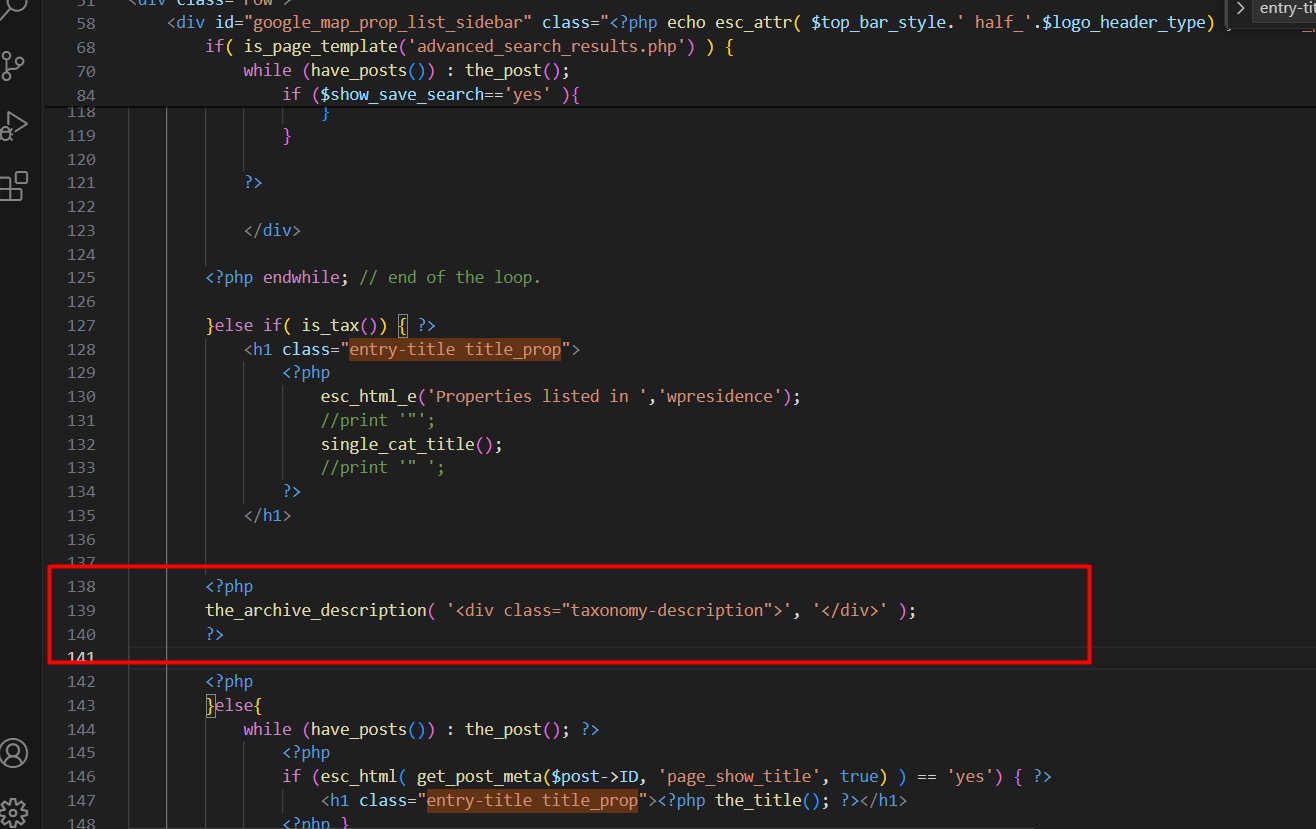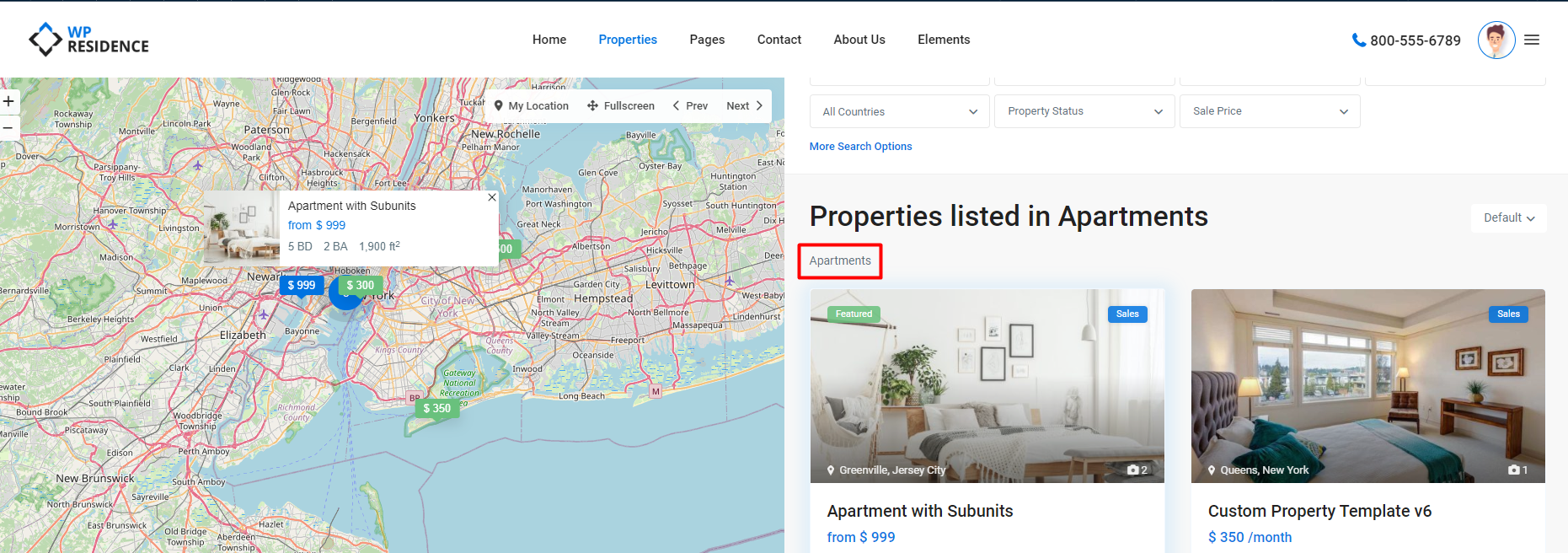The theme uses the taxonomy description in page source for SEO reasons, however, you don’t see it visible on the category page as we allow users to add a different kind of content in such pages. Here is the code of a page with the category description showing (search engines read this value and index your details accordingly, so no worries about SEO being affected)
How to add Description text
Head over to Properties » Categories page. If you are creating a new category, then you can simply enter category name and description here and then click on ‘Add new category’ button.
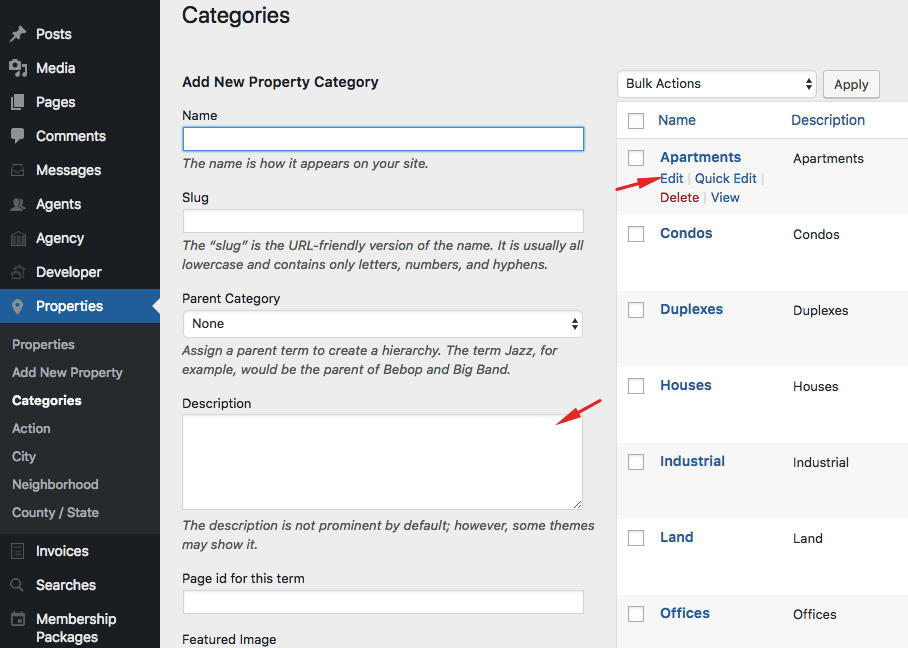
If you want to add description to an existing category, then you need to click on the ‘Edit’ link below that category.
This will take you to category edit screen where you can add description for your category.
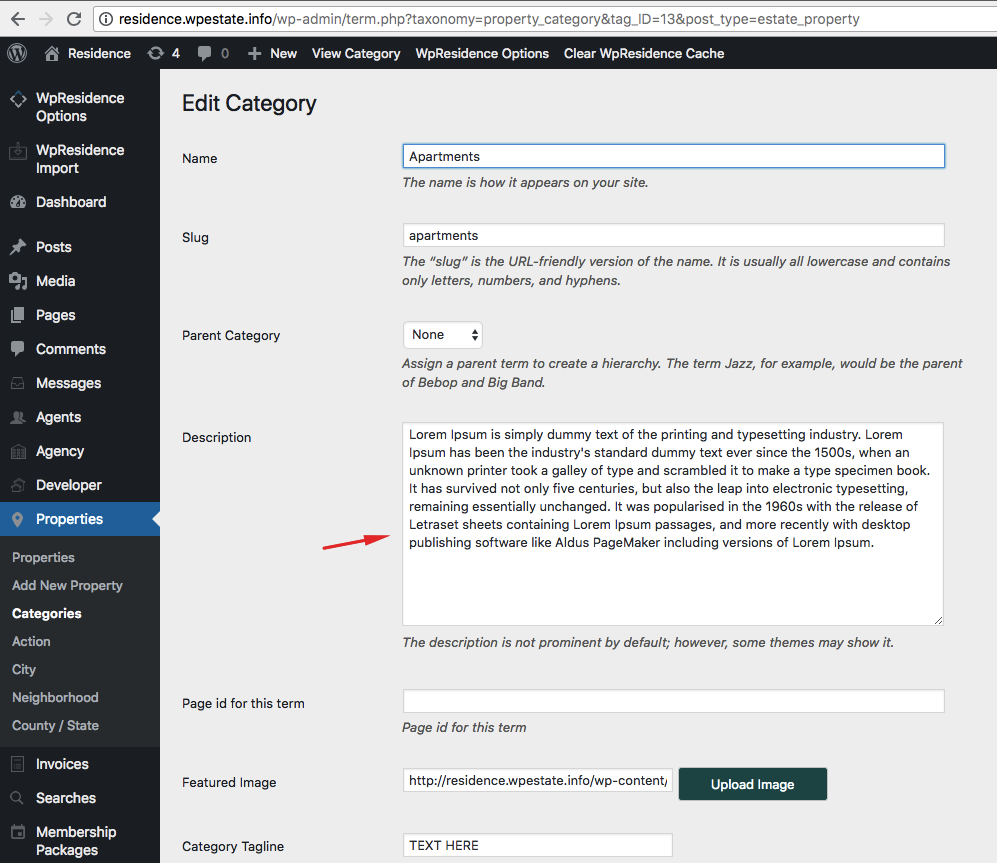
Don’t forget to click on the ‘Update’ button to save your changes.
Repeat the process to add descriptions to all your categories. You can use the same method to add descriptions for tags as well.
Display Category Description on Category Page
This code must be added to php with an editor tool
http://www.wpbeginner.com/wp-tutorials/how-to-display-category-descriptions-in-wordpress/
Add the code in standard taxonomy category like this
File to modify: templates\properties_list_templates\taxonomy_page_normal_map_core.php, after the title
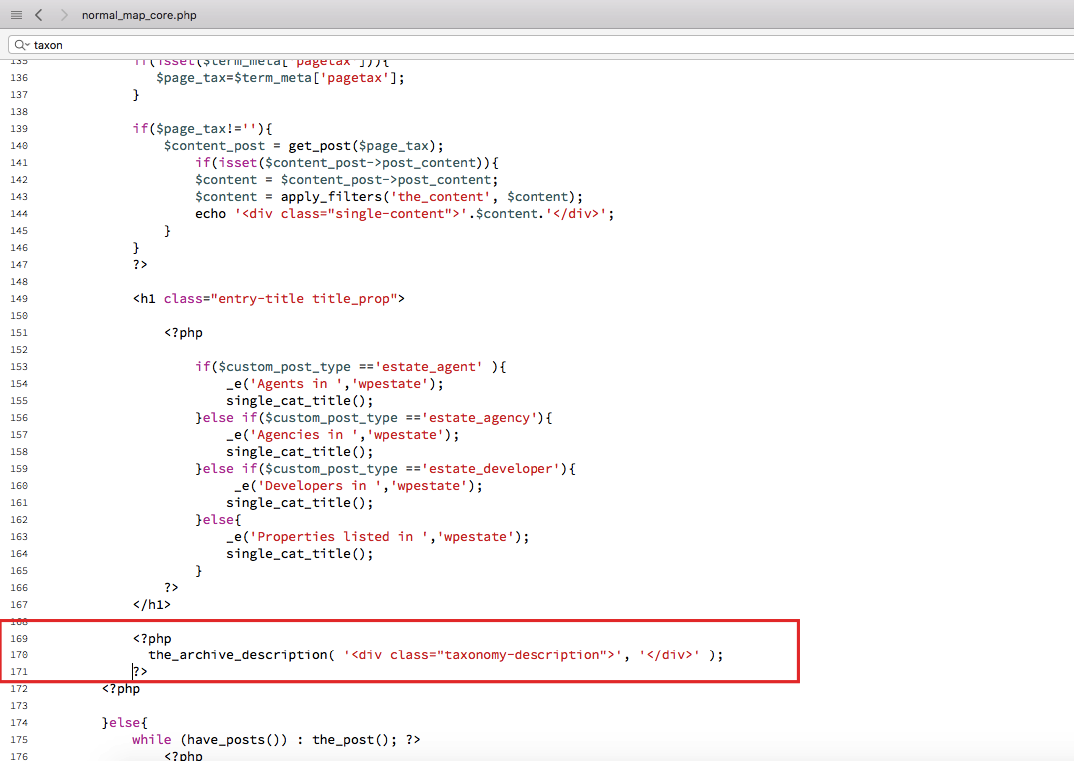
Result
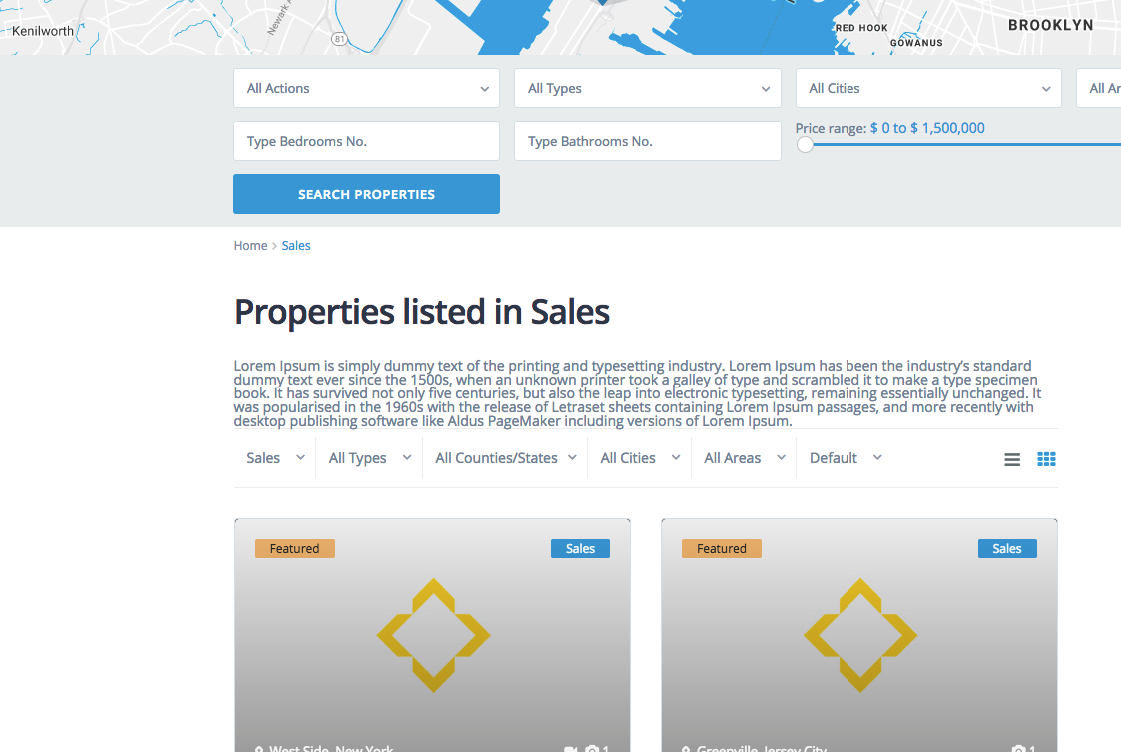
To style further, use this css class and add / edit the styling details you wish.
.taxonomy-description{
float: left;
line-height: 1.6em;
margin-bottom: 15px;
}
Add the text in Half Map category design
File to modify: templates\properties_list_templates\taxonomy_page_half_map_core.php, after the title
To style further, use this css class and add / edit the styling details you wish.
.taxonomy-description {
width: 100%;
float: left;
padding: 10px 30px;
}