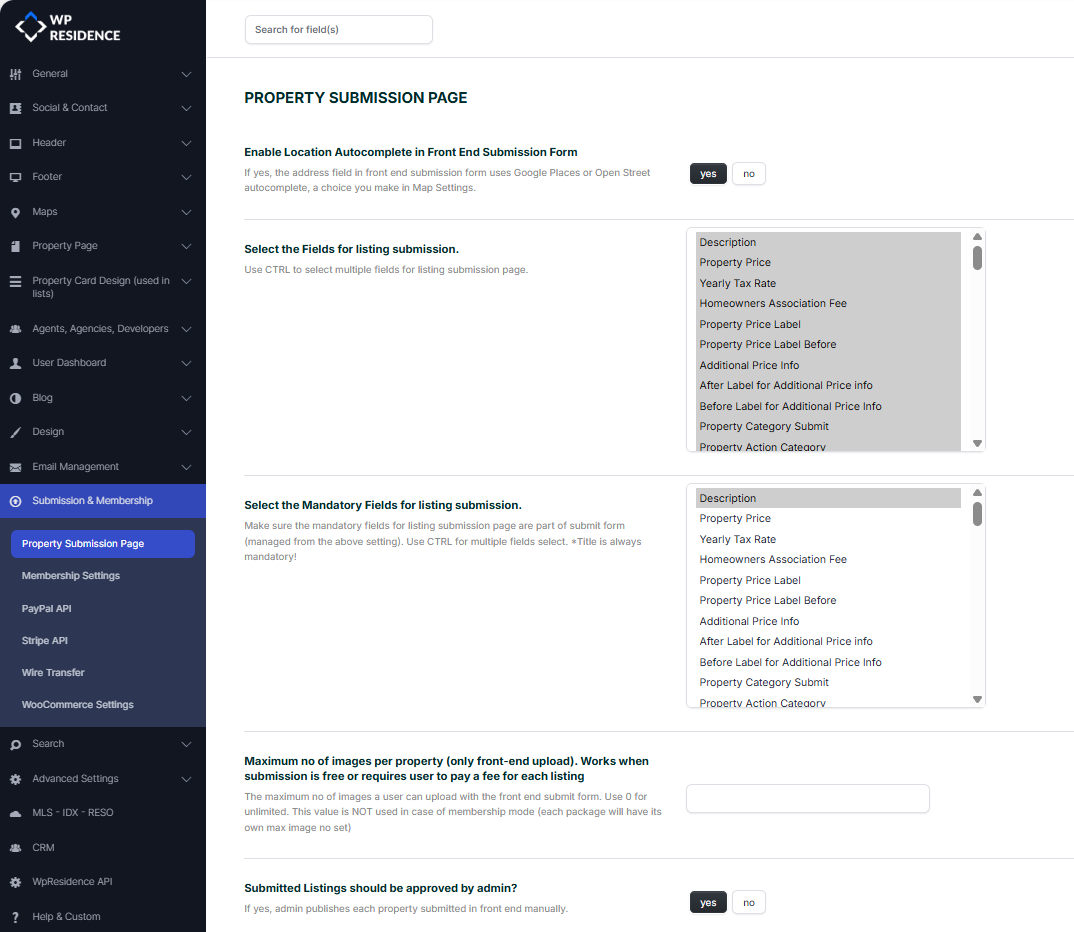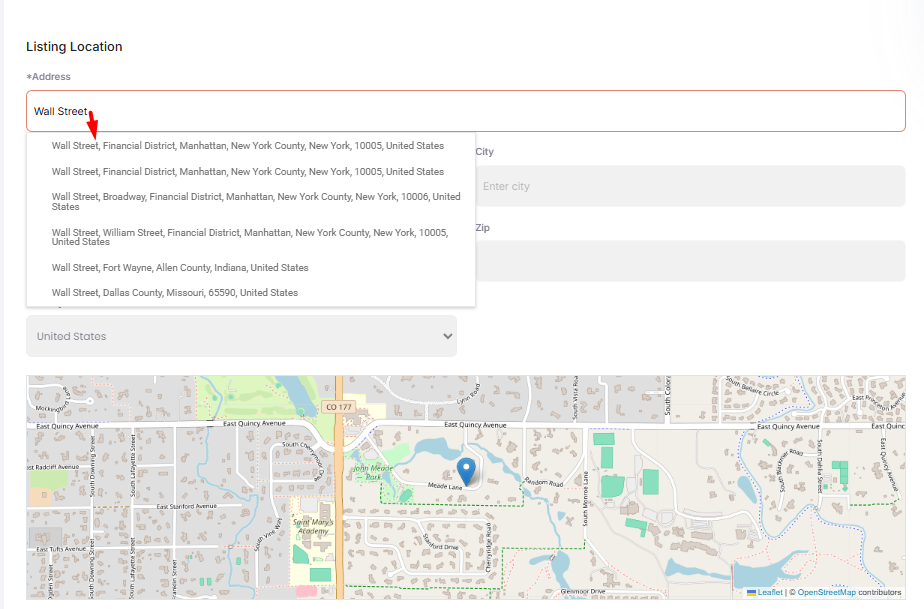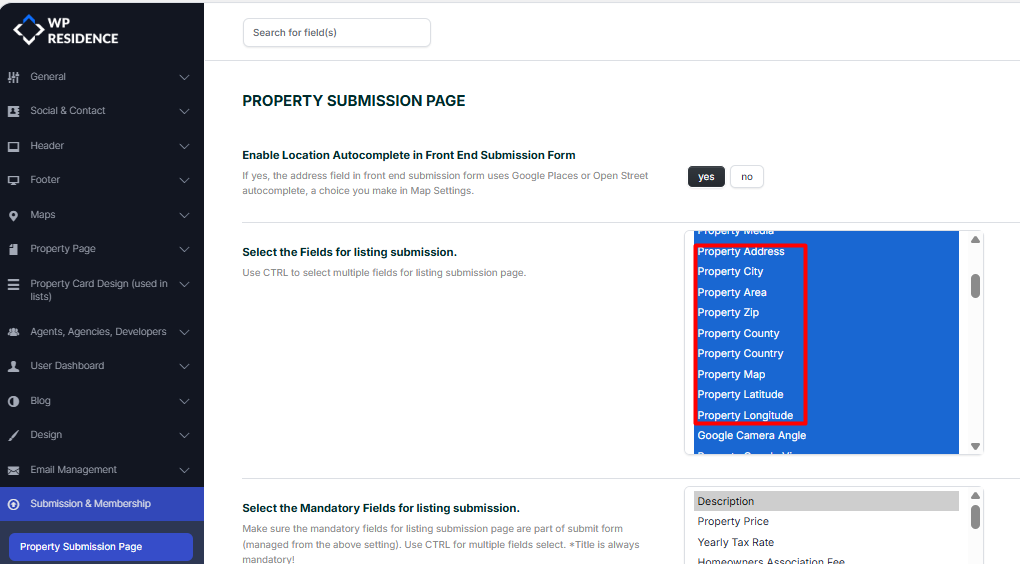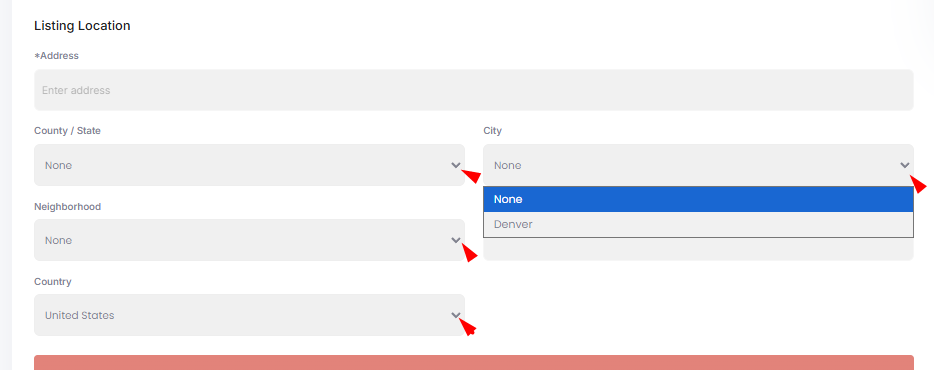The settings for Submission form fields can be found in the Theme Options> Membership> Property Submission Page. The Property Submission Page settings in WP Residence allow you to control how users add properties from the front end of your website.
1. Enable Location Autocomplete in Front-End Submission Form
Option: Yes / No
If enabled, the address field in the submission form will use Google Places or Open Street Autocomplete to suggest addresses automatically.
For the automatic fill-in to be done, all location fields need to be set to show in the submission form
If the option is set to NO, the location fields will become drop-downs. The drop-down items will be added by the admin.
Help article to add property categories
2.Select the Fields for listing submission.
Choose which fields will be available for users when submitting a property.
Help article to place the pin on the map
If you do not wish to show all address details, then CSS can be used to remove the unwanted elements.
Help article to hide address elements with CSS
3.Select the Mandatory Fields for listing submission.
Choose which fields must be filled in before a property can be submitted. The fields that will be selected need to be selected from the previous box. Fields for listing submission to show in the submission form. If you set mandatory fields, the property will not be published until all mandatory fields are filled in.
4. Maximum no of images per property (only front-end upload). Works when submission is free or requires user to pay a fee for each listing
Define how many images users can upload for each property listing from the front end. The option will apply only for free and per listing submission. For Membership, the number of images allowed will be set per package.
5. Submitted Listings Should Be Approved by Admin?
If enabled, each property submitted from the front end must be approved by an admin before it becomes visible on the site.
Choose Yes if you want to review and approve all listings.
Choose No if you trust your users and want listings to go live immediately.
Related help
How to manage Property Categories
How to manage Features and Amenities