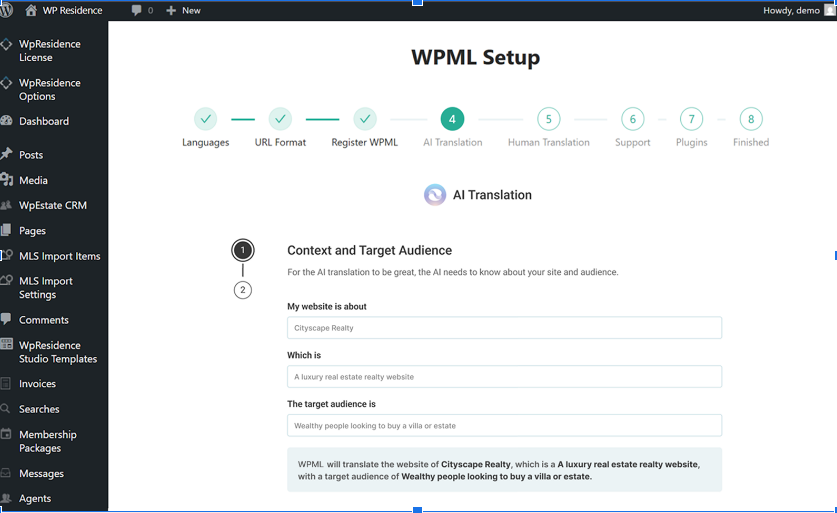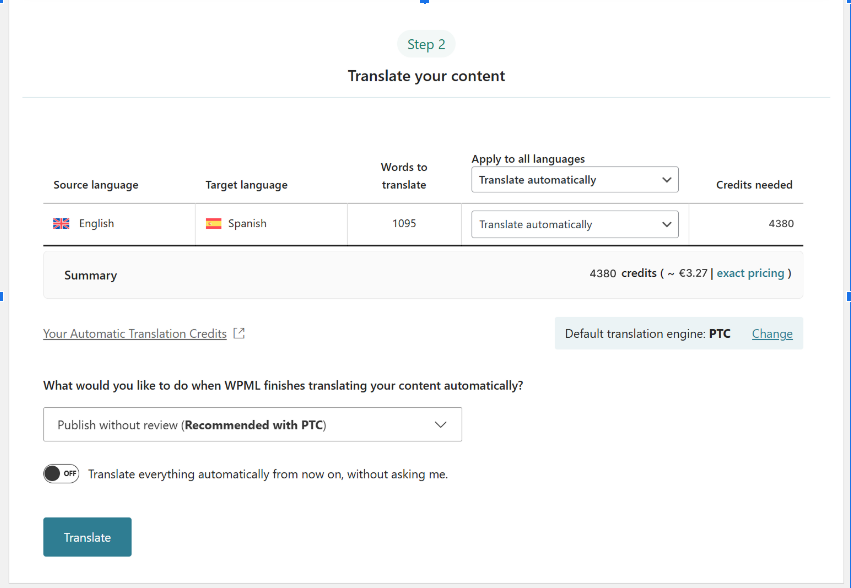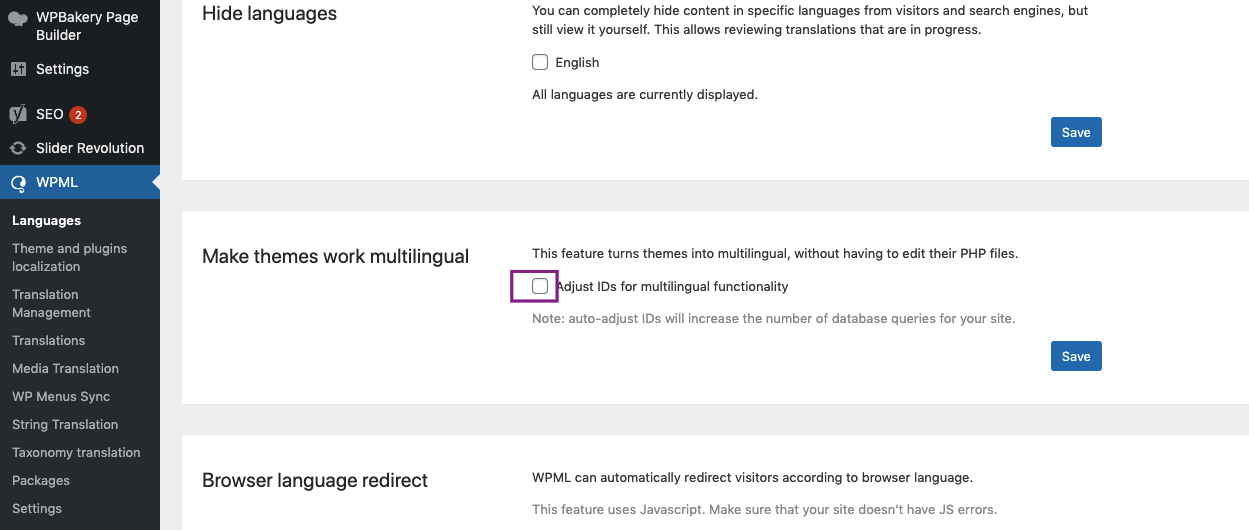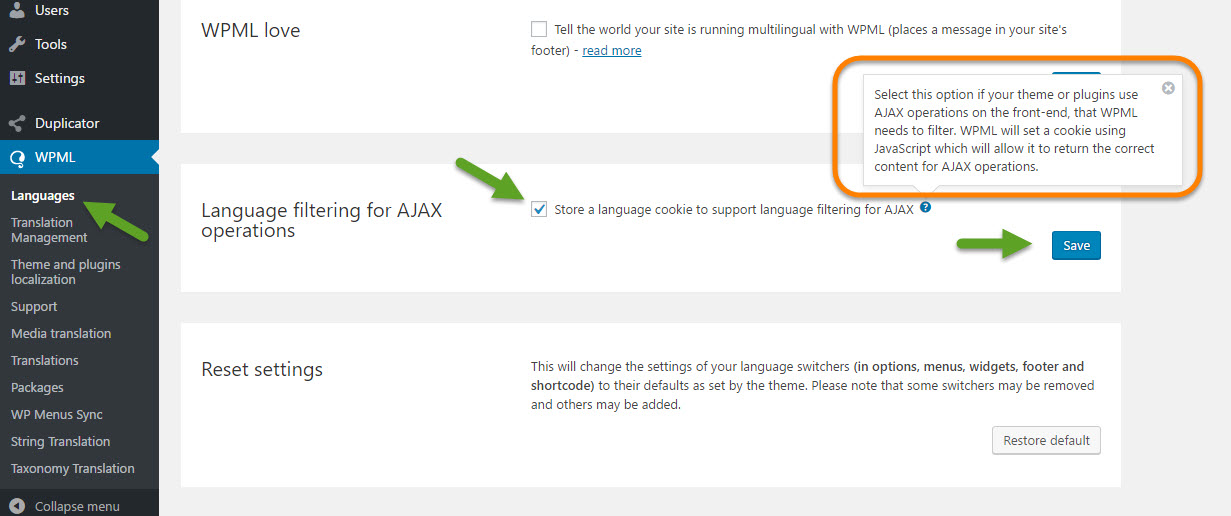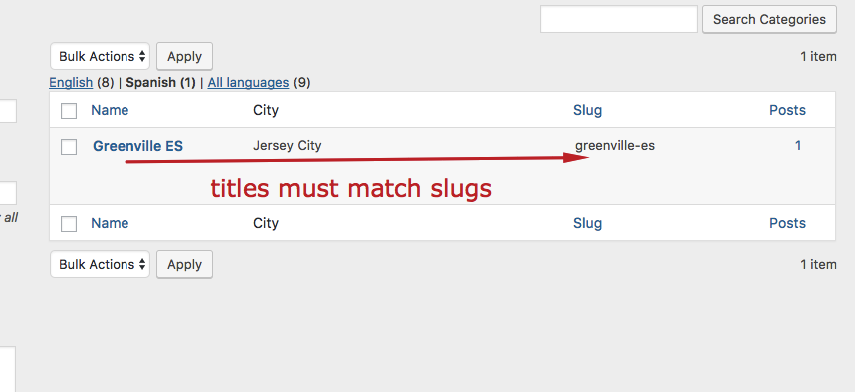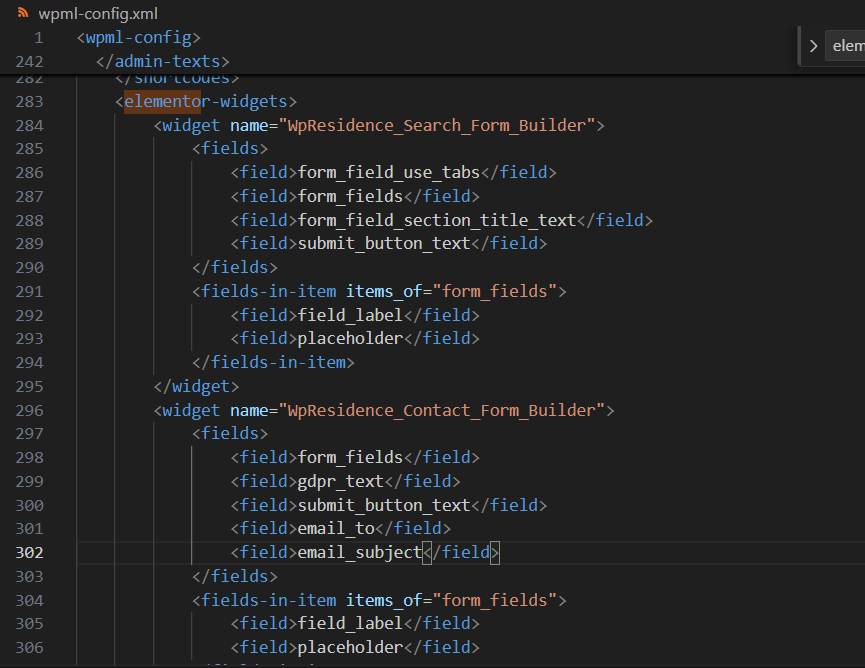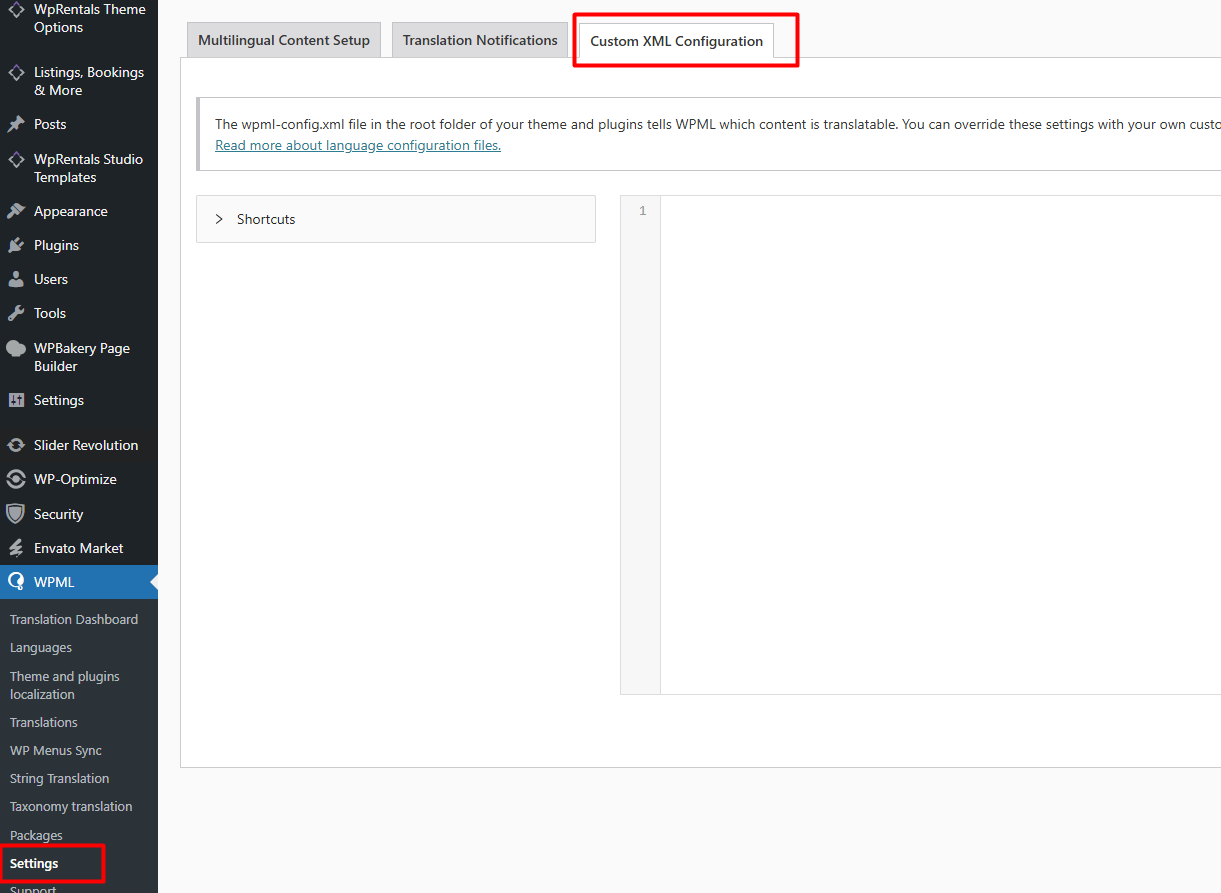IMPORTANT – Please keep in mind that WPML is a multilanguage plugin that is paid. Must be installed and used separately from the theme.
Getting Started with WPML
To use WPML with WPResidence, you need a paid WPML plan. Once purchased, you can install WPML on your site by downloading the plugin from your WPML account and uploading it via Plugins → Add new in your WordPress admin.
After installation, go to WPML → Setup to configure the plugin on your website. This includes choosing your target languages, a URL format for translations, and providing context about your website.
WPML support – http://wpml.org/forums/forum/english-support/
WPML Help documentation for WpResidence Theme – https://wpml.org/documentation/theme-compatibility/building-multilingual-websites-with-wp-residence-and-wpml/#translating-strings
How to Translate WP Residence with WPML
WPML can translate any WP Residence content. This includes Properties, Agents, Agencies, Developers, archives, user dashboard, and any other texts in your theme.
To translate any WP Residence content with WPML:
- Go to WPML → Translation Management.
- Select the content you want to translate.
- Choose a translation method and send for translation. To get the best translations, we recommend translating automatically using WPML’s most accurate AI translator – PTC (Private Translation Cloud).
PTC is like your own team of expert translators with a deep understanding of your content and niche. It’s WPML’s proprietary AI technology, and even includes a translation quality guarantee: If you’re not satisfied with PTC’s translations, you’ll get a full refund.
Once complete, your translations will appear on your website when switching languages.
If at any moment you want to edit your AI translations, you can always make changes using the Advanced Translation Editor.
Just visit the translated page you want to edit on the front-end, and click Edit translation in the top admin bar. This will open the editor, where you can make any changes necessary.
Some Texts not Translating?
If some of your texts don’t translate, like those in your Property or Agent listings, they are likely “strings” – pieces of text which don’t translate with the rest of your content.
To translate strings with WPML:
- Go to WPML → String Translation.
- Search for the texts missing translations on your site.
- Click the Plus icon and enter translations.
Your strings will now appear translated on your website. To learn more about translating strings, see WPML’s string translation guide.
Adding a Language Switcher
By default, WPML adds a language switcher to your footer. However, you can add additional language switchers in other parts of your website, like your menus and templates.
To add a new language switcher:
- Go to WPML → Languages.
- Scroll down to the language switcher settings.
- Click the button to add a new language switcher.
For example, here’s what a menu language switcher looks like.
To learn more about language switchers, see WPML’s guide for adding language switchers in WordPress.
Troubleshooting & Support
How can I fix duplicate categories showing up in property cards or blog posts?
- Go to WPML → Languages.
- Scroll to the Make themes work multilingual section.
- Check the Adjust IDs for multilingual functionality box.
The wrong number of listings is showing up in the Standard Search Results. How can I fix this?
- Go to WPML → Languages.
- Scroll down to the Language URL format.
- Select the Different languages in directories option.
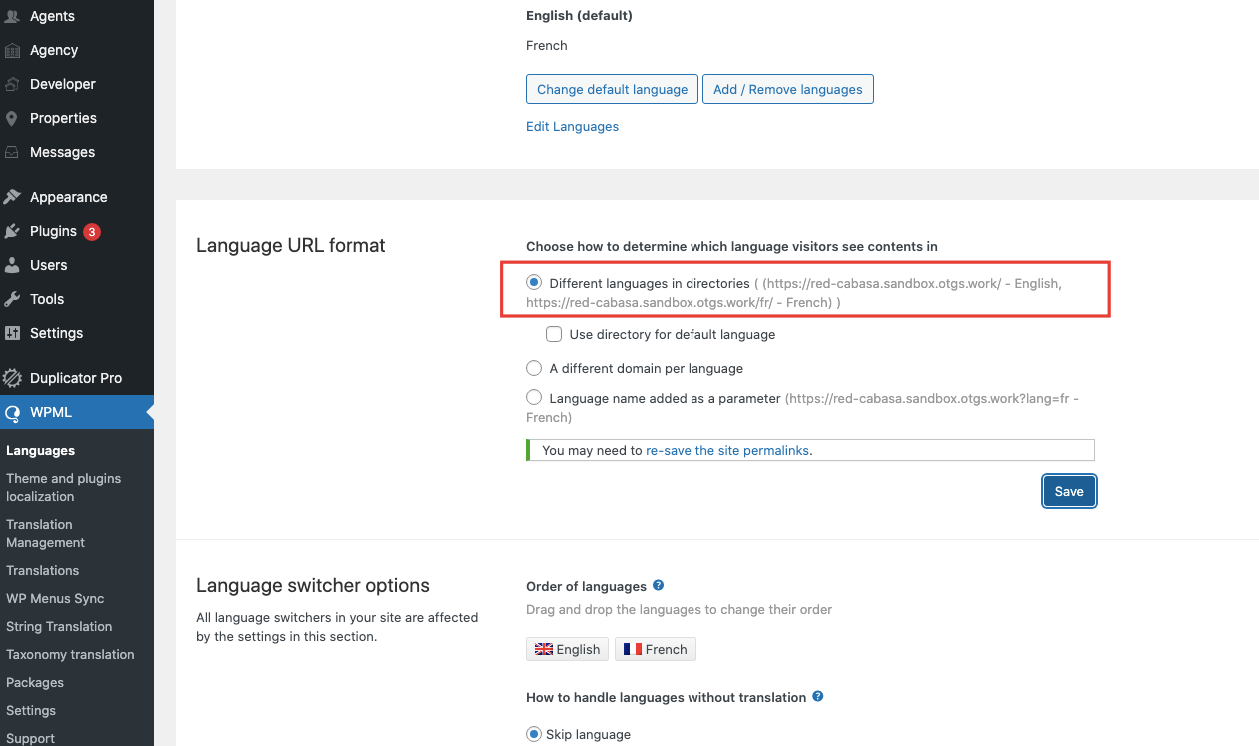 Other possible Required WPML Settings
Other possible Required WPML Settings
1. Go to WPML -> Languages
2. Scroll down to ‘Language filtering for AJAX operations.’
3. Check the checkbox for the option ‘Store a language cookie to support language filtering for AJAX.’
4. Press the save button.
Required WpResidence Theme Options when using WPML
For WPML clients this option should be applied to NO for results to show in the selected 2nd , 3rd etc language (it’s required for theme versions over 3.0) and it’s available starting version 3.3.1
The same option should be saved if the server blocks custom ajax handler files.
Pin Management should be set to SINGLE PIN or Price Pins
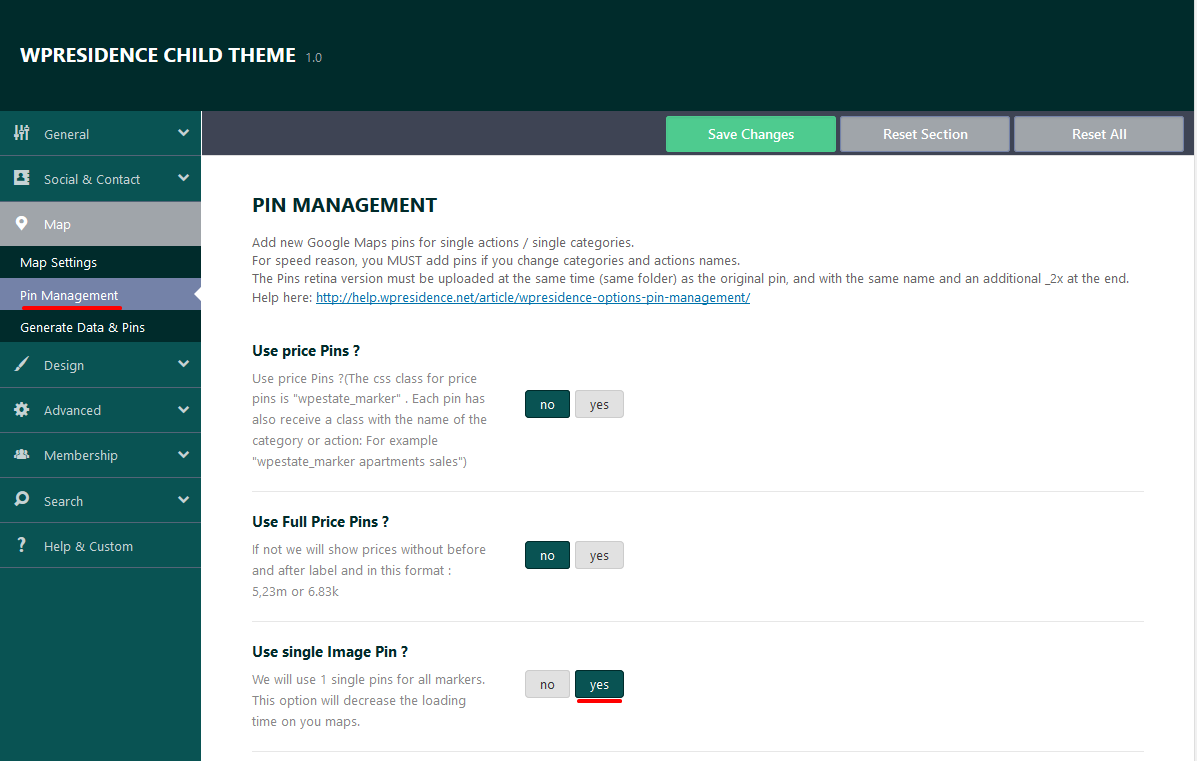
Categories translations should be done so that titles and slugs match in order for search to work.
WpResidence & Elementor Widgets Translation Help
-
WPML can automatically detect and translate text fields in Elementor widgets.
-
For custom Elementor widgets (like WpResidence widgets), WPML might not detect all fields automatically.
-
To make fields translatable, you need to register them in wpml_config.xml as we have done for these widgets in this screenshot
- Follow this WPML documentation article to register new strings, if needed https://wpml.org/documentation/support/multilingual-tools/registering-custom-elementor-widgets-for-translation/ and add the custom XML configuration in WPML – Settings – Custom XML Configurator
Additional Resources
Looking for more WPML tutorials? Check out these official WPML guides:
- Getting Started with WPML – the beginner’s guide for getting started with WPML.
- How to Translate Your WordPress Website – the complete guide for translating WordPress websites with WPML.
- WPML Support – a dedicated support forum for WPML clients.