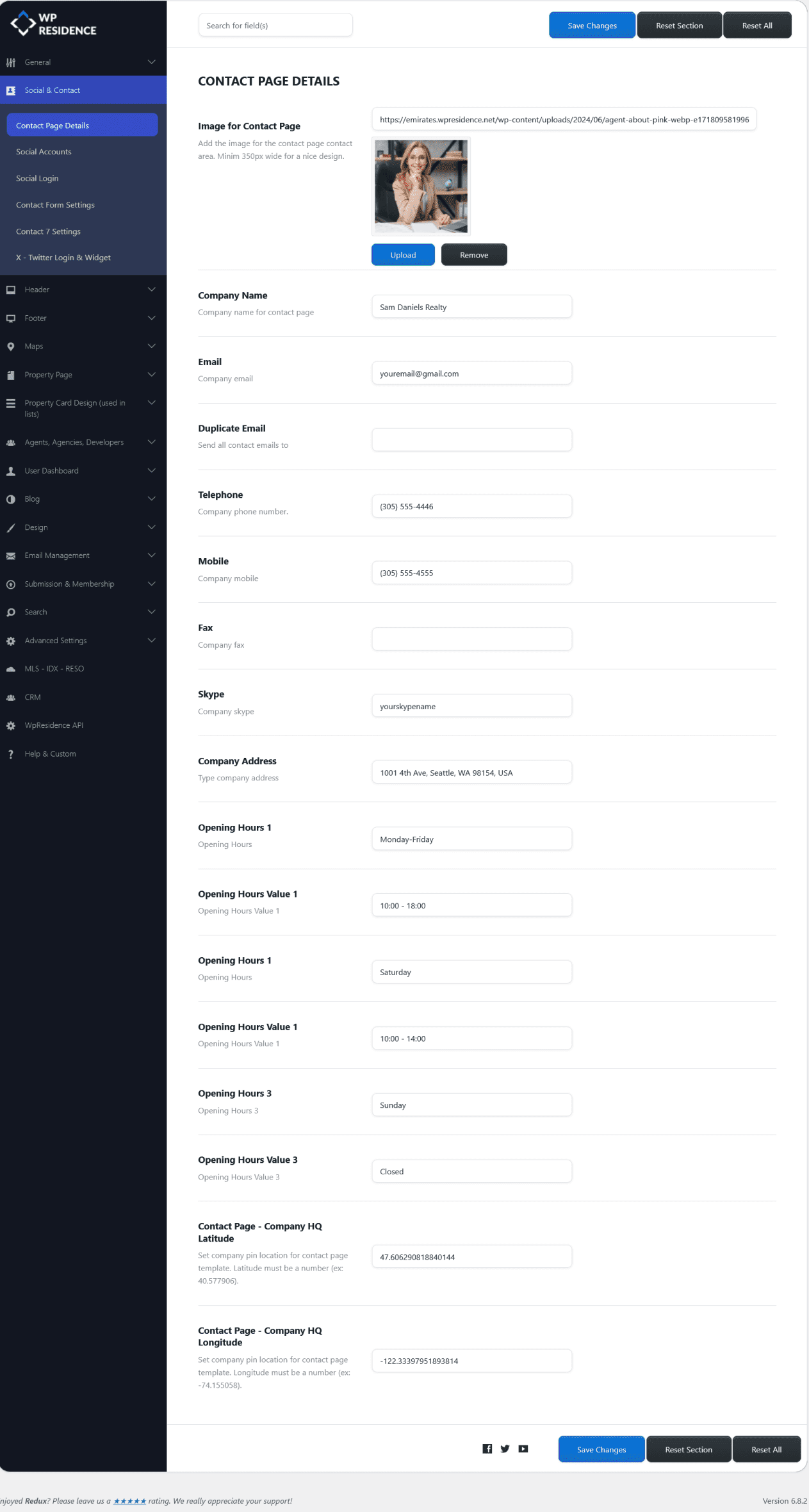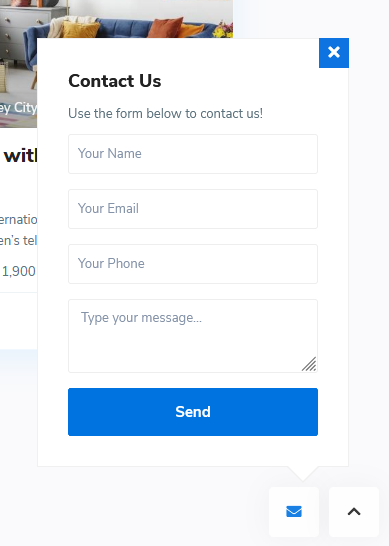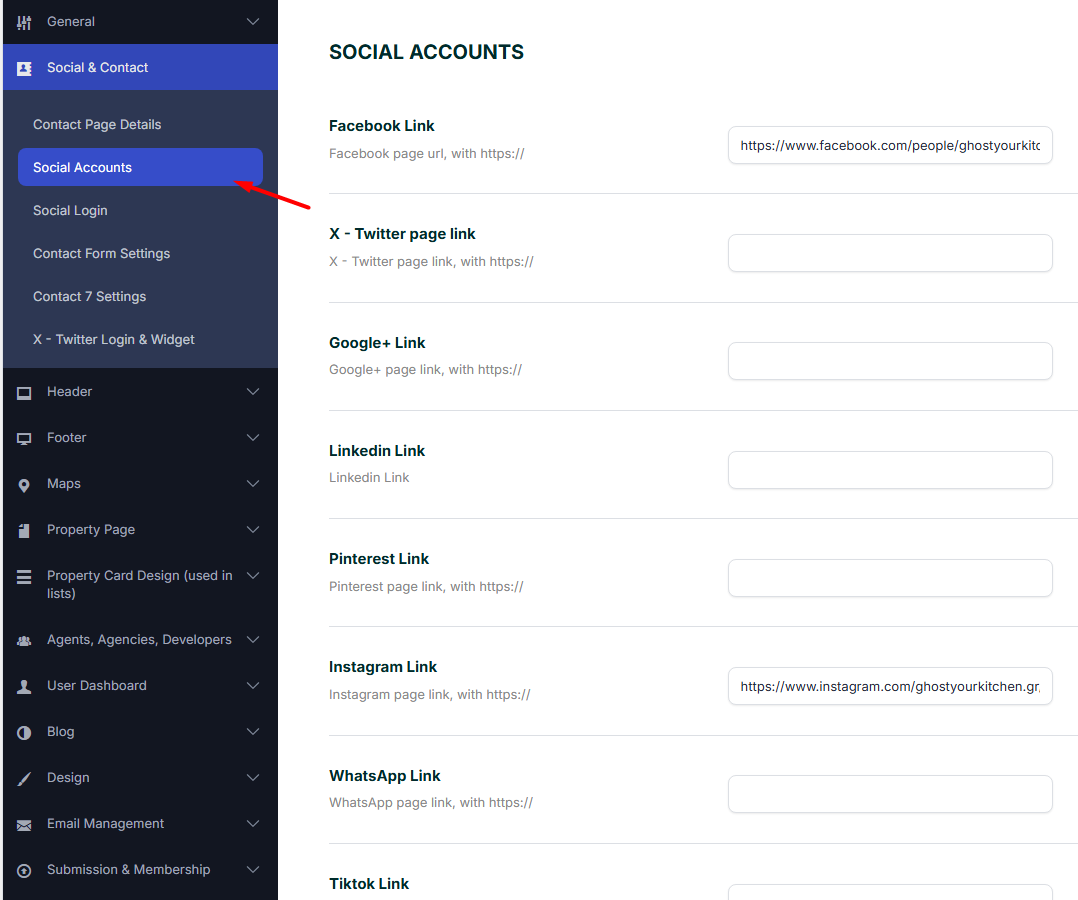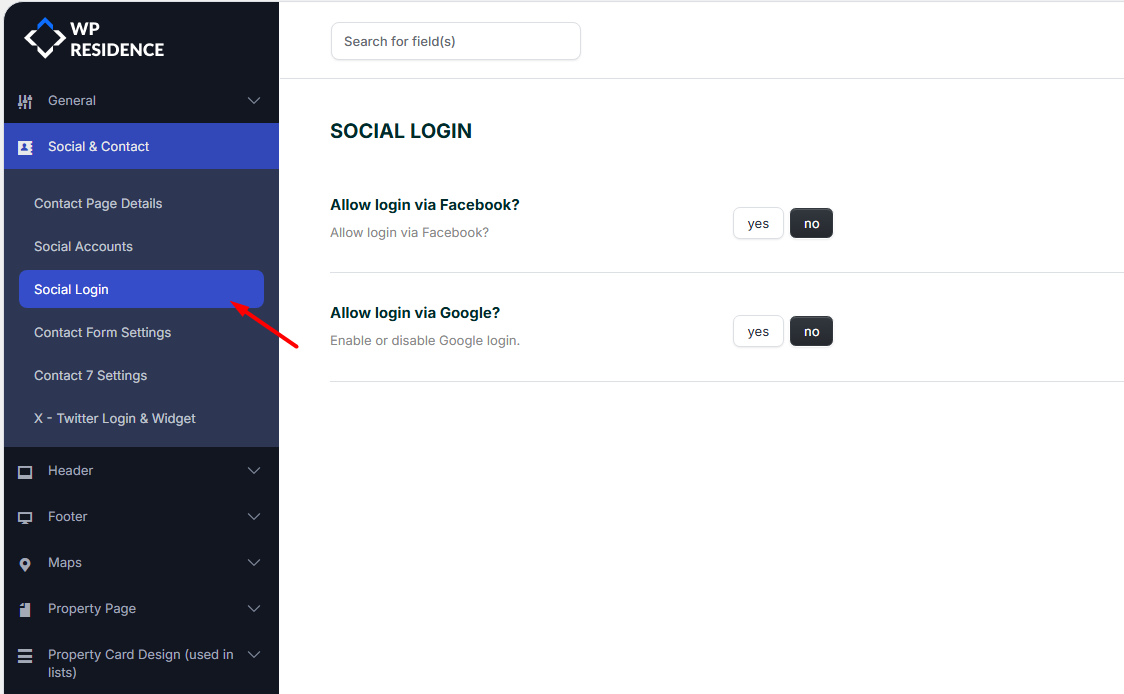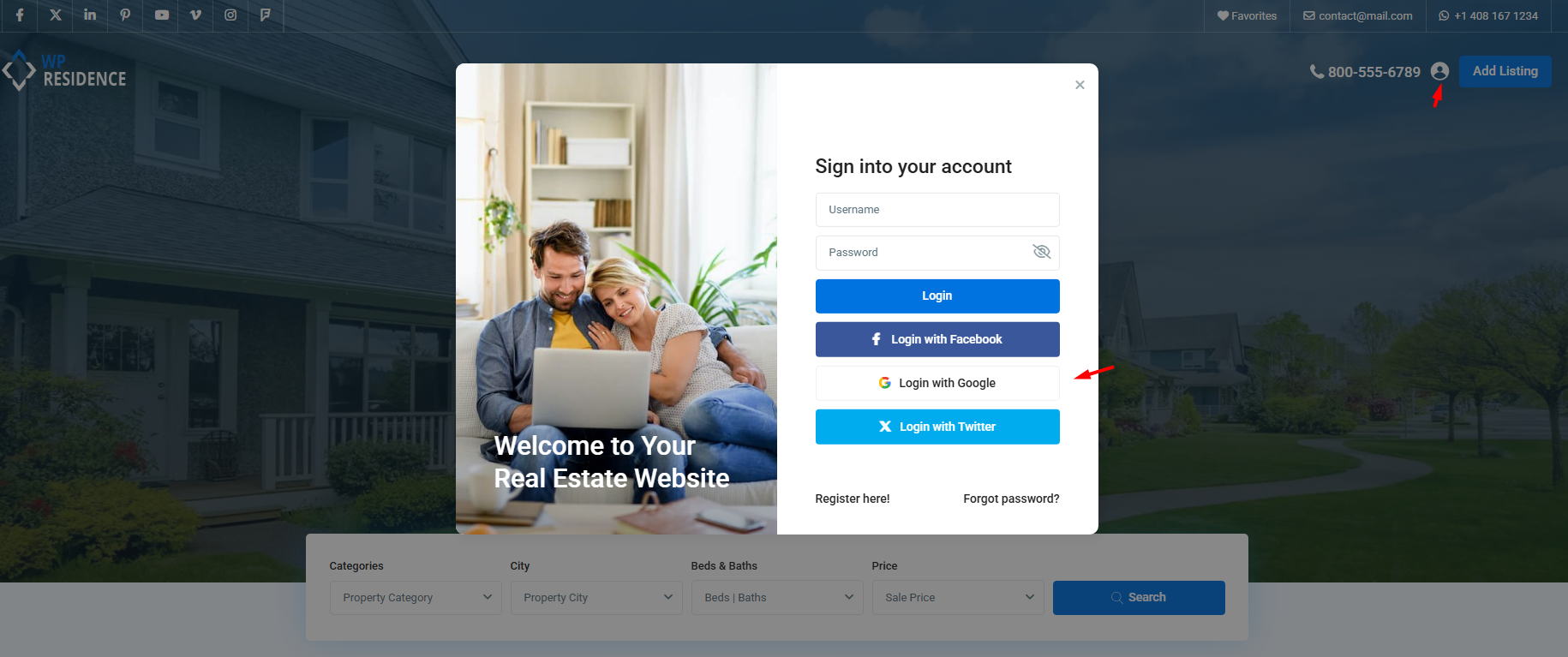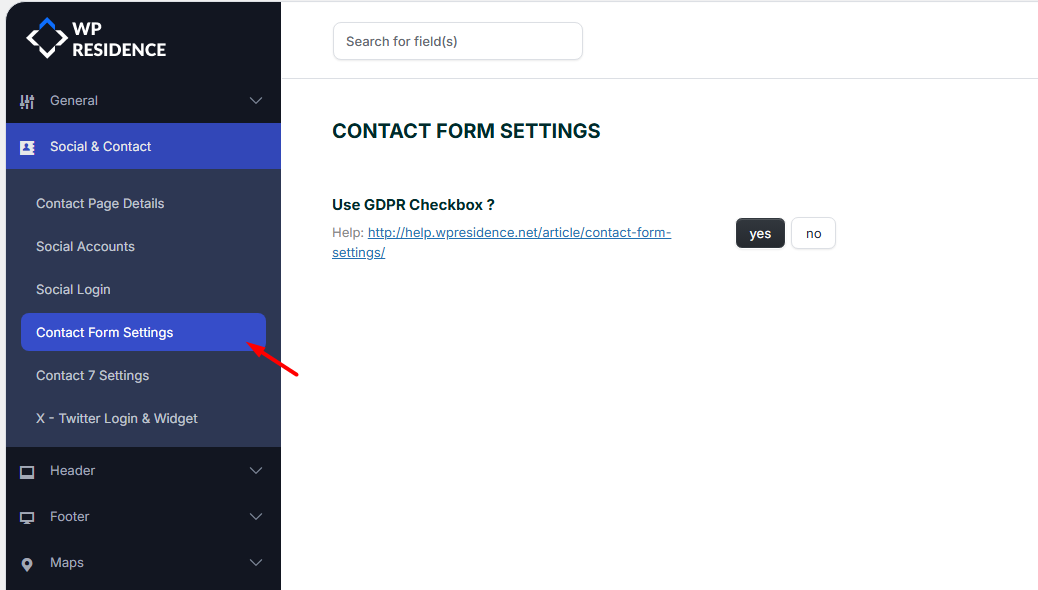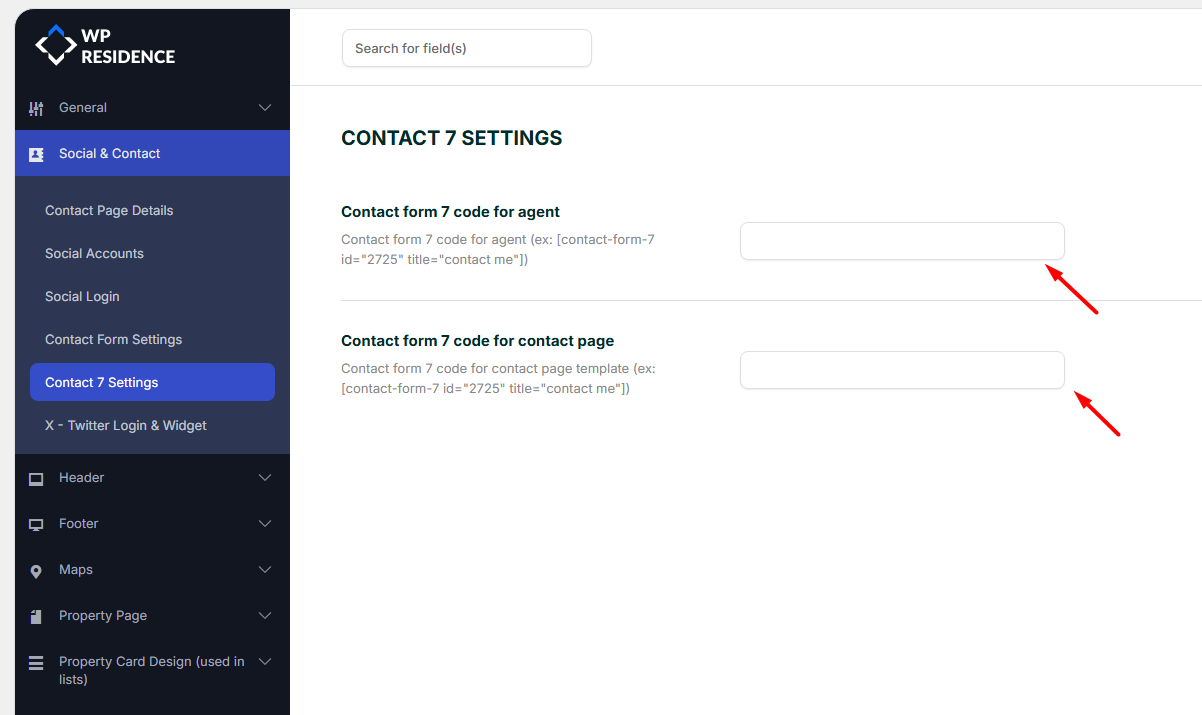Contact Page Details
To manage the contact page options, navigate to Theme Options > Social & Contact > Contact Page Details.
-
All details configured here are used when building the Contact Page with the default Contact Page template.
-
If the Duplicate Email field is filled in, the address entered here will receive a copy of every email sent through the property page contact form, as well as agent, agency, and developer contact forms.
-
For the Footer Contact Form (which appears when clicking the email icon next to the “Go Up” button), the email is set using the Company Email field.
Alternatively, you can create a custom Contact Page with Elementor using the WpResidence Contact Form and Map widgets. See: How to Use WpResidence Design Studio Templates to Import Pre-Built Elementor Demo Pages or Sections
Social Accounts
To manage the social account options navigate to Theme Options > Social & Contact > Social Accounts and locate the panel below on which you have the following options:
Support social accounts:
-
Facebook Link – Add your Facebook page URL.
-
X (Twitter) Link – Add your X (Twitter) profile URL.
-
Google+ Link – (Legacy) Add Google+ page URL if still in use.
-
LinkedIn Link – Add your LinkedIn profile or company page URL.
-
Pinterest Link – Add your Pinterest profile URL.
-
Instagram Link – Add your Instagram profile URL.
-
WhatsApp Link – Add a direct WhatsApp contact link.
-
TikTok Link – Add your TikTok profile URL.
-
Line Link – Add your LINE profile or page URL.
-
Telegram Link – Add your Telegram group or profile URL.
-
WeChat Link – Add your WeChat profile URL.
-
Foursquare Link – Add your Foursquare profile URL.
-
Vimeo Link – Add your Vimeo profile URL.
-
YouTube Link – Add your YouTube channel URL.
-
Dribbble Link – Add your Dribbble profile URL.
Social Login
In Theme Options > Social & Contact > Social Login, you can enable Facebook and Google login.
-
Each login type requires an API Key and Secret Key to be created.
-
See the help articles:
Social login options will show on all login forms:
- Modal Register form (see a screenshot below). Check this help if you wish to turn off this option
- Mobile Register form
- Shortcode Register Form
- Widget Register Form
Contact Form Settings
To manage the contact form options navigate to Theme Options > Social & Contact > Contact Form Settings.
From this section can enable the option to use GDPR Checkbox on contact forms.
Help article about how to enable the GDPR Checkbox.
Contact 7 Settings
If you use this option, the theme default contact will be replaced with a contact form 7 contact form – but the emails will still be sent to agent email address.
Help article about Contact form 7 setup
Twitter Login & Widget
Because of the upgrade to Twitter API v1.1, this widget requires that you FIRST insert your personal Twitter account info. You can do this from Theme Options > Social & Contact > Twitter Login & Widget