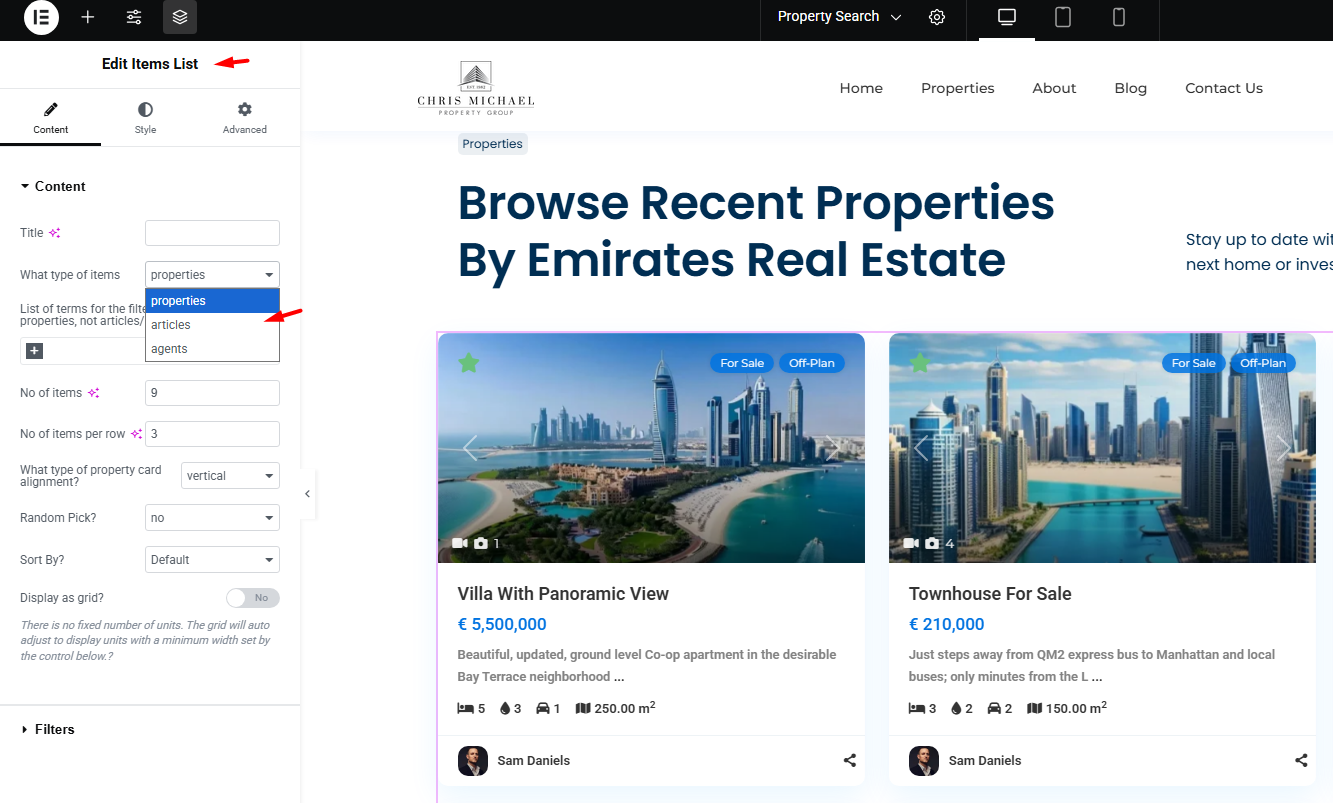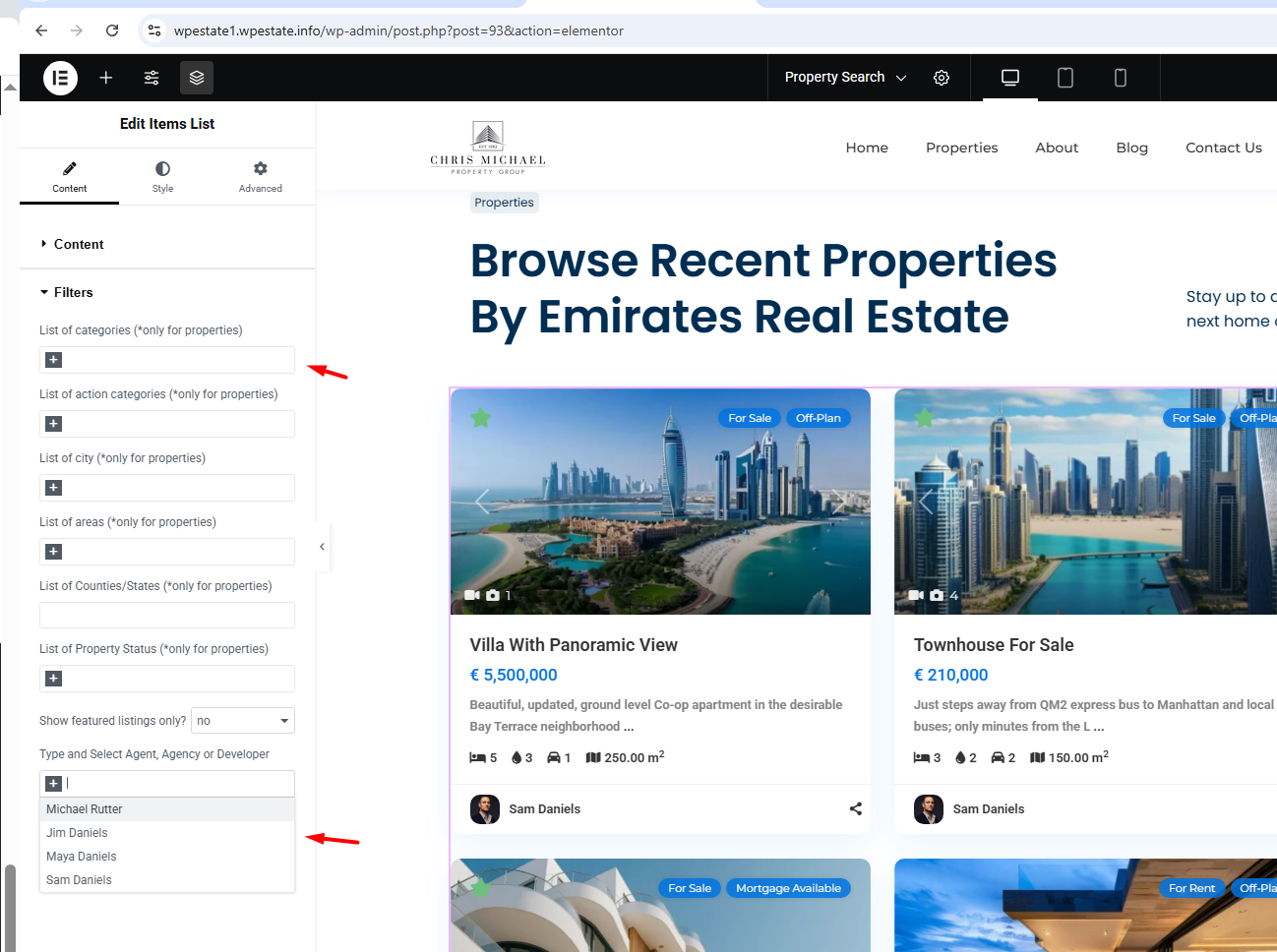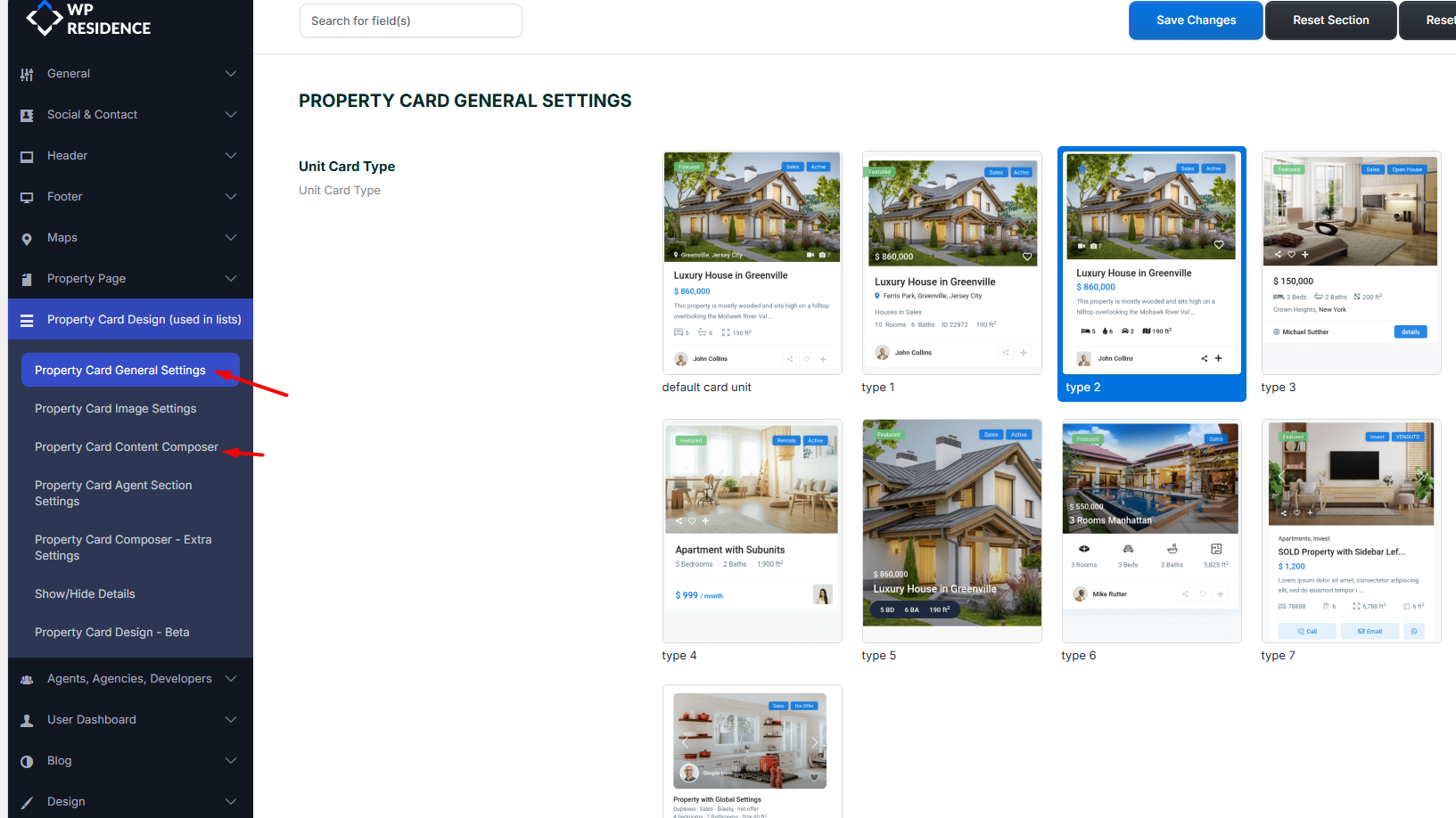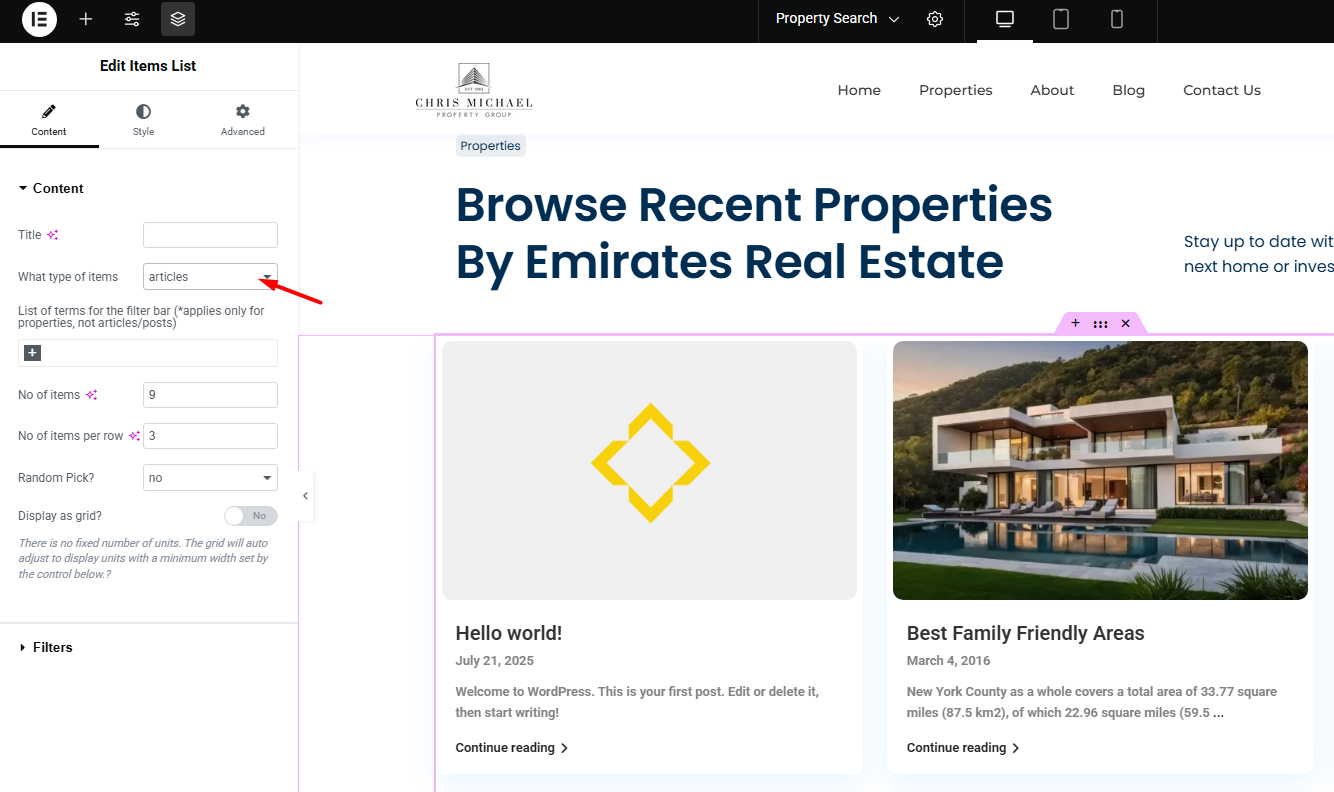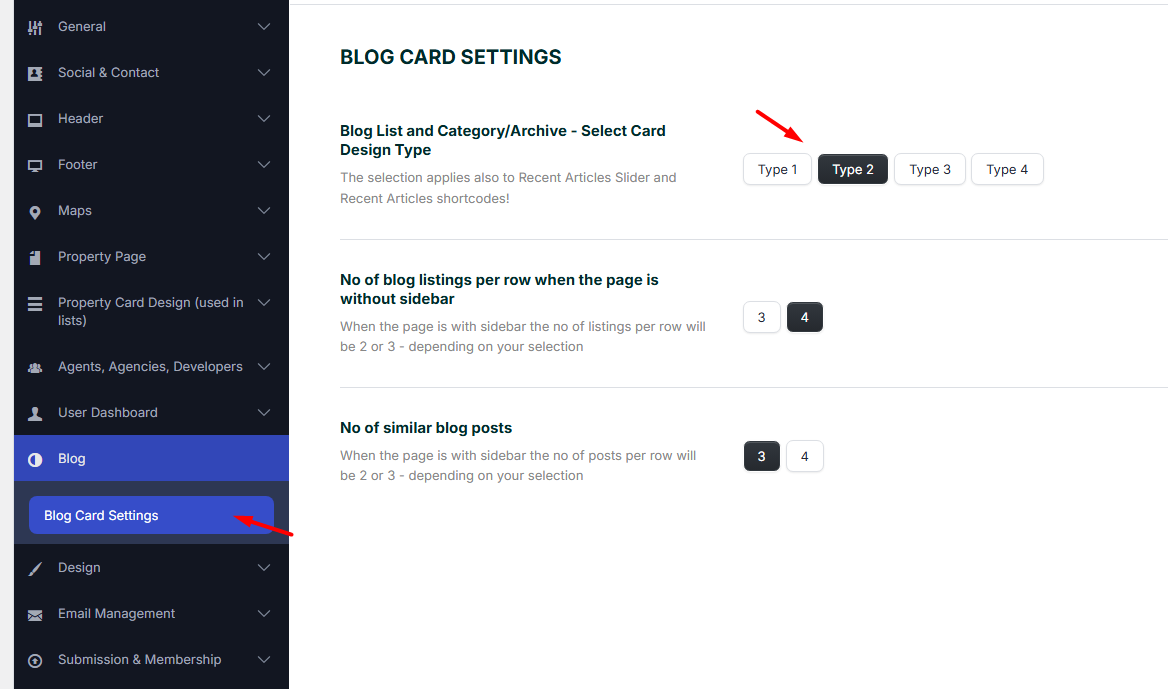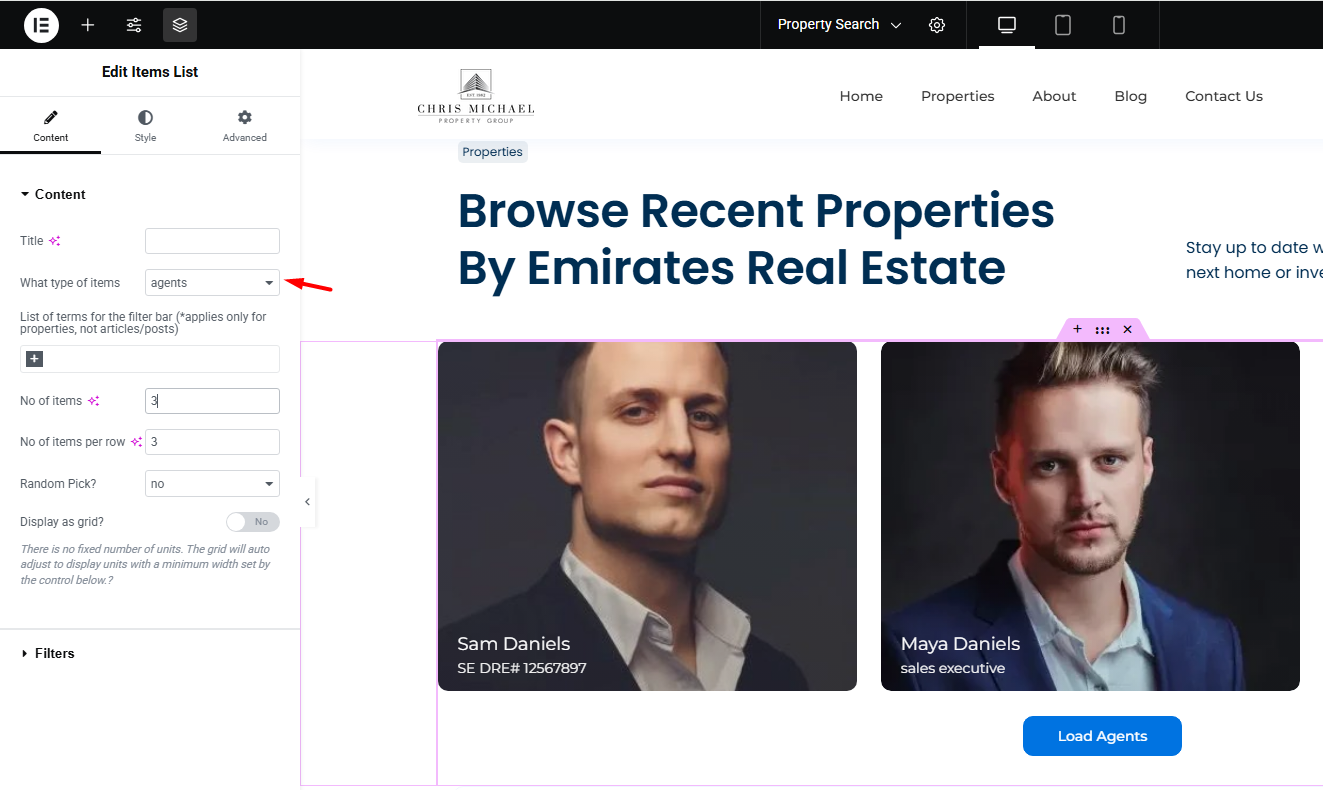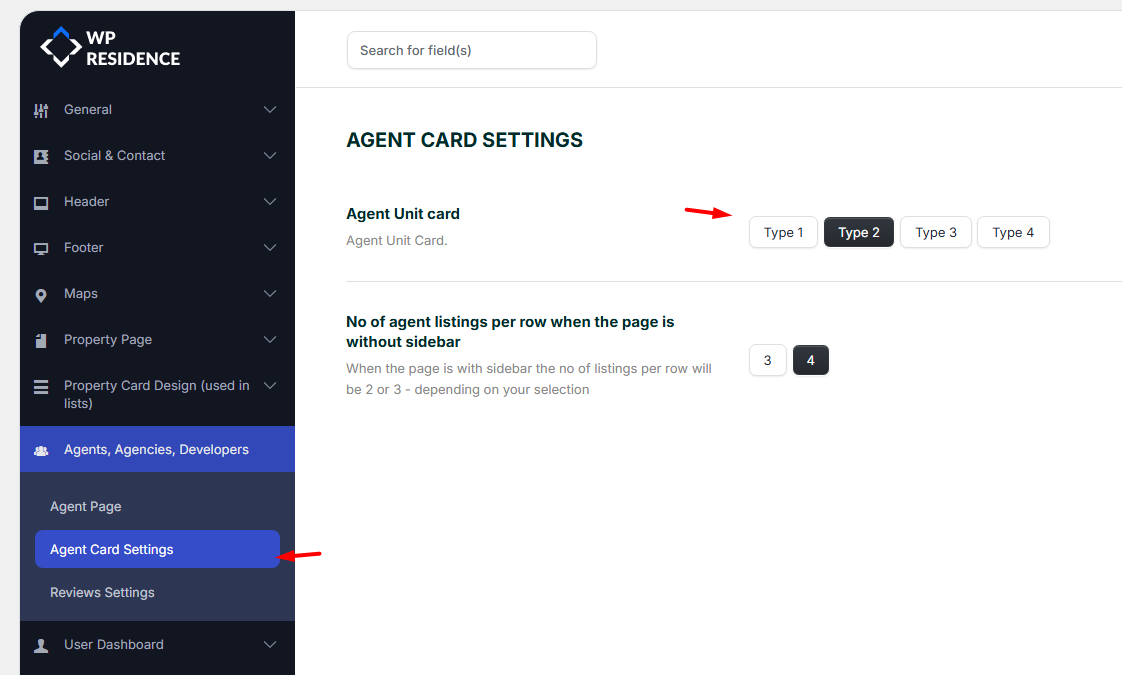Demo page: https://wpresidence.net/recent-items/
The Recent Items widget/shortcode allows you to display properties, agents, or blog posts in a slider or grid layout. This feature is available both in Elementor and WPBakery page builders, and is showcased in many of our demos.
Using the ITEMS LIST Widget in Elementor
-
Edit Your Page
Open the page you wish to edit with Elementor. -
Add the Widget
Locate the WPResidence Items List widget and drag it into your desired section. -
Configure Content Options
Under the Content tab, you have the following settings:
Title – (Optional) Add a title to display above the list.
Item Type – Choose to display:
- Properties
- Articles (Blog Posts)
- Agents
Options for Properties
-
Categories – Select property categories to display.
- Agent – Select properties from a specific Agent, Agency or Developer
-
Number of Items – Choose how many properties to display initially.
-
Load More Button – Adds a button to load additional properties dynamically.
-
Items per Row – Set to 3 or 4 columns.
-
Alignment – Choose between vertical or horizontal alignment.
-
Random Order – Enable to display properties in random order.
-
Sort By – Select the ordering criteria (e.g., date, price, etc.).
Change the card design from theme options. Help https://help.wpresidence.net/article/default-property-card-units/
Displaying Blog Posts
When selecting Articles as the item type:
-
Category filters do not apply.
-
You can set the number of posts, items per row, and alignment.
-
Sorting and additional filters are not available.
-
A Load More button is automatically added
The card unit design syncs with Theme Options settins
3. Displaying Agents
When selecting Agents:
-
Agents are displayed with their profiles.
-
You can configure the number of items, items per row, and alignment.
-
Filtering options do not apply.
Card unit design for agent syncs from Theme Options
Using the Recent Items Shortcode in WPBakery
For pages created with WPBakery:
-
Edit the page and add a new section.
-
Insert the Recent Items shortcode.
-
The available options are the same as in Elementor:
-
Select properties, articles, or agents.
-
Configure categories (start typing the name to select).
-
Set the number of items, items per row, alignment, and filters.
-
Choose to display featured properties only or both featured and regular properties.
-
Optionally display properties in random order and select the sorting order.
-