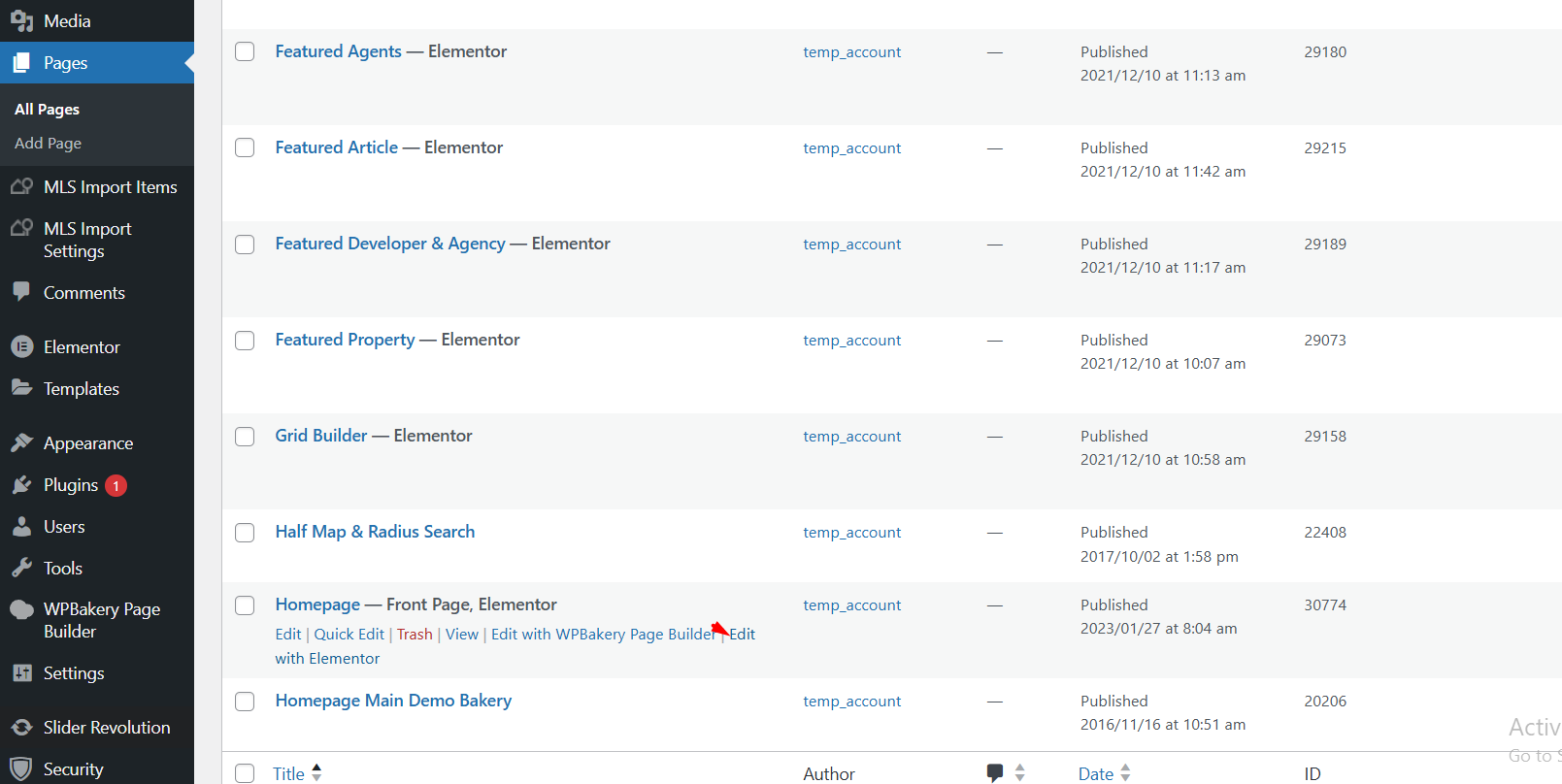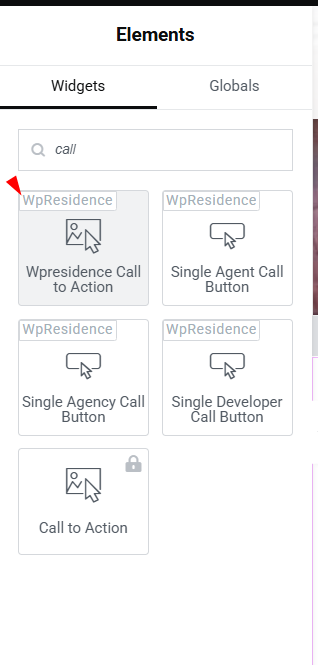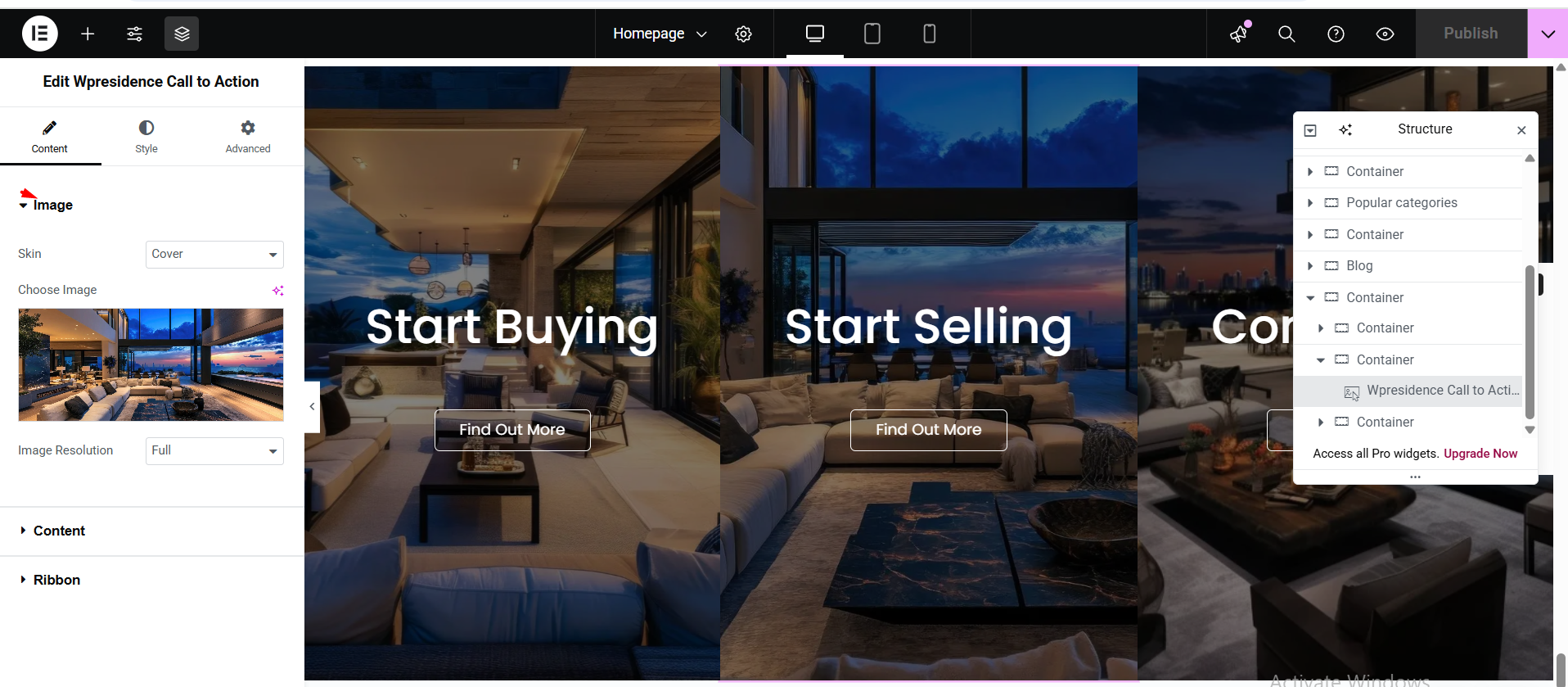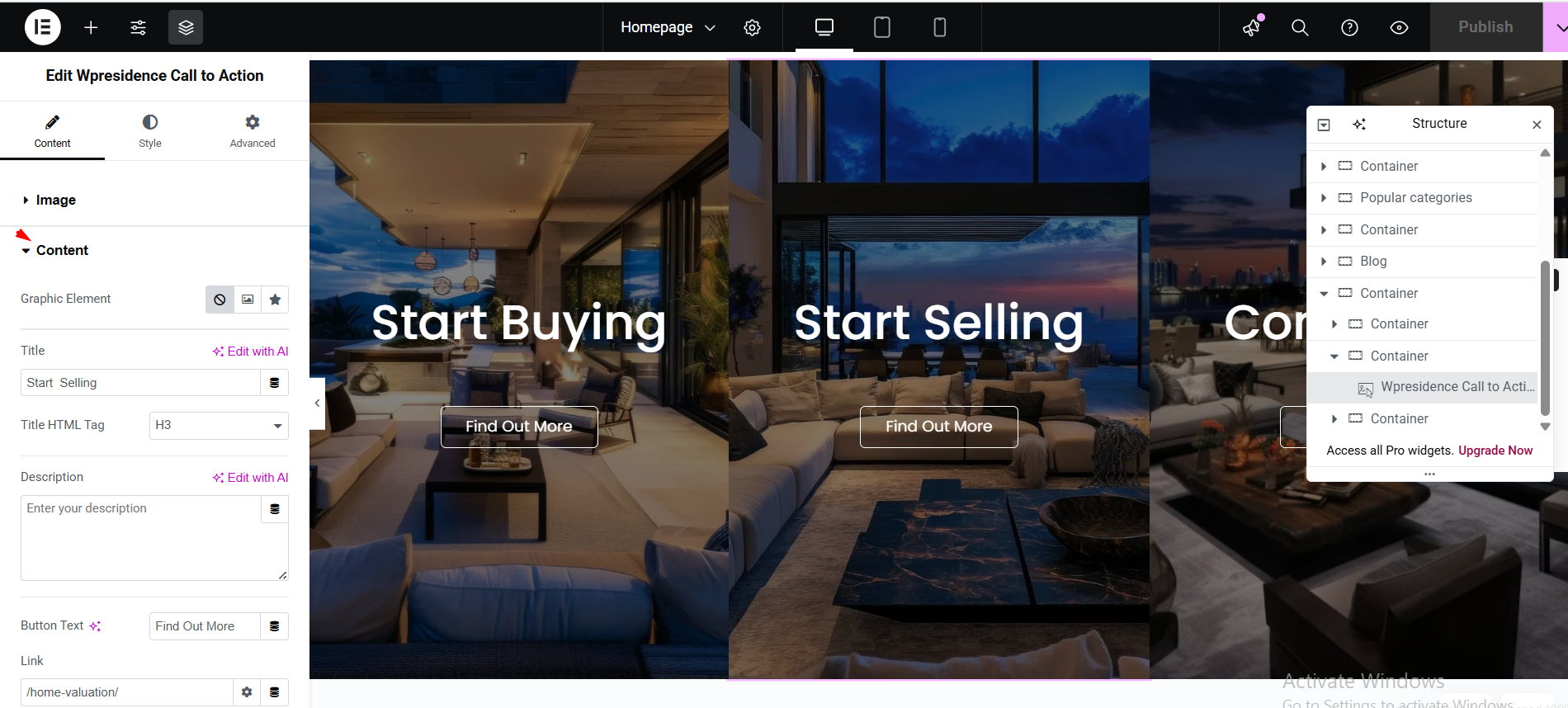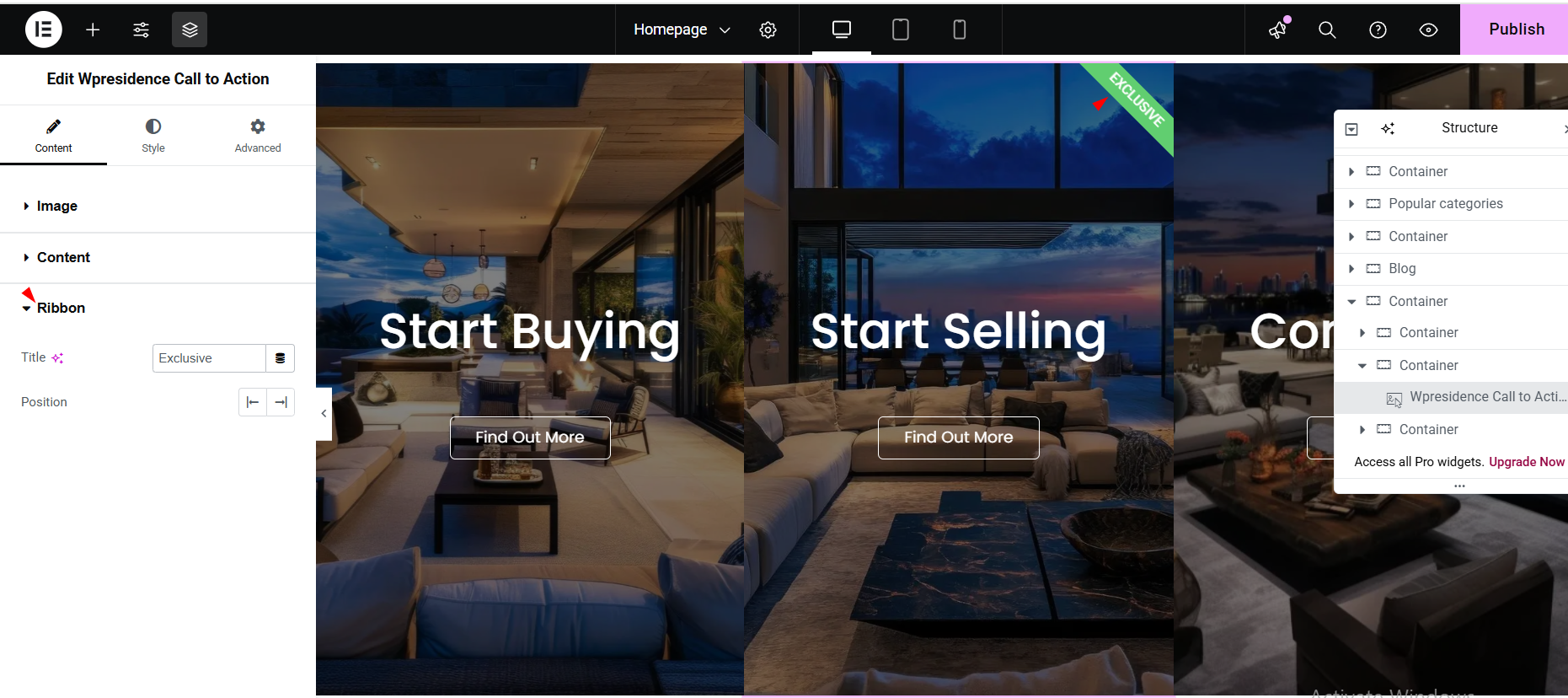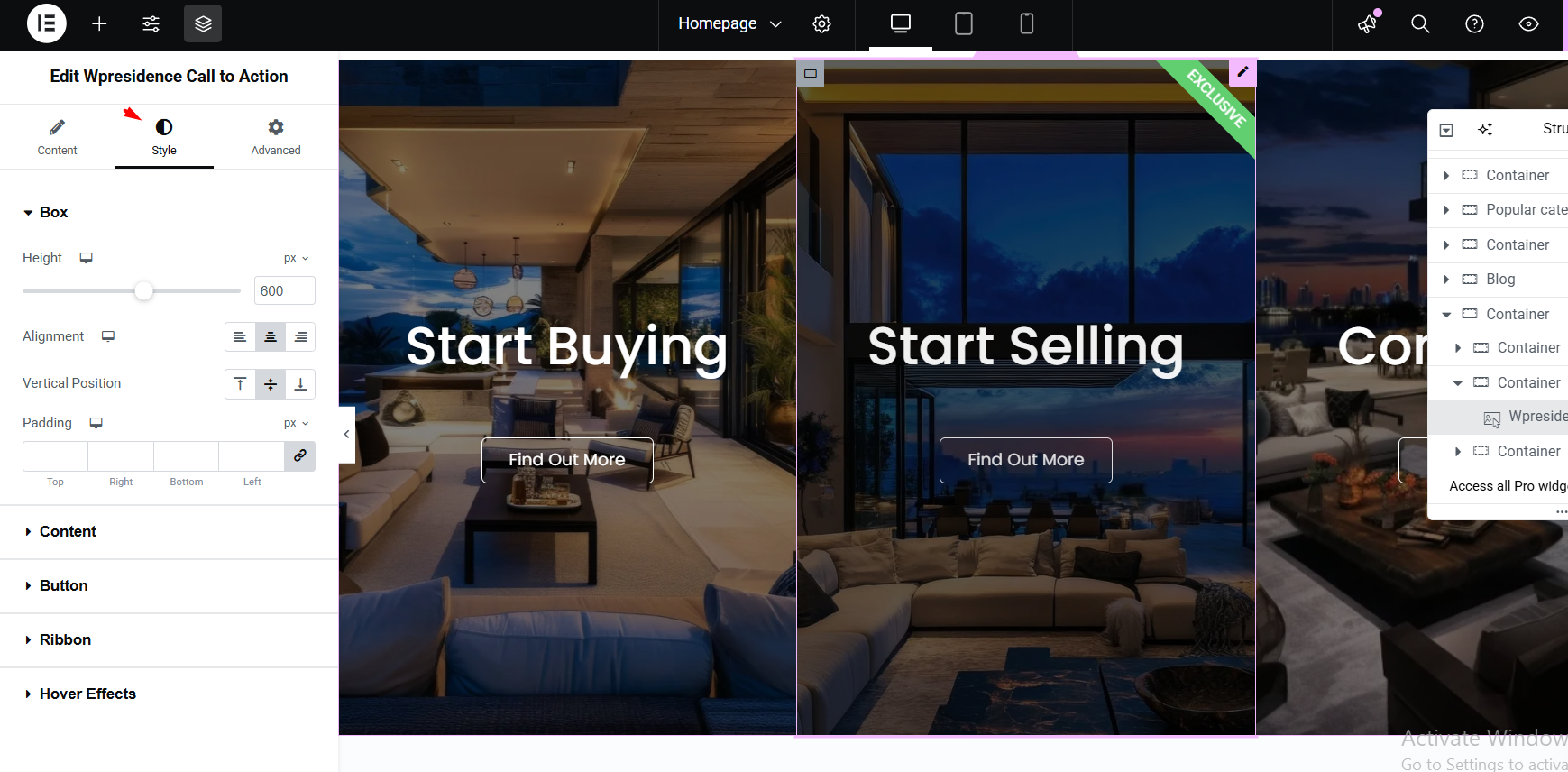The Call to Action (CTA) Widget in WP Residence allows you to create eye-catching sections with images, text and a button.
The steps to add the widget to a page are:
- Log in to your WordPress dashboard.
- Go to Pages (or create a new page).
- Click Edit with Elementor.
4. In the Elementor panel, search for WP Residence Call to Action.
5. Drag and drop the widget onto your page.
Once added, you’ll see several customization settings in the left panel:
Content
1. Image
You can upload your images, set the skin, and image resolution.
2. Content
Title & Description – Add a strong headline and supporting text.
Button Text & Link – Set the button label (e.g., “View Listings” or “Contact Us”) and link it to the desired page.
3. Ribbon
Style Settings
You can set design settings
Colors – Change text, background, and button colors to match your theme.
Typography – Adjust font style, size, and weight for better readability.
Spacing – Control padding and margins to ensure the CTA looks balanced.