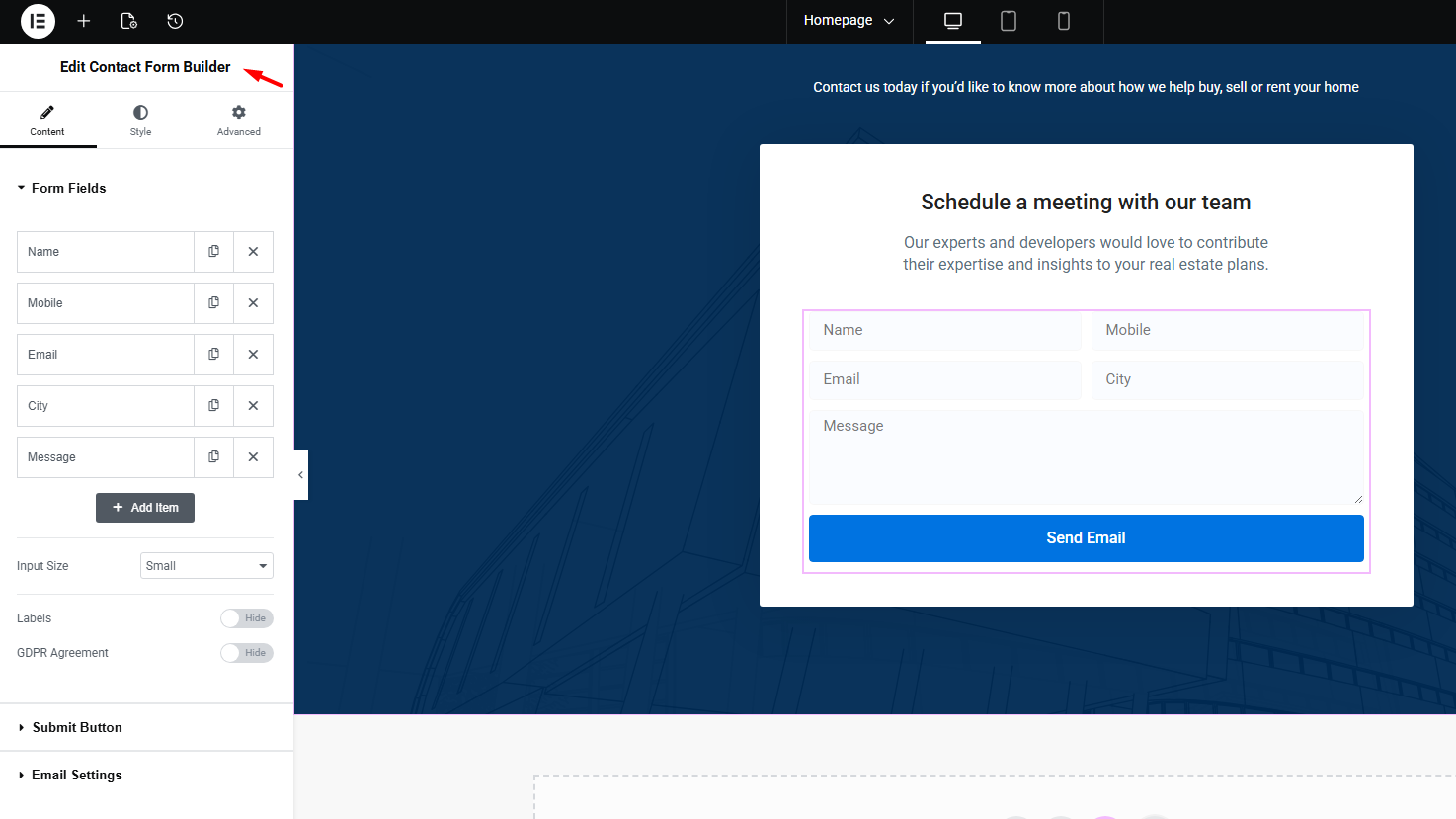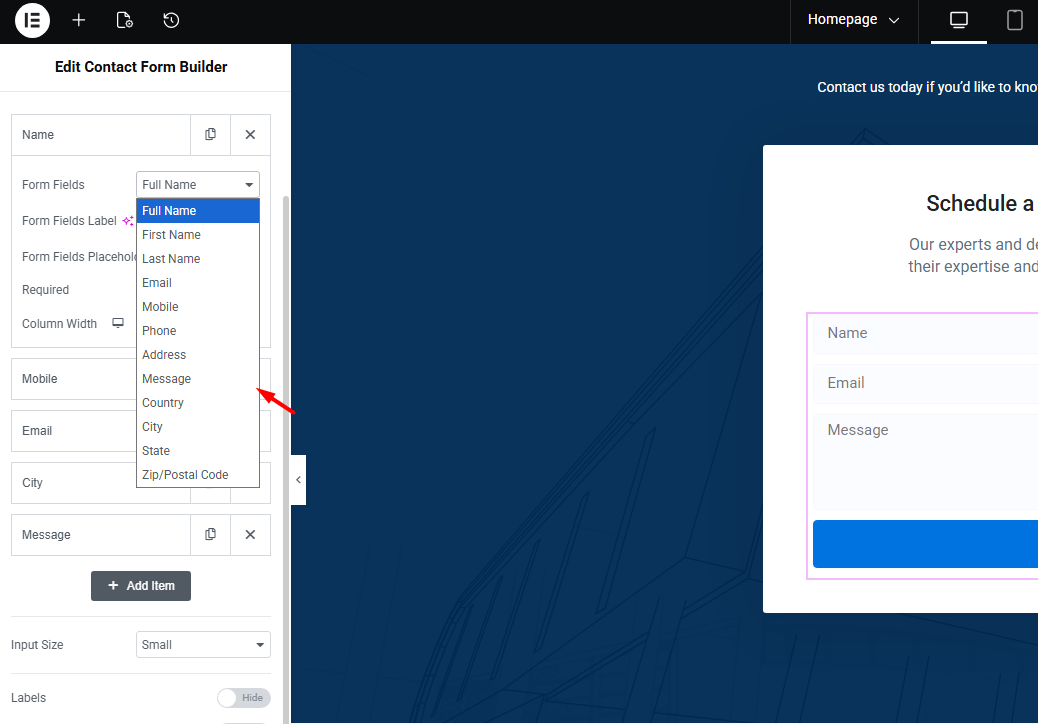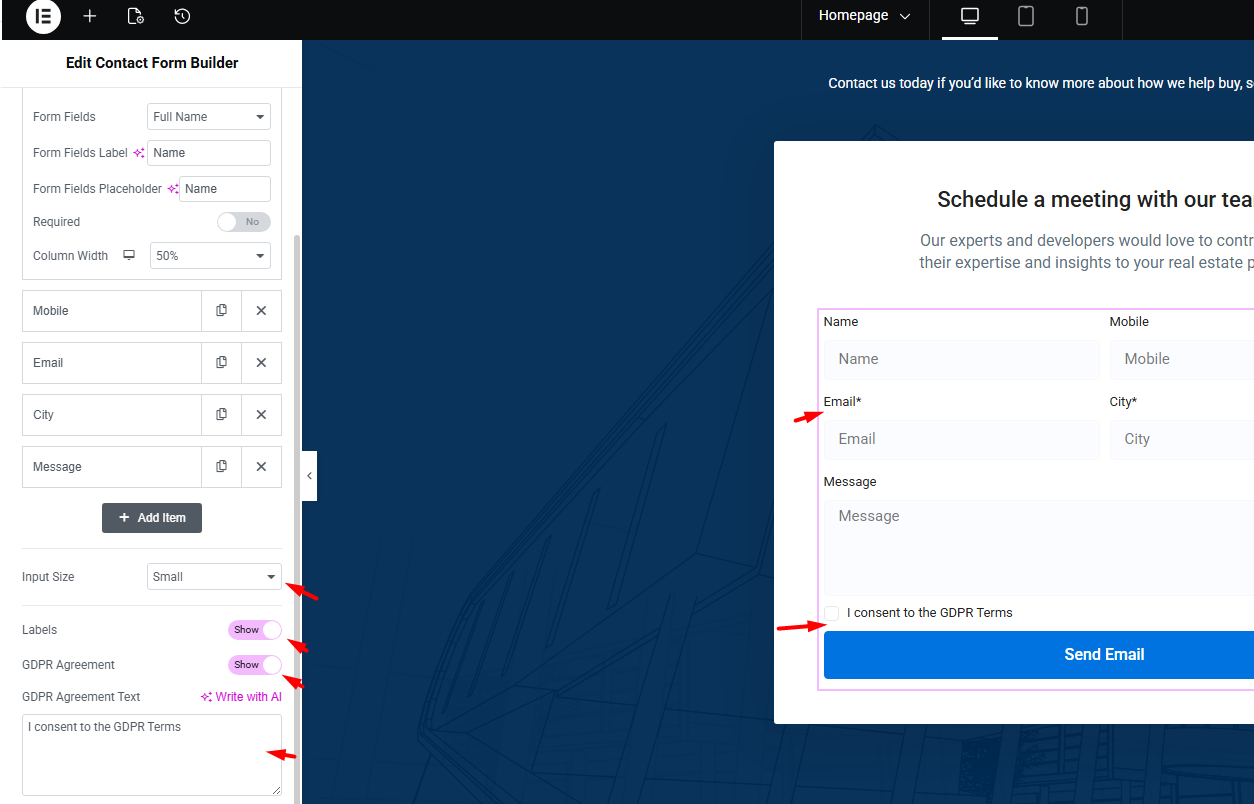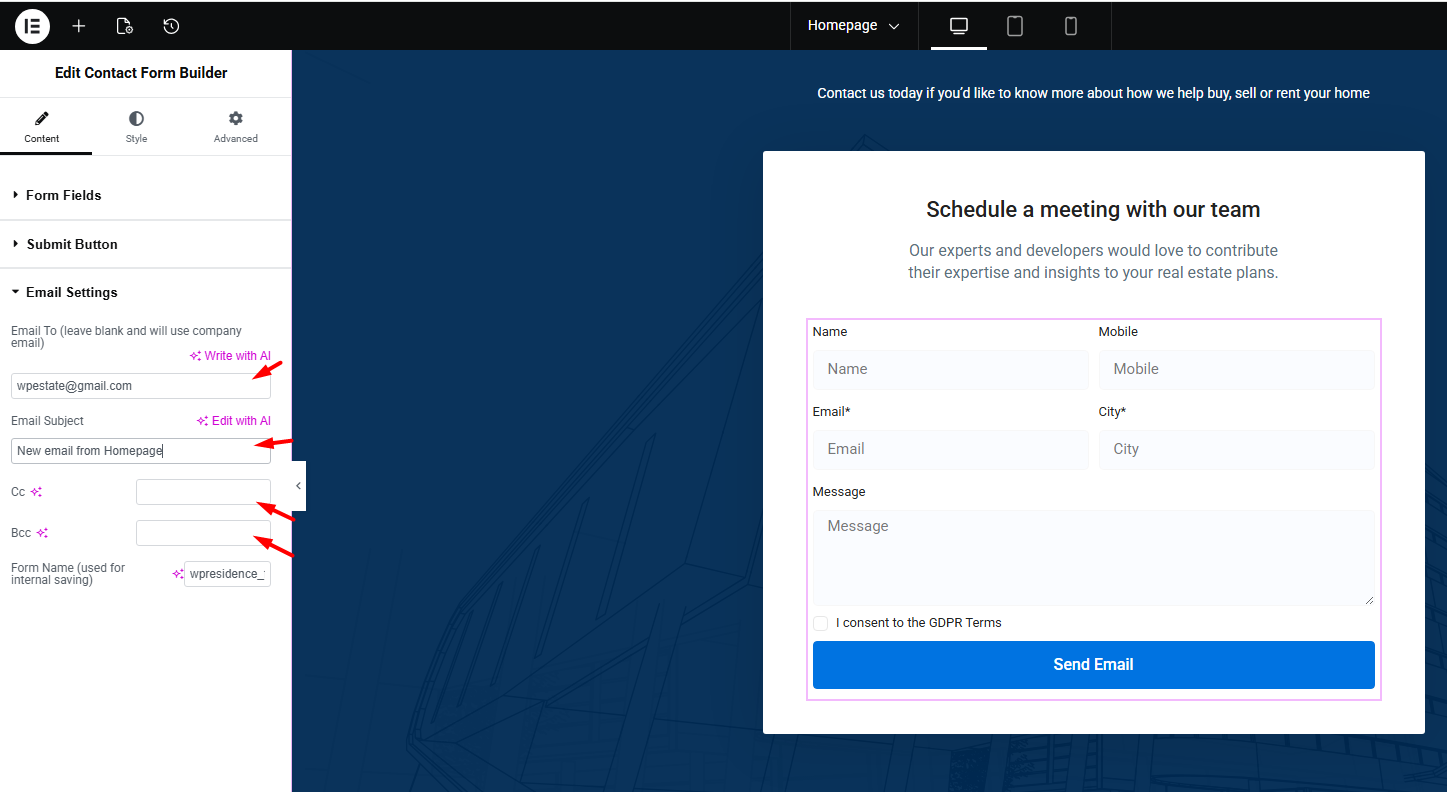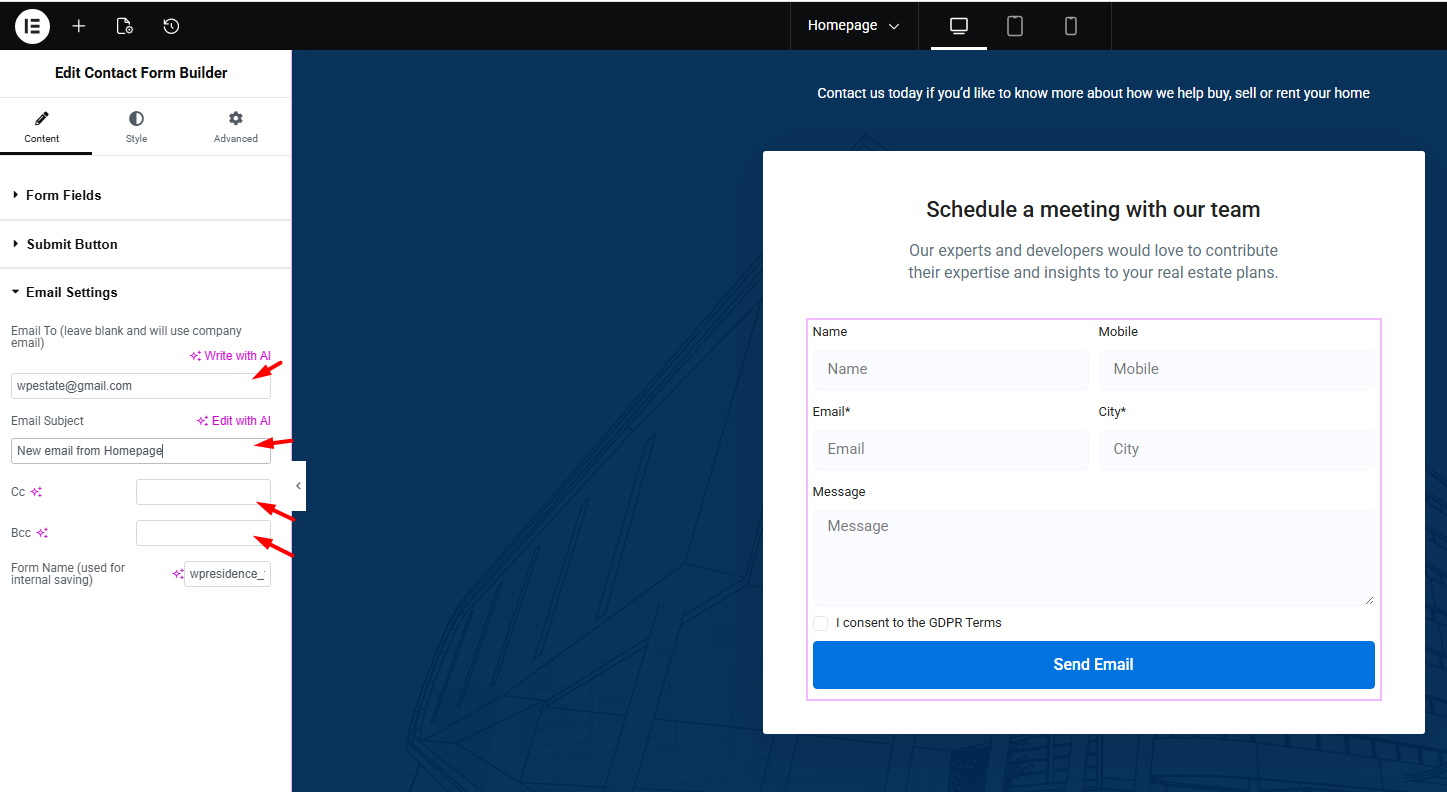This video tutorial explains how to create custom contact form using The Wp residence Contact form builder for Elementor.
Watch Video on Youtube
The Contact Form Builder widget allows you to easily create fully customized contact forms and display them anywhere on your site using Elementor Free.
Adding the Contact Form Builder to a Page
- Edit the page with Elementor.
- Locate the Contact Form Builder widget in the Elementor panel.
- Drag and drop it into the section where you want the form to appear.
Managing Form Fields
You can fully customize the form fields to match your requirements:
- Edit or Remove Existing Fields
- Click on any field to edit its label, placeholder, required status, or column width.
- Remove any field you don’t need.
Supported Field Types
The widget supports many field types, including:
- Full Name
- First Name
- Last Name
- Mobile
- Phone
- Address
- Country
- Message field with configurable row count
Form Options
Under the form settings, you can configure:
- Input Size
- Choose how large the field inputs appear.
- Label Visibility
- Enable or disable the display of field labels.
- GDPR Agreement
- Enable a GDPR checkbox.
- Edit the GDPR text that will appear next to the checkbox.
Submit Button Settings
The Submit Button panel allows you to adjust:
- Button text
- Button size
- Button alignment
- Normal and hover styles (colors, typography, border, etc.)
Email Settings
These settings define how contact form messages are sent.
Recipient Email
- Add the email address that will receive messages from this form.
- If this field is left blank, messages will be delivered to the email set in Theme Options → Social & Contact → Company Email
- You can replace the default email subject with your own text.
- Add additional email addresses for CC or BCC if needed.
Styling the Form
The Style tab includes extensive design options for customizing the appearance of the form.
- Form Layout
- Column gap
- Row gap
- Label spacing
- Label typography and color
- Field Style
- You can adjust:
- Field text color
- Field typography
- Field background color
- Border color
- Border width
- Border radius
GDPR Text Style
Change typography and color for the GDPR agreement text.
Submit Button Style
Customize both the normal and hover states:
- Colors
- Typography
- Border
- Additional visual settings