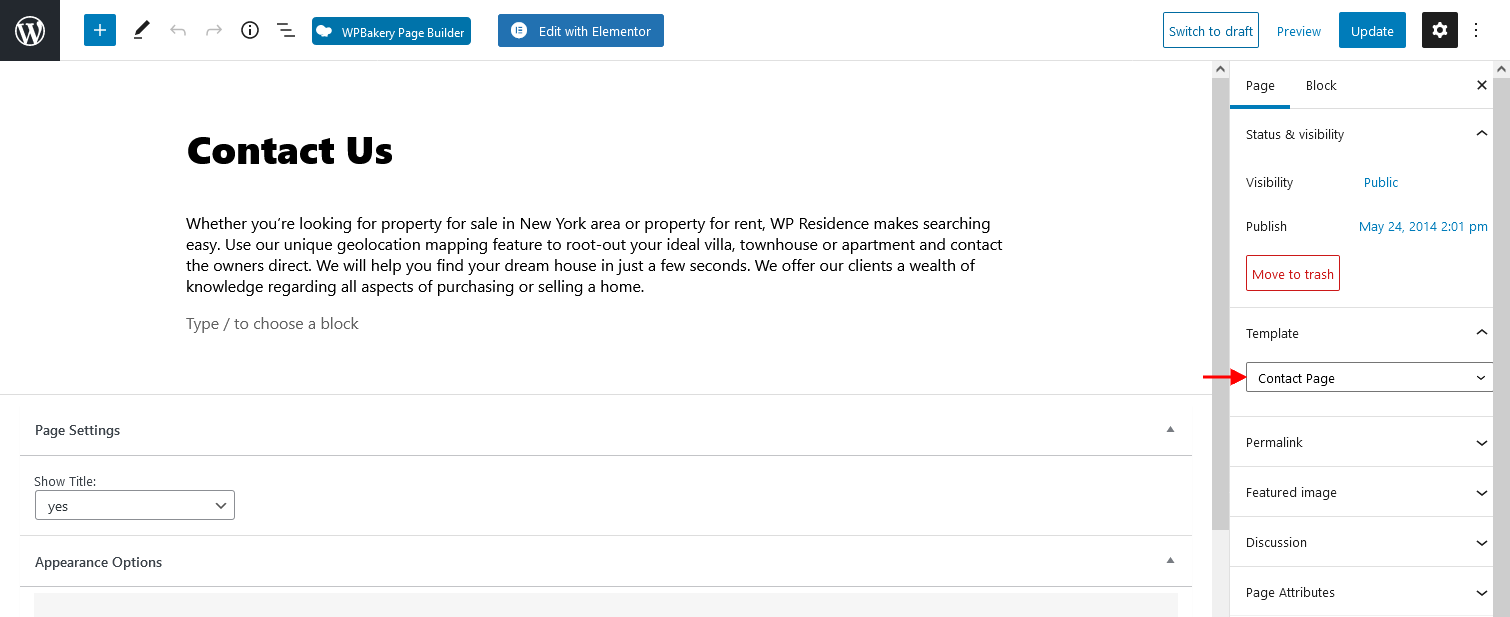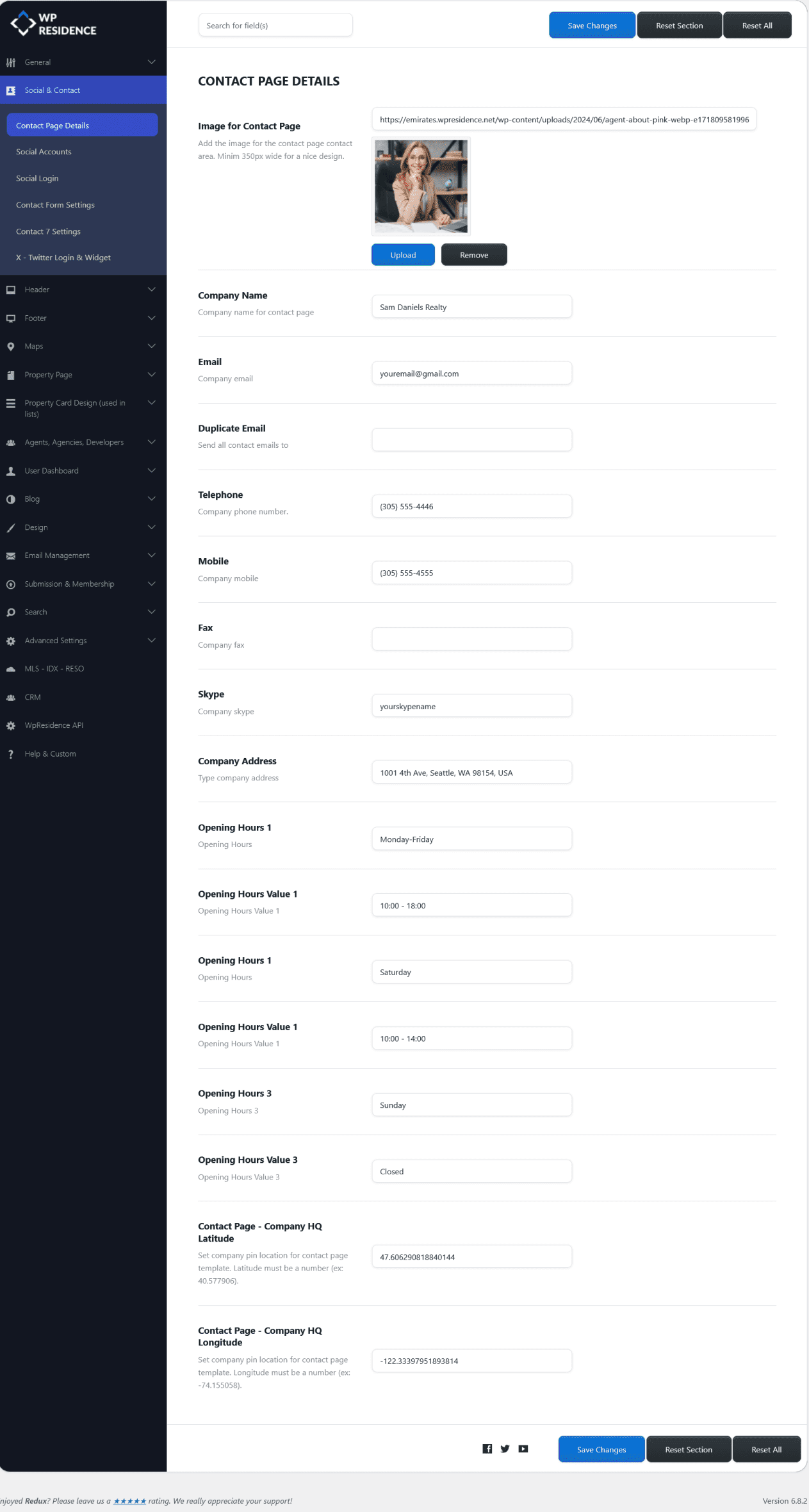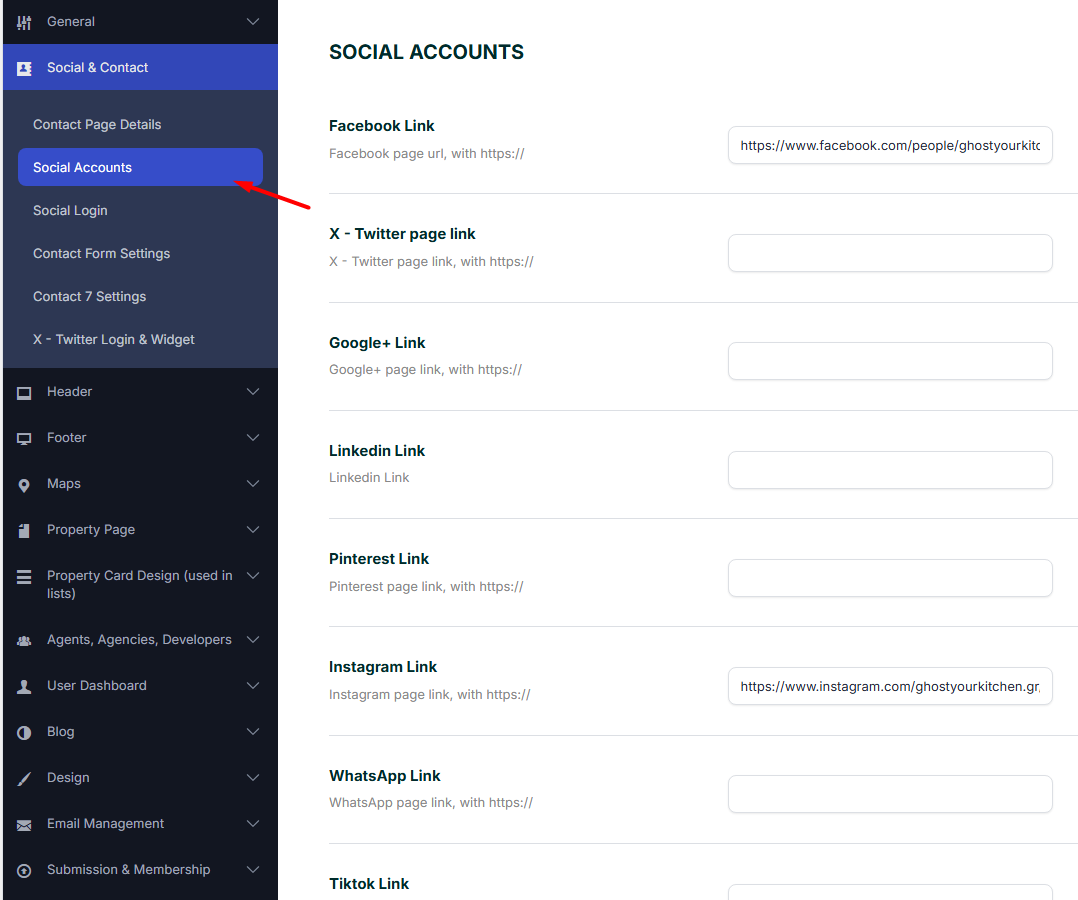This guide explains how to configure and customize the default Contact Page template included in WpResidence.
Alternatively, you can skip the default template and create a fully custom Contact Page with Elementor by using the WpResidence Contact Form and Map widgets separately.
You can also use the widgets available in WpResidence Design Studio to build your page with pre-designed sections or templates.
Follow this guide: How to Use WpResidence Design Studio Templates to Import Pre-Built Elementor Demo Pages or Sections
Using the Default Contact Page Template
Step1: Check or Create the Contact Page
Check if the Contact page exists in admin – pages. If the page doesn’t exist you must create it by using the Contact Page template:
Step2: Configure Contact Page Details
Set the contact page details in Theme Options > Social & Contact > Contact Page details
Step3: Add social accounts in Theme Options > Social & Contact > Social Accounts
Supported Social Media Links:
-
Facebook Link – Add your Facebook page URL.
-
X (Twitter) Link – Add your X (Twitter) profile URL.
-
Google+ Link – (Legacy) Add Google+ page URL if still in use.
-
LinkedIn Link – Add your LinkedIn profile or company page URL.
-
Pinterest Link – Add your Pinterest profile URL.
-
Instagram Link – Add your Instagram profile URL.
-
WhatsApp Link – Add a direct WhatsApp contact link.
-
TikTok Link – Add your TikTok profile URL.
-
Line Link – Add your LINE profile or page URL.
-
Telegram Link – Add your Telegram group or profile URL.
-
WeChat Link – Add your WeChat profile URL.
-
Foursquare Link – Add your Foursquare profile URL.
-
Vimeo Link – Add your Vimeo profile URL.
-
YouTube Link – Add your YouTube channel URL.
-
Dribbble Link – Add your Dribbble profile URL.